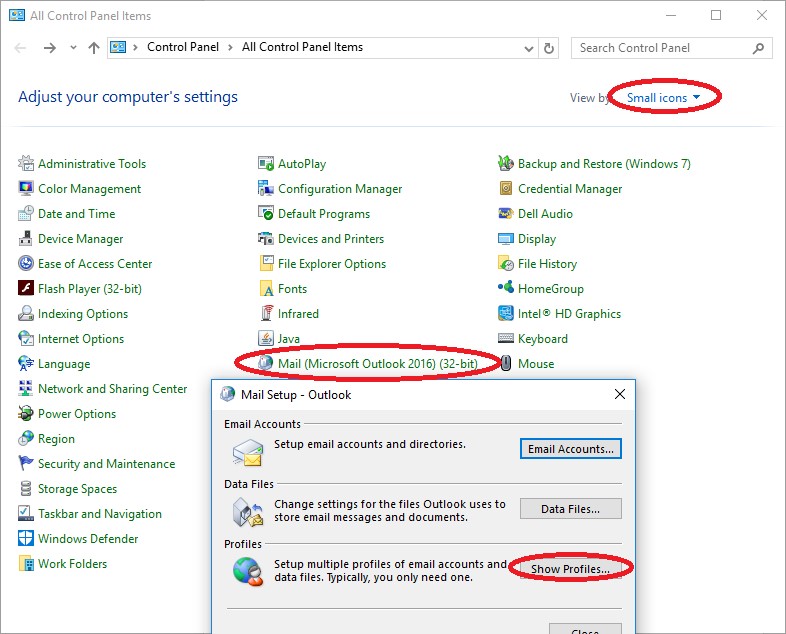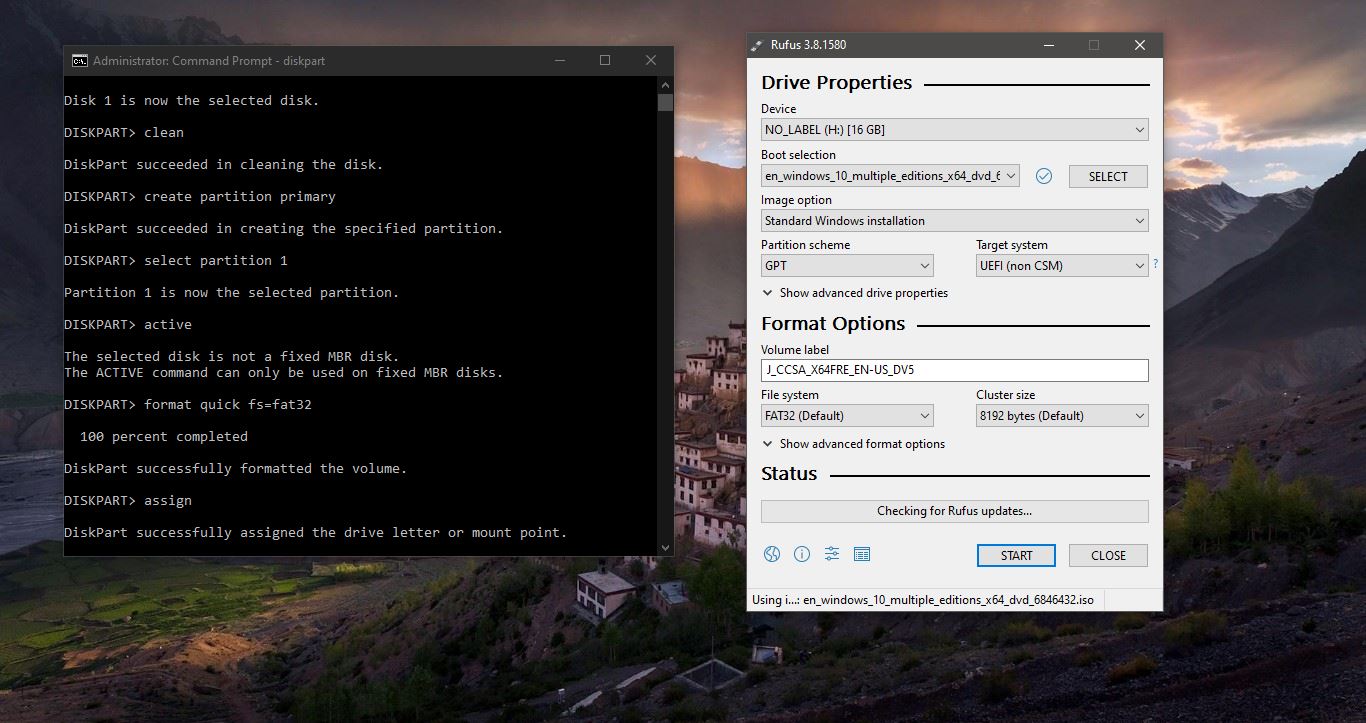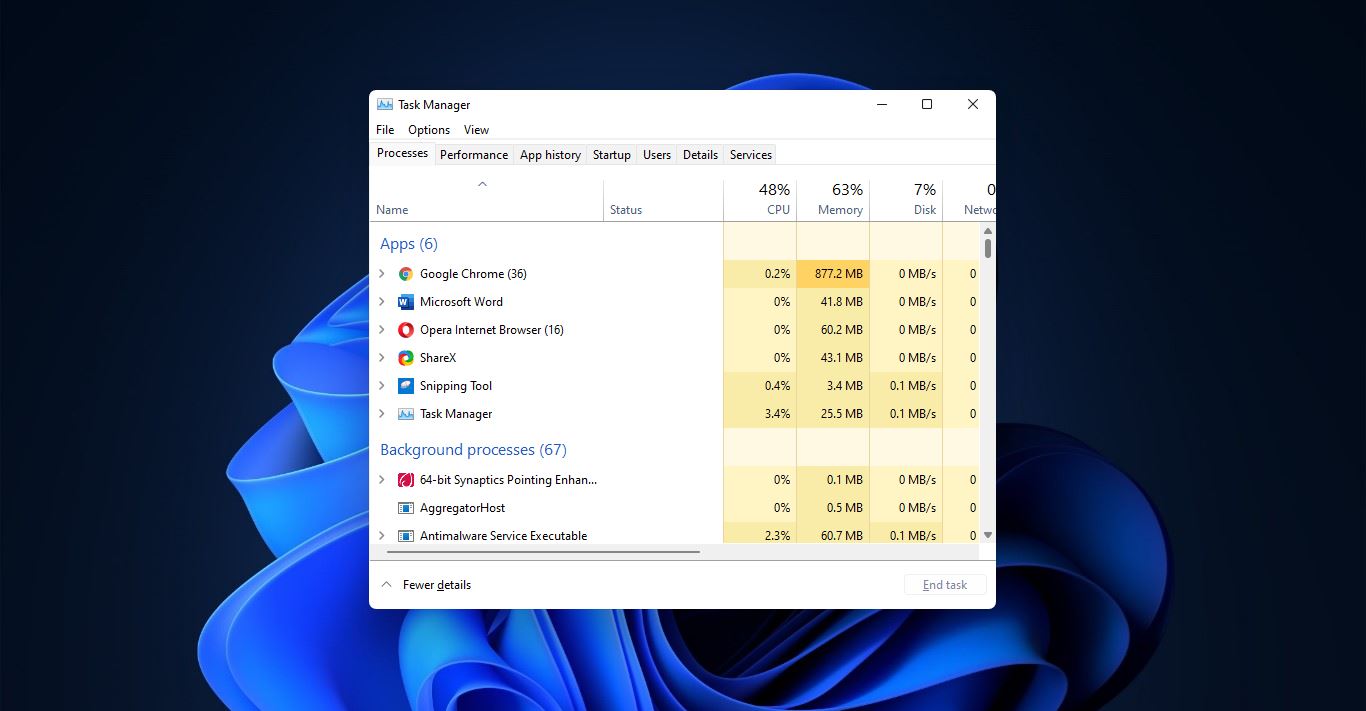Microsoft Outlook is an application that is used to send and receive emails. It is very popular among Corporate Companies because of its reliability and various types of usage. Outlook can also be used to manage various types of Personal data like calendar appointments, Contacts, mails, and Notes. Microsoft released several versions of Outlook since 1997 and it was included in MS office 97 as a package. Since then, Microsoft has released an abundance of updated versions, each offering more features than the one before it. Microsoft Outlook is included in many of the Microsoft Office application suites, including various versions of Microsoft Office 2010, 2013, and 2016, and Office 365.
Installing and configuring Outlook is easy, once you got the office subscription you can download the office package and start the installation. In this guide, we will see how to create two profiles in Outlook.
Create Two Profiles in Outlook:
- Close the Outlook client.
- Open the Control panel.
- Select Small icons from the View by: list.
- Select the Mail (32-bit) Icon.
- Click the Show Profiles... button in the Mail Setup - Outlook Window.
- Now add the new profile before that select “prompt for a profile to be used “
- Once the profile created you can choose which profile you want. and you also able to switch between your profiles. To choose between your profiles just close and open the outlook.