In Windows, the Credential manager is the feature that stores all your Passwords or credentials, this feature also stores the sing-in information for websites using any browsers, apps, and networks. Also, this helps users to save the login information of mapped drives or shared folders. Whenever you map any Share drive by clicking the option to save your credentials then those credentials will be saved in the Windows credential manager. Recently credential manager got upgraded it not only saves your credentials, but it also allows you to view, add, backup, delete, and restore logon credentials. In two ways you can add or remove credentials in the credential manager. Most of the users use the GUI interface to add or remove credentials in the credential manager. In this article, we’ll see how to Add or Remove Credentials in Credential Manager using cmd.
Add or Remove Credentials in Credential Manager using cmd:
There are three types of credentials available in Credential Manager.
- Windows Credential
- Certificate-based credential
- Generic credential
You can use Command Prompt or Windows terminal to execute the following commands. Here I used Windows terminal to do all the operations. If you want to configure the Windows terminal on your system, click on this link.
List all the Credentials:
Before adding or removing the credentials in the Credential Manager, first, you need to check the list of credentials stored on your PC. Follow the below-mentioned steps to list all the credentials from the credential manager.
Open Command Prompt or Windows terminal in elevated mode and type the following command and hit enter.
Cmdkey /list
This command will list out all stored credentials on your PC based on four parameters. The parameters as follows.
Target
Type
User
Saved for
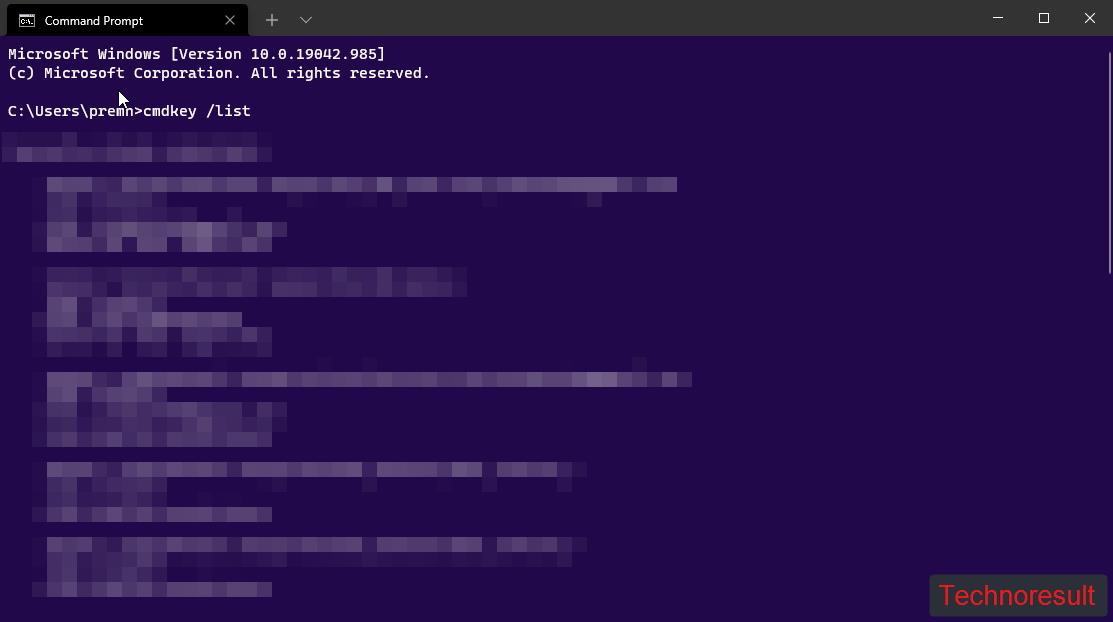
If you want to filter out any Windows credentials you need to type out the machine name or domain name. Type the following command and hit enter.
cmdkey /list:Domain-name
In this command you have to replace the Domain-name with your actual machine name. to get your system Domain name, Open the command prompt, and type Hostname. This will display your computer name.
Add Windows Credentials to the Credential Manager using Command Prompt:
To add Your system credentials to the credential manager using the command prompt, you need to have Computer Hostname, User Name, and Password.
Open Command Prompt or Windows terminal in Elevated mode and type the following command to add Windows credentials.
cmdkey /add:Host-name /user:user-name /pass:your-password
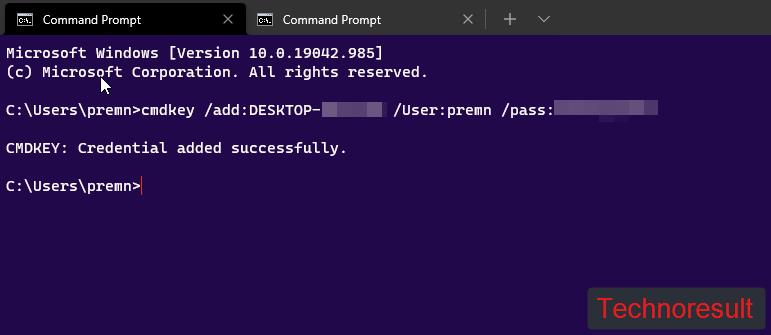
This command will add the particular computer’s windows credentials to the Credentials Manager. If you are using a Domain-based system then type the root domain address/Hostname.
Once you execute the command, you’ll get Credential added successfully message. Now you can open credentials manager from the control panel and check the credentials added or not.
Remove or Delete credentials from Credential Manager using command prompt
Follow the below-mentioned steps to remove credentials from the credentials manager.
Open Command Prompt or Windows terminal in Elevated mode and type the following command.
Cmdkey /list
This command will list out the number of credentials stored on your PC. Choose the Target name of the credentials which you want to remove. Next type the following command to delete the Windows credentials from the credential manager.
Cmdkey /delete:target-name
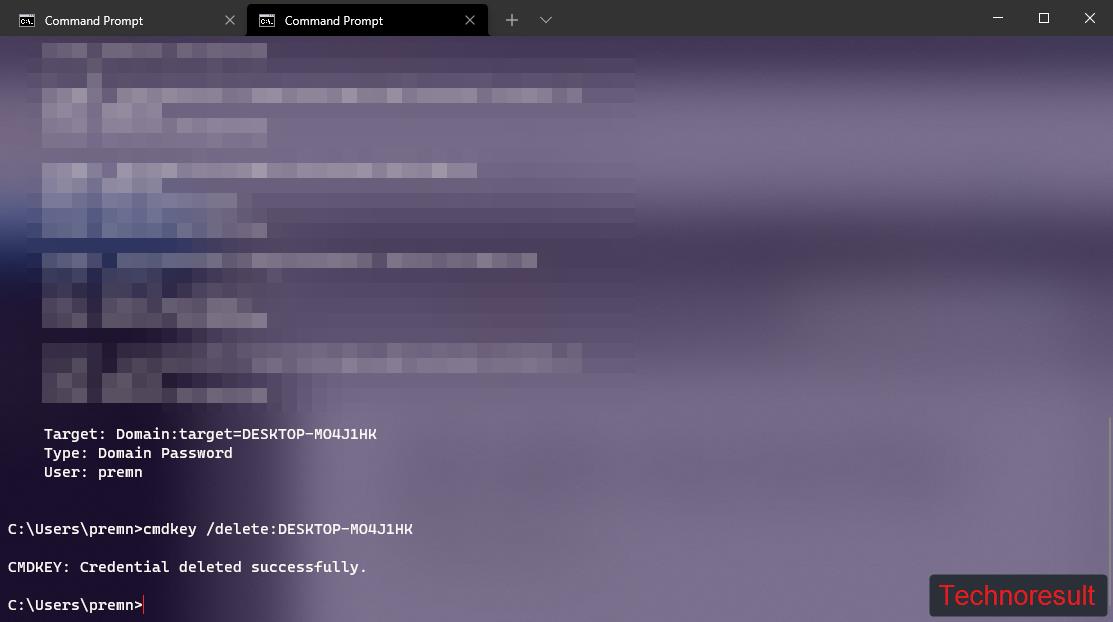
Replace the target name with the actual name and hit enter. Now you will get the successful message. You can open the credential manager interface and check it.
Read: How to Check Wi-Fi Driver Version Using Command Prompt?

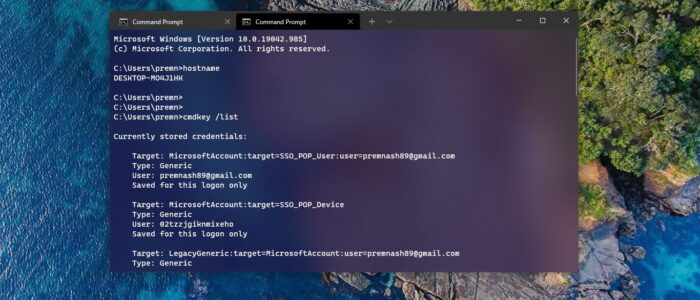
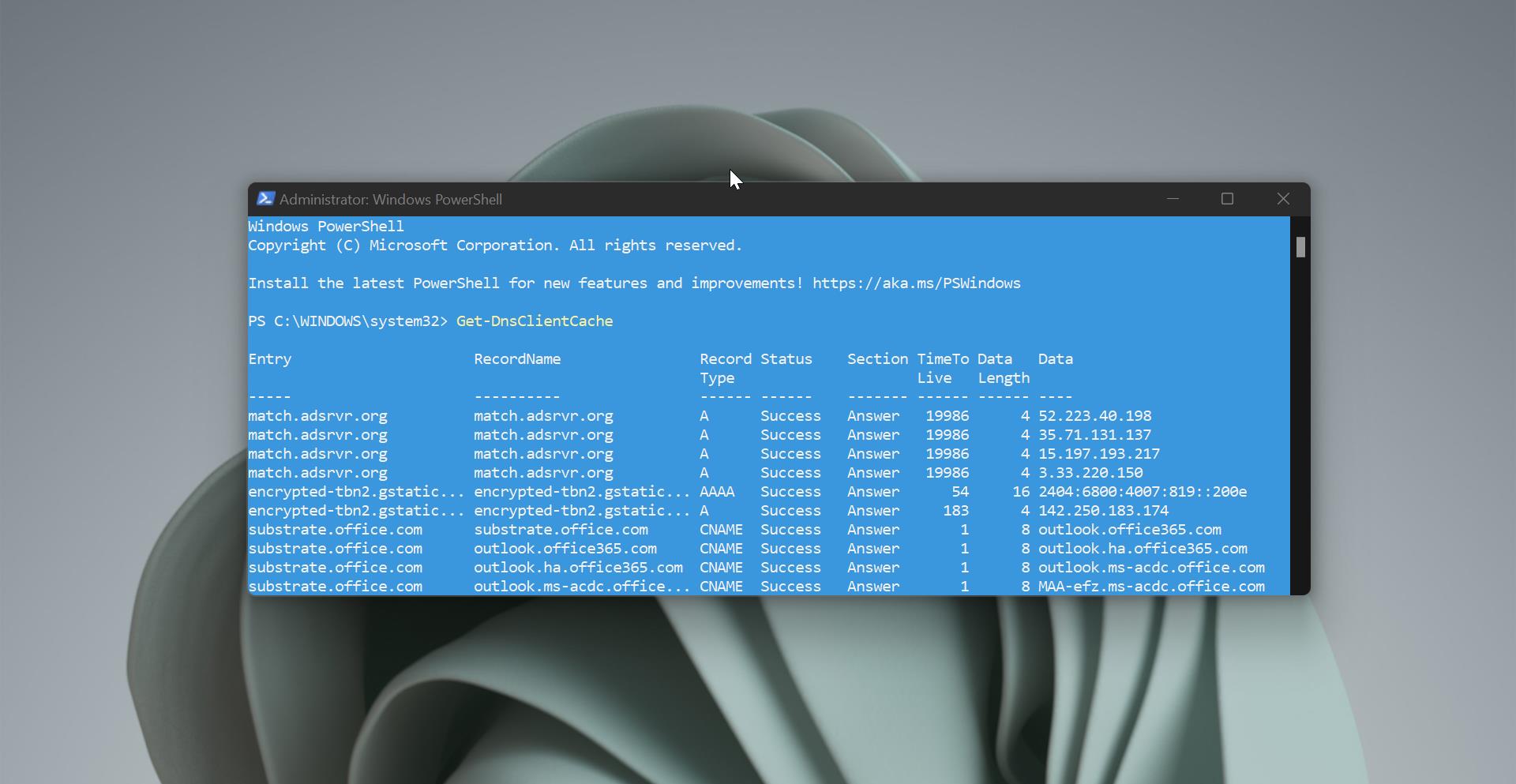
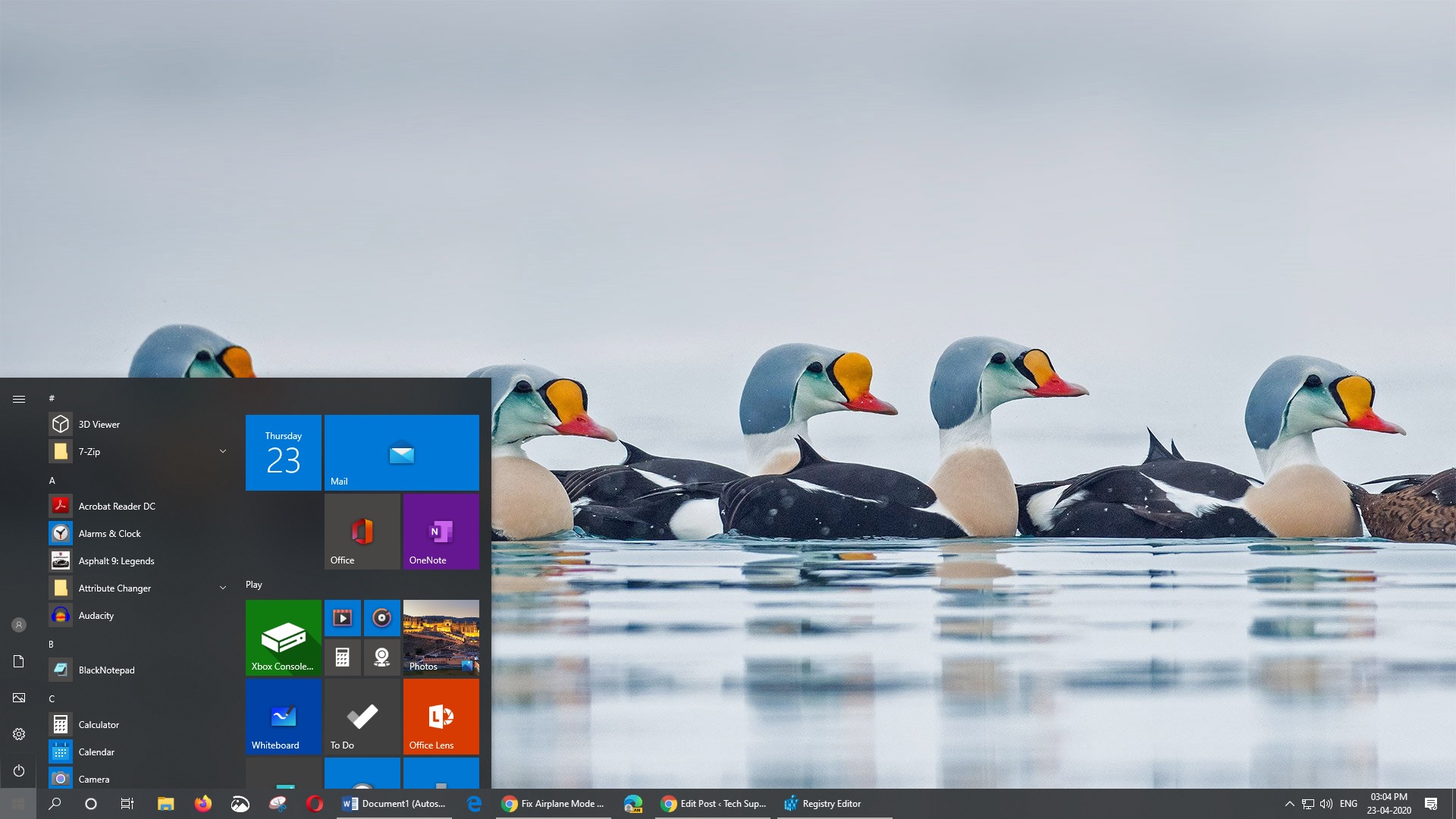
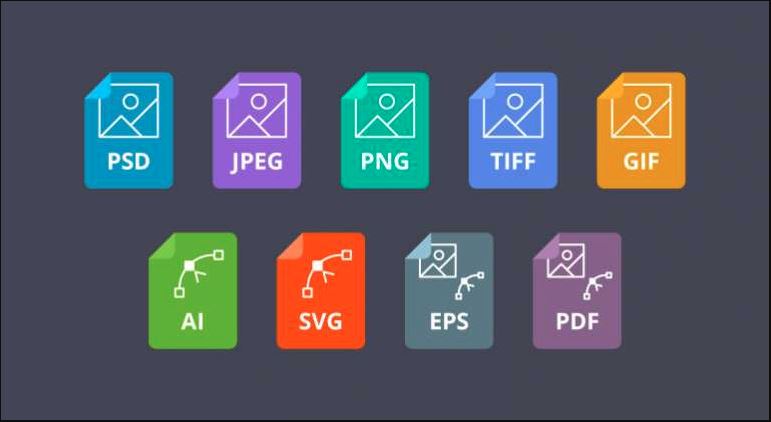
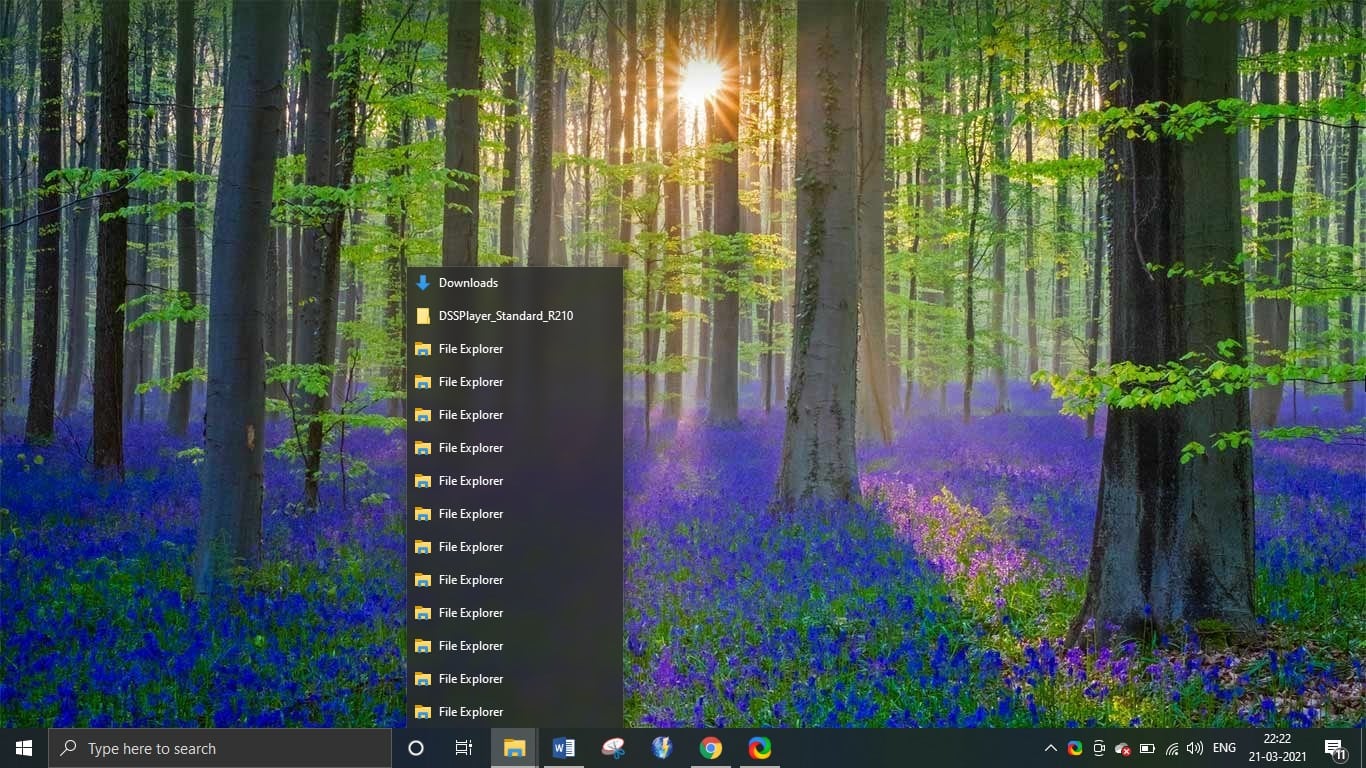
I want to remove entire windows credentials by using powershell.Any idea?