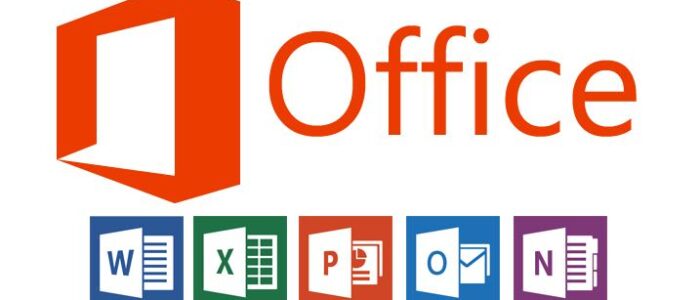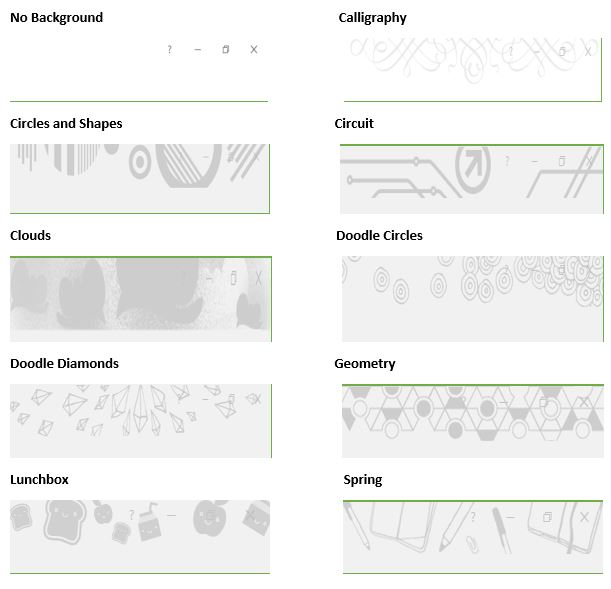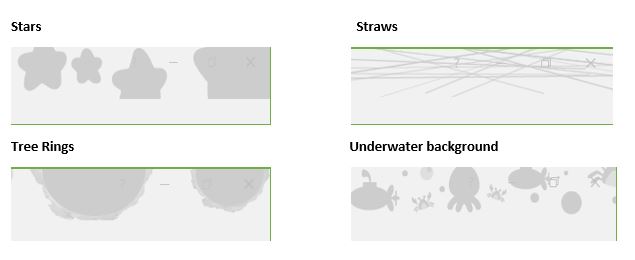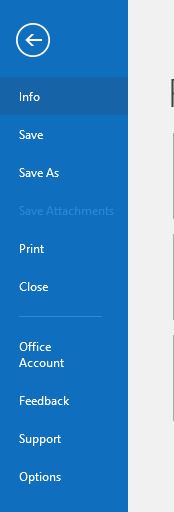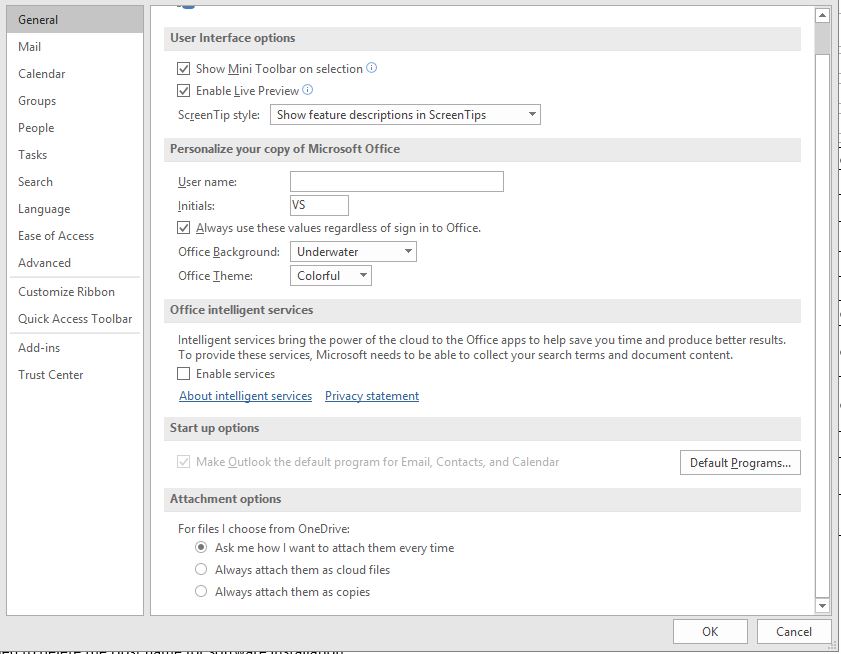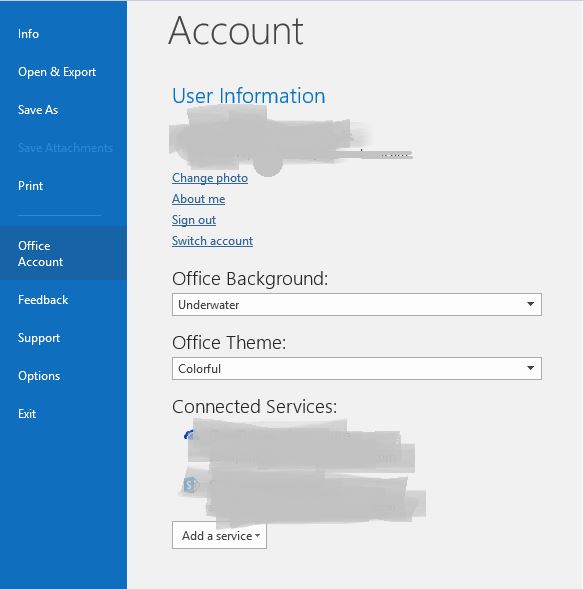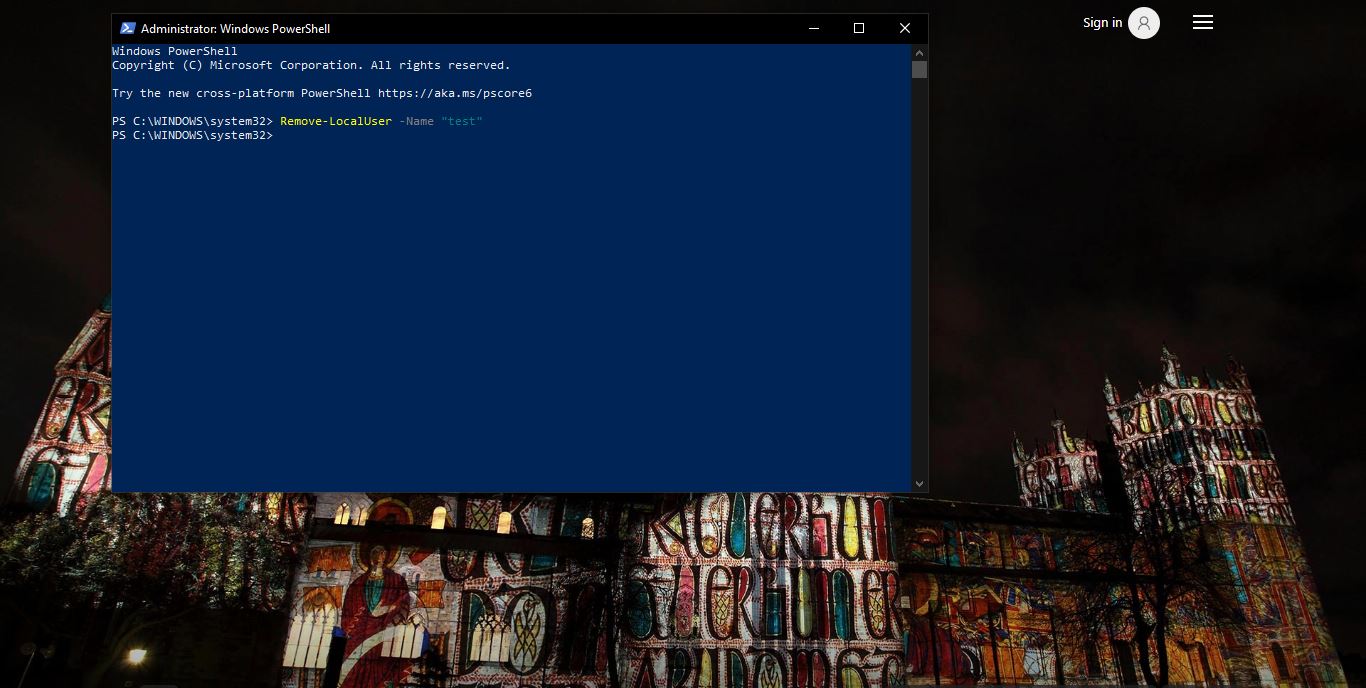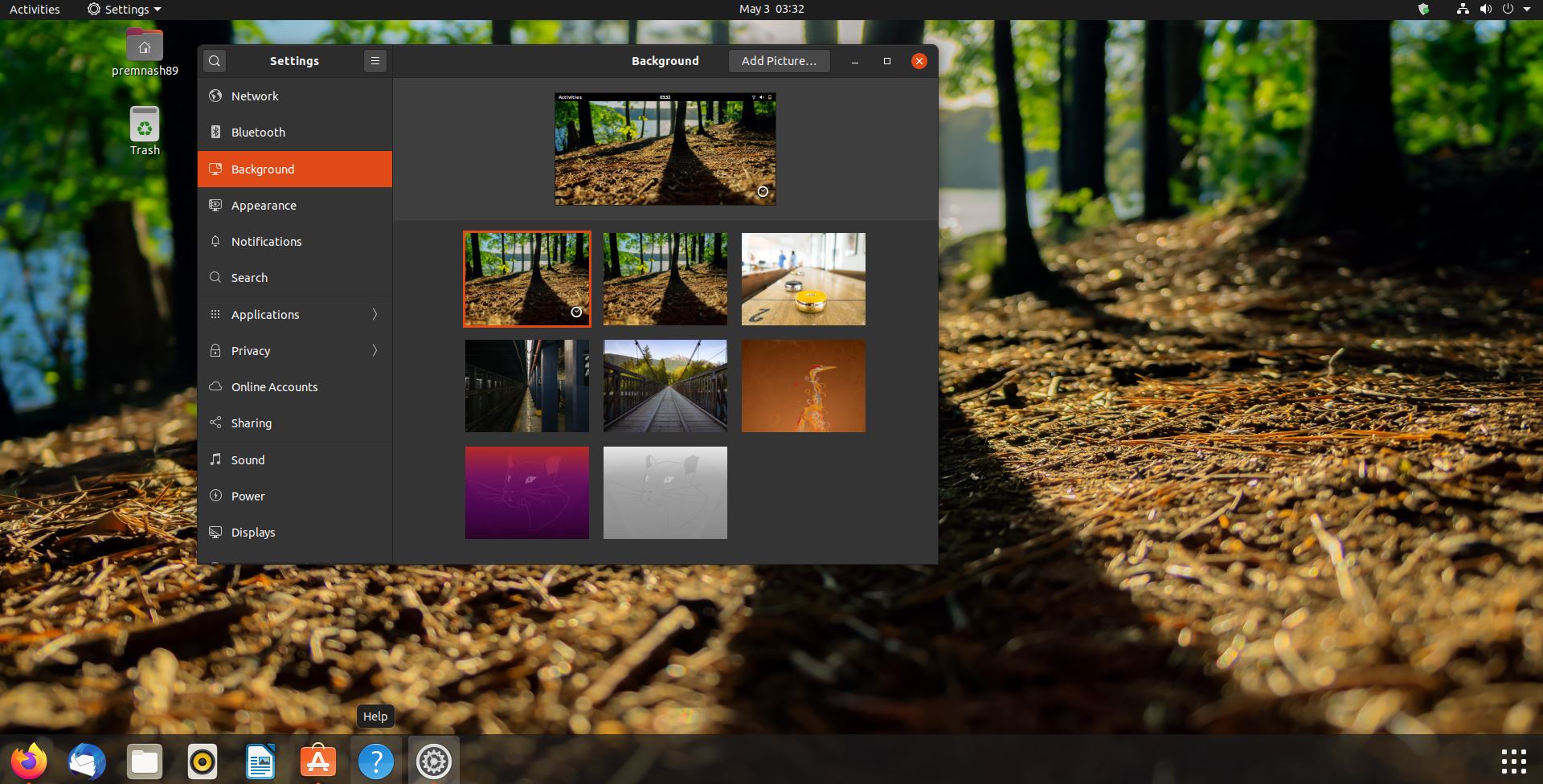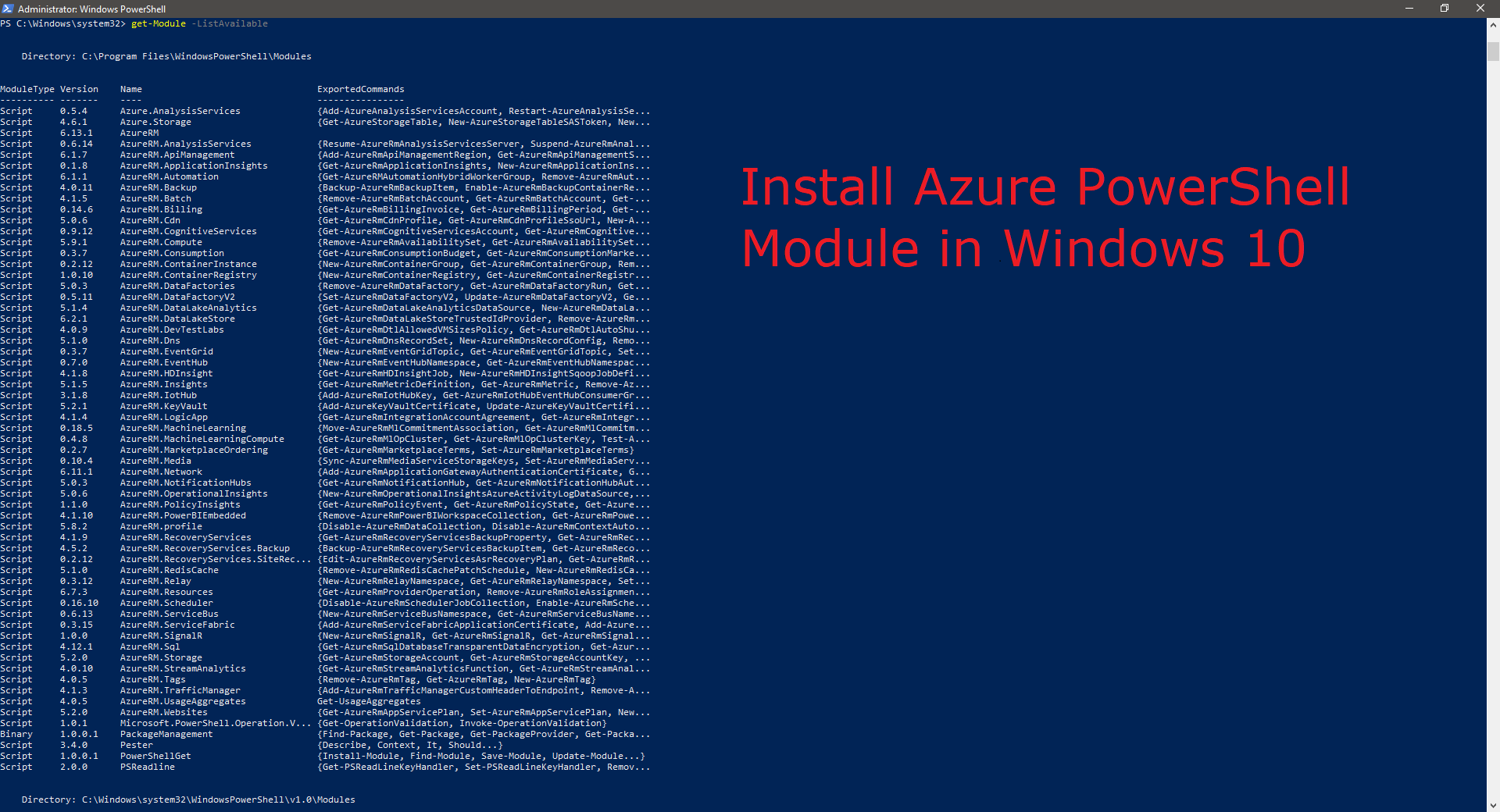In Office 2016 you can choose from no background and Calligraphy, Circles and Shapes, Circuit, Clouds, Doodle Circles, Doodle Diamonds, Geometry, Lunchbox, School Supplies, Spring, Stars, Straws, Tree Rings, or an Underwater background. Here we are going to see how to Change Office 2016 Background in your Windows. You can change the look and feel of all your Office programs by changing the Office Background.
The Office background will be applied to Excel 2016, Word 2016, Outlook 2016, PowerPoint 2016, OneNote 2016, Publisher 2016, Visio Professional 2016, Visio Standard 2016, Office 2016 if installed on your PC.
Table of Contents
ToggleChange Office 2016 Background on Just this PC
- Open Office application such as Excel, Outlook, Word, etc.Select File option - In an Office 2016 program (ex: Outlook 2016), click on File -> Click on Option.
- In the General tab under Personalize your copy of Microsoft Office, click on the drop-down menu next to Office Background, select the background you want to use, and click on OK.
Change Background on All PCs
- Open Office applications such as Excel, Outlook, Word, etc. Select File option - In an Office 2016 program (ex: Outlook 2016), click on File -> Click on Account or Office Account.
- Click on the drop-down menu under Office Background, and select the background you want to use.
Post Views: 4,222