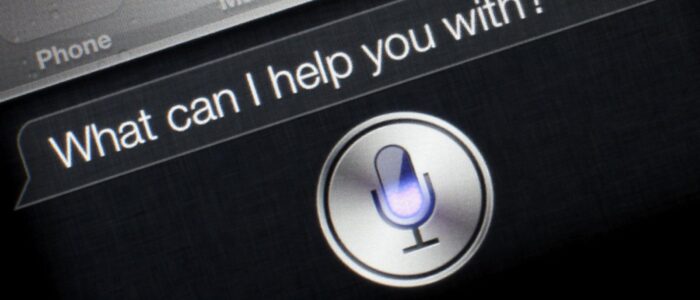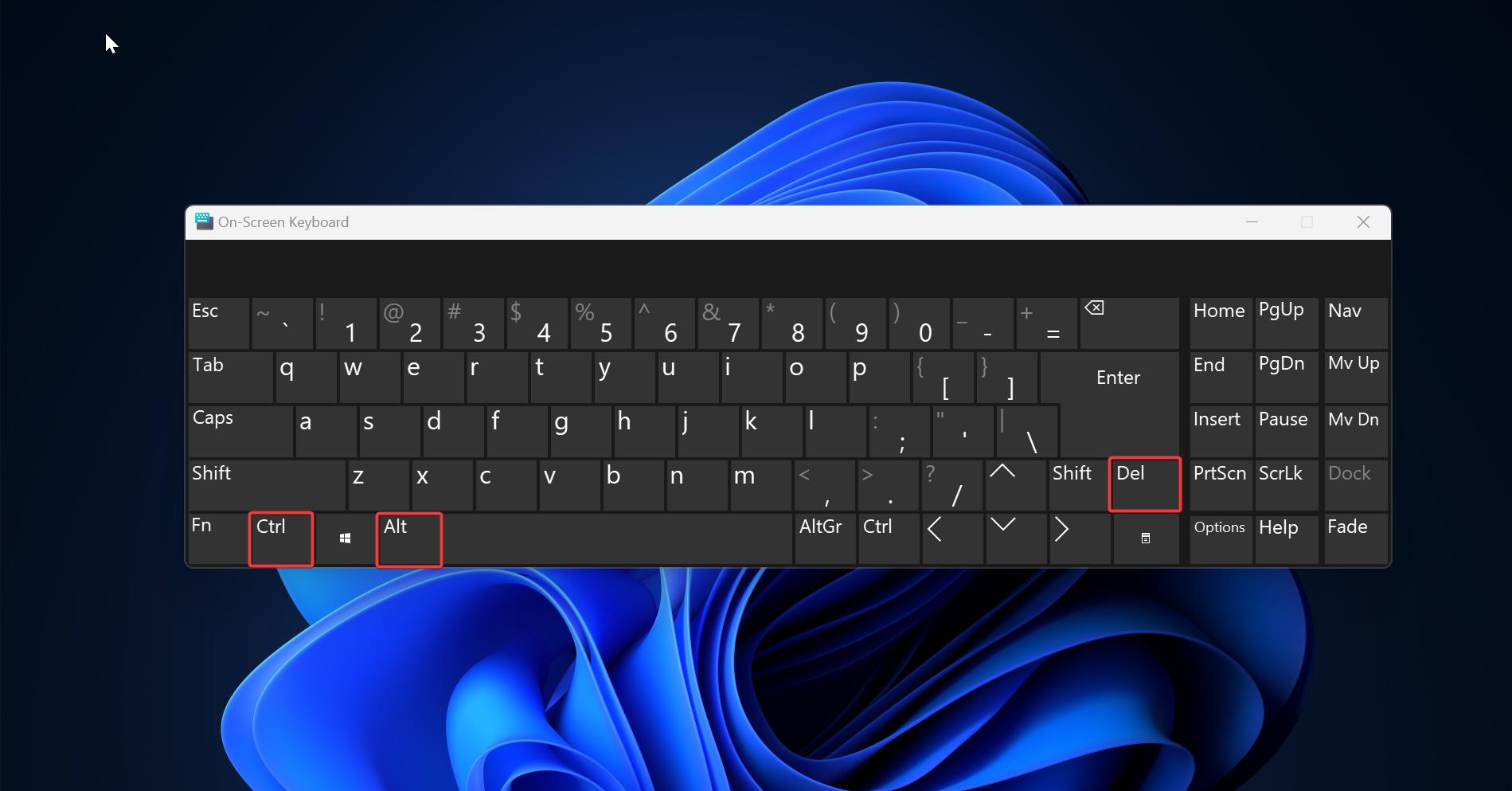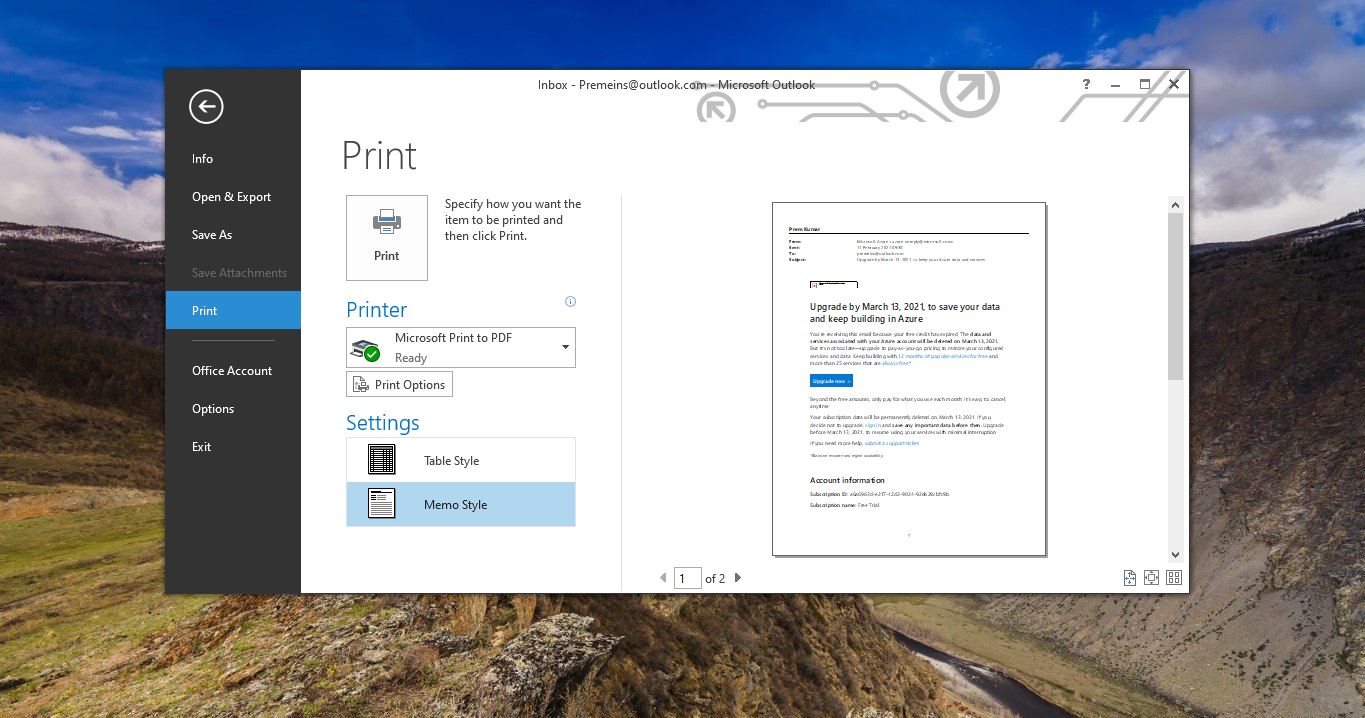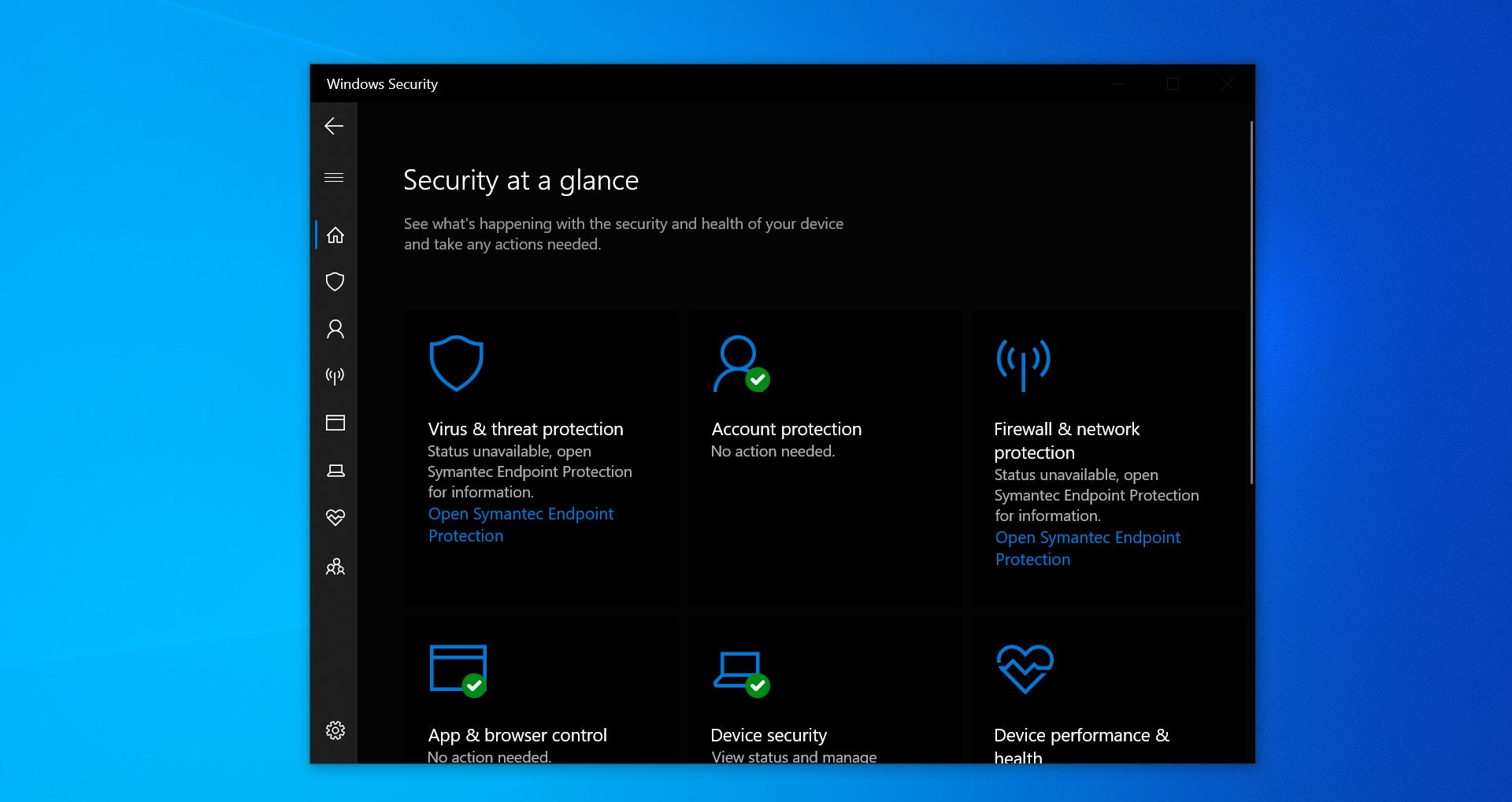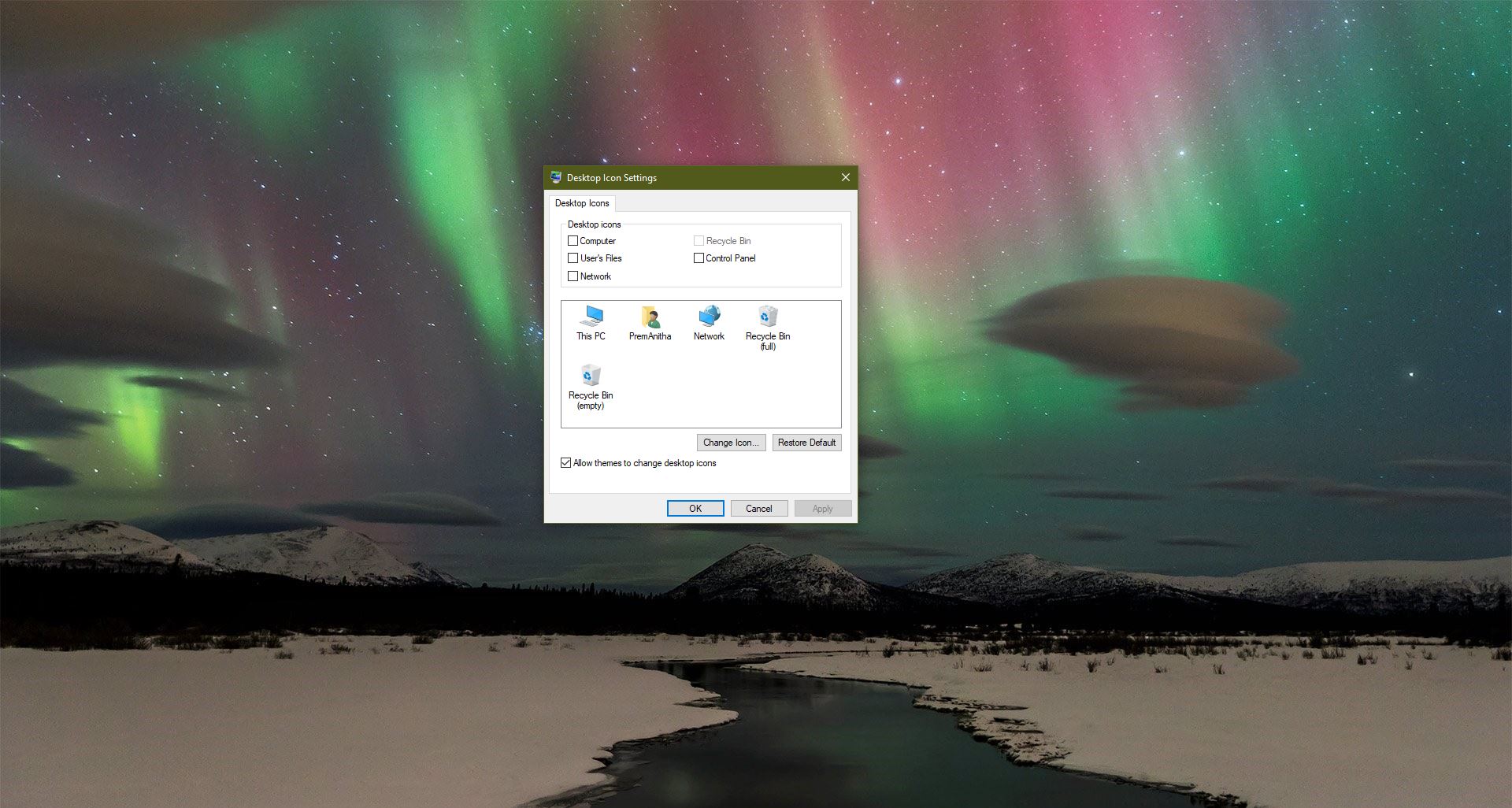Text-speech shortly TTS system converts normal language text into speech; other systems render symbolic linguistic representations like phonetic transcriptions into speech. Synthesized speech can be created by concatenating pieces of recorded speech that are stored in a database. Systems differ in the size of the stored speech units; a system that stores phones or diphones provide the largest output range, but may lack clarity. For specific usage domains, the storage of entire words or sentences allows for high-quality output. Alternatively, a synthesizer can incorporate a model of the vocal tract and other human voice characteristics to create a completely “synthetic” voice output. There are many softwares available to convert text to speech. In this article, I am going to show how to convert text to speech (TTS) with simple notepad. The Microsoft Text-speech voices are speech synthesizers provided for use with applications that use the Microsoft Speech API (SAPI) or the Microsoft Speech Server Platform. There are client, server, and mobile versions of Microsoft text-to-speech voices. 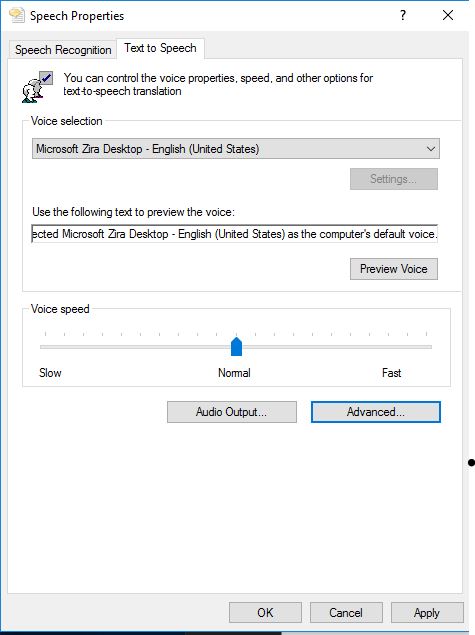
convert text to speech without any software:
- Open Notepad and copy-paste the following command.
do Dim message, sapi message=InputBox(“What is the message?”,”I speak for you.”) Set sapi=CreateObject(“sapi.spvoice”) sapi.Speak message loop
- save it as test.vbs in your desktop
- Now open the test.vbs file and type your message and enter.
For closing, you have to end it with the task manager.