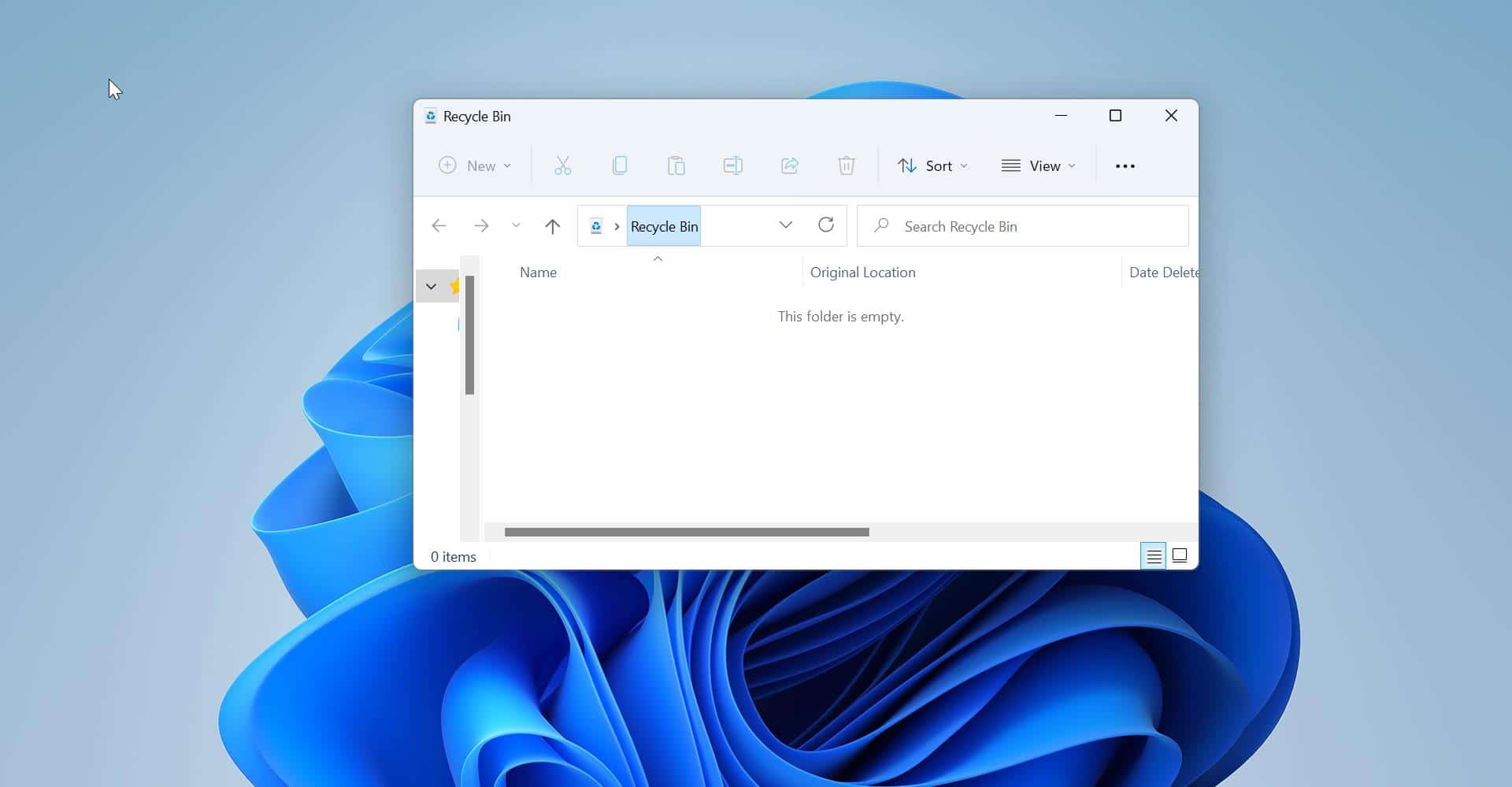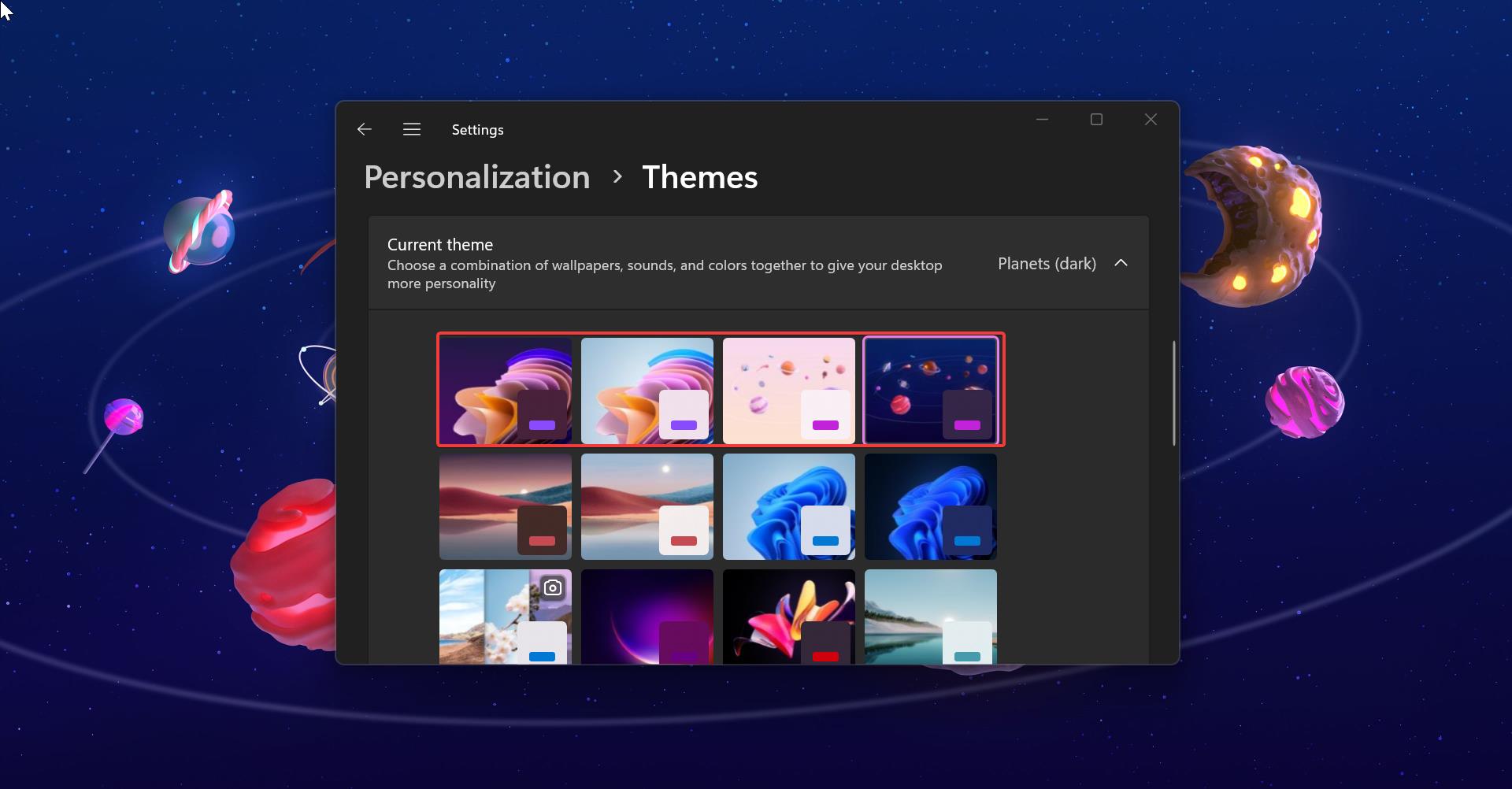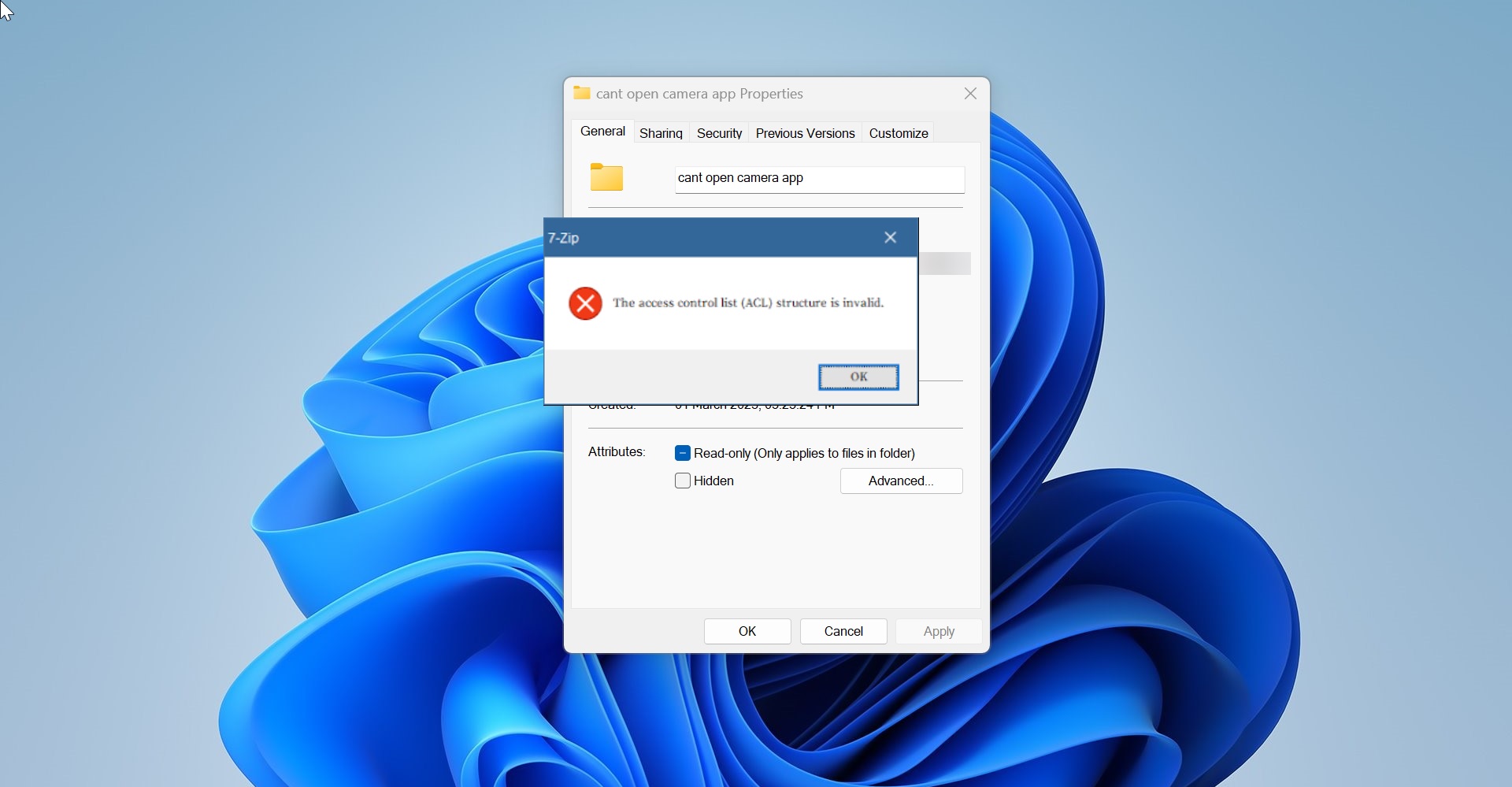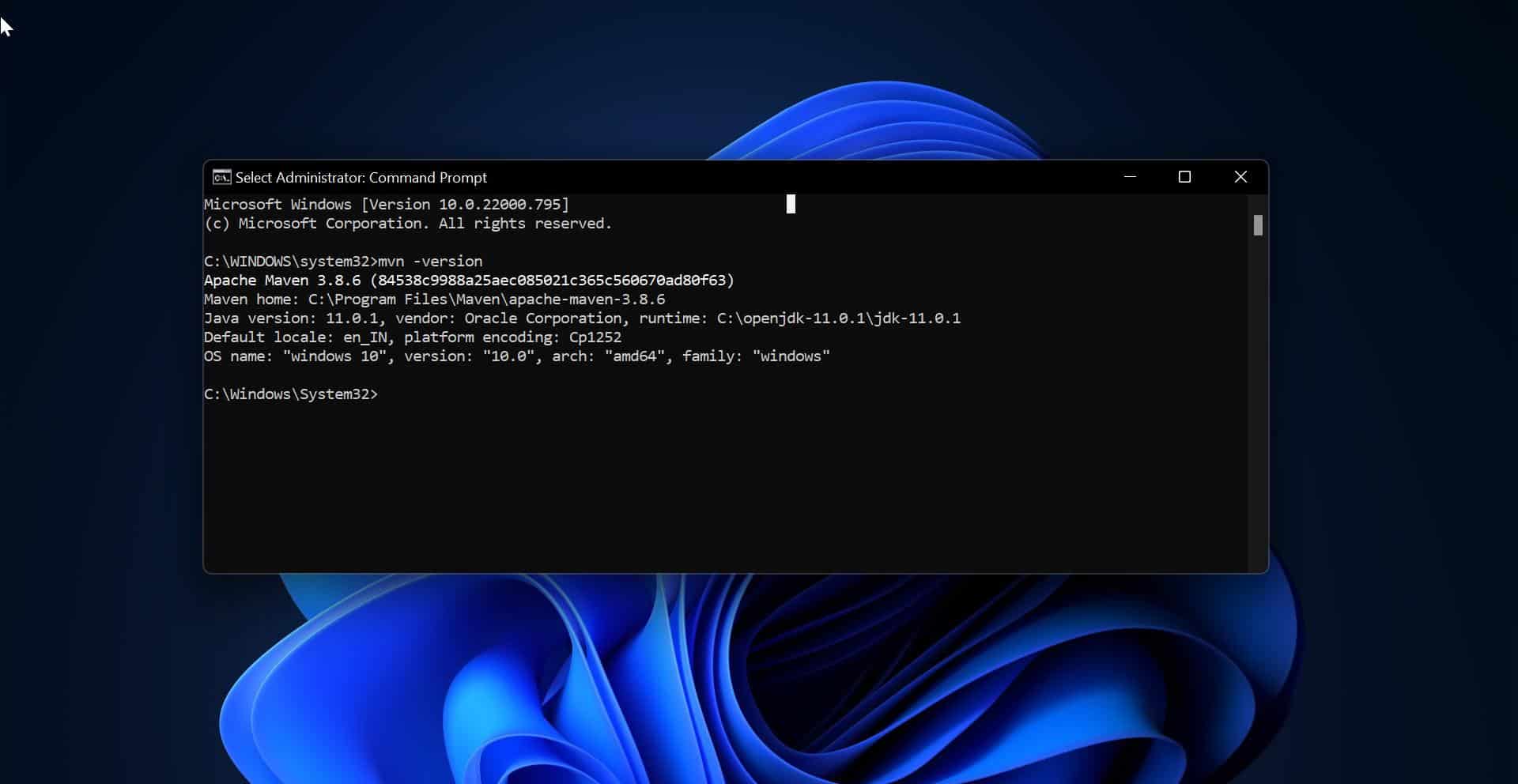If you are planning to upgrade RAM (Random Access Memory), then first you need to know the available RAM slots on your computer/laptop motherboard. You can check the available RAM slots by opening the laptop or computer and verify physically. But this is a very time-consuming process and you need tools to open the case or laptop panel. In this article, we’ll guide you to find the available RAM memory slots without opening the computer case or Laptop panel. Here we are going to use different tools to check the available slots.
Find Available RAM memory slots on Windows 11:
You can use the following methods in Windows 10/11, and here we are going to use different methods to find available RAM memory slots.
Method 1: Find Available RAM memory slots using Task Manager:
Press Ctrl + Shift + Esc to open the Task Manager. This Keyboard Shortcut key combination will open the Task Manager.
Click on the Performance tab and under performance tab choose the Memory section.
Under the Memory section, you can see the Slots used section, and there you can find the number of slots and used slots.
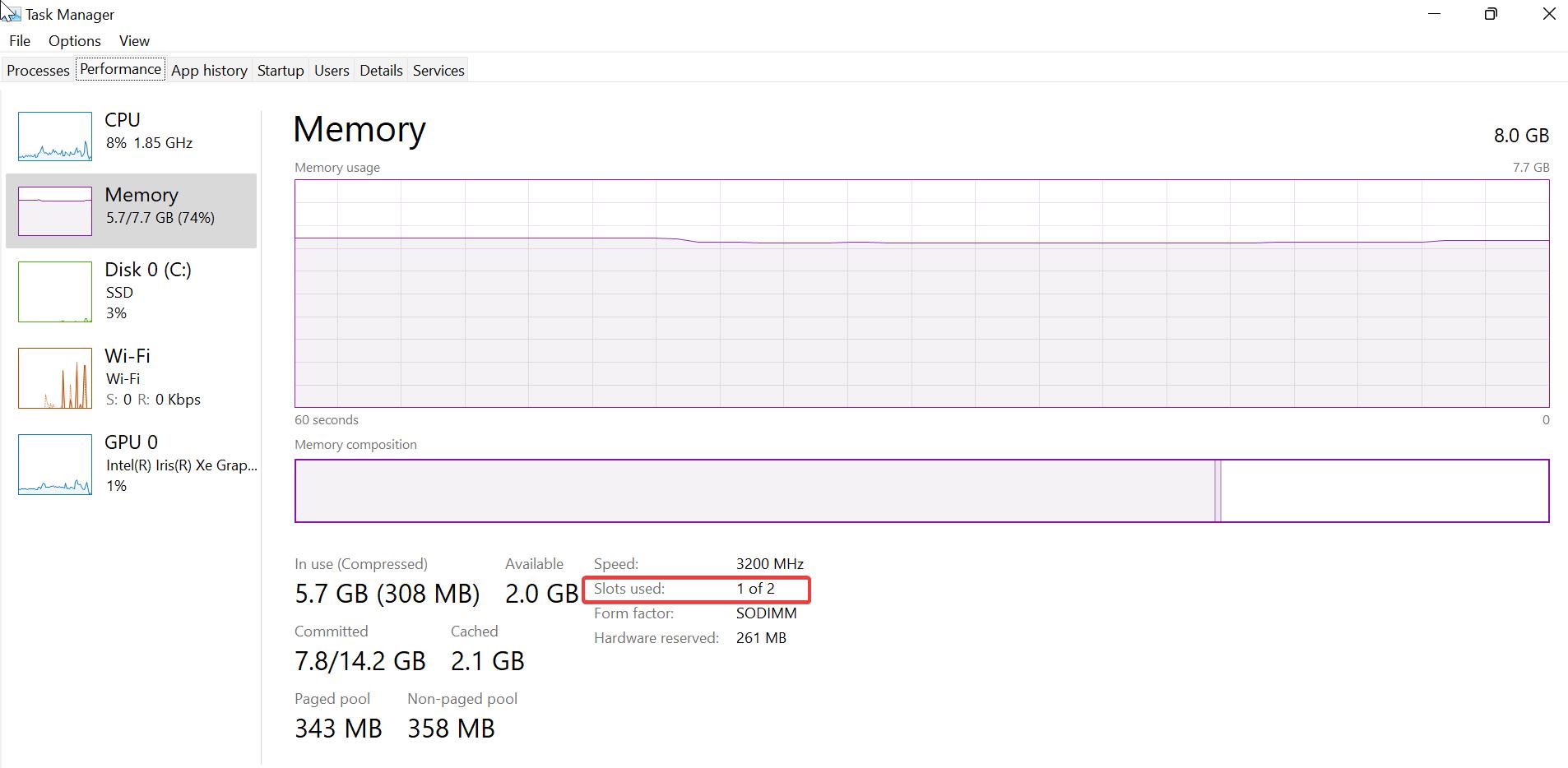
Mostly in laptops, you can see 1 of 2, so there are two slots, and one slot is used.
Method 2: Using Command Prompt:
Open Command Prompt, click on the start menu, and search for Command Prompt.
Type the following command and hit enter.
wmic Memphysical get MaxCapacity, MemoryDevices
This command will display the number of available slots. If you want to know the used slots then type the following command.
wmic MemoryChip get BankLabel, DeviceLocator, Capacity
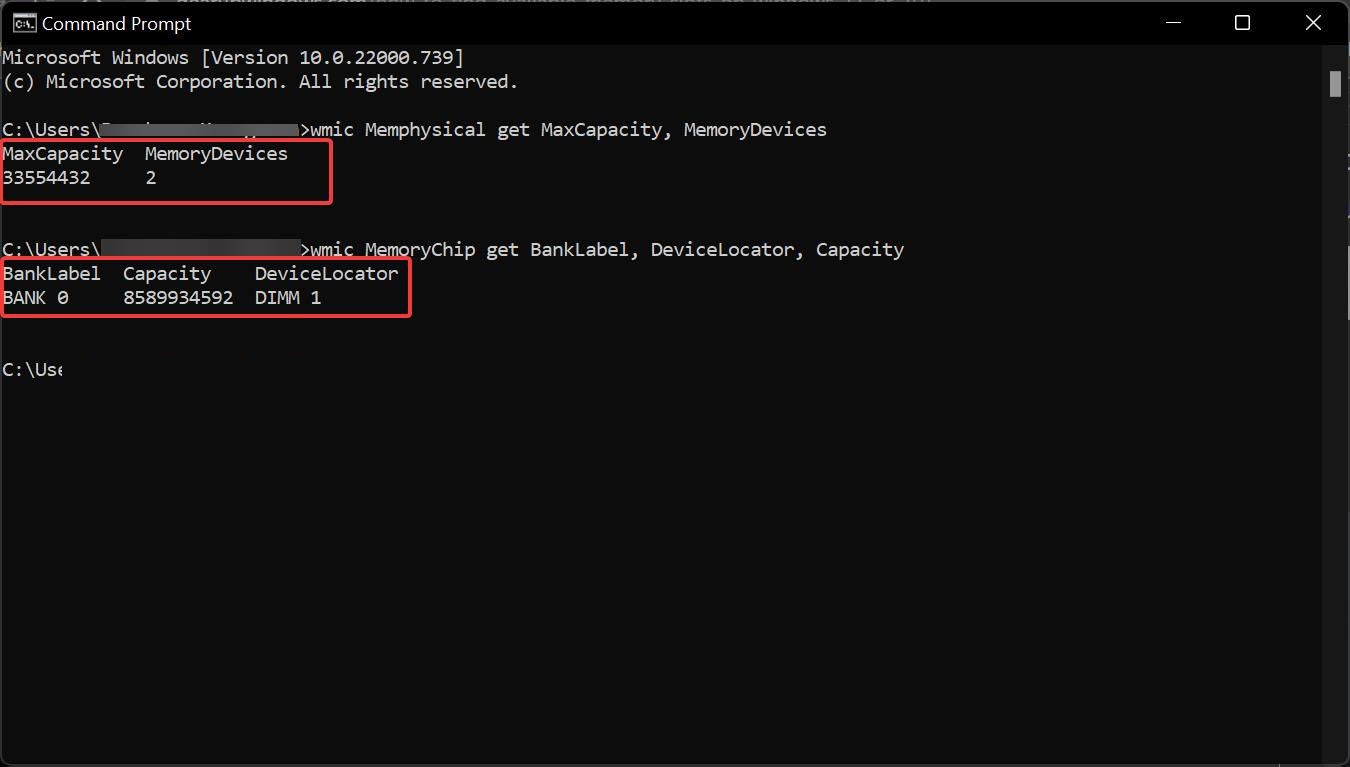
Method 3: Using PowerShell:
Click on the Start menu and search for Windows PowerShell and launch PowerShell.
Then type the following command in the PowerShell window and hit enter.
Get-WmiObject -Class "Win32_PhysicalMemoryArray"
This command will show the list of available memory slots. To find the used memory slots type the following command.
Get-WmiObject Win32_PhysicalMemory | Measure-Object -Property Capacity -Sum
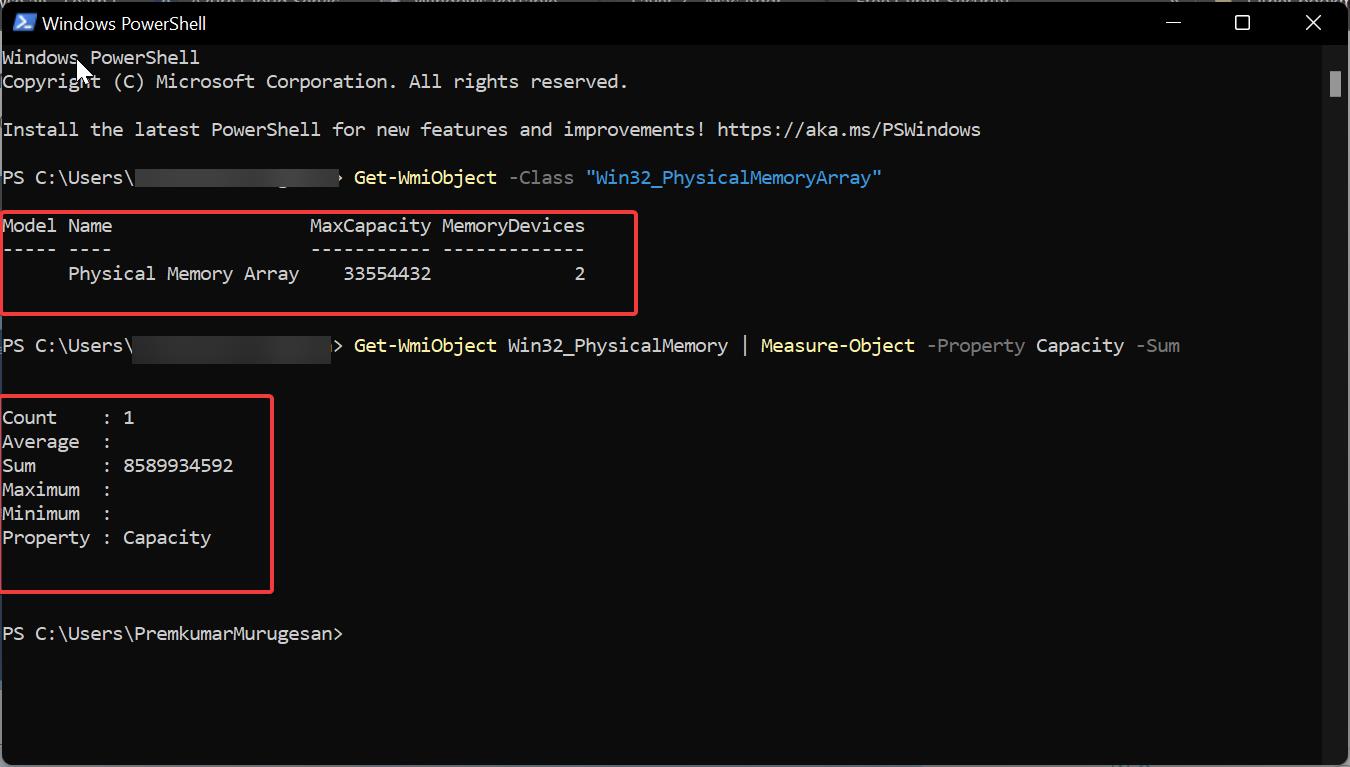
I hope this helps.