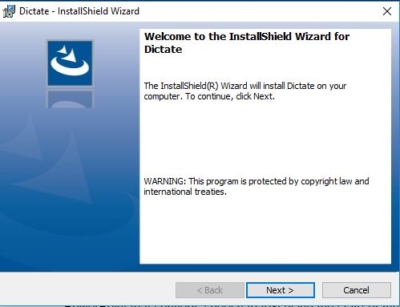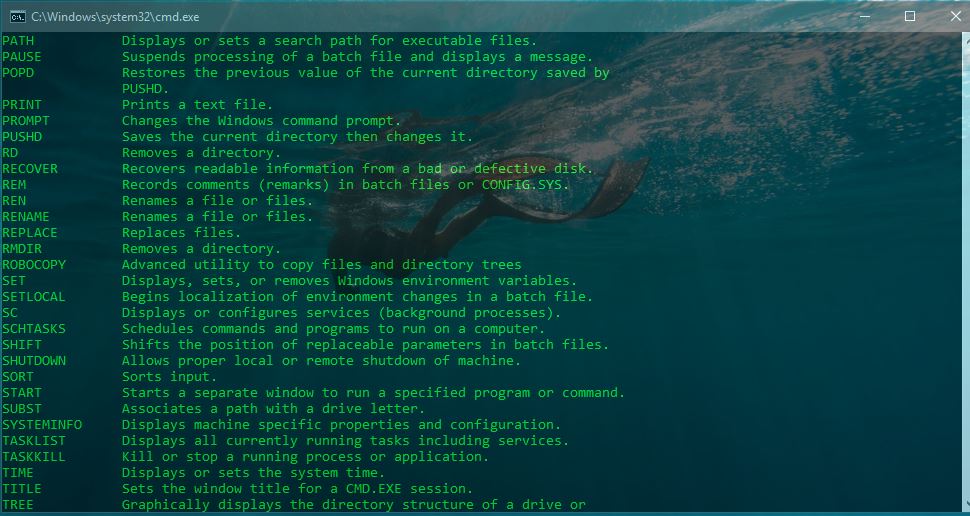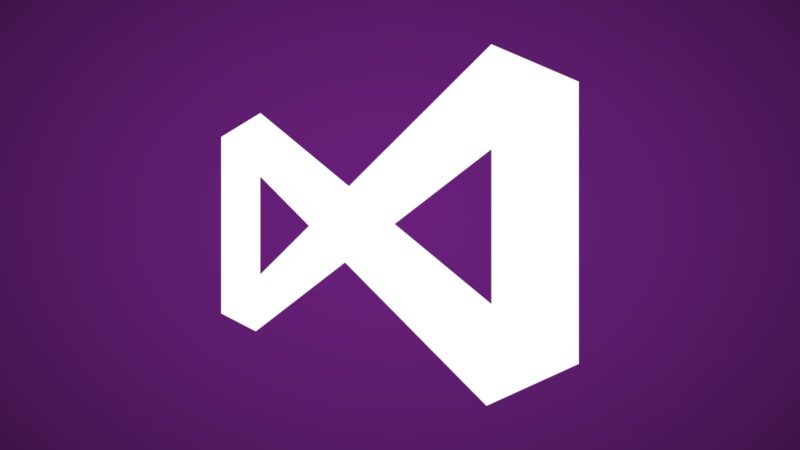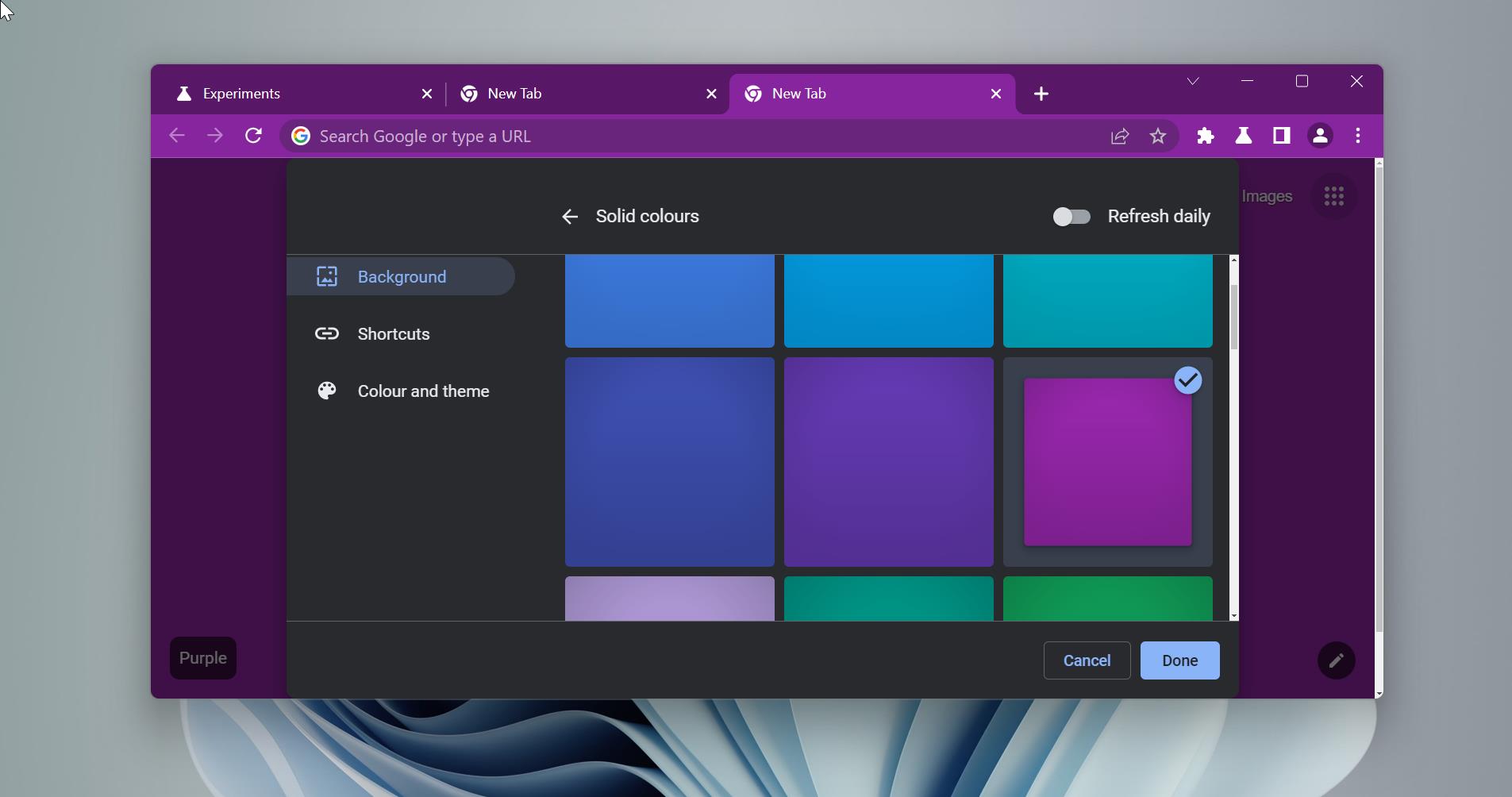If you are really working on the outlook lot then this article might be very interesting for you. Responding to email, writing documents, and creating presentations to communicate your ideas. Sometimes, this gets tiring your fingers get sore, your wrists hurt. Or, maybe using a keyboard is difficult for you. Do you ever wish you could just talk to your computer and have write it for you? Research shows you can speak much faster than you can type. What if you could type with your voice? Meet Dictate, a Microsoft Garage project. Dictate is an Office add-in for Windows Outlook, Word, and PowerPoint that converts speech to text using the state-of-the-art speech recognition behind Cortana and Microsoft Translator.
Microsoft Garage team introduces Dictate add-in for outlook. This article will guide you to Dictate your mail in Outlook.
Download the Dictate from here.
Table of Contents
ToggleDictate your mail in Outlook:
Dictate Features:
- Highly accurate speech to text
- Supports 29 spoken languages
- Real-time translation to 60 languages
- Commands like “new line”, “stop dictation” and “enter” to give more control while dictating
- Two modes of punctuation: Auto and manual (with commands like “Question mark”, “Period”, “Exclamation mark”, “Comma”) Visual feedback to indicate speech is being processed
How to download and install this add-in?
First, check the version of your Outlook.
Mostly the version should be 32 bit, to check the version go to the File-->Office Account-->About outlook
Download the add-in from the above link
Once the download finish. Open and install the software.
Close and reopen the outlook.
Now you can able to see the new Dictation tab on the menu. Connect the microphone to the PC and click on start. Now select compose a new mail and start dictating.
Commands Available (English)
- New line: Takes cursor to new line
- Delete: Removes the last line you dictated
- Stop dictation: Terminates the dictation session
- Full stop or period: Types period character (.)
- Question mark: Types (?)
- Open quote: Types (“)
- Close quote: Types (”)
- Colon: Types (:)
- Comma: Types (,)