SFC also known as system file Checker utility in Microsoft Windows that allows users to scan and restore corruptions in Windows system files. System File Checker is integrated with Windows Resource Protection (WRP), which protects registry keys and folders as well as critical system files. Under Windows Vista, sfc.exe can be used to check specific folder paths, including the Windows folder and the boot folder. In simple terms System file check is a utility built into the Operating System that will check for system file corruption The sfc /scannow command (System File Check) scans the integrity of all protected operating system files and replaces incorrect, corrupted, changed, or damaged versions with the correct versions where possible. When it cannot repair the damage DISM should be run to fix as many errors as possible. System File checker works on Vista and upper version. If you are running SFC on recent version of windows insider build( ie 14915) and SFC fails ~20% it is a known problem with this build. Microsoft announce there was bug in this build this will be fixed in the next update.
When to use SFC?
When you modified your system files Including windows dll running SFC will fix the issue. Mostly this error will occur when we try to install the unsigned version of Drivers. Before running SFC take a Backup of your data. with the following command you can start the SFC scan in windows.
To run a system file check (SFC)
Go to start>Type CMD Right click and run as Administrator sfc /scannow (to repair problems) or sfc /verifyonly (no repair) 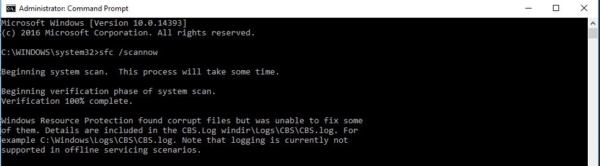
So what is DISM?
Windows 10 includes a nifty command-line utility known as Deployment Image Servicing and Management (DISM). It has been around since Windows Vista SP1, and now comes installed by default on Windows 10 and Windows 8.1. The utility can be used to repair and prepare Windows images, including the Windows Recovery Environment, Windows Setup, and Windows PE. Also, DISM can be used to fix the recovery image within an installation of the operating system and even to service a virtual hard disk. There are three main options in DISM
- CheckHealth
- ScanHealth
- RestoreHealth
How to use this DISM?
When your system becomes slow or if you feel any malware, file corruption then already if you tried all the steps like SFC scan, then this DISM will help you to check and restore the system health. No need to run the scan and Restore Health separately, use the below-mentioned command to run the scan and restore health at the same time.
Steps:
Open command prompt in elevated mode by pressing win + X and choosing command prompt admin.
Run the Following Command.
DISM.exe /Online /Cleanup-image /Scanhealth && DISM.exe /Online /Cleanup-image /Restorehealth

(please note the space after “dism”, & “online” & “image”) If the repair is successful you may want to re-run SFC just to check. By using this command you can restore the health from the system image.


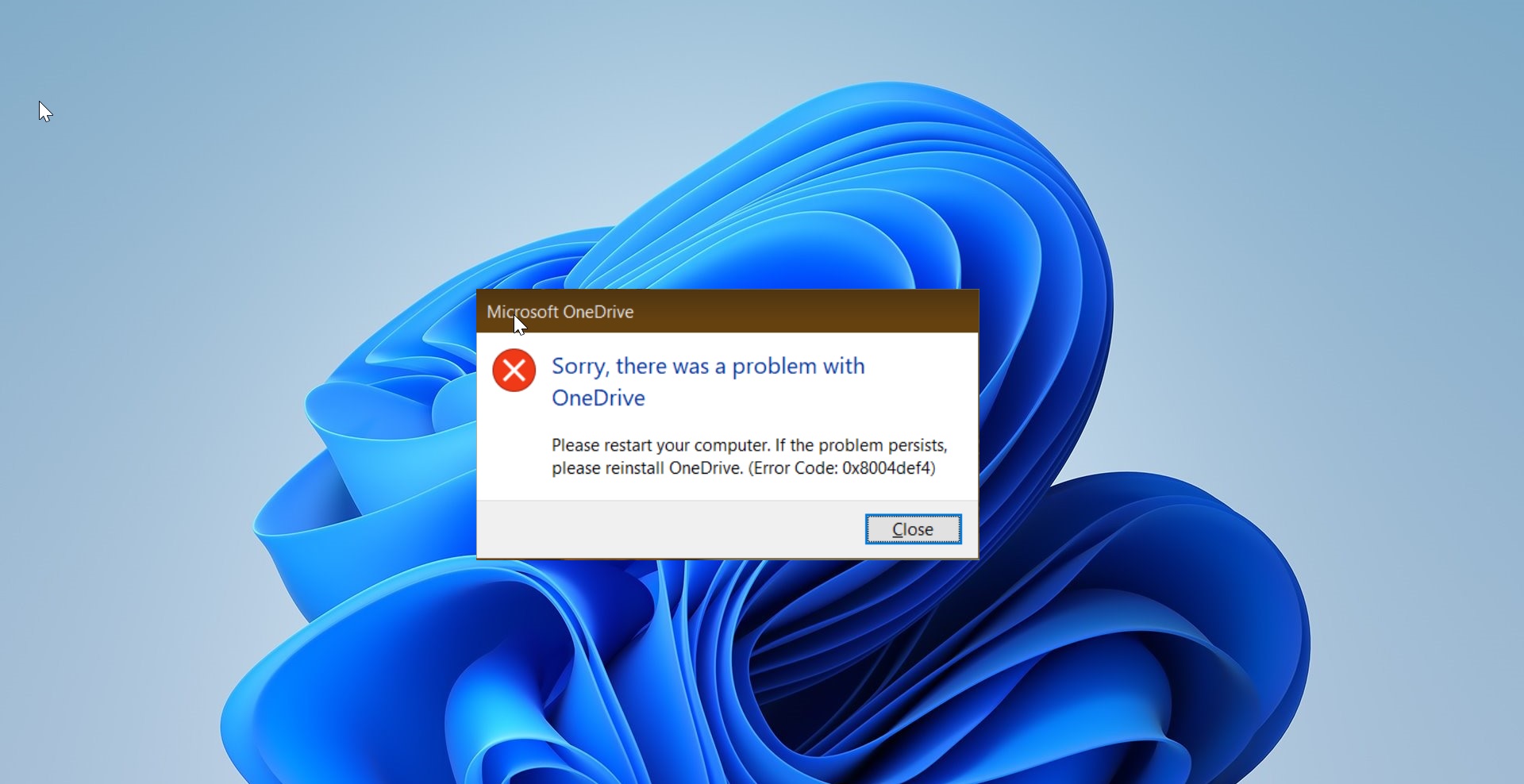
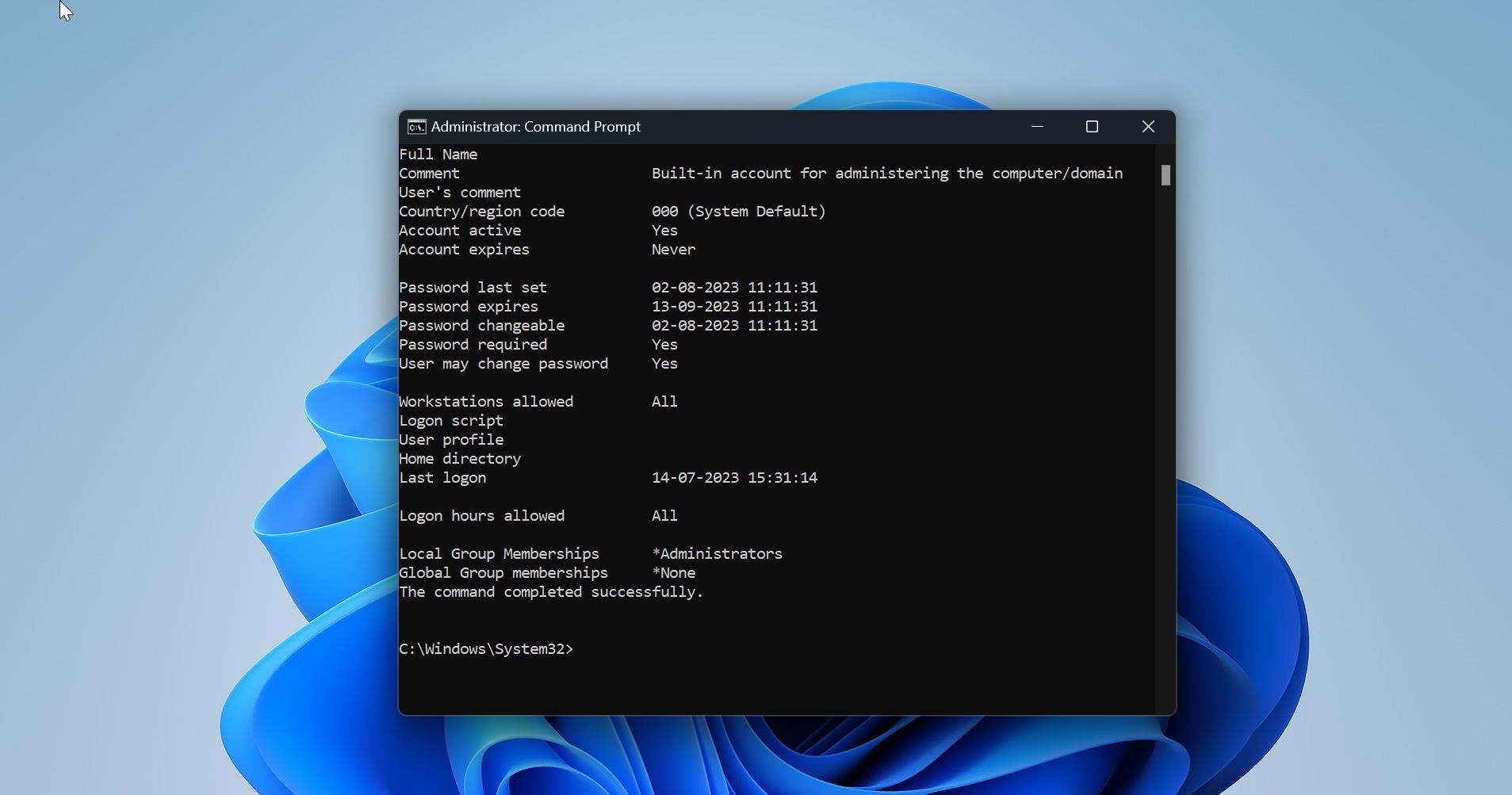
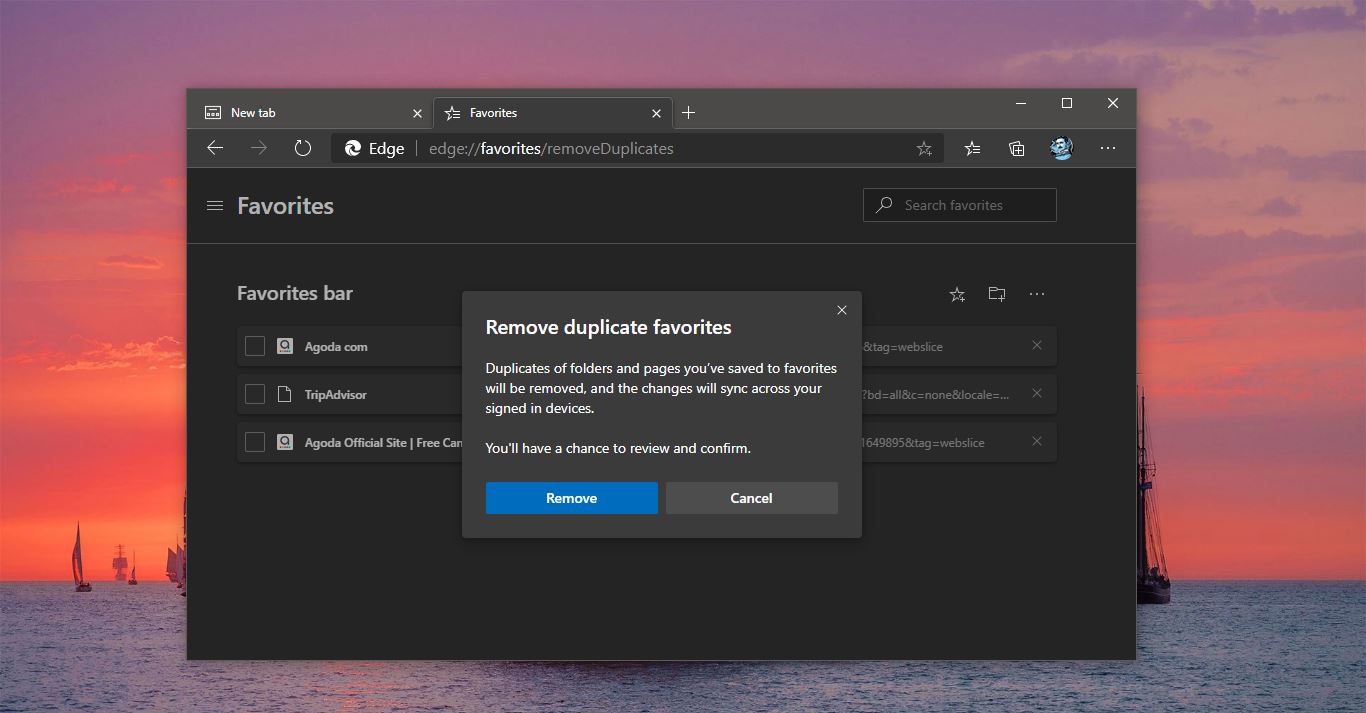
I really appreciate this post. I’ve been looking all over for this! Thank goodness I found it. You have made my day! Thx again