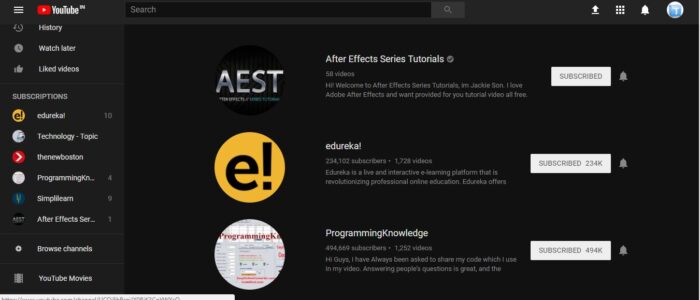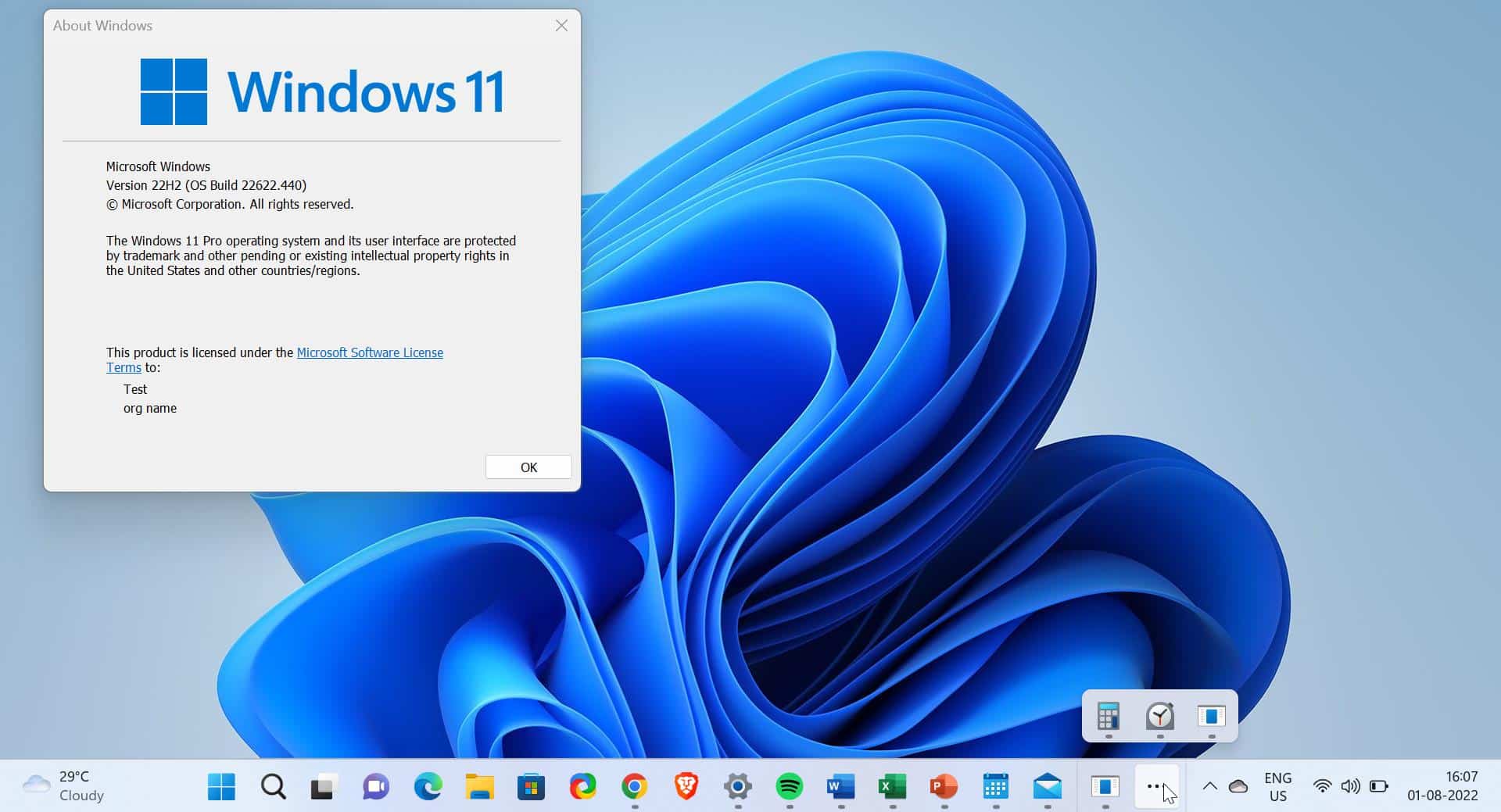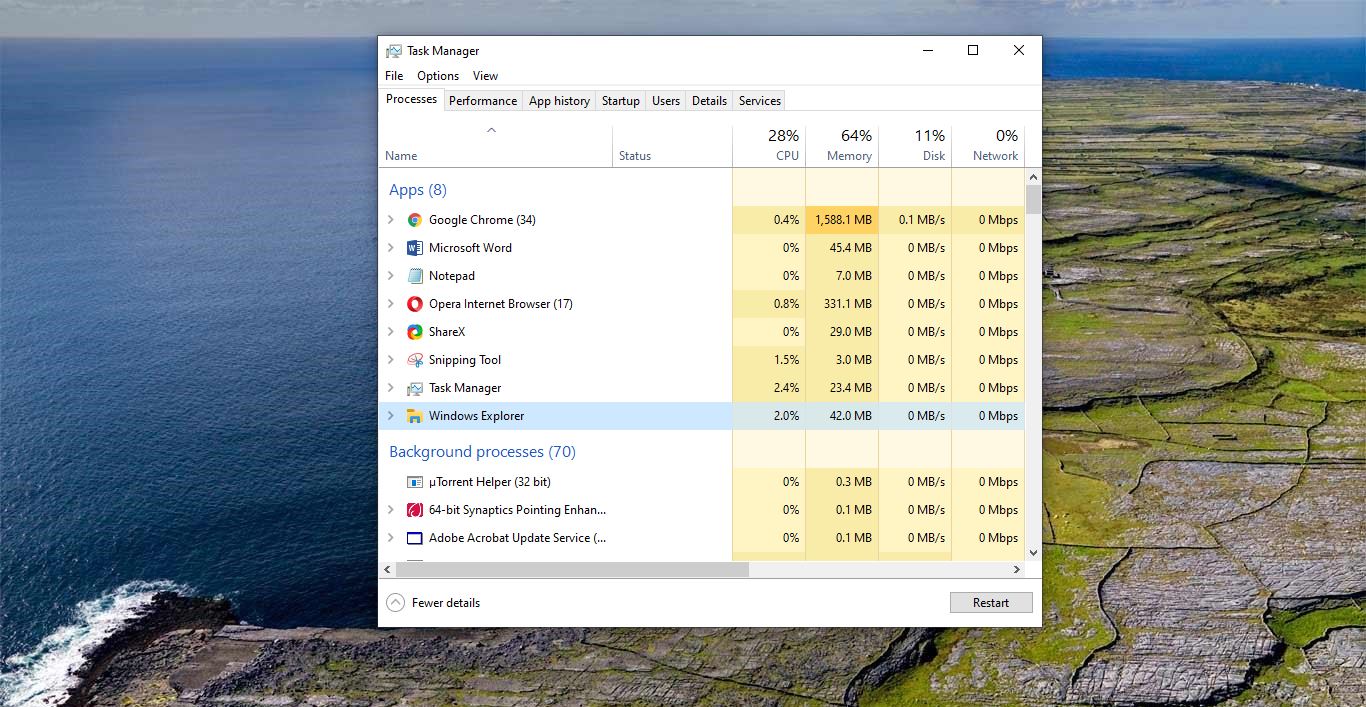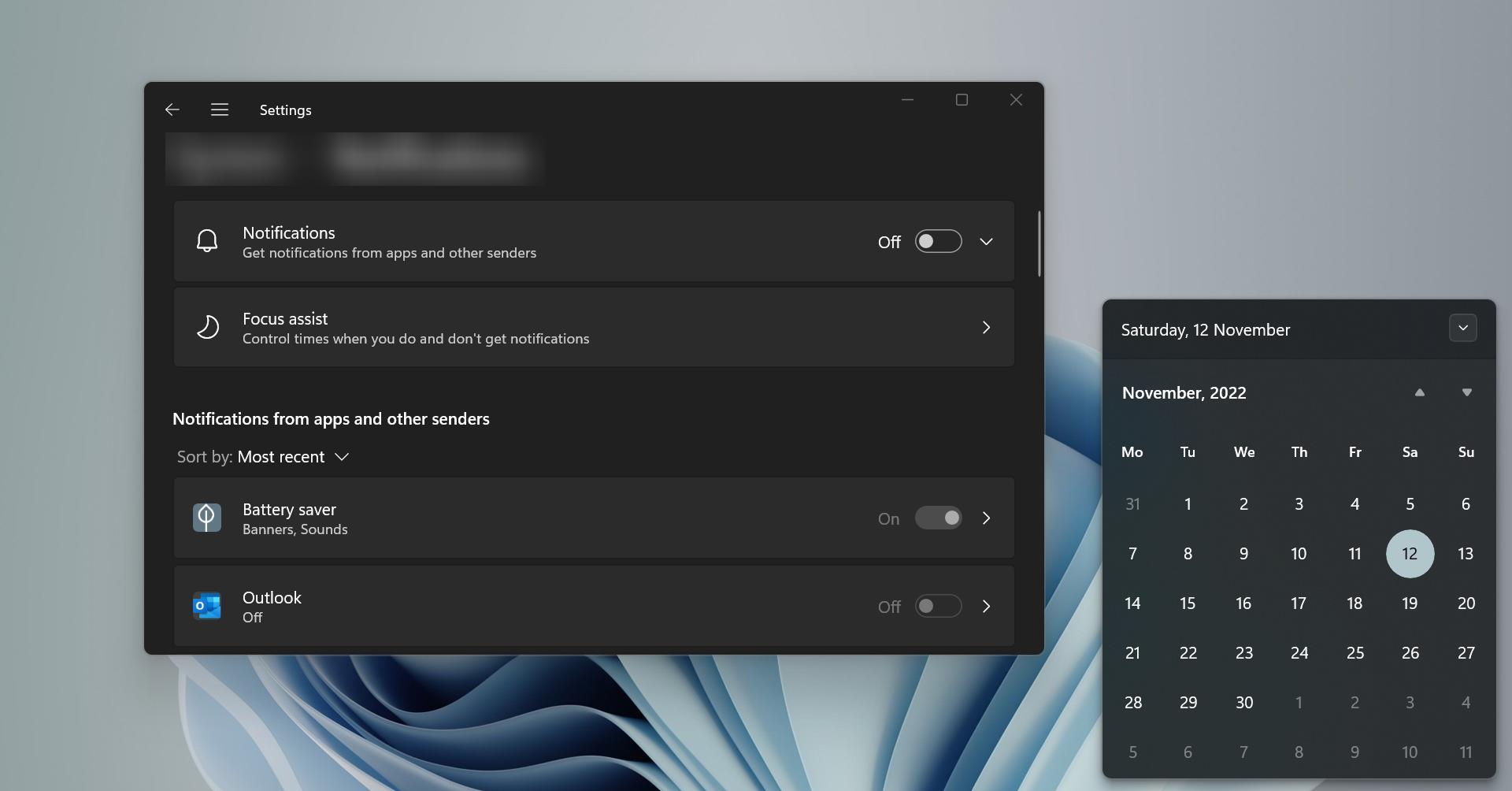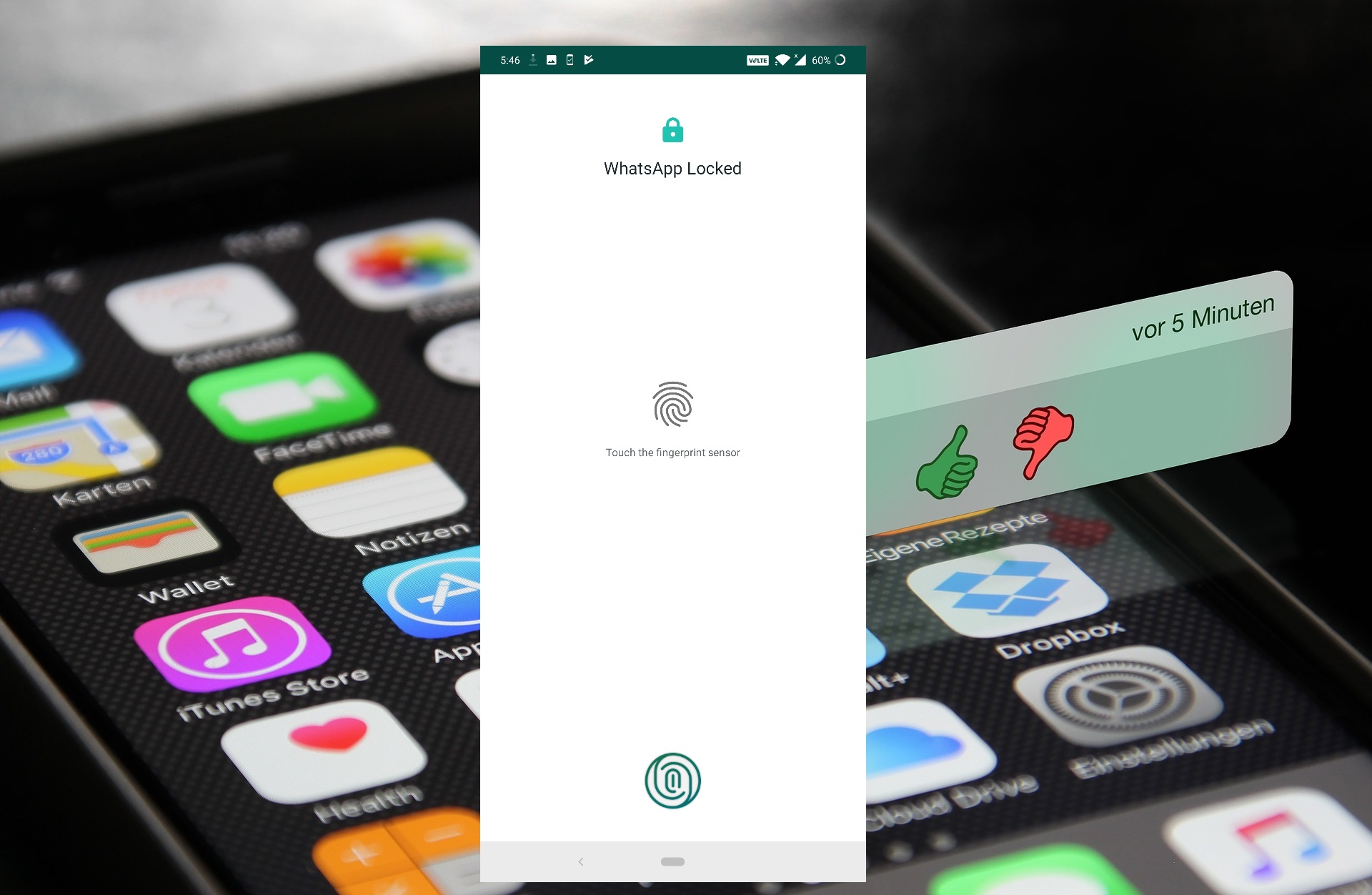Everyone loves YouTube; most people spend time watching and sharing videos, and uploading content to YouTube. Watching YouTube with a bright screen at night is really annoying and can hurt our eyes. YouTube has made a lot of modifications in recent years, and they are also going to offer the option to enable dark mode soon. In this article, I am going to show how to enable dark mode on YouTube.
Enable dark mode on youtube
- First, check the latest version of Chrome version (version 57 or higher). Goto chrome menu three dots on the top right corner. Click on Help–> About Google Chrome.
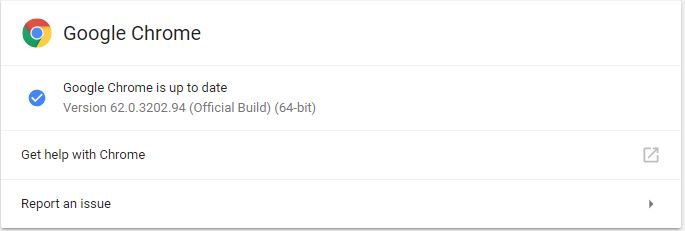
2. If your browser is lower than 57 click on update now.
3. Second, open youtube.com if your login ID is there no problem
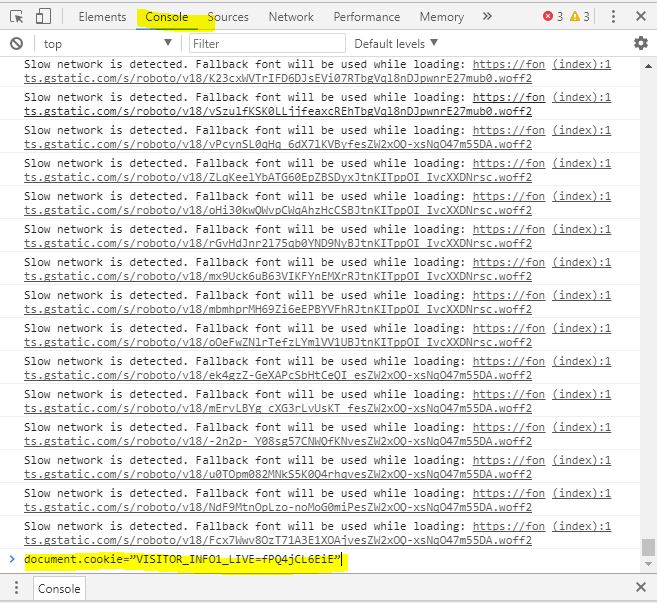
4. Press ctrl+ shift + I to open developers tools 5. Or press F12 to open developer tools directly.
6. Open the console tab and copy the below-mentioned command and paste it directly into the console Tab document.cookie=”VISITOR_INFO1_LIVE=fPQ4jCL6EiE”
7. Once done press your profile Tab
8. Turn on your dark mode option.
Activate YouTube Dark Mode in Firefox
- The method to activate YouTube Dark Mode in Firefox is pretty much the same as in Chrome. First, open up YouTube and then, press Ctrl+Shift+Kto open up “Web Console” developer options. Here, just enter the command: document.cookie=”VISITOR_INFO1_LIVE=fPQ4jCL6EiE” and press Enter.
- Then, refresh YouTube and you should find the “Dark Mode” option on your YouTube profile.
Activate YouTube Dark Mode in Edge
- The process to enable the Dark Mode on YouTube in Microsoft Edge is pretty much the same as in Chrome and Firefox. You just have to open up YouTube and hit Fn+F12 to open Edge’s Developer Tools.
- Here, head to the “Console” tab and paste the command: cookie=”VISITOR_INFO1_LIVE=fPQ4jCL6EiE”. Then, press Enter.
- Once done, just refresh the page and you should find the “Dark Mode” option on YouTube.
Read Also:
How to Install YouTube as Progressive Web App (PWA)?