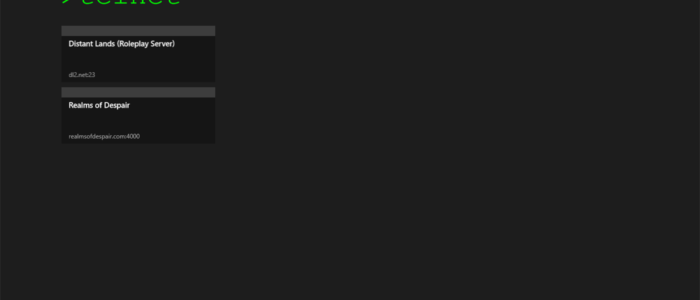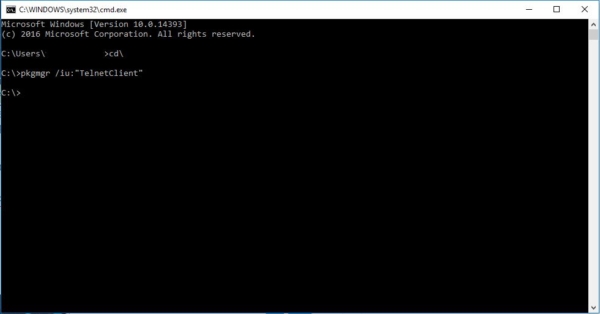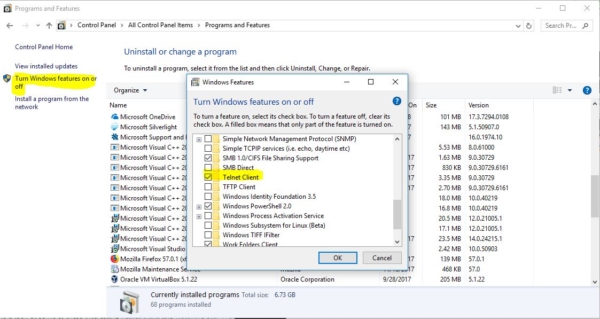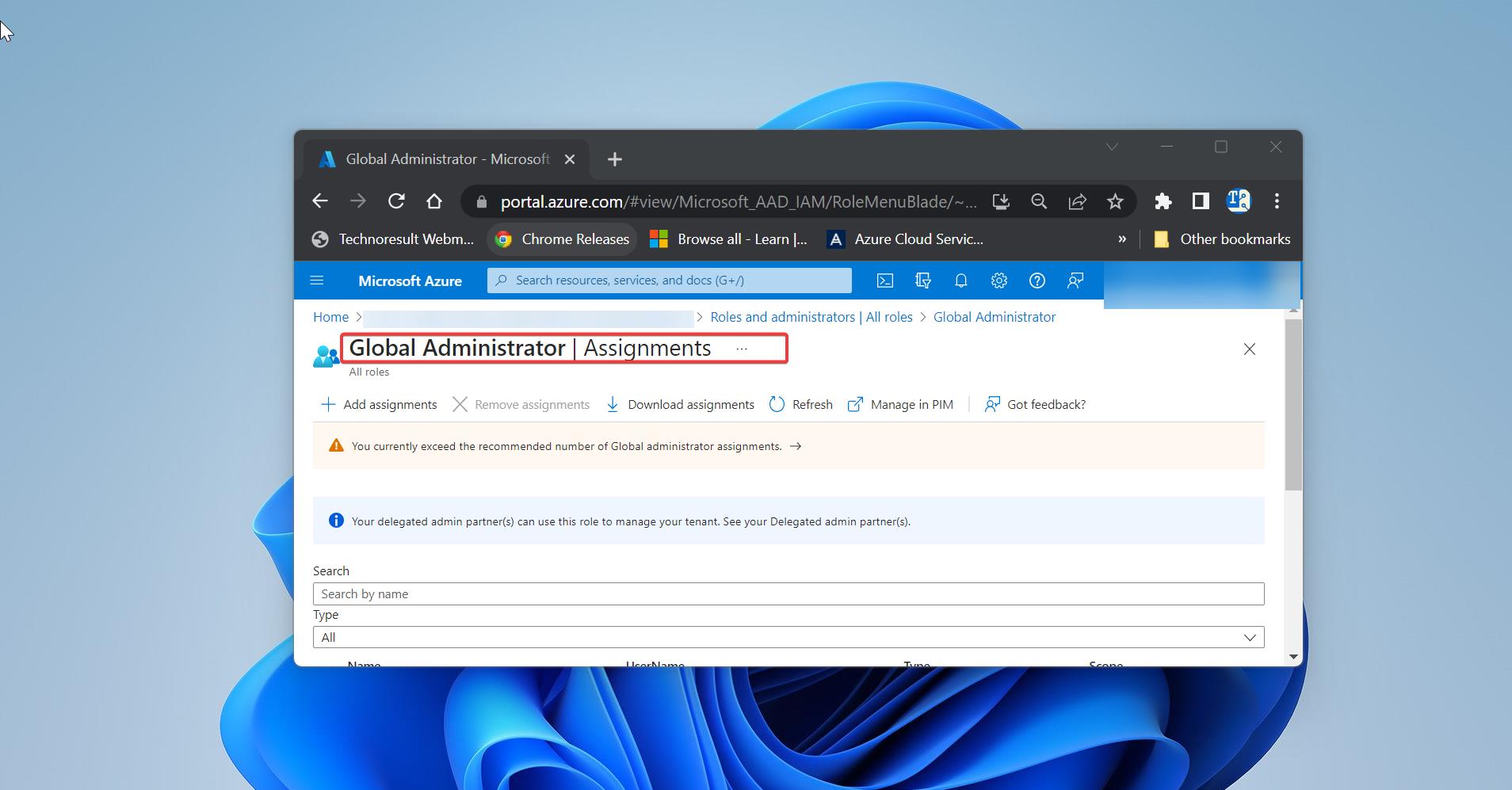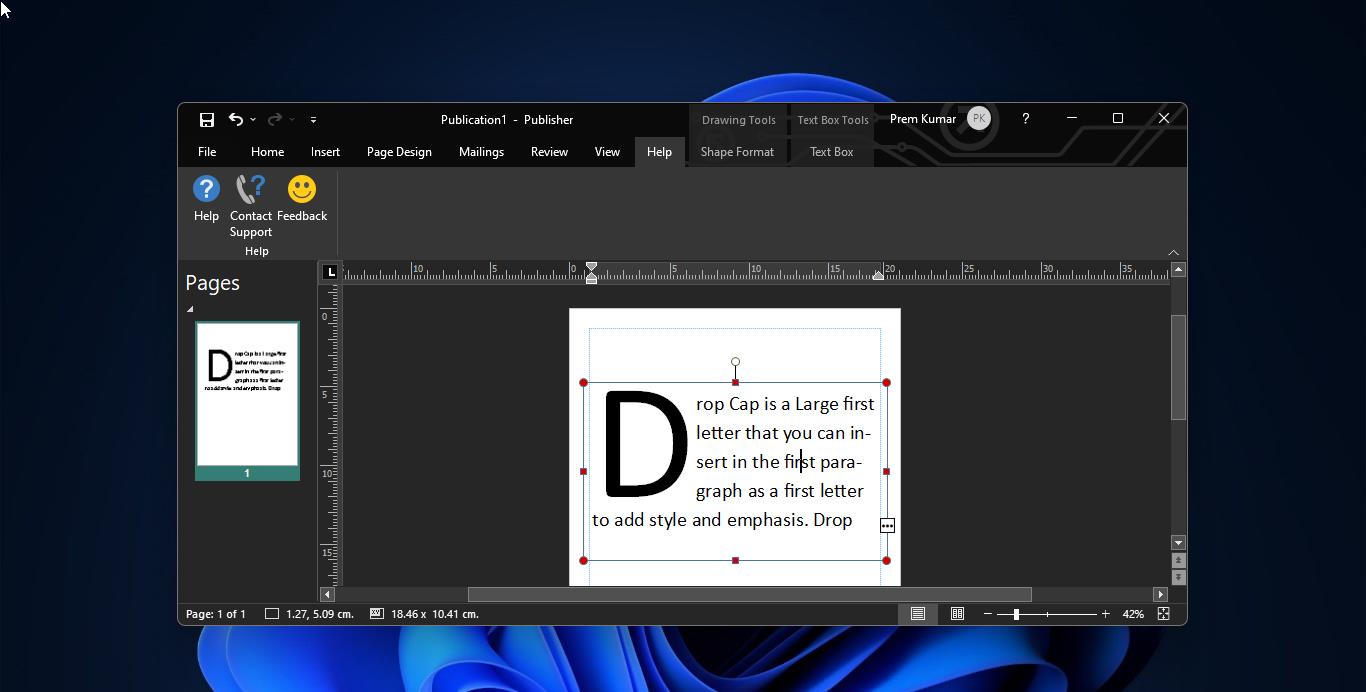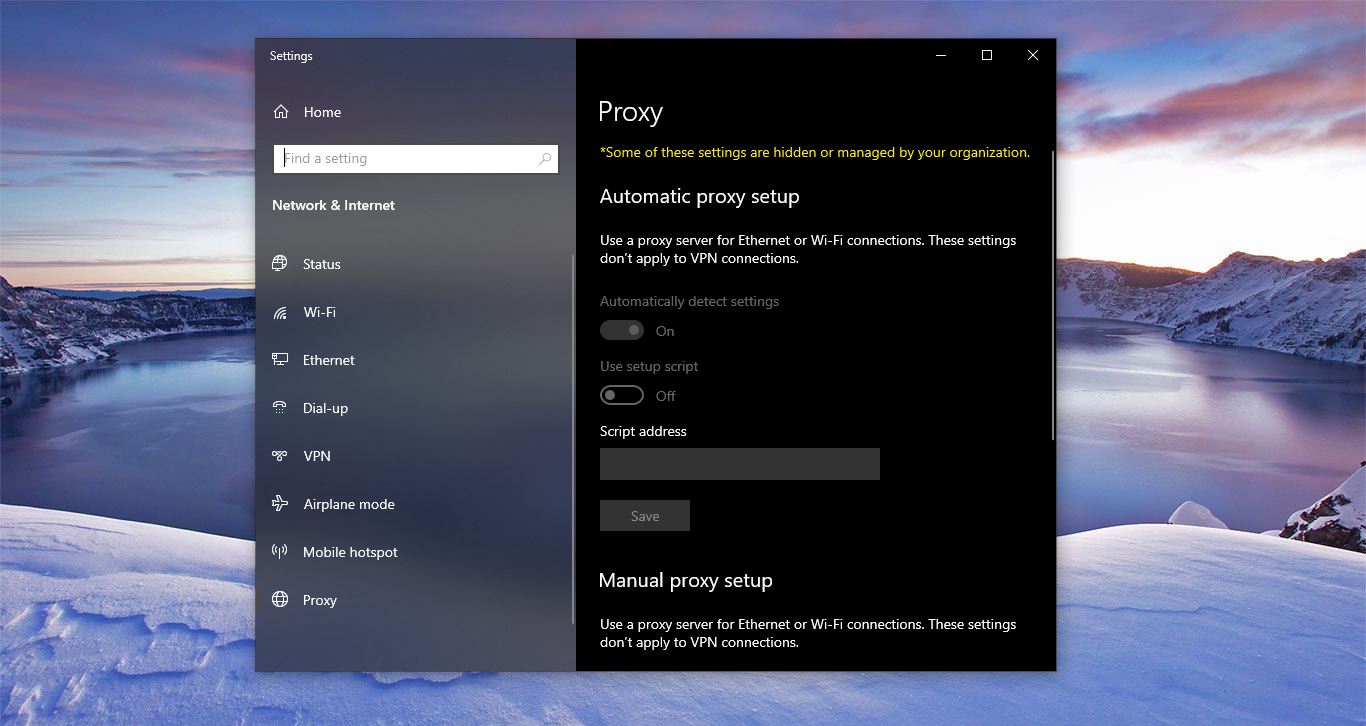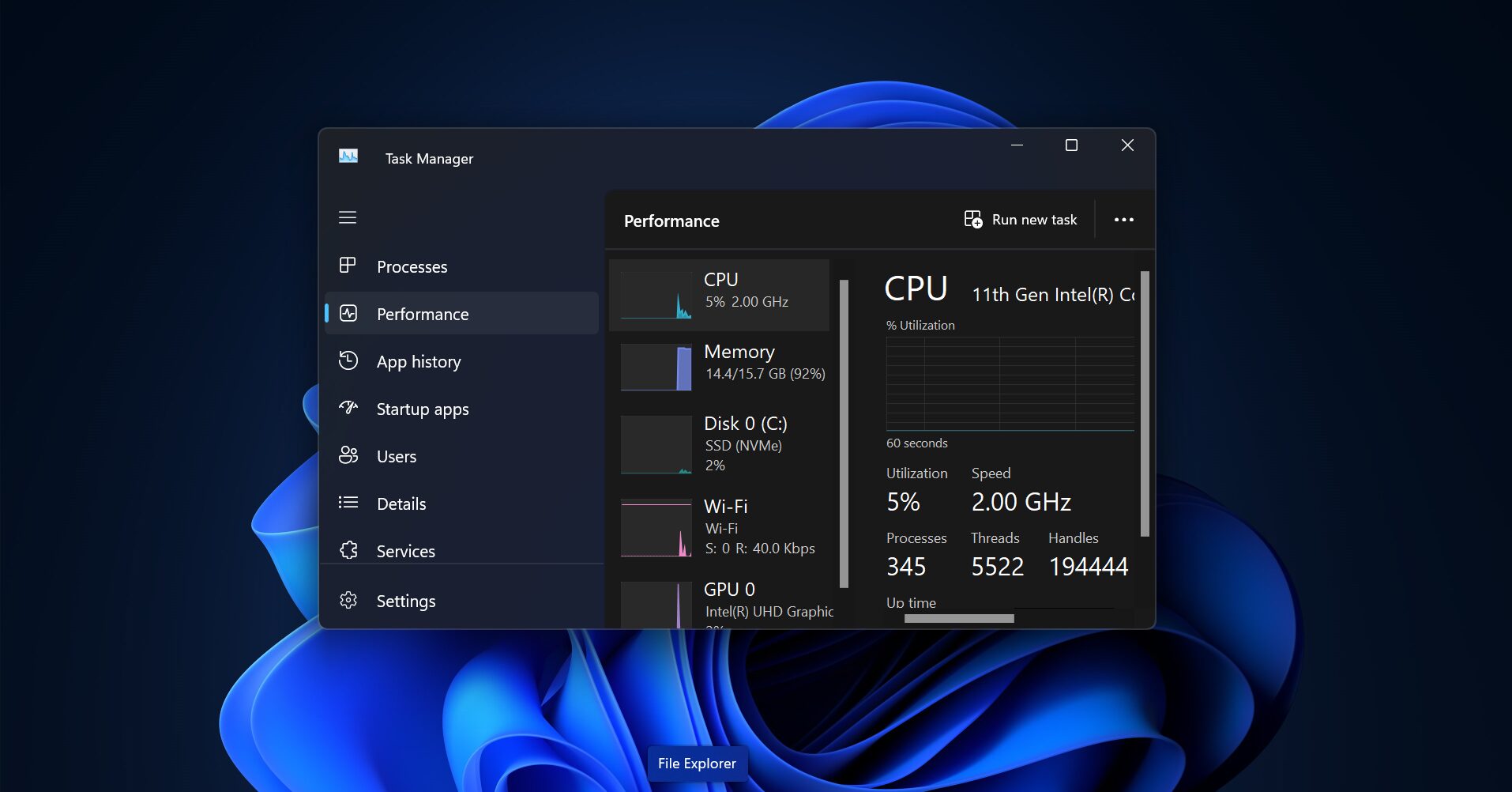Telnet is a user command and an underlying TCP/IP protocol for accessing remote computers. Through Telnet, an administrator or another user can access someone else’s computer remotely. On the Web, HTTP and FTP protocols allow you to request specific files from remote computers, but not to actually be logged on as a user of that computer. With Telnet, you log on as a regular user with whatever privileges you may have been granted to the specific application and data on that computer. Here is the way to Enable Telnet using Command Prompt.
Using Command Prompt:
- Open Command Prompt in administrator mode.
- Then type in pkgmgr /iu:”TelnetClient” OR dism /online /Enable-Feature /FeatureName:TelnetClient and hit Enter to enable the Telnet Client.
- To enable telnet server type the below-mentioned command.
pkgmgr /iu:”TelnetServer”
- This command will enable the Telnet, Restart the system to make it effective.
Using Control Panel:
- Open run command by pressing Windows + R and type the below-mentioned command and hit enter.
Appwiz.cpl
- It will open the programs and features in the right sidebar. You will see the Turn Windows feature on or off.
- Click on it and search for Telnet server and Telnet Client and check the box and click Ok now the system prompt for a reboot. After rebooting you have successfully enabled the Telnet.
Enable Telnet Using PowerShell:
- Open PowerShell from the start in administrator mode.
- Now Type the following command and hit enter.
Install-WindowsFeature -name Telnet-Client