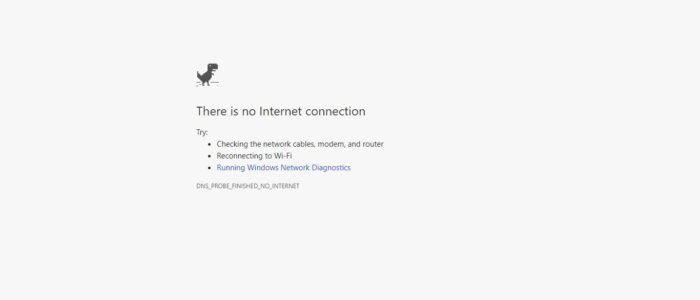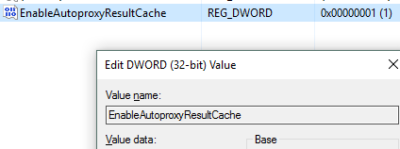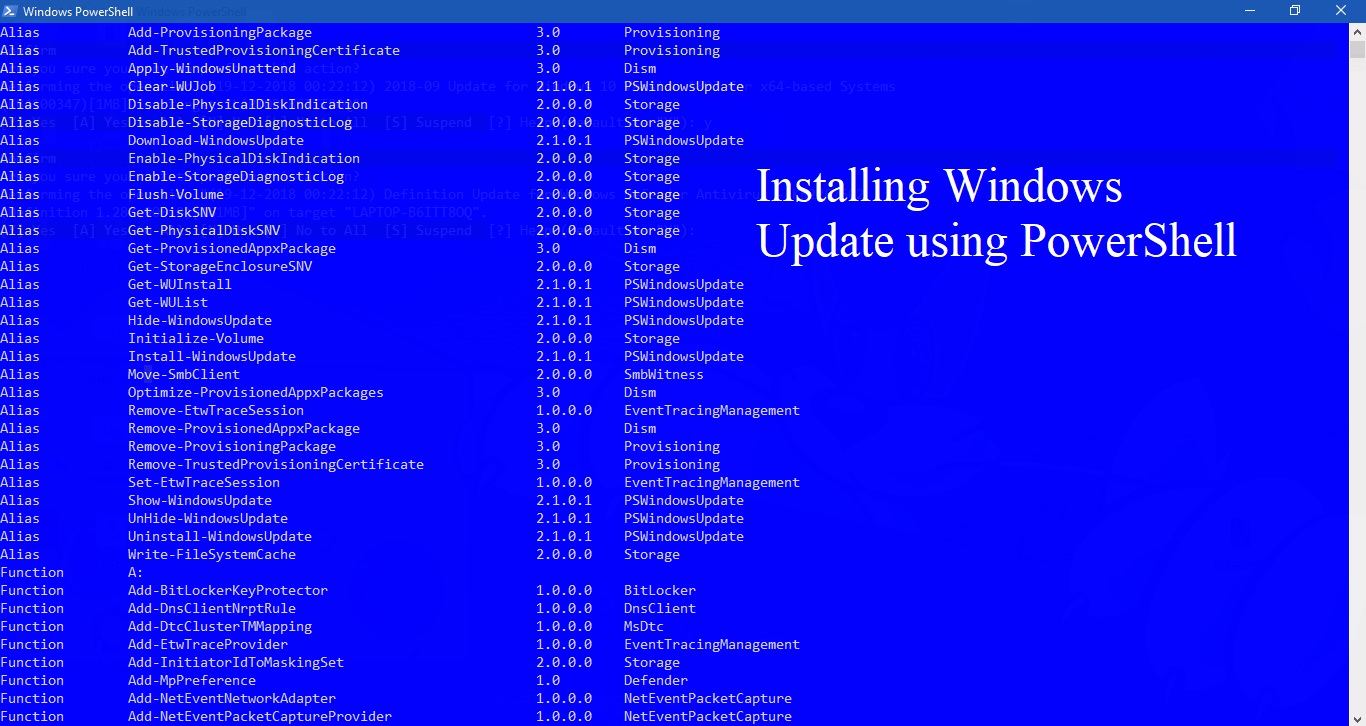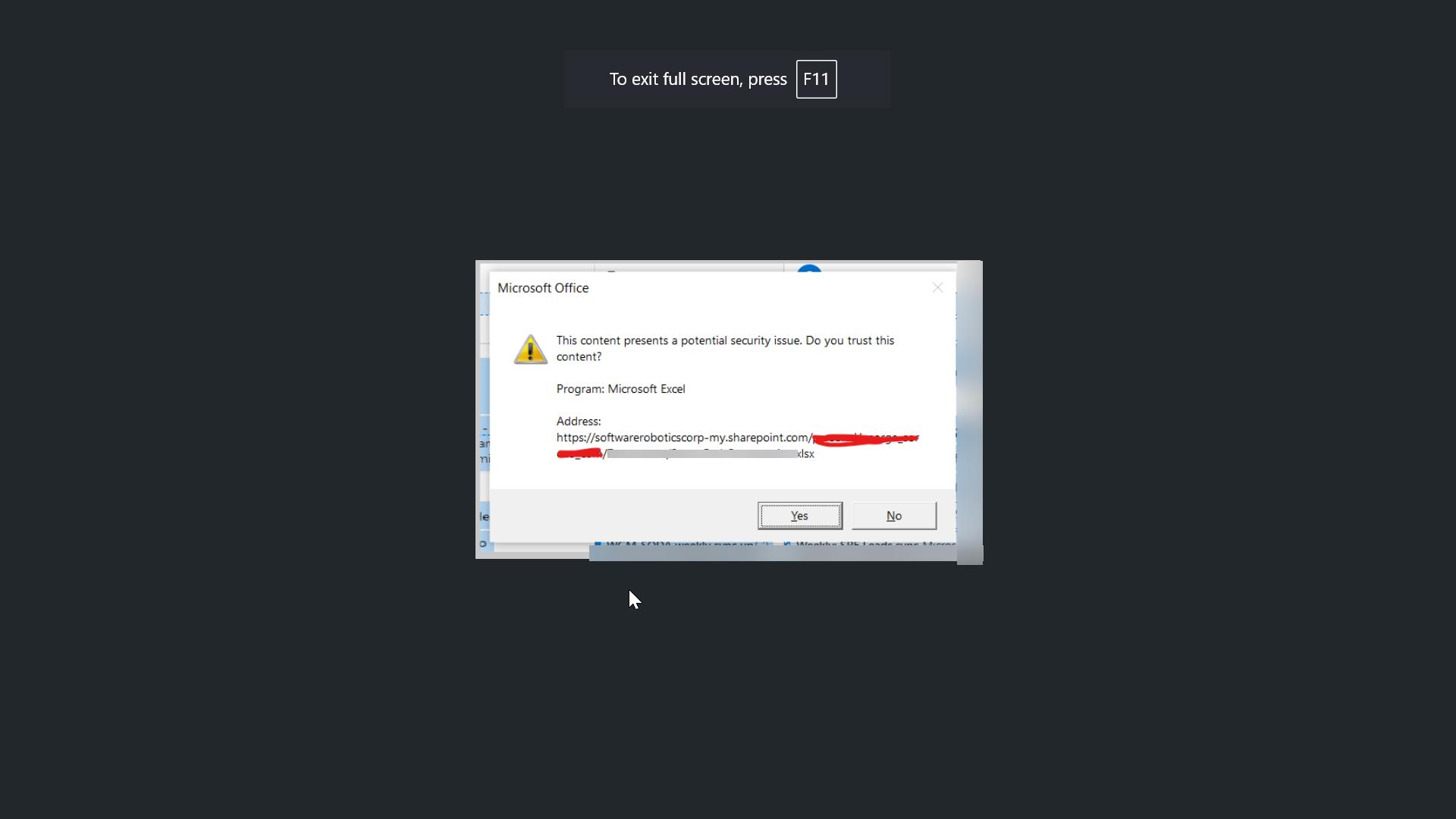Recently most of the users reported an issue with google chrome and IE. They are not able to connect to the internet. When users try to load any page they got an error like this. “ERR_NETWORK_ACCESS_DENIED or ERR_INTERNET_DISCONNECTED”. If you face any error like as we mentioned here are a few possible solutions you may want to try.
Fix ERR_NETWORK_ACCESS_DENIED error
The root cause of this issue was When chrome or IE is trying to connect to the internet. But the request is blocked by something. We finalize that we found something different called auto proxy. This Proxy setting automatically set. And Lot of systems automatically setup to some Random proxy. And every time we have to uncheck the proxy setting. Here I showed a way how to disable this proxy for permanently.
Solution 1: Restart the Router
This is the most common problem solver that you can try. Sometimes, your router can cause this issue, and all the browsers including Google Chrome can show similar error messages without having any valid internet connection. So restart the router and check you are getting ERR_NETWORK_ACCESS_DENIED error.
Solution 2: Check and Disable the Proxy setting.
A proxy server is a function that is used to obtain Web pages by other computers. It acts as a go-between from a computer to a target server. There is no communication between the computer and the server. Rather, the computer requests a Web page or a file housed on the target server. This request goes to the proxy server, which, in turn, sends the request to the server. The proxy server then obtains the file and sends it to the requesting computer. To disable the Proxy just follow the below steps. 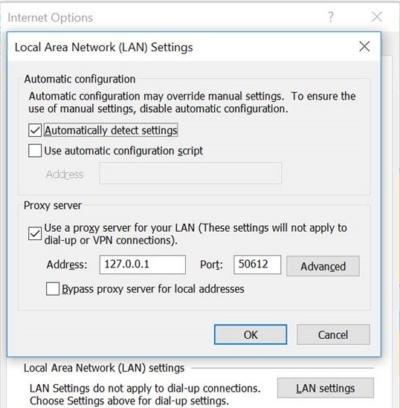
Solution 3: Temporarily disable proxy, firewall, and antivirus software
If you are using any custom proxy system-wide, you should consider disabling them temporarily. Do the same thing with firewall and antivirus software as well.
Solution 4: Clear browsing data and reset Google Chrome
To get started, enter this URL in Google Chrome – chrome://settings/clearBrowserData and go to the Advanced tab. Following that, select every checkbox, select All time from the Time range drop-down menu and click on the CLEAR DATA button.
Solution 5: Reset or reinstall the chrome.
After following Solution 2. If you still can’t connect to the internet then google chrome still using the same proxy setting. You can either reset or reinstall the chrome to resolve this issue.