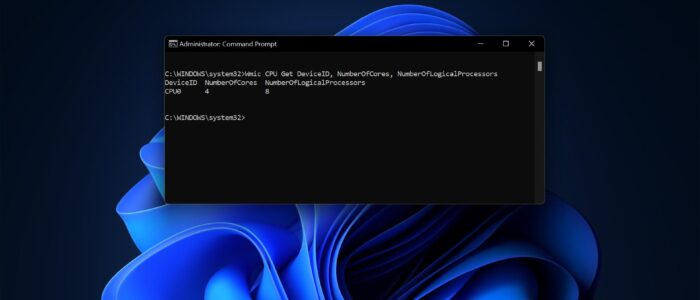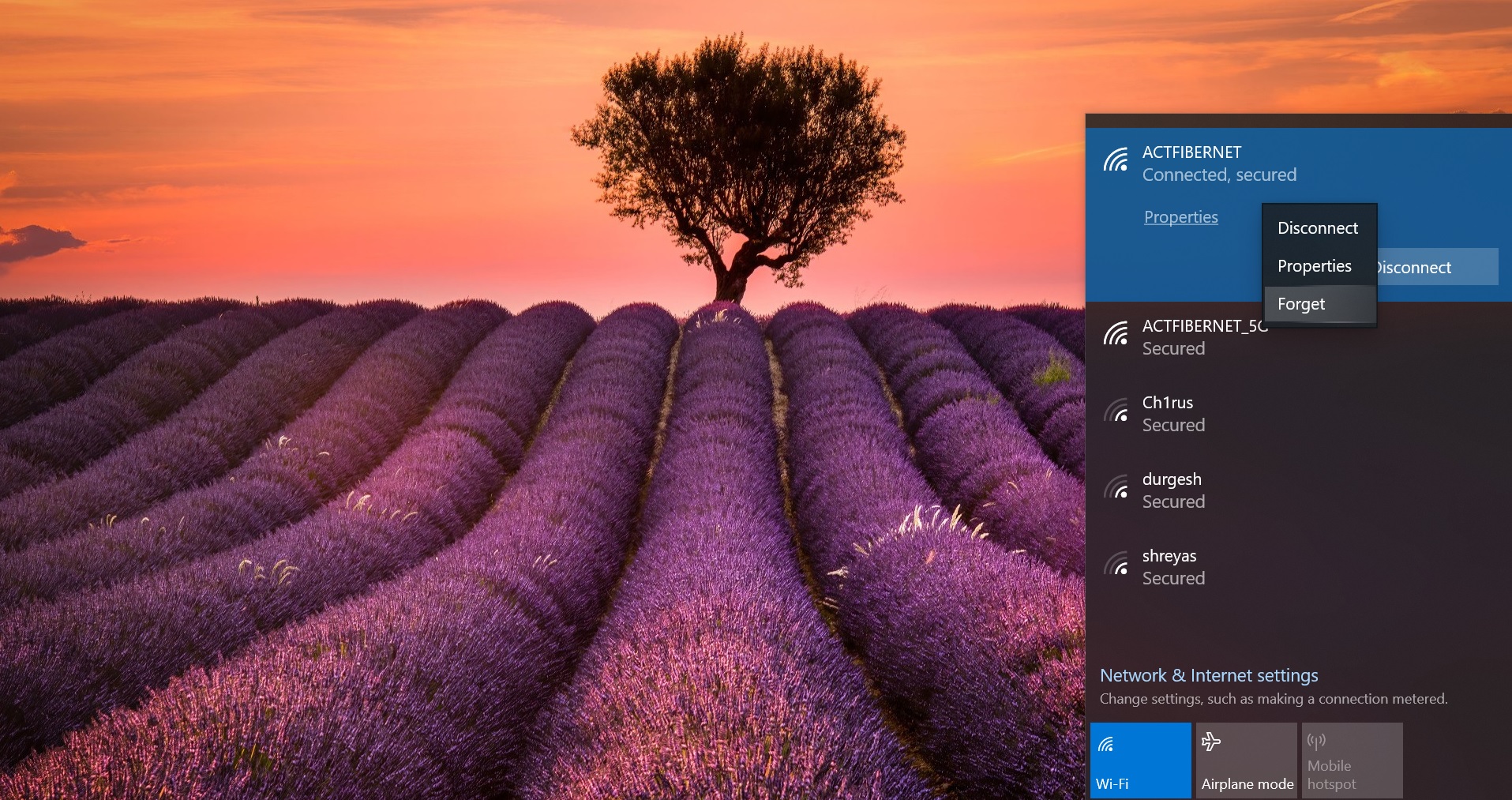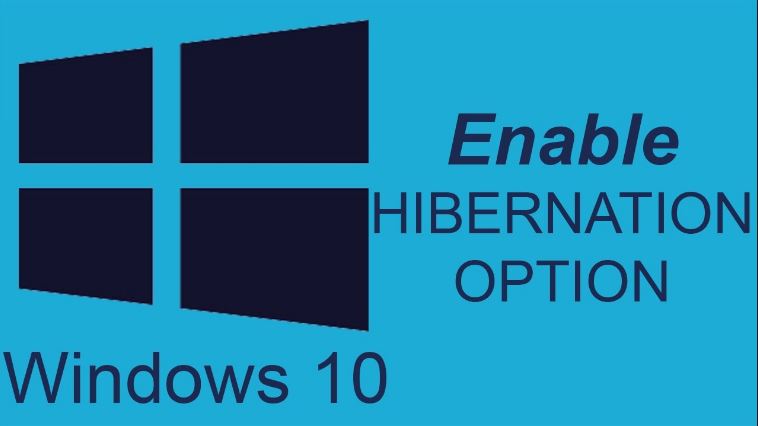Before using any computer, knowing the hardware and software information about the computer is basic and necessary thing. Knowing the system hardware details is very important when you are trying to upgrade your PC, before upgrading you need to know the RAM, CPU, and Motherboard type. There are lot of system information tools available on the internet, these tools show information about your system hardware, RAM usage, CPU usage, what type of graphics memory is available so on. Also, these tools show the CPU load and temperature while running certain applications and games. Windows comes with the built-in System Information tool (MSinfo32.exe), which gathers information about your computer and displays a comprehensive view of hardware, system components, and software environment. Sometimes you may require some quick specific information about your system, processor, or RAM, the following command will display the BIOS, CPU, and Motherboard info using Command prompt.
Get BIOS, CPU, and Motherboard info using Command prompt:
Type the following command to Get the BIOS Version, Serial Number, and Name. Open the command prompt in elevated mode.
wmic bios get name,serialnumber,version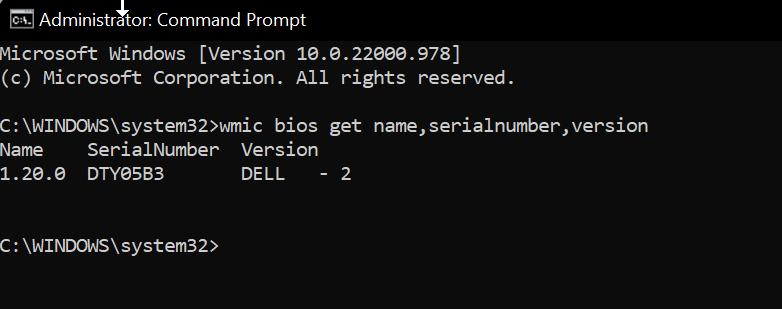
This command will display the name and version of your computer BIOS, and your system serial number.
To get the Motherboard name and UUID:
wmic csproduct get name,identifyingnumber,uuid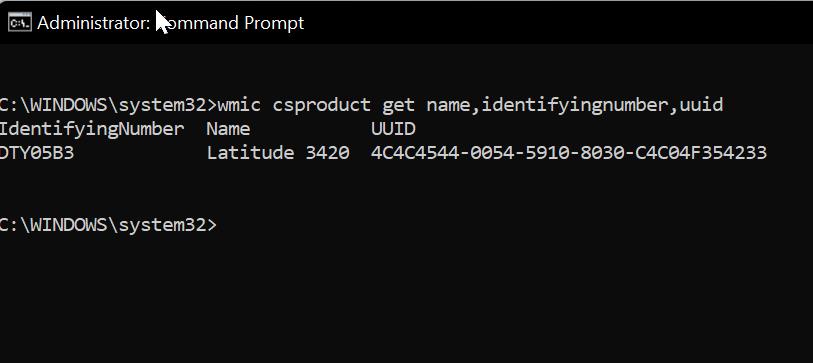
This command will display the system product name and motherboard and UUID.
To Find System Serial Number:
Wmic bios get serialnumber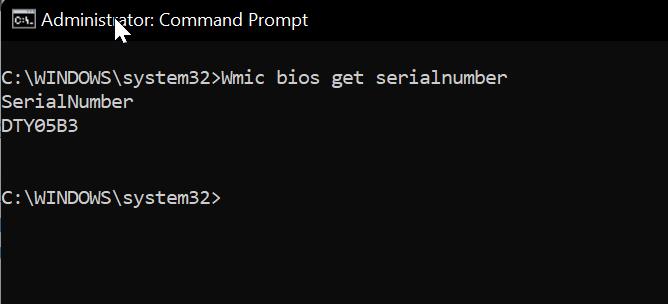
This command will show you the system Serial Number alone.
To find the total number of CPU Cores:
Wmic cpu get numberofcores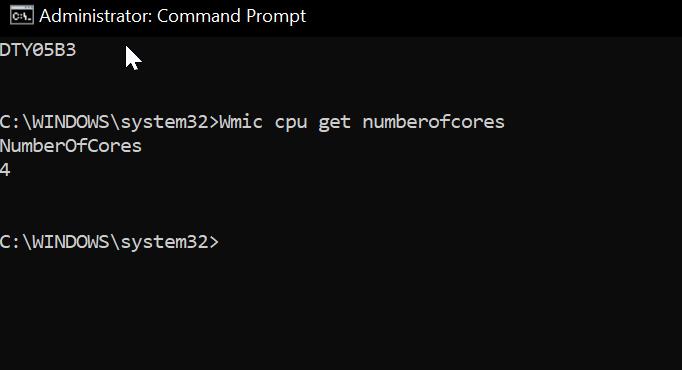
This command will quickly display the number of CPU cores.
To Find the CPU Clock Speed:
Wmic cpu get name, CurrentClockSpeed, MaxClockSpeed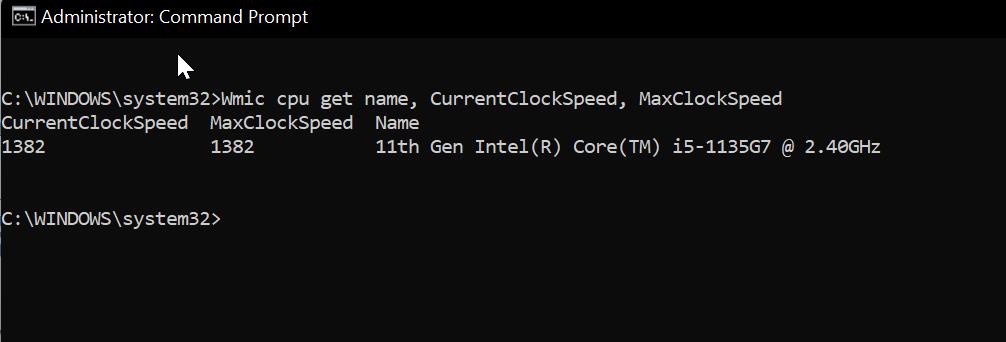
This command will quickly display the CPU current and max clock speed.
To Find the OS Version:
Wmic os get version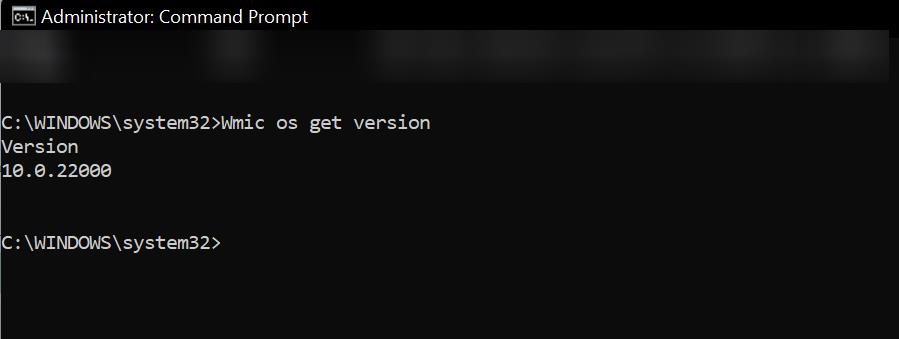
If you want to check the Windows OS version then type the above-mentioned command.
To Get all CPU information:
Wmic CPU Get DeviceID, NumberOfCores, NumberOfLogicalProcessors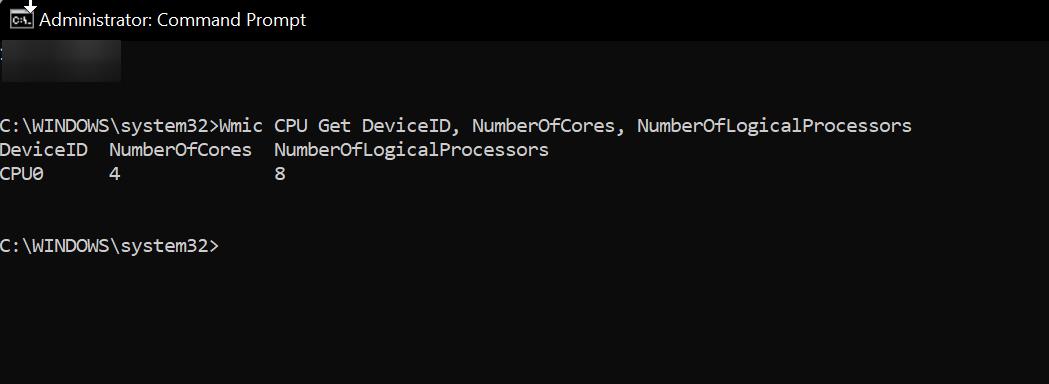
The following command will give all information about System CPU, like Number of logical Processors, the number of cores, and Device ID.
Read Also: List of Common BIOS keys for all Brand Laptops