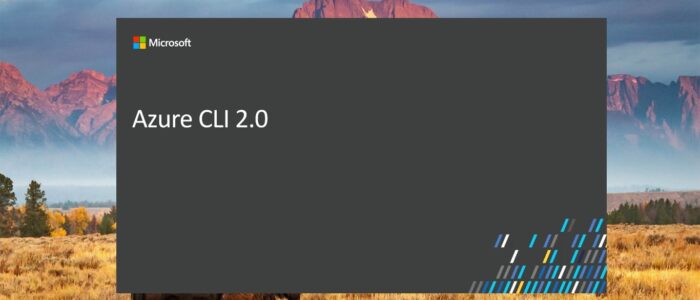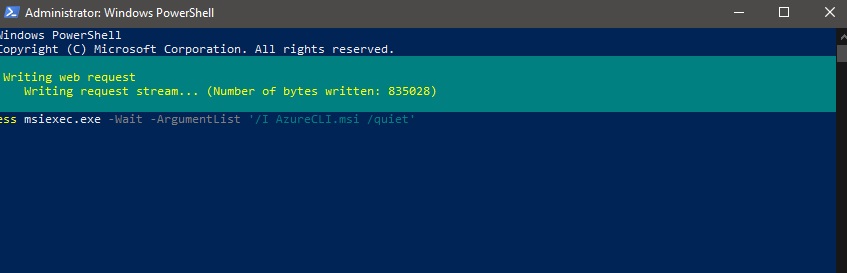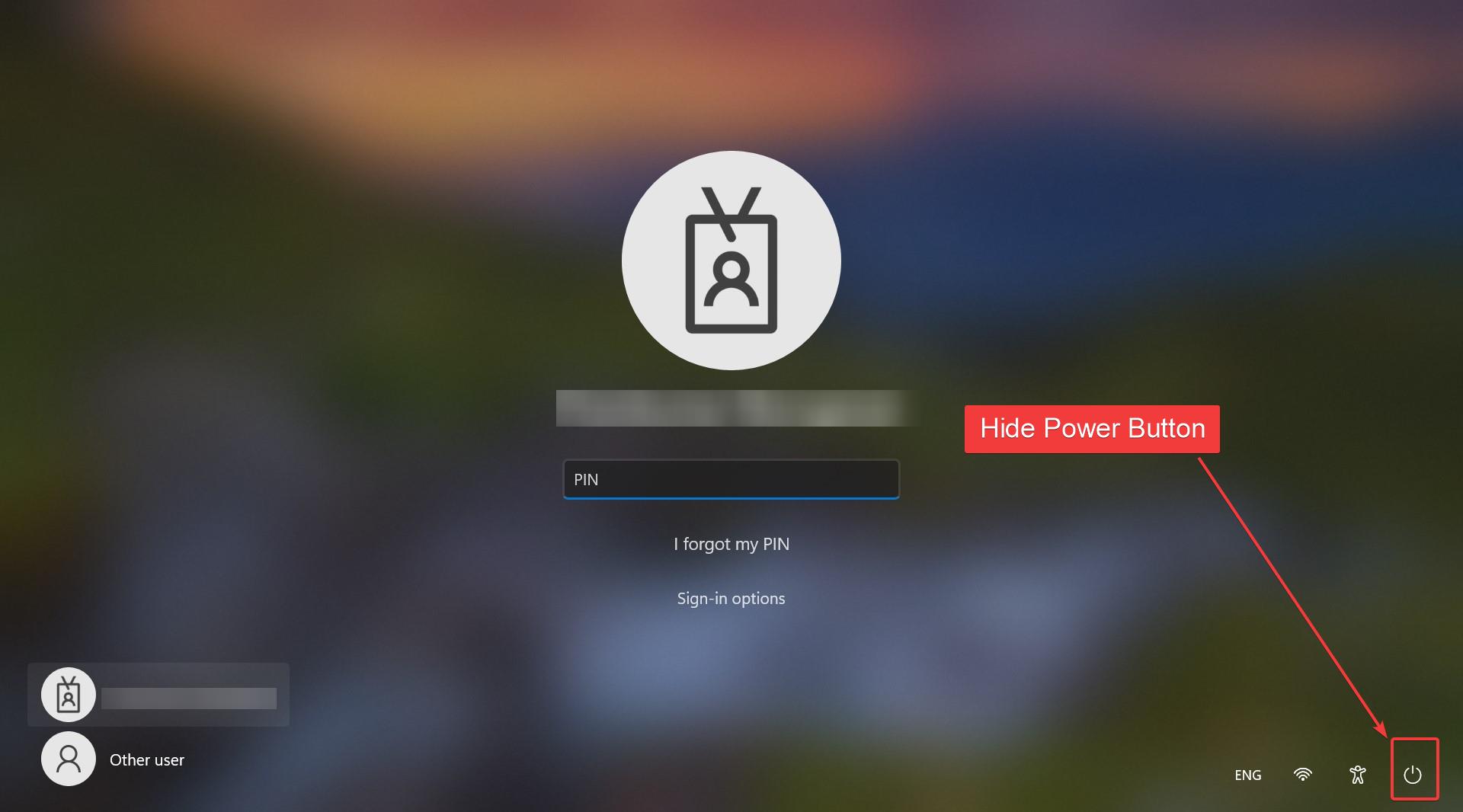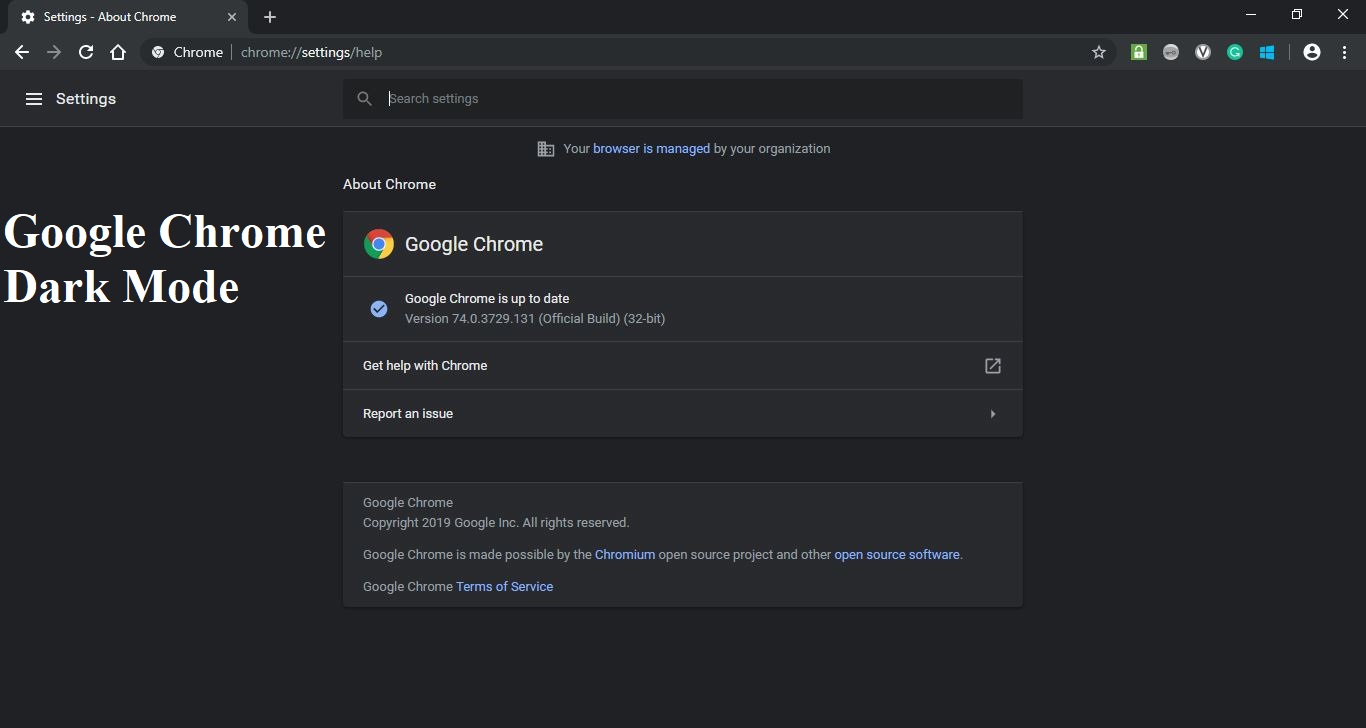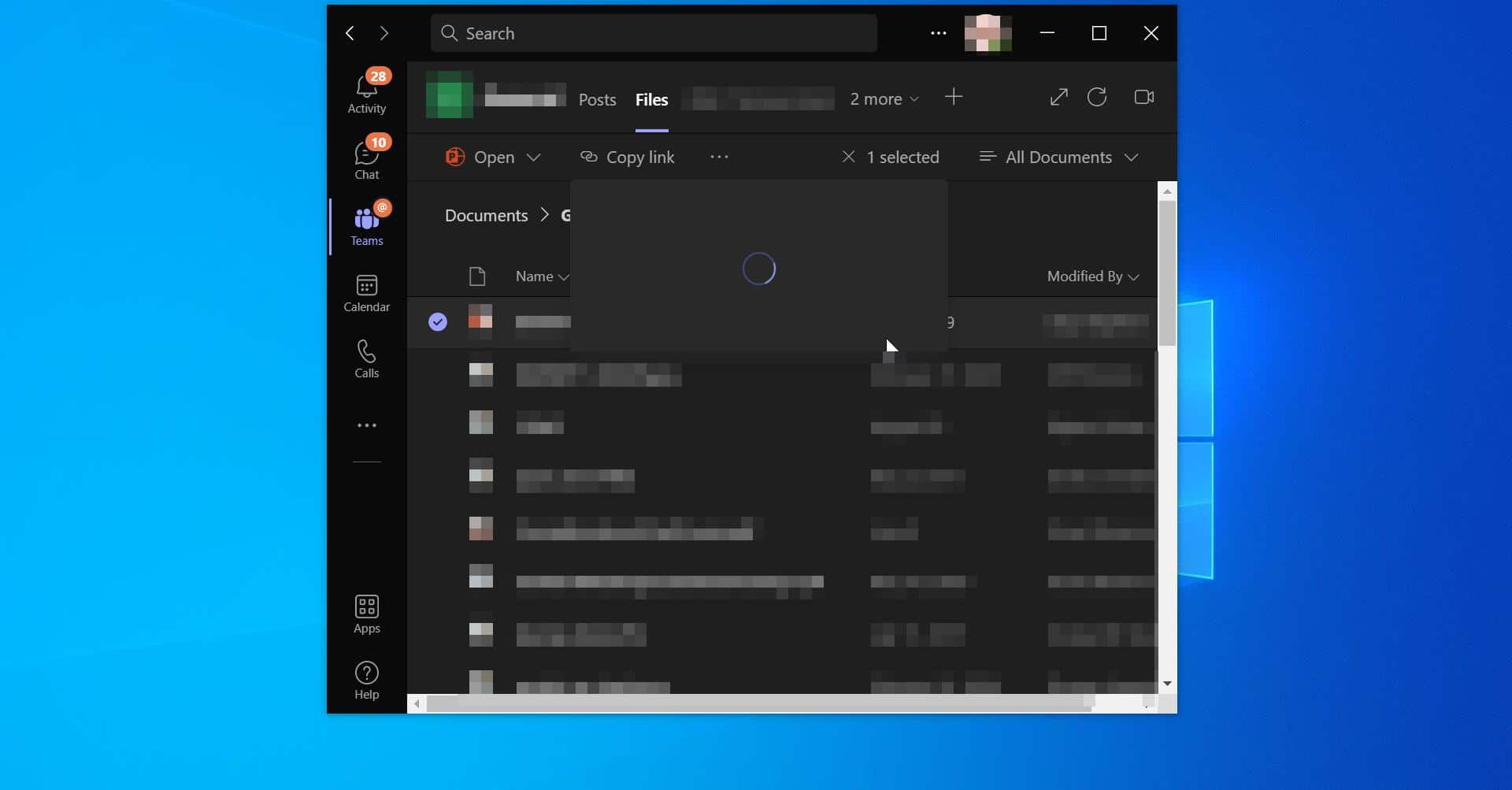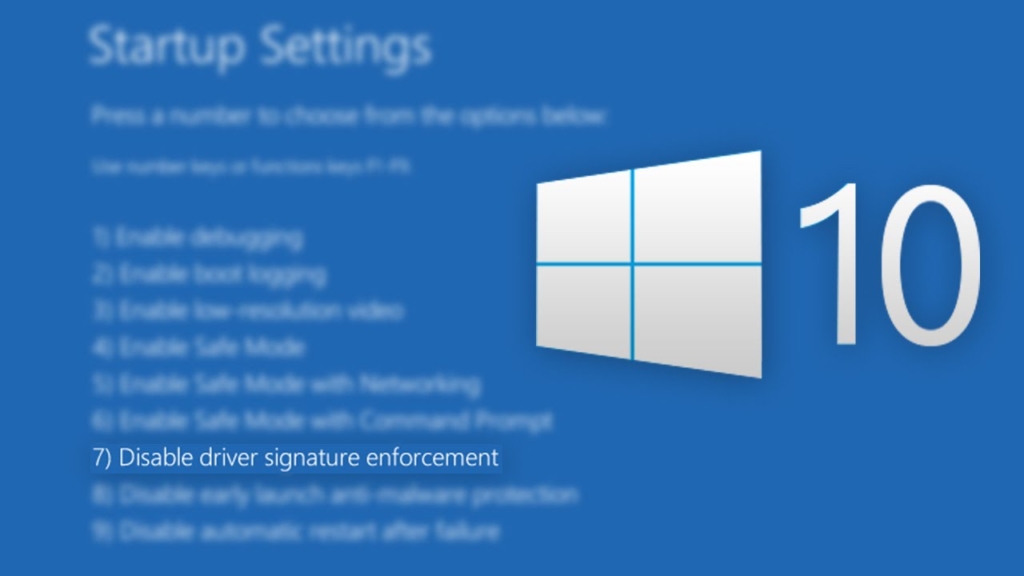Azure CLI is also Known as Azure Command Line Interface is a set of commands used to create and manage Azure Resources. It is a cross-platform command-line tool, that is used to manage and administrate Microsoft Azure. It is available to install in Windows, macOS, and Linux Environments. You can also run in Docker and Azure Cloud Shell. It has the ability to use one subscription for all commands, or vary subscriptions per command. It supports long-running operations. And it has the flexibility to work with multiple clouds. You can run the Azure CLI in Multiple ways. But the easiest way to run Azure CLI is to Install it Locally. You can install Azure CLI in Windows, macOS, Linux, or in Docker Container.
Install Azure CLI using PowerShell on Windows:
You can install Azure CLI in Windows using two methods, one is by directly installing the MSI file manually. And the other method is to install Azure CLI using PowerShell. To install using the MSI file, first, download the MSI file from here. And install it directly.
To install using PowerShell follow the below-mentioned steps.
Open PowerShell in Elevated mode and run the Following Command and hit enter.
[code]
Invoke-WebRequest -Uri https://aka.ms/installazurecliwindows -OutFile .\AzureCLI.msi; Start-Process msiexec.exe -Wait -ArgumentList '/I AzureCLI.msi /quiet'
[/code]
This script will download and install the latest version of Azure CLI for windows.
Read Also:
How to find Global Administrator in Azure AD using PowerShell?