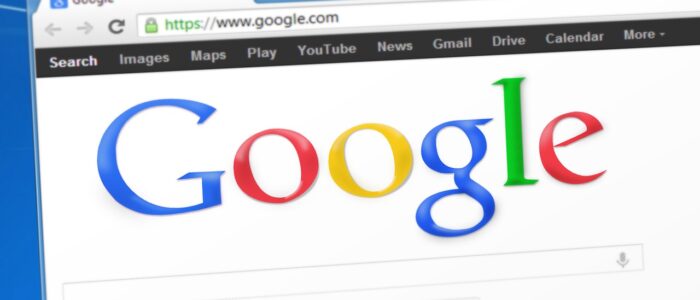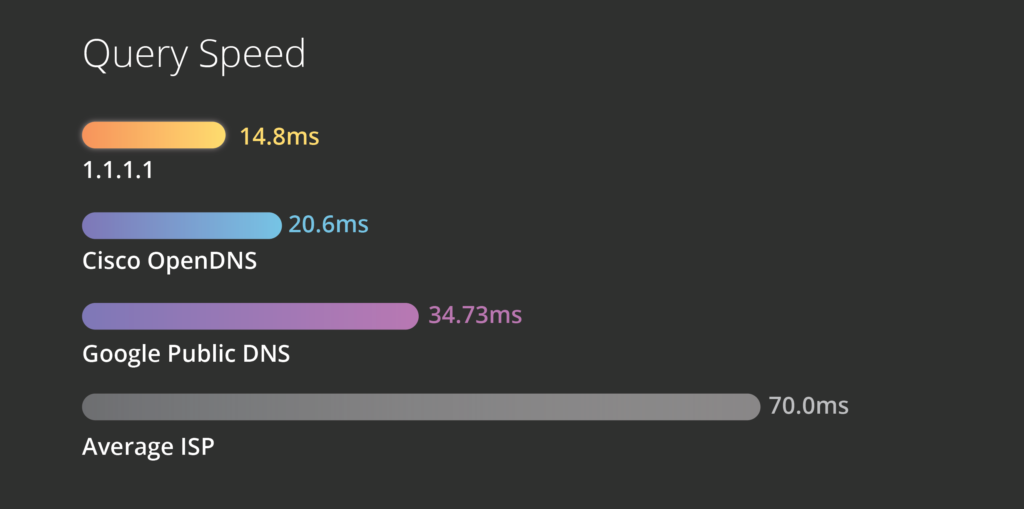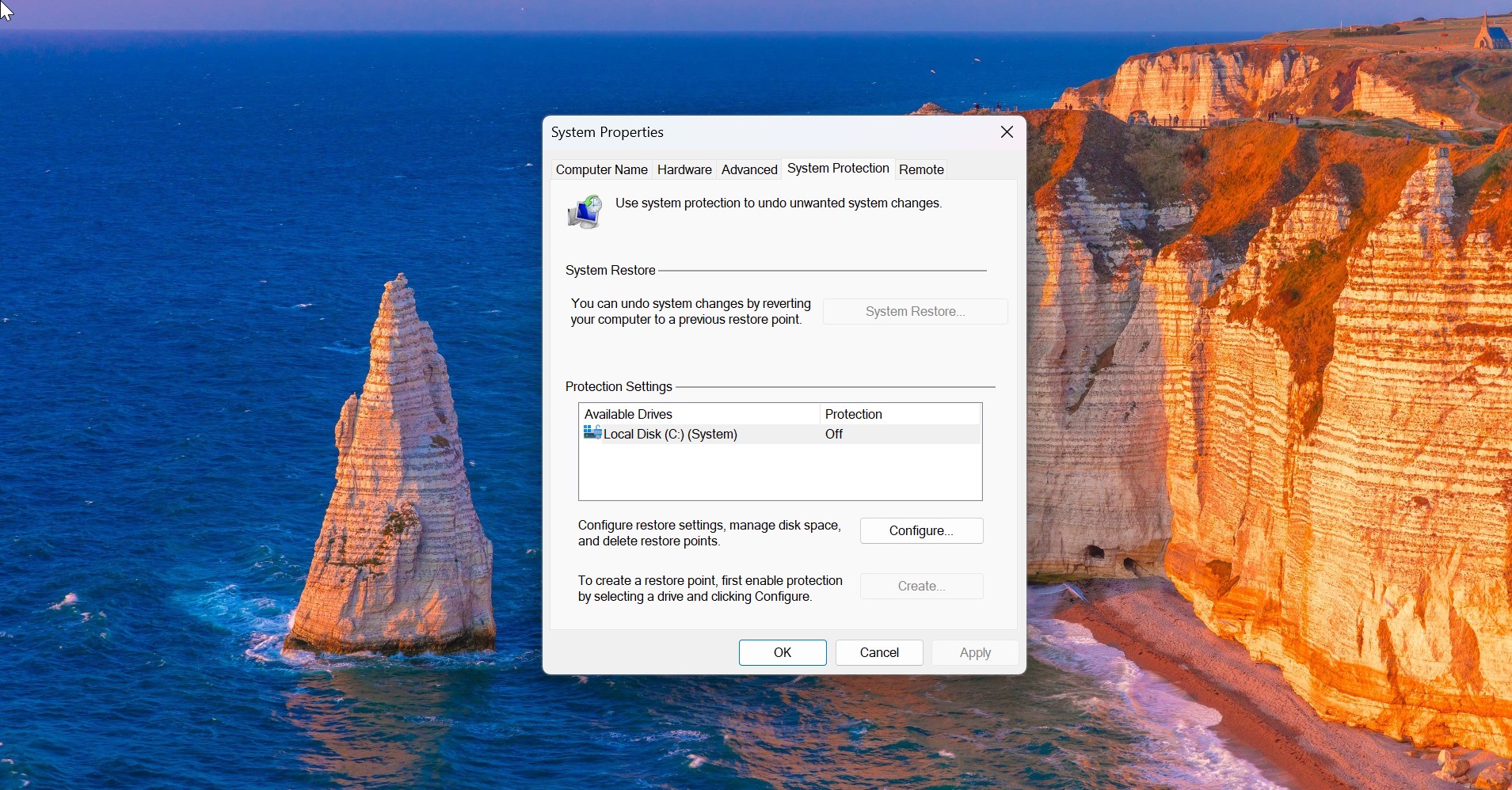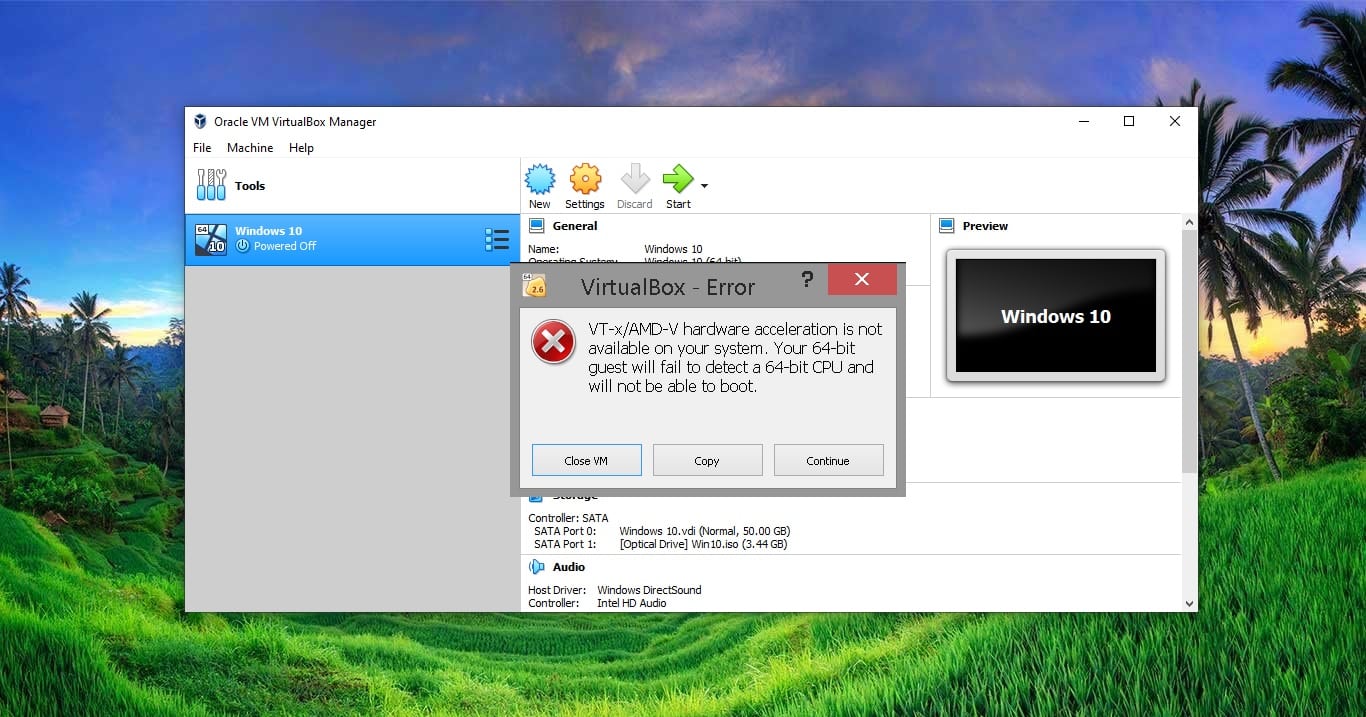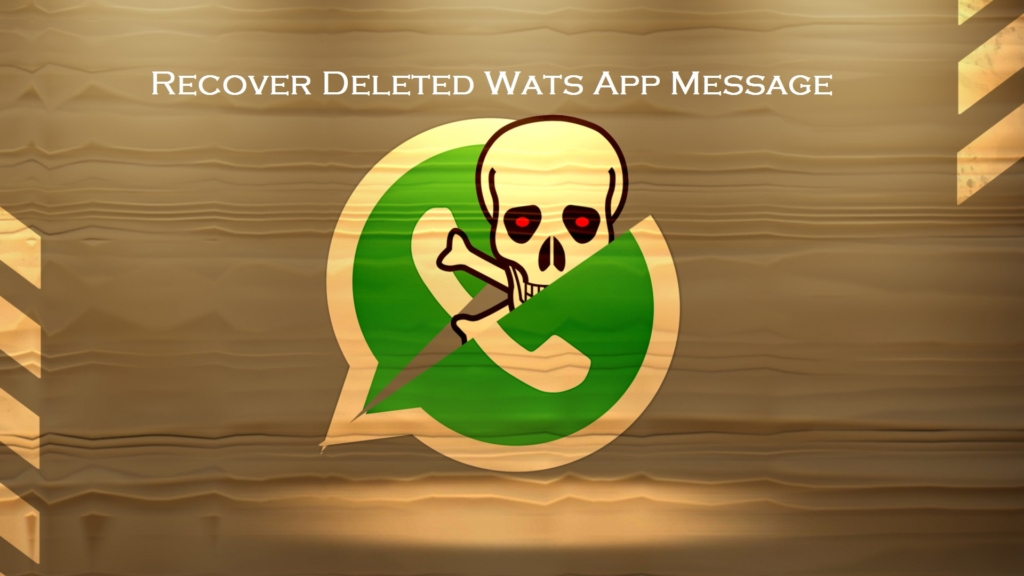Google Chrome gives you the option to reset your browser settings in one easy click. In some cases, programs that you install can change your Chrome settings without your knowledge. You may see additional extensions and toolbars or a different search engine. Resetting your browser settings will reset the unwanted changes caused by installing other programs. However, your saved bookmarks and passwords will not be cleared or changed.
Reset Chrome browser settings:
- Click the Chrome menu on the browser toolbar.
- Select Settings.
- Click Show advanced settings and find the “Reset browser settings” section.
- Click Reset browser settings.
- In the dialog that appears, click Reset.
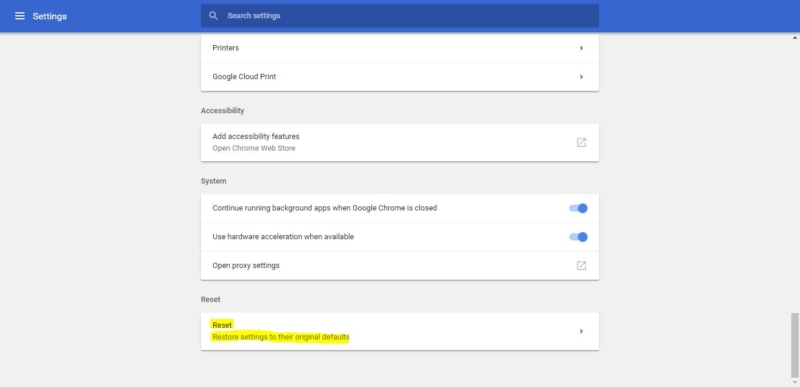
Reset Chrome browser via Chrome Flags:
Open chrome and Type Chrome://flags in the address bar and hit Enter.
Look for the Enable Reset Profile Settings flag and click on the Enablelink.
And now Select Settings and Reset Browser setting.
What changes after resetting the Browser?
- Default search engine and saved search engines will be reset and to their original defaults.
- The homepage button will be hidden and the URL that you previously set will be removed.
- Default startup tabs will be cleared. The browser will show a new tab when you startup or continue where you left off if you’re on a Chromebook.
- The New Tab page will be empty unless you have a version of Chrome with an extension that controls it. In that case your page may be preserved.
- Pinned tabs will be unpinned.
- Content settings will be cleared and reset to their installation defaults.
- Cookies and site data will be cleared.
- Extensions and themes will be disabled.