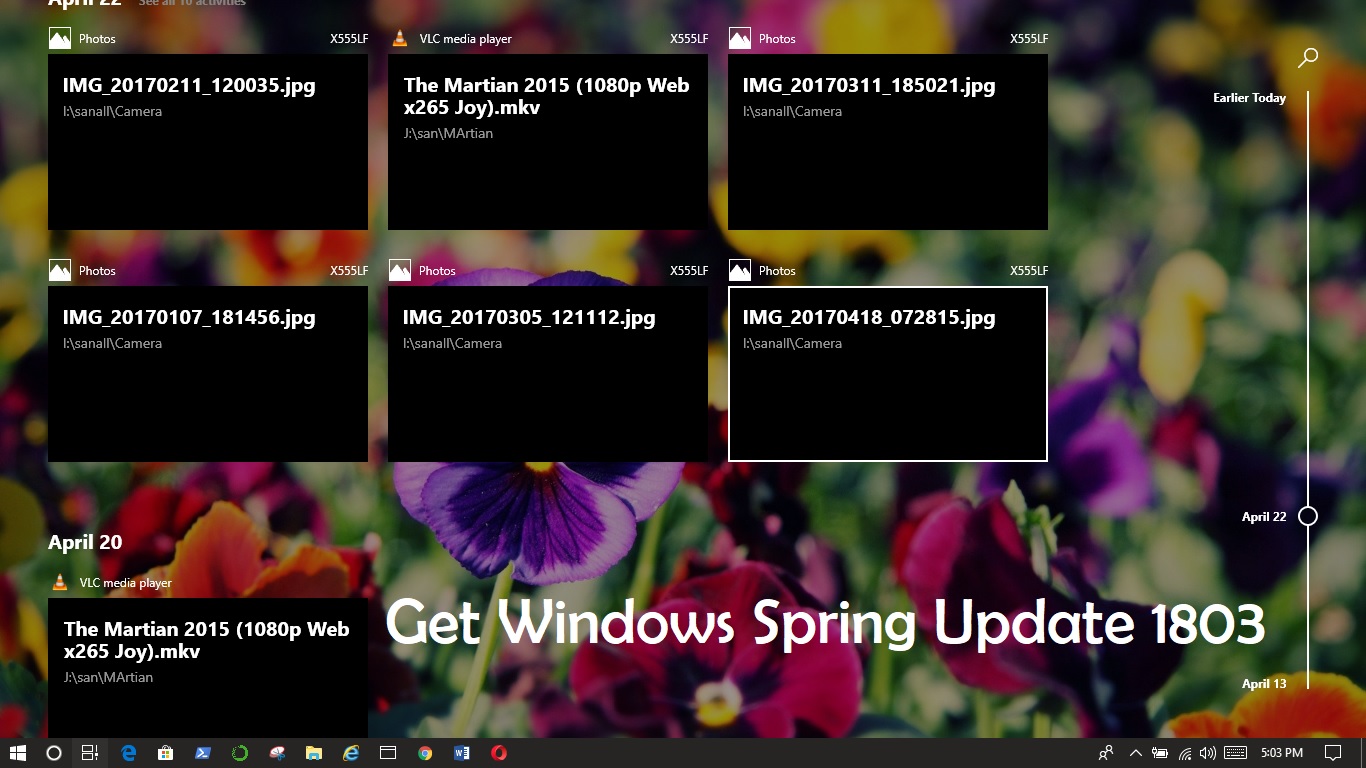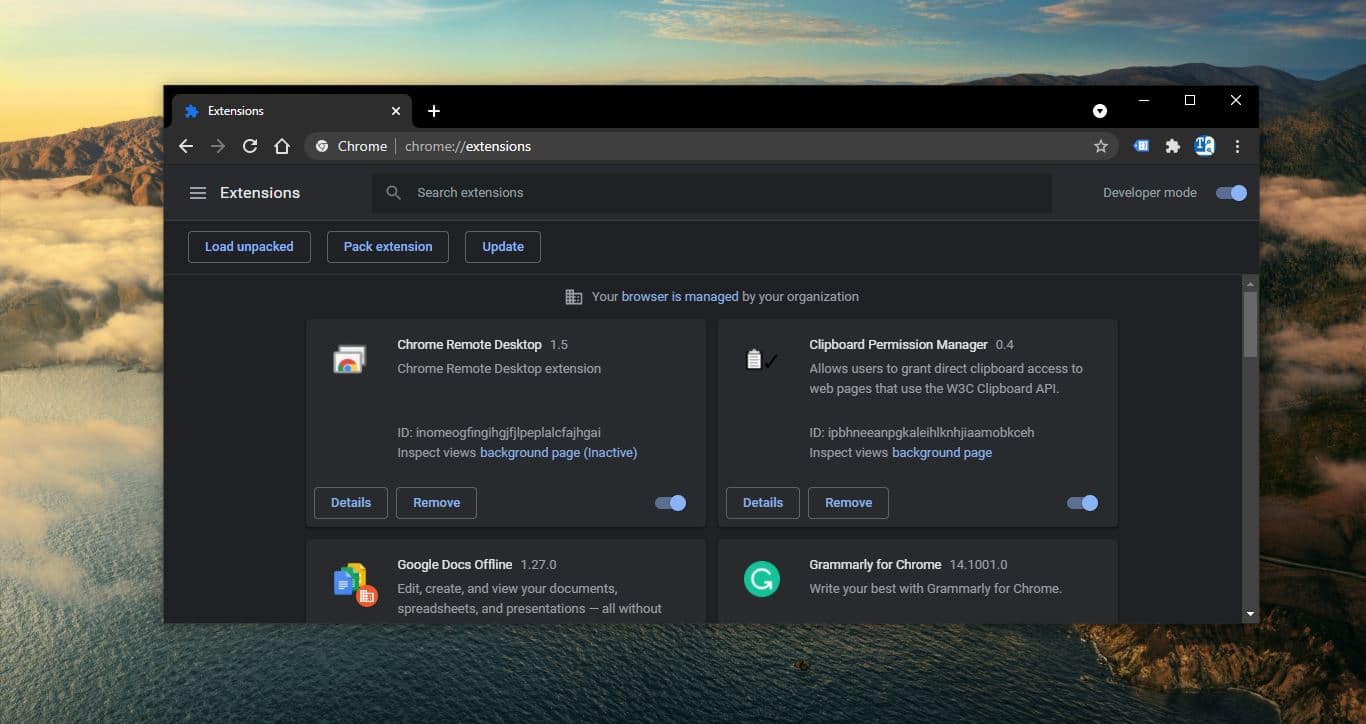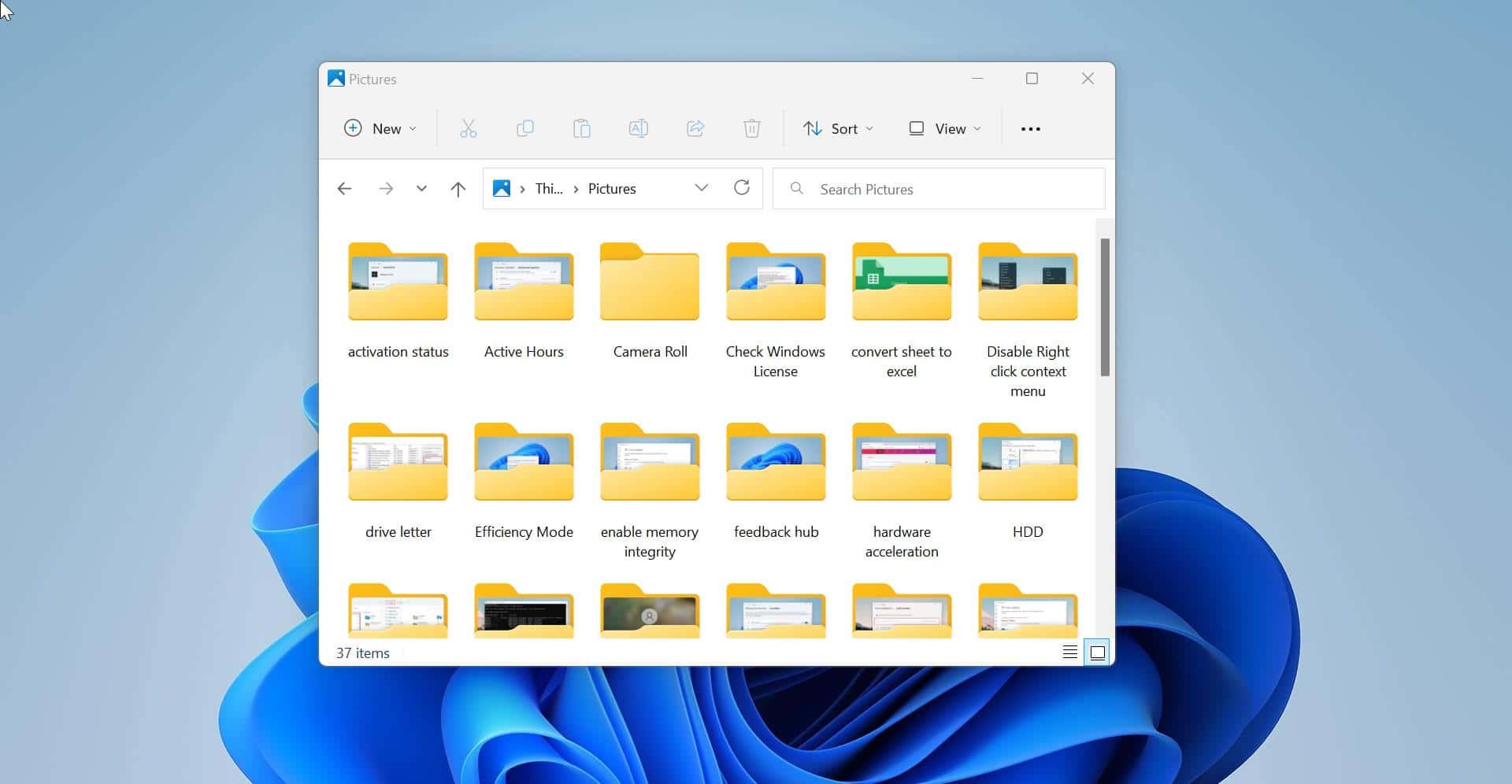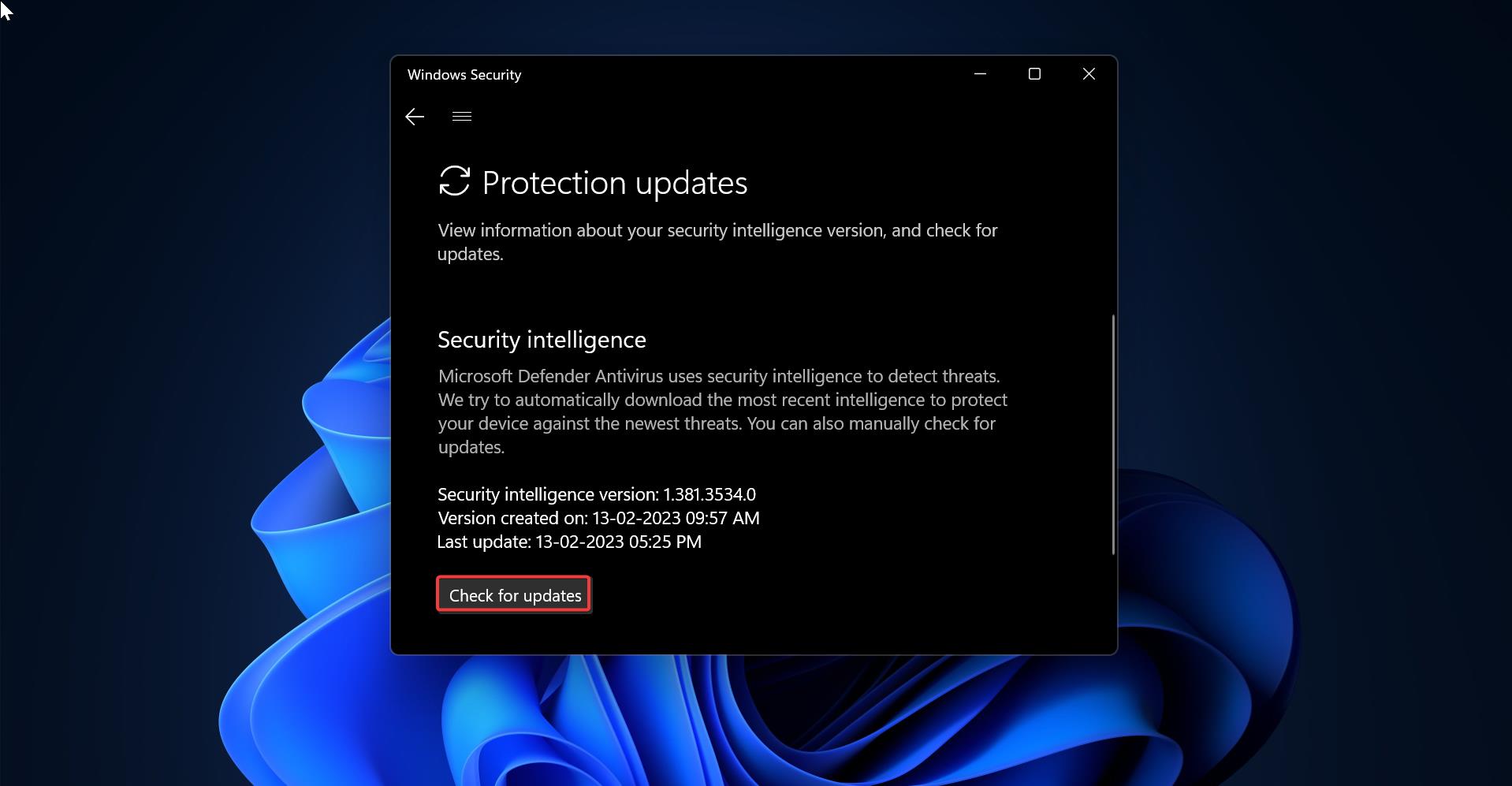In windows 10 you can copy the current windows setting of default application from one user to the new user who signed in, using DISM Default Application Association Servicing Command-Line Options. You can use the default application association-servicing commands to import, export, list, and remove the settings that specify which application opens a file based on the file name extension or protocol. This article will guide you to export, Import, and Remove the Default App Association in windows 10.
How To Export Custom Default App Association?
Choose the default application first, Open setting–>Default apps.
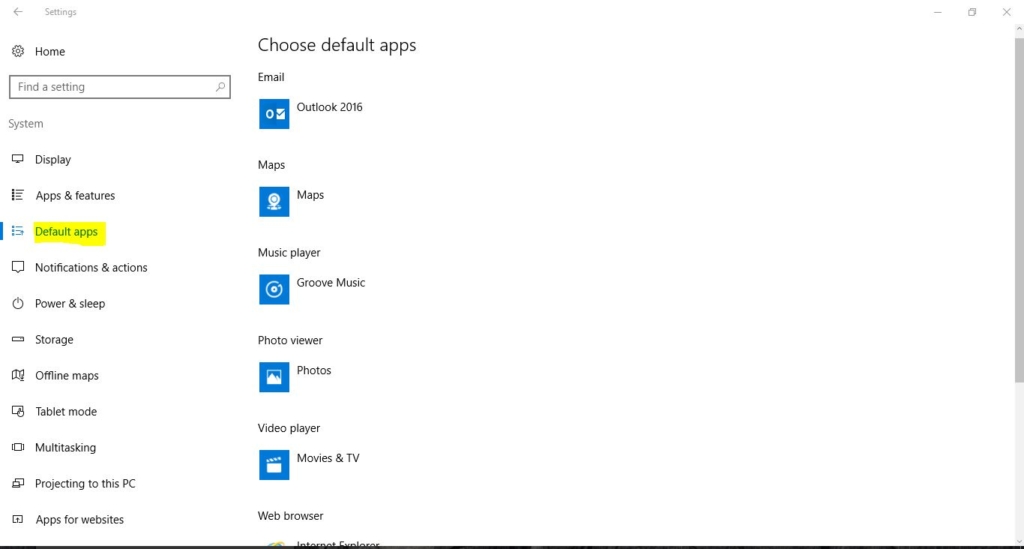
When finished choosing the default apps, Open the command prompt in elevated mode. Copy and paste the below-mentioned command and press enter.
dism /online /Export-DefaultAppAssociations:"%UserProfile%\Desktop\MyDefaultApp.xml"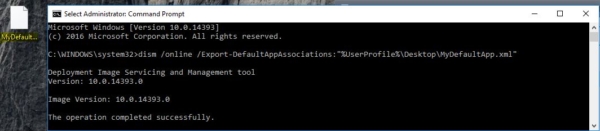
This command Exports the default application associations from a running operating system to a .xml file. After this, you will get MyDefaultApp.xml on your desktop. Now close the command prompt.
How To Import Custom Default App Association?
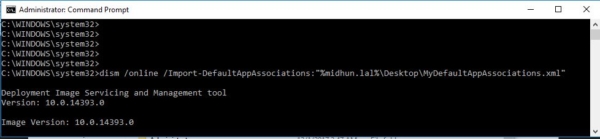
First, you have to copy the MyDefaultApp.xml on your Desktop. To copy the same setting to the user profile, user should log in into the system first.
Then open the command prompt in elevated mode. Copy and paste the below-mentioned command. And Hit enter.
dism /online /Import-DefaultAppAssociations:"%UserProfile%\Desktop\MyDefaultApp.xml"In this command change the UserProfile – name to which user you need to copy the setting.
Note: If you renamed the MyDefaultApp.xml file or it’s at another location than your desktop, then you will need to change the part of the command in red below for the new name and/or full path. Close the command prompt.
How To Remove Custom Default App Association?
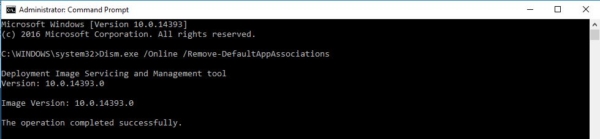
If you want to remove the current default application associate you need to follow the below-mentioned command.
Once the command executed this will completely remove the Default App Associations. Open the command prompt in elevated mode. Copy and paste the below-mentioned command. And hit enter.
Dism.exe /Online /Remove-DefaultAppAssociations Now close the command prompt. To find more about the default application, click here.