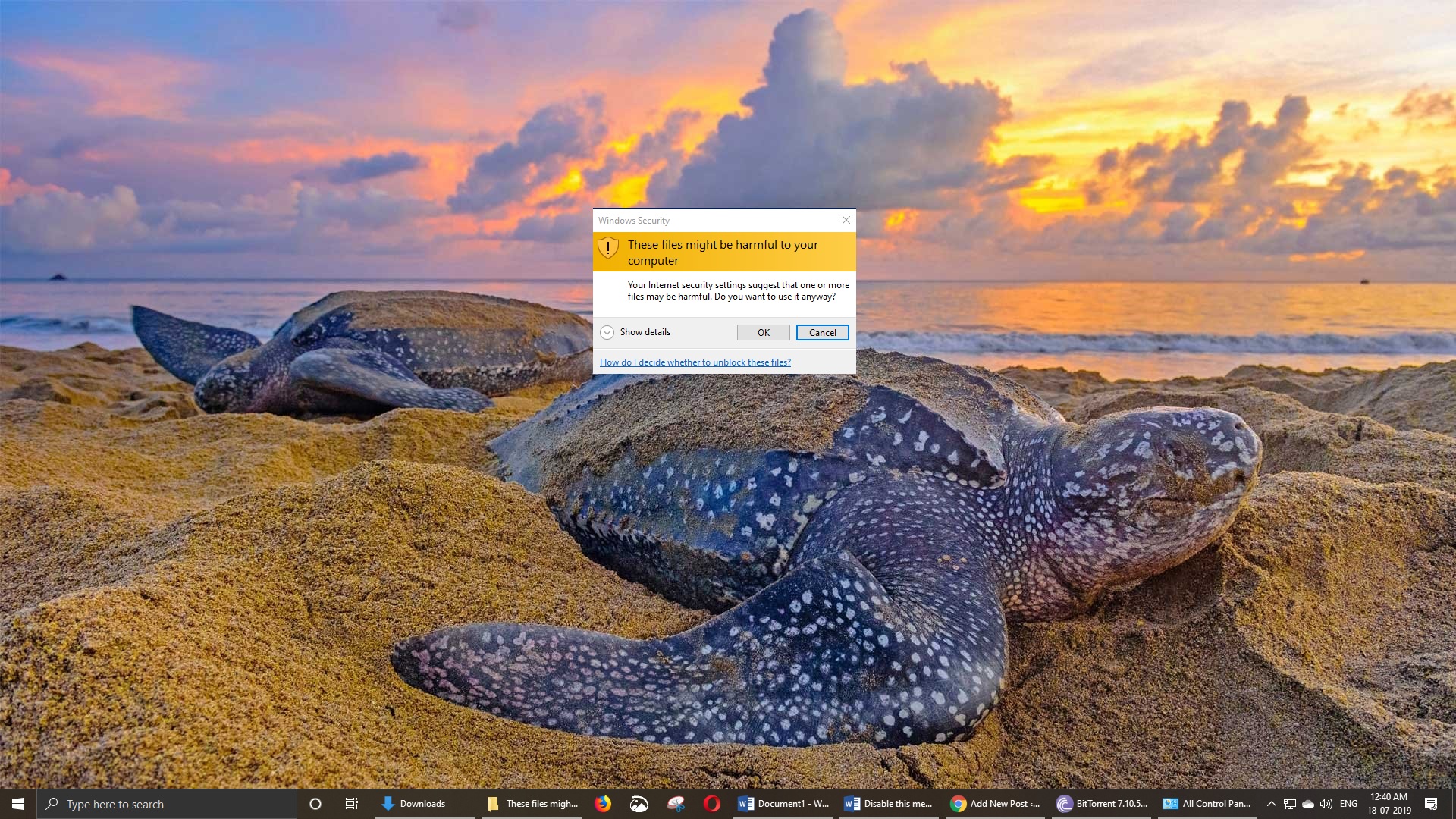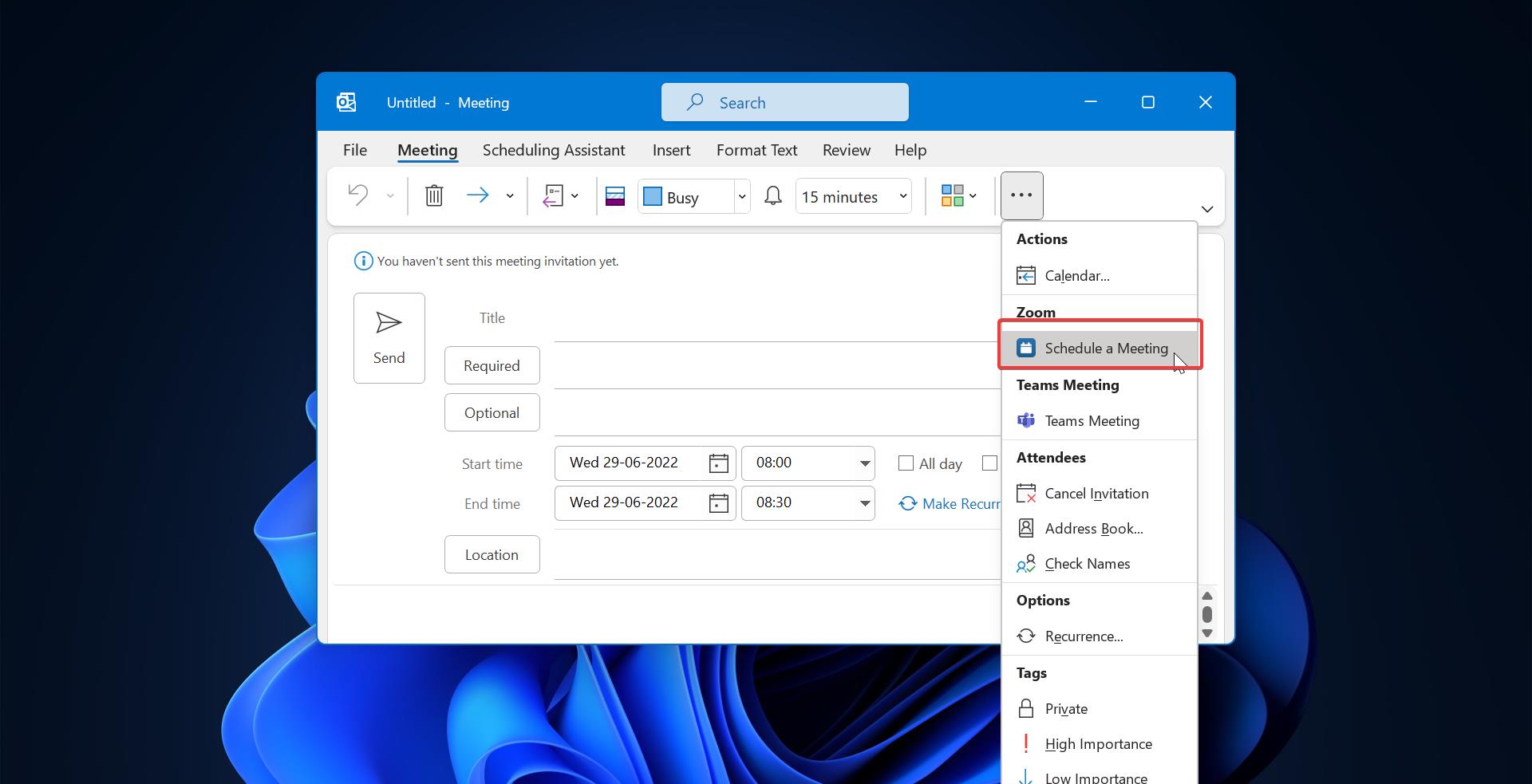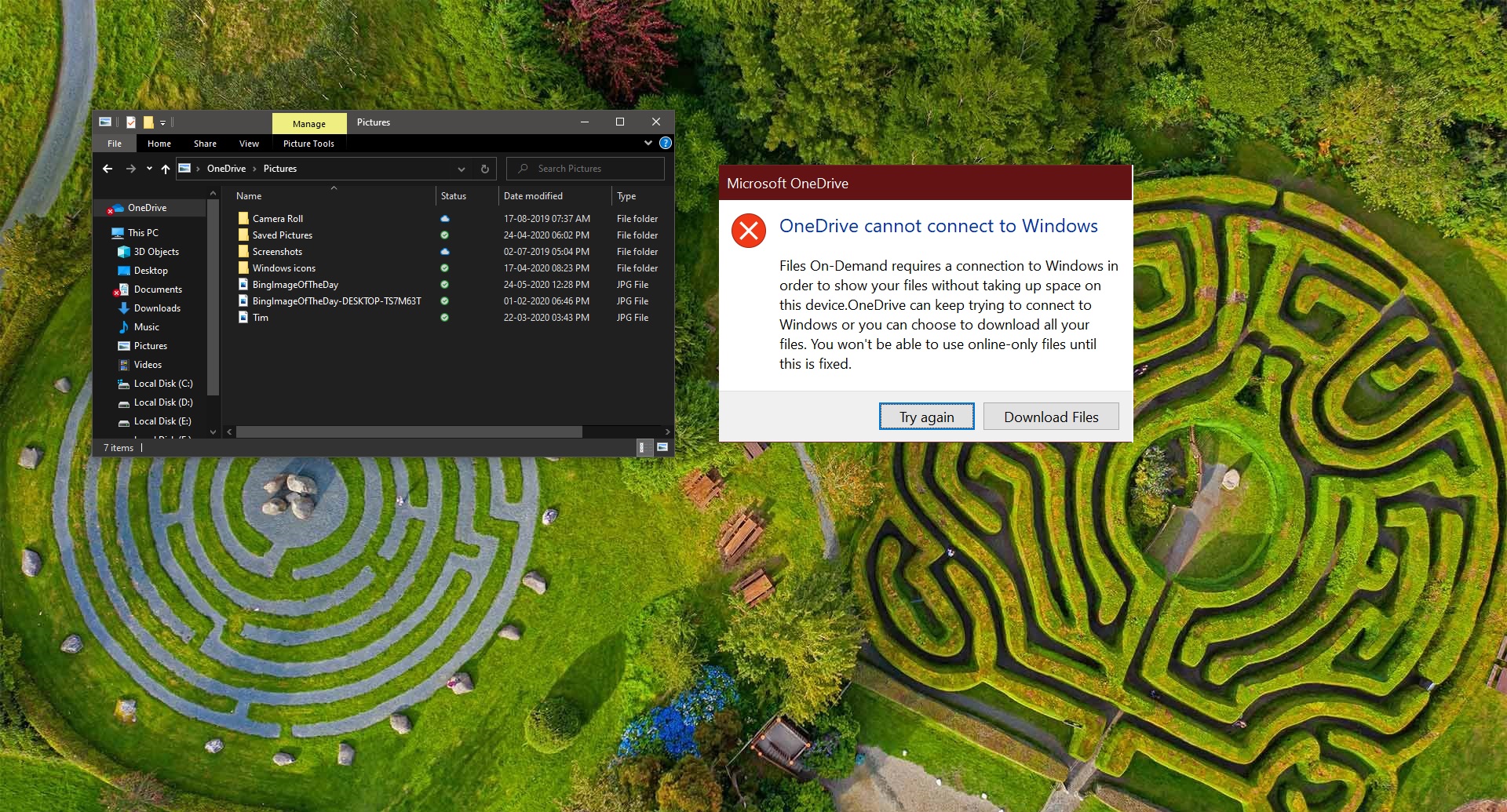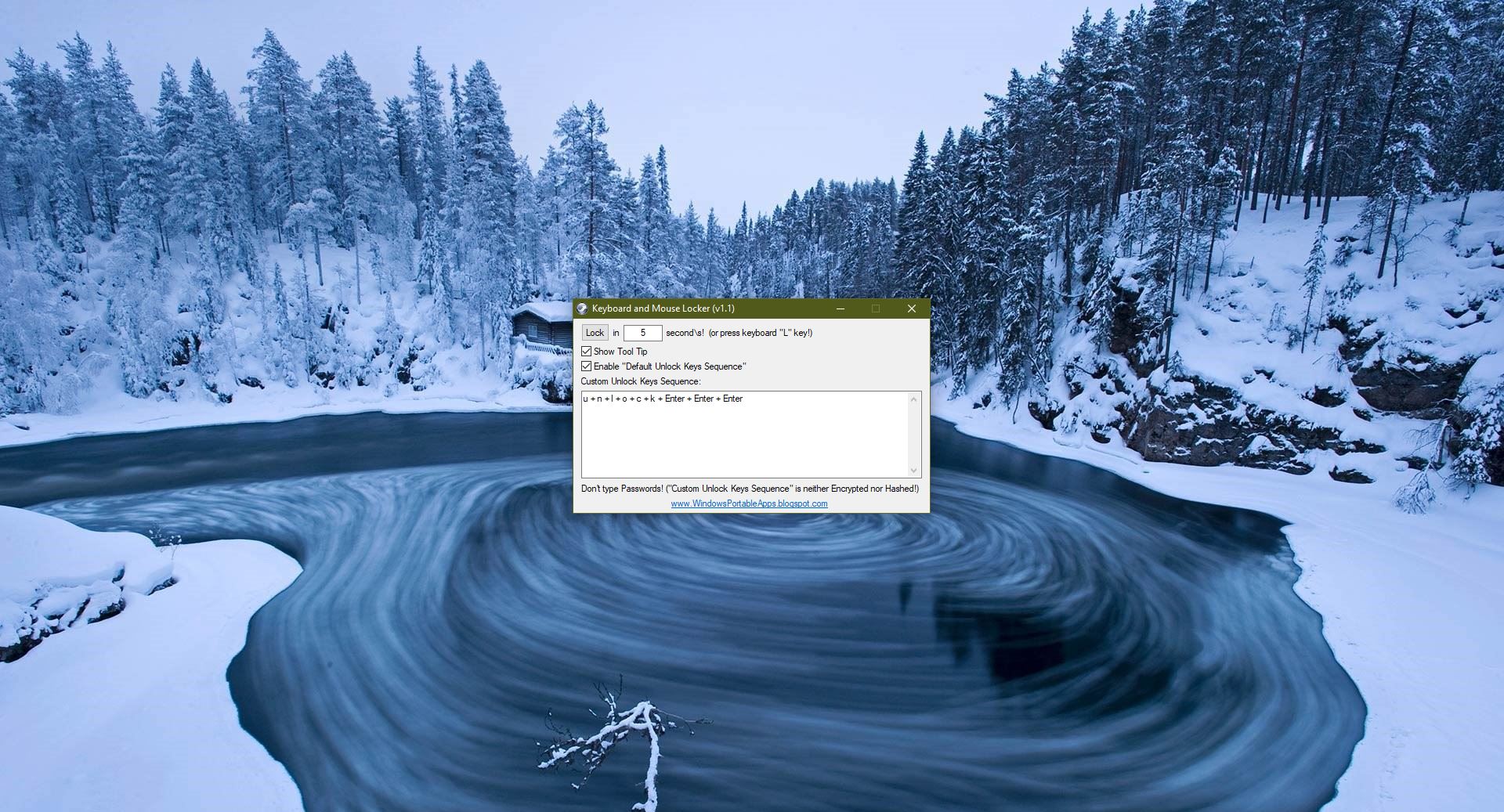In this article, I am going to show how I fixed the Airplane mode greyed out issue in Windows 11. Airplane mode is a built-in feature which you can found on most of the modern smartphones, computers and other communication devices. When you enable this feature it will disable all wireless communications such as Wi-Fi, Bluetooth, and cellular data to prevent the interference with an airplane’s navigation and communications system. On Windows 11 you can find the Airplane Mode toggle button directly from the Quick Settings Panel, by clicking on the Network or Wi-Fi icon from the taskbar. However, some users have reported an issue where the Airplane Mode toggle button is greyed our and unclickable, but they are able to access the other Settings like Wi-Fi and Bluetooth. If you are facing a similar problem then this article is intended to help you to fix this problem by following the below troubleshooting methods.
Fix Airplane mode greyed out in Windows 11:
This issue occurs due to the corrupted Radio Management service, restarting the Radio Management Service manually may fix the issue. If that doesn’t help try the other resolution methods also. These are all the steps i have followed to fix Airplane mode greyed out in Windows 11 issue.
Solution 1: Restart the Radio Management Service
Open Run command by pressing windows + R and type services.msc and hit enter. This will open the services management console.
Next look for Radio Management Service and Start the service, if the service was already started then click on Restart to restart the service
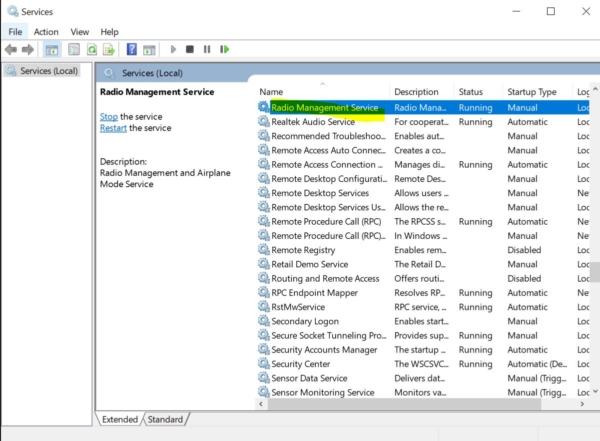
Mostly this will fix the issue. If not proceed to the next solution
Solution 2: Start Radio Management service via Registry
Note: Modifying the Registry is risky, and it cause irreversible damage to your OS Installation Follow the steps correctly. Friendly advice Before Modifying Registry Creating Restore Point is recommended.
Open Run command by pressing windows + R and type regedit and hit enter this will open the registry editor.
Navigate to the following path
HKEY_LOCAL_MACHINE\System\CurrentControlSet\Control\Class
Right-click on the Class Registry Key and select Find. And search for RadioEnable Double click on it and modify the value to 1. And restart the system once to make it effective.
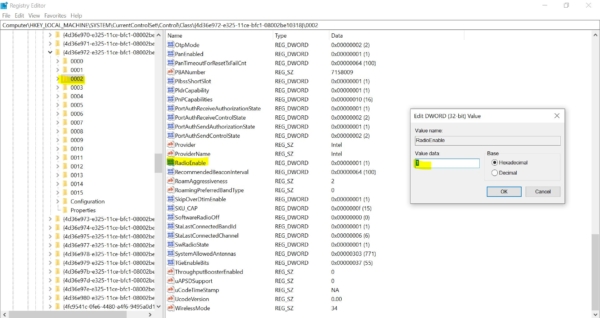
Solution 3: Modify the Startup Selection in System Configuration
If Restarting the Radio Management Service doesn’t help, you follow the below steps, this is the simple solution but it will work.
Open Run command by pressing Windows + R and type msconfig, this command will open the System Configuration.
Under System Configuration click on the General and Under the Startup Selection check the Normal Startup and click on Apply and OK.
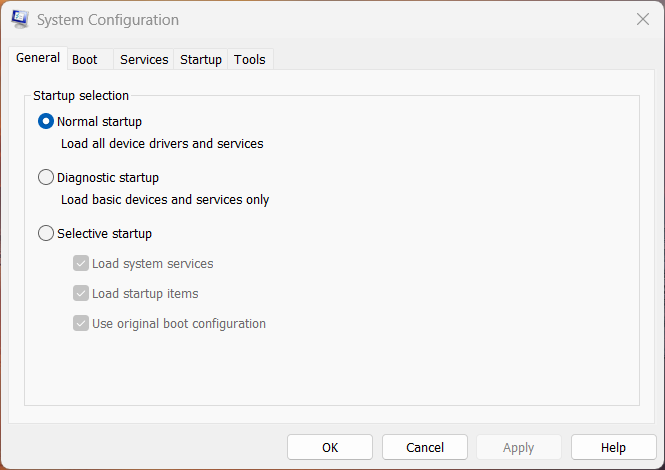
This will restart the system, post the system restart, check if you are able to access the Airplane mode Toggle button.
Solution 4: Run windows 10 Network troubleshooter
Windows Troubleshooter is a wonderful tool that comes with all the versions of Windows 10, it helps users to troubleshoot various windows components. Under troubleshoot you can see lot of windows components like audio, Printer, windows update, Bluetooth, keyboard, Power, etc. in that the Network adapter is one of the windows components. Using a troubleshooter it’s very easy to troubleshoot.
Open windows settings by pressing windows + I and click on Troubleshoot, Under Troubleshoot click on the Network Adapter and Run the Troubleshooter.
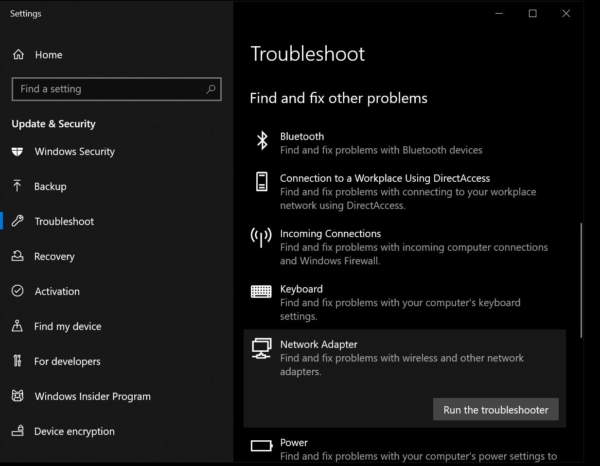
Once you start Troubleshooting then it will find and fix problems with wireless and other Network adapters.
Solution 5: Check the Physical Wireless Switch
This Airplane switch will be present in all laptops if you are using a laptop you can find the symbol as mentioned in the image below.
- In some laptops you can find the symbol in a different color, this means you have to press the function key.
- Press this Physical Key and check whether the mode is disabling or not, if not proceed to the next solution.

Solution 6: Reinstall Wi-Fi Adapter
Open Device Manager and expand the Network adapters and choose the Wi-Fi adapter.
Right-click on Wi-Fi adapter and Uninstall the device. And Right-click on the Network Adapters and Choose Scan for Hardware changes. This will reinstall Wi-Fi adapter.
Solution 7: Update Your Network adapter drivers
Open Device manager and expand the Network adapters and choose the Wi-Fi adapter. Right click on Wi-Fi adapter and click on choose Update Driver.
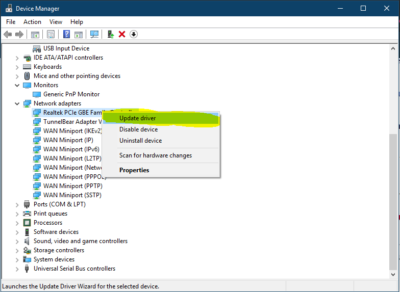
I hope these solutions will fix the issue.
Read Also:
How to Enable Airplane mode in Linux using Terminal?
How to Fix Airplane mode is greyed out in Windows 10?