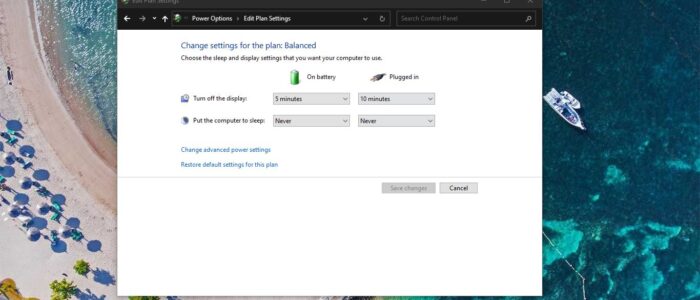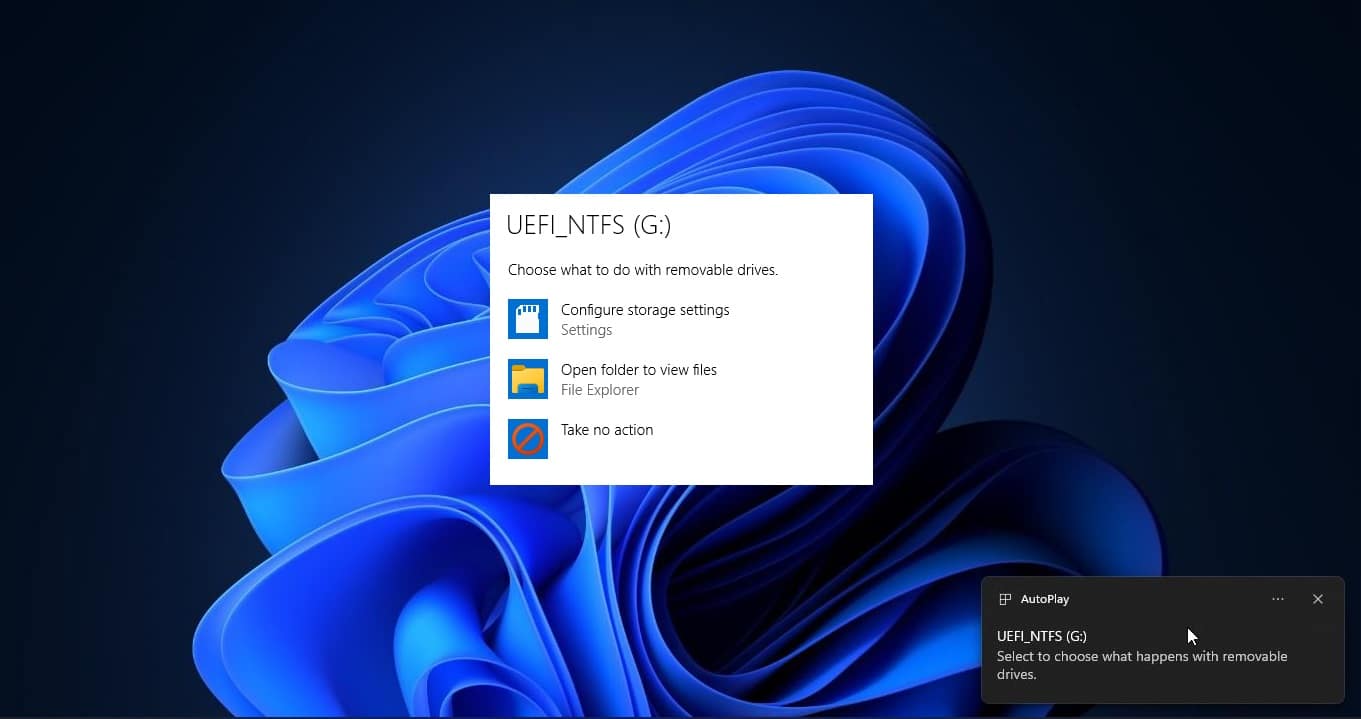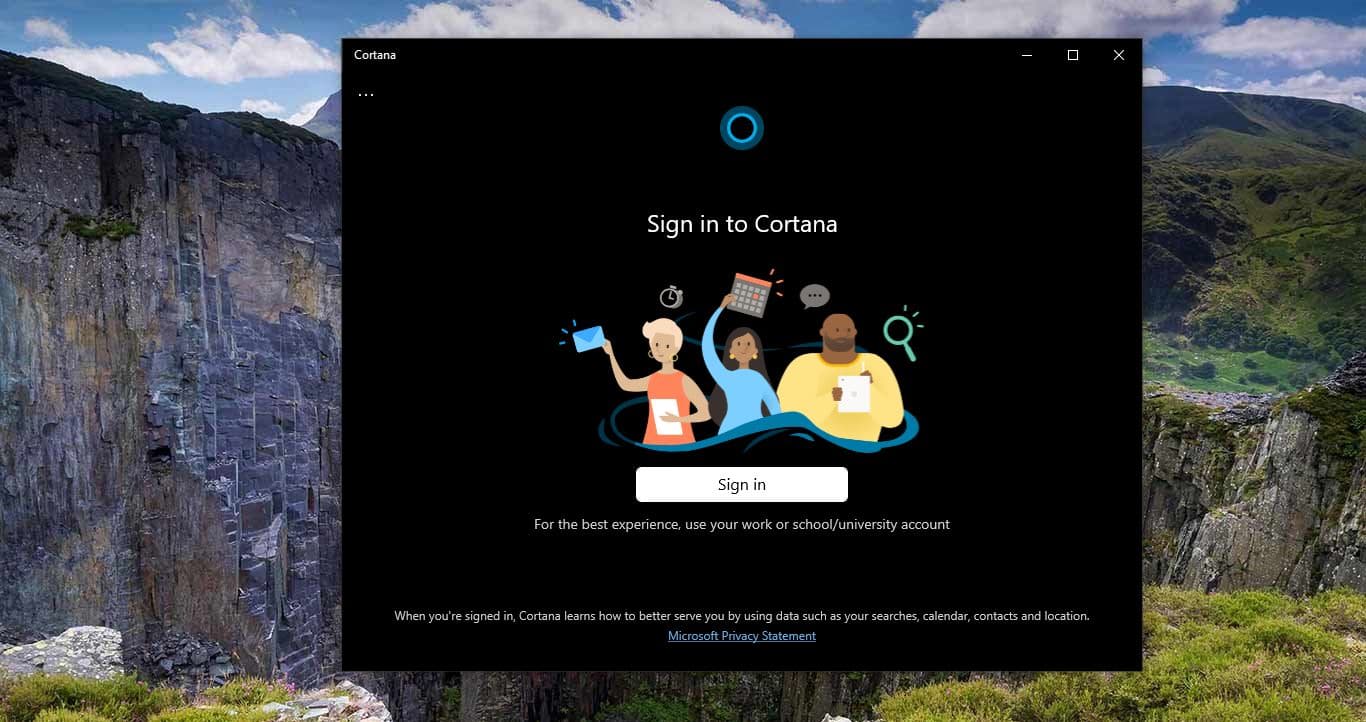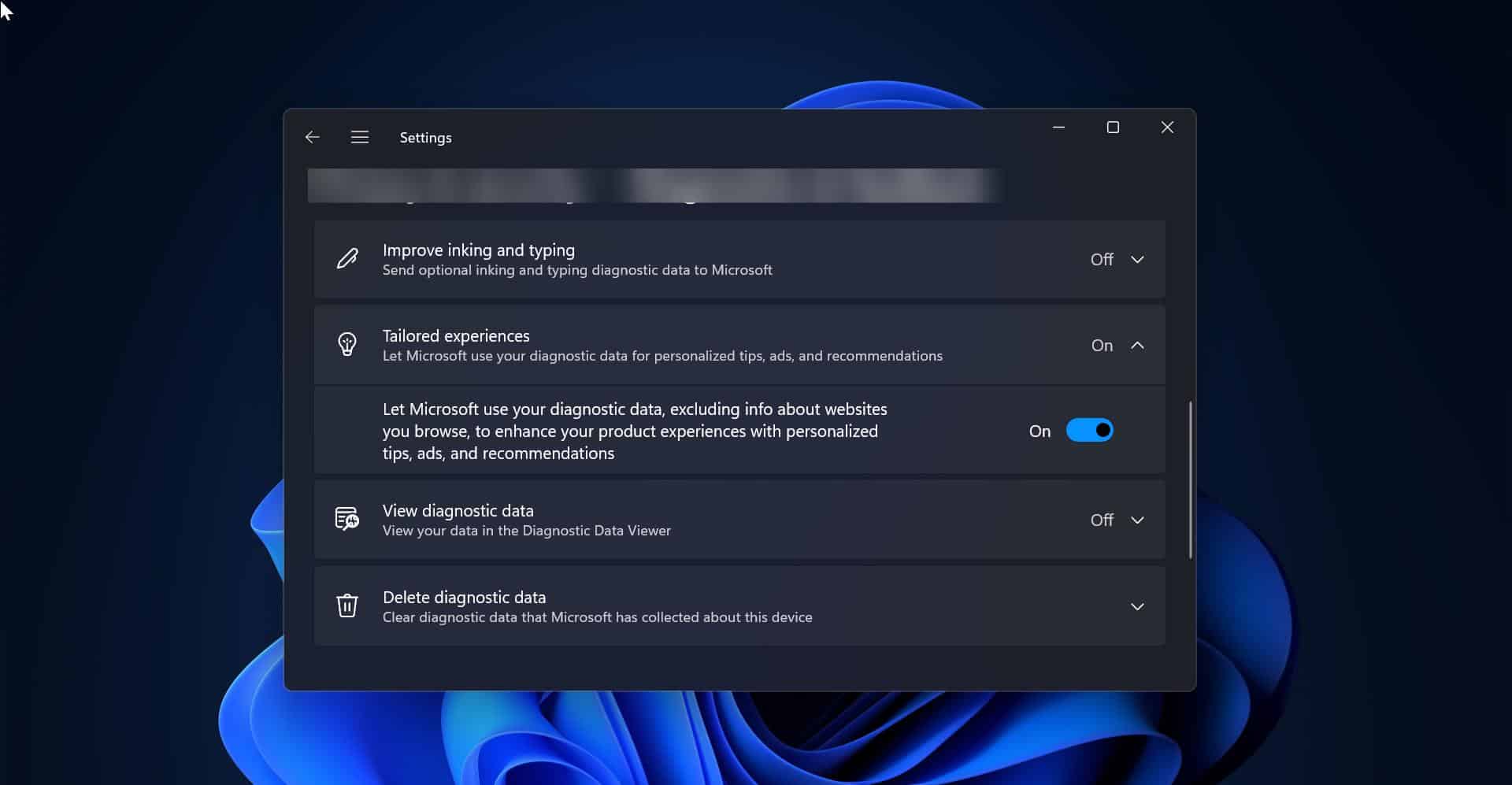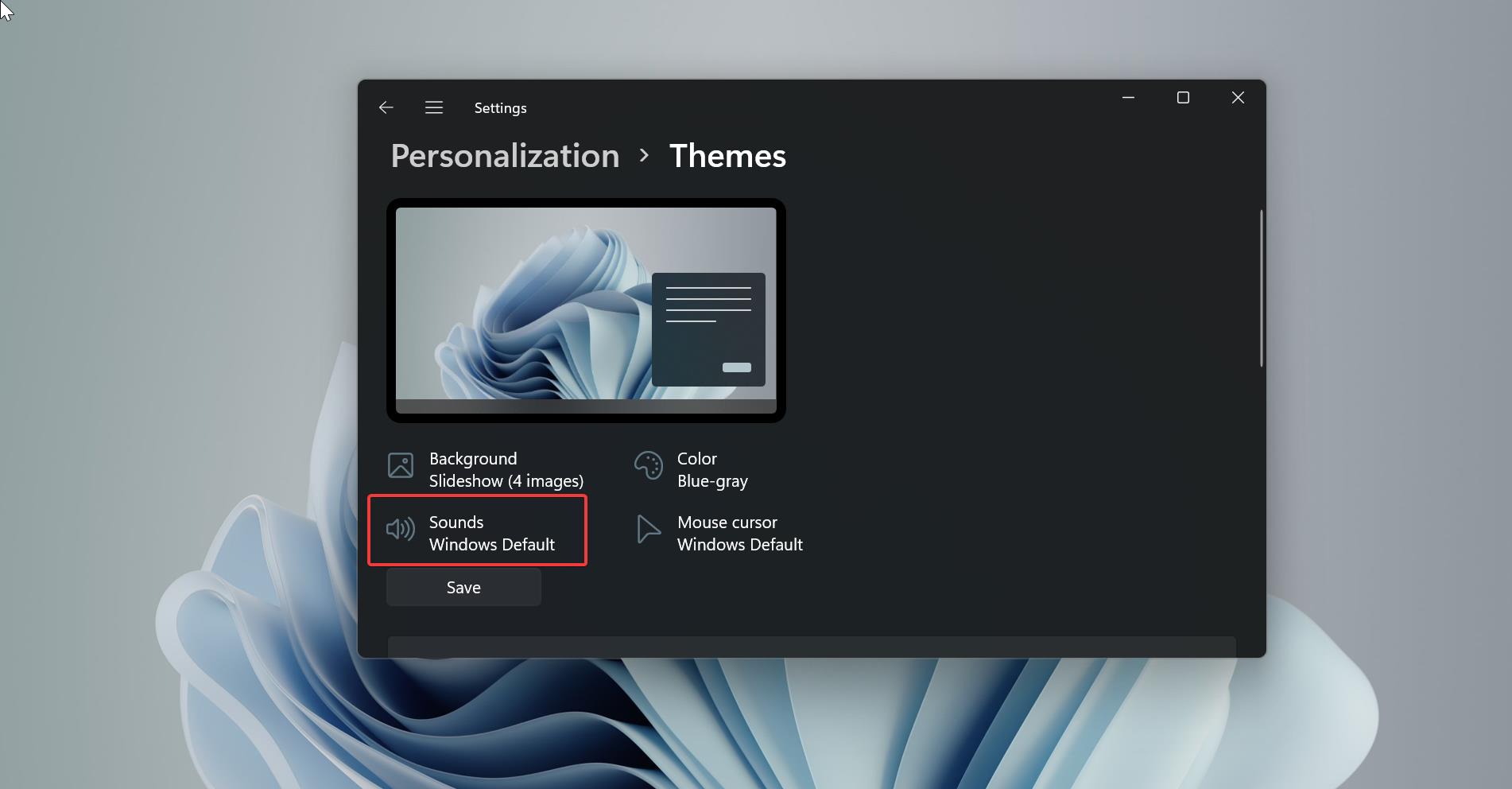Windows 10 is built to respond to closing the lid by putting the computer into four different states (Do nothing, Sleep, Hibernate, and Shutdown). You can choose any option to set the response. Most of the users choose sleep or hibernate option, so whenever you close the laptop lid, the system will automatically get to that particular mode. While opening the laptop lid, you will be prompted for the password screen. It’s a windows security feature that makes sure the account is locked while opening the laptop lid. If someone tries to access your laptop they will get a prompt for a password screen. If you want to disable this feature then this article will guide you to Disable Ask for Password on Screen wakeup Using Powercfg command.
Disable Ask for Password on Screen wakeup Using Powercfg:
Open Command Prompt in elevated mode. Then type the following command.
To Disable password prompt on laptop running on battery, use the following command.
powercfg /SETDCVALUEINDEX SCHEME_CURRENT SUB_NONE CONSOLELOCK 0To Disable password prompt when the laptop is plugged in, use the following command.
powercfg /SETACVALUEINDEX SCHEME_CURRENT SUB_NONE CONSOLELOCK 0
In this command 0 disable the Password Prompt, if you want to enable it back, replace it with 1.

There are two sets of requirements available. One is ON battery and other one is when plugged in the charger. You have to make changes for both or at least one based on your requirement.
To change that setting we are going to use the following powercfg command.
- -setacvalueindex
- -setdcvalueindex
So AC means when the laptop is connected to the charger and DC means when it is running on the battery.
This command will Disable the Password prompt for the current power scheme, if you are using multiple power scheme, then you need to use GUID method to disable the password prompt. GUID method is difficult, so if you want to Disable the password prompt for other power schemes, then switch the Power scheme and then try this command.