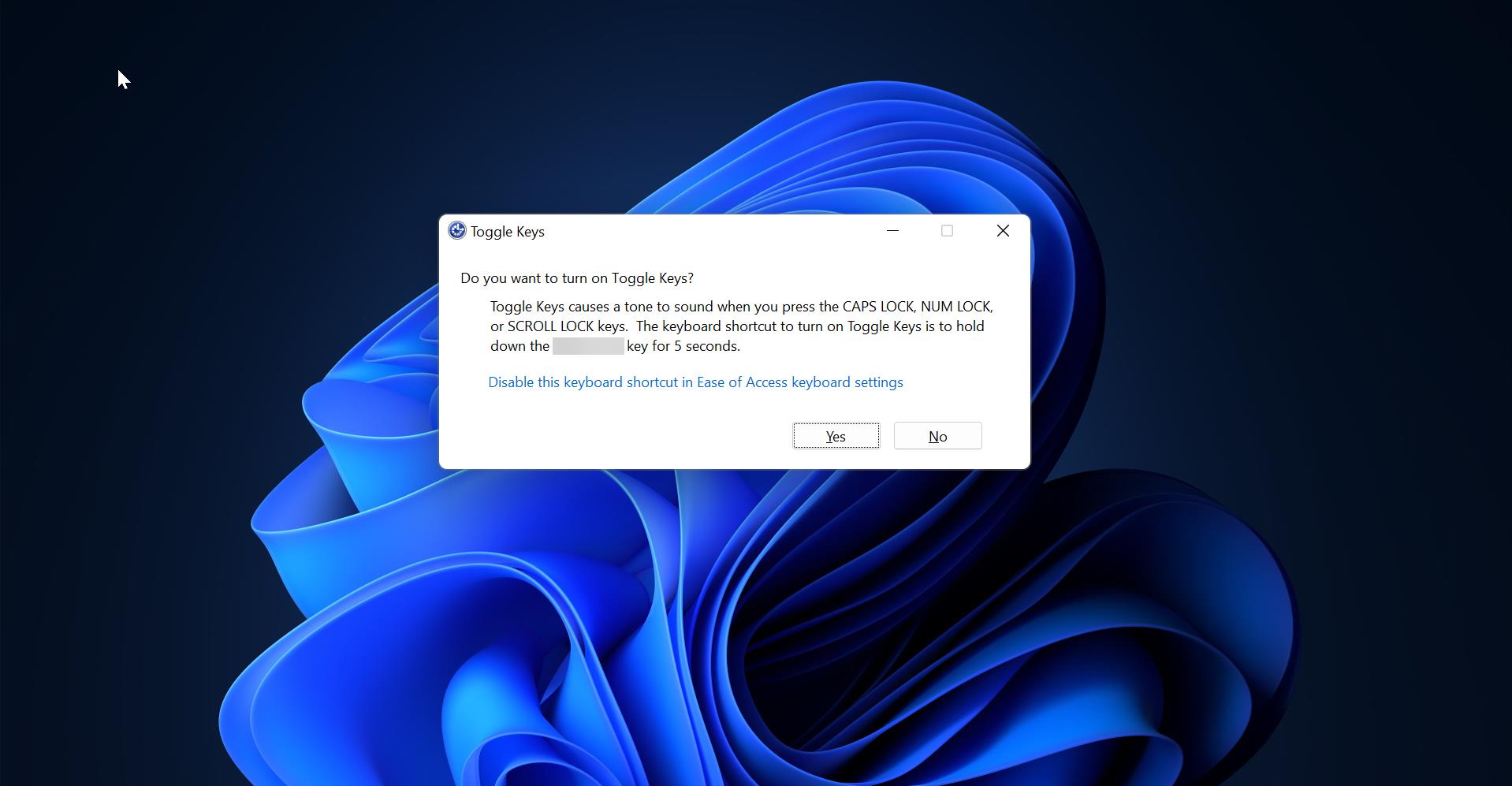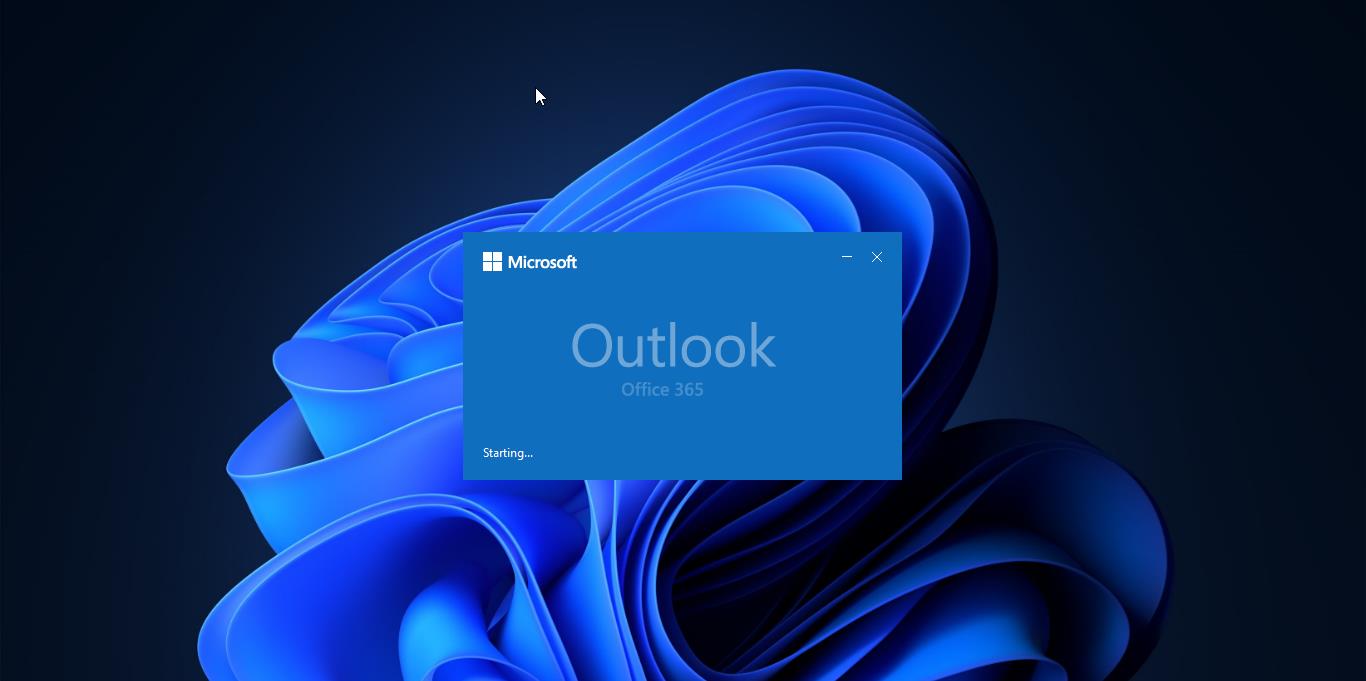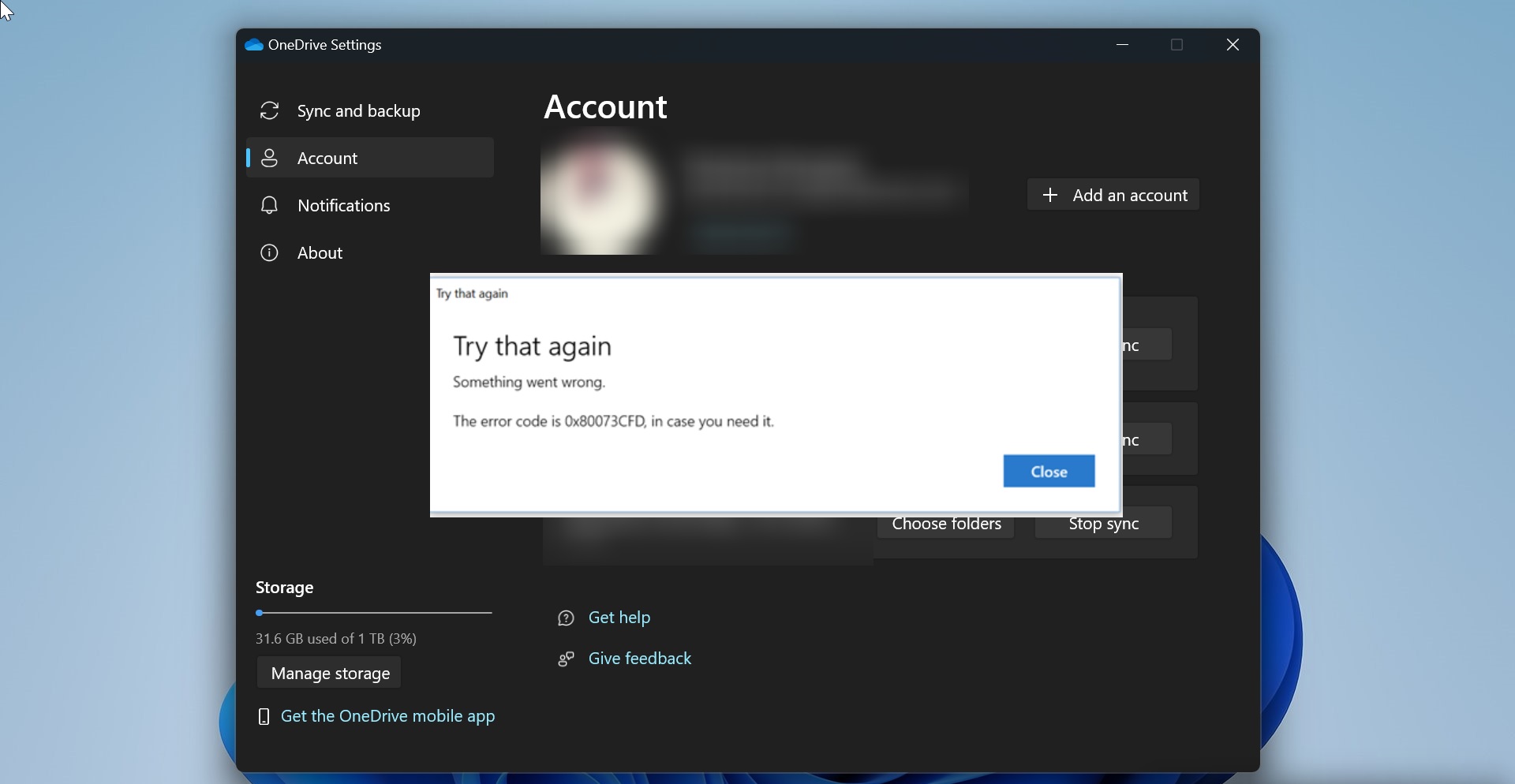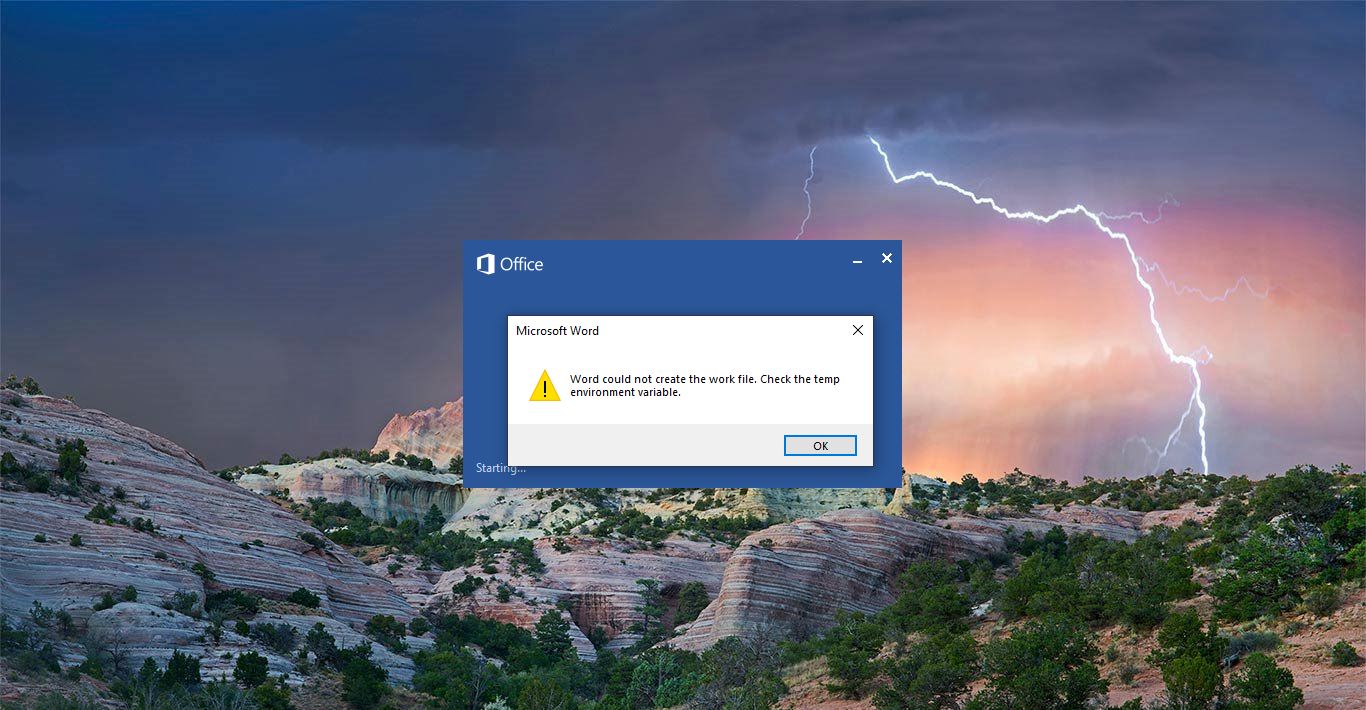Generally Airplane mode is the feature which is available in Most of the mobiles and computers that turns off all the radio chips that might interfere with an airplane’s communication and navigation systems, once you enabled this feature this turn off all the Bluetooth, Wi-Fi, Cellular and data connections on your mobile or computer. In windows 10 you can see the airplane mode icon in system tray icon, or you can click on the Wi-Fi symbol and there you can see the Airplane mode icon, click on the icon to enable or Disable the Airplane Mode. Some users reported that they are facing the issue with the Airplane Mode, This article will guide you to fix Airplane Mode keeps Turning ON in Windows 10.
Airplane Mode keeps Turning ON
Some users reported after the windows 10 update they faced this issue, here we mentioned possible solutions to fix this issue.
Table of Contents:
Check the Physical Wireless Switch
Change Wi-Fi Power Management Settings
Switch off Radio Devices
Update Network Drivers
Solution 1: Check the Physical Wireless Switch.
- This Airplane switch will present in all the laptops if you are using a laptop you can find the symbol as mentioned in the image below.

- In some laptops you can find the symbol in different color, this means you have to press the function key.
- Press this Physical Key and check the mode is disabling or not, if not proceed to the next solution.
Solution 2: Change Wi-Fi Power Management Settings
Sometimes if the Operating system was turning off the wifi adapter because of the power saving then the below-mentioned steps is the easiest way to solve this issue.
- Open Run command by pressing Windows + R, and type devmgmt.msc, this command will open the Device Manager.
- Find the network adapters from the device manager, expand, and find the Wi-Fi adapter.
- Right-click on your Wi-Fi adapter and choose properties, in the Properties window select Power Management tab.
- Uncheck the option “Allow the computer to turn off this device to save Power”
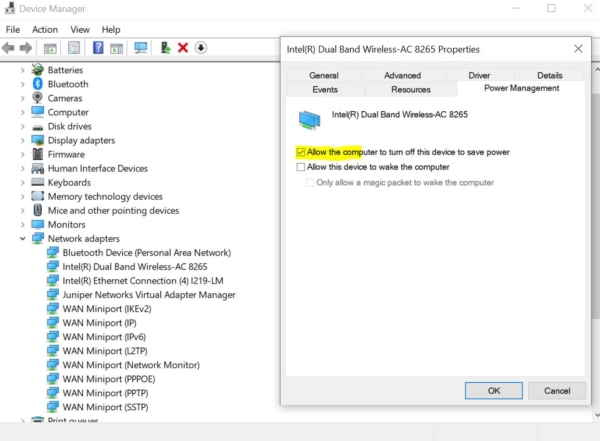
- Click ok and restart the computer once and check.
Solution 3: Switch off Radio Devices
Most of the laptop have Physical switch to enable or disable the Airplane mode on your laptop, sometimes the hardware switches won’t work properly that time you can use this method to turn off or turn on the Radio Devices.
- Open Run command by pressing Windows + R, and type devmgmt.msc, this command will open the Device Manager.
- Expand HID or Human Interface Devices
- Look for Wireless Radio Switch right-click on it and disable it.
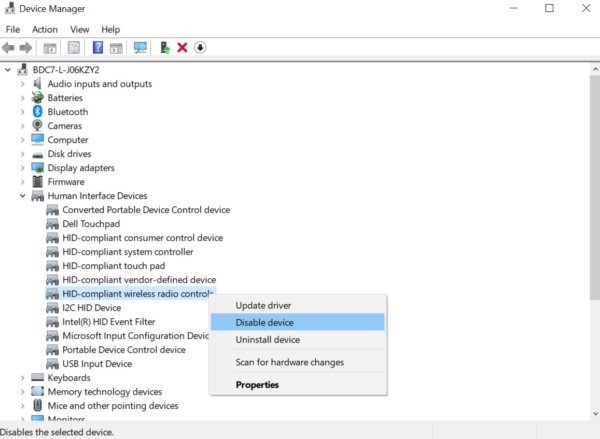
Solution 4: Update Your Network adapter drivers.
- Open Run command by pressing Windows + R, and type devmgmt.msc, this command will open the Device Manager.
- Find the network adapters from the device manager, expand, and find the Wi-Fi adapter.
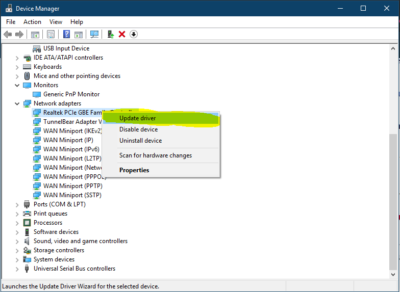
- Right-click on your Wi-Fi adapter and select Update, This option show the update windows.
Read Also:
How to Enable Airplane mode in Linux using Terminal?