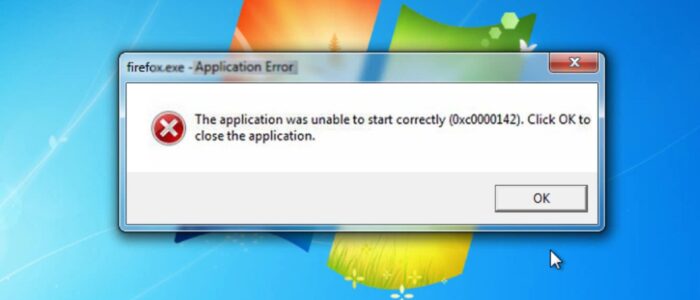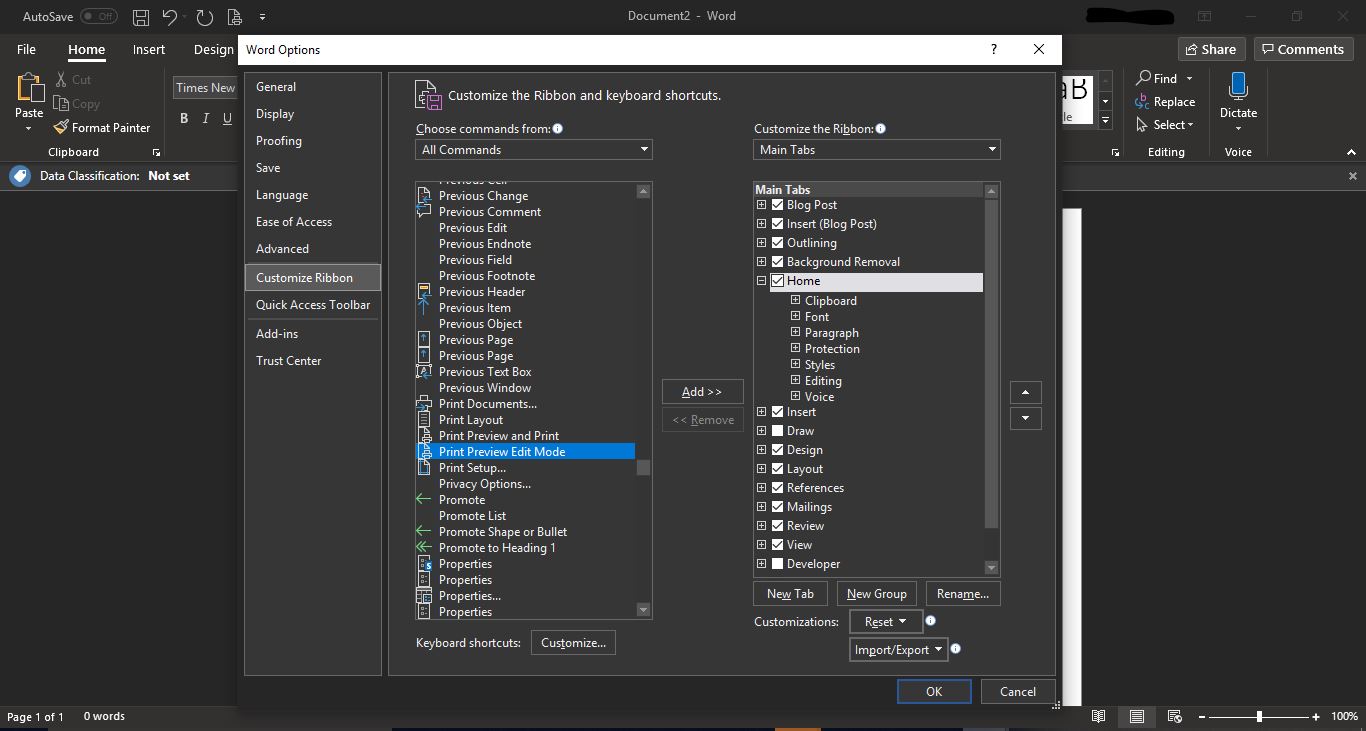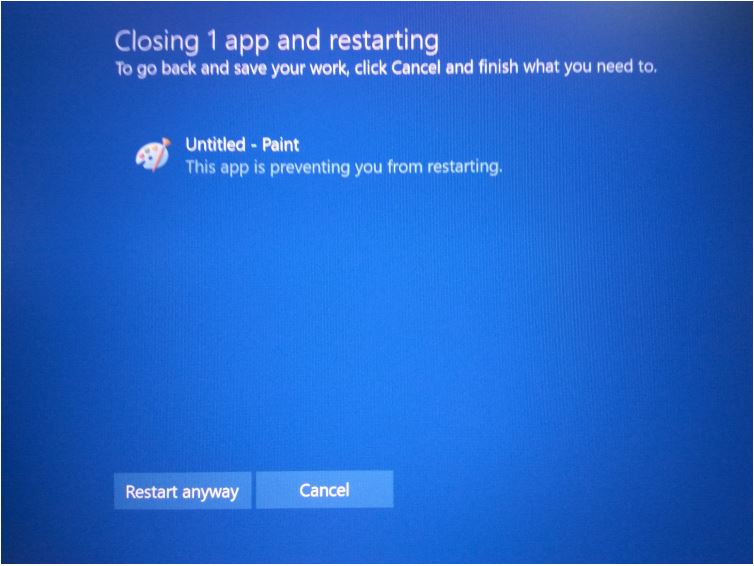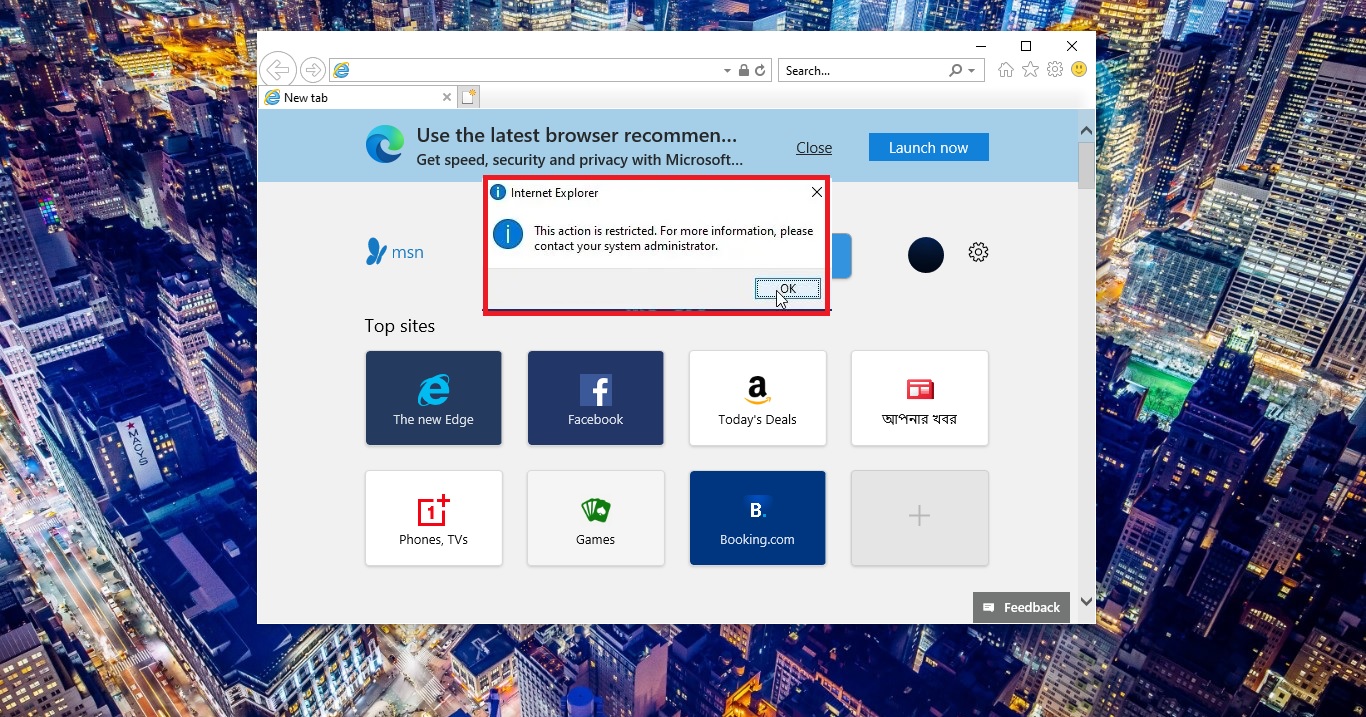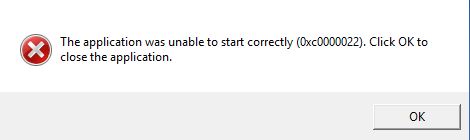
Recently we noticed an error like “the application was unable to start correctly (0xc0000022)”. When you face any error like this here are few possible solutions to fix. Once you noticed this error on your computer you can’t open any Adobe based application. If you try to reinstall the application it will return the same error.
Solution 1: Install/repair Microsoft Visual C++ Redistributable 2013
Mostly this error caused by corrupted Microsoft Visual C++ or Missing a suitable version of Microsoft Visual C++ Redistributable. Go to control panel–>All programs and features check Microsoft Visual C++ is installed or not. If its not available just download and install it from the given link. If you found any Microsoft Visual C++ just click and repair. For repairing it will take few minutes. If the repair doesn’t solve the issue. Uninstall the entire package and install it. If you don’t know where to download click here.
Solution 2: Change file permission
Sometimes wrong file permissions can cause this issue. Therefore, you need to gain full control over the file.
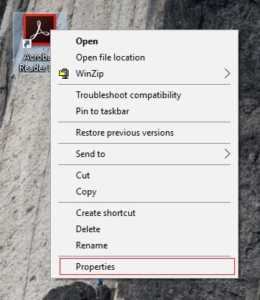
1) On your desktop, right-click on the shortcut of your Acrobat Reader and click Properties. Note: If you didn’t create a shortcut for your Reader, you can right-click on the .exe file for your Reader in the folder where you installed Adobe before. Then select Properties.
2) Go to the Security tab, then click Edit.
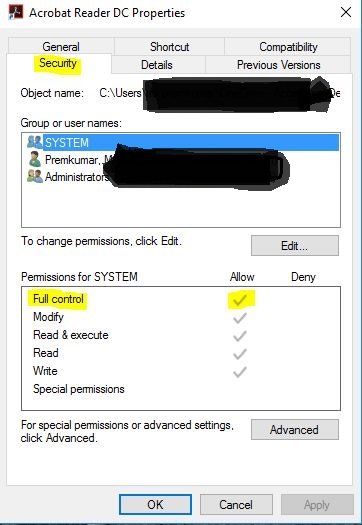
3) Select your account, and check on Full control. Then click Apply > OK to save your settings.
4) Close the Properties window. Then run your Acrobat Reader to see if it works. I think these solutions will fix this issue(0xc0000022).
Read Also:
Fix Adobe Acrobat failed to Connect to DDE server