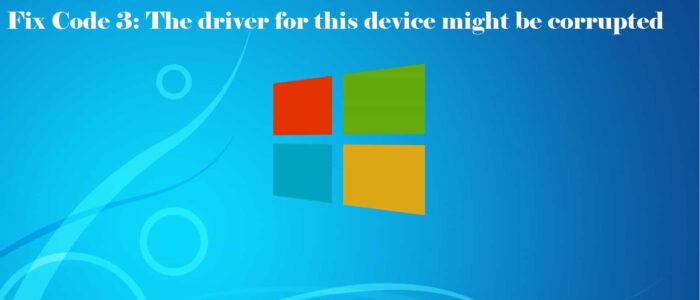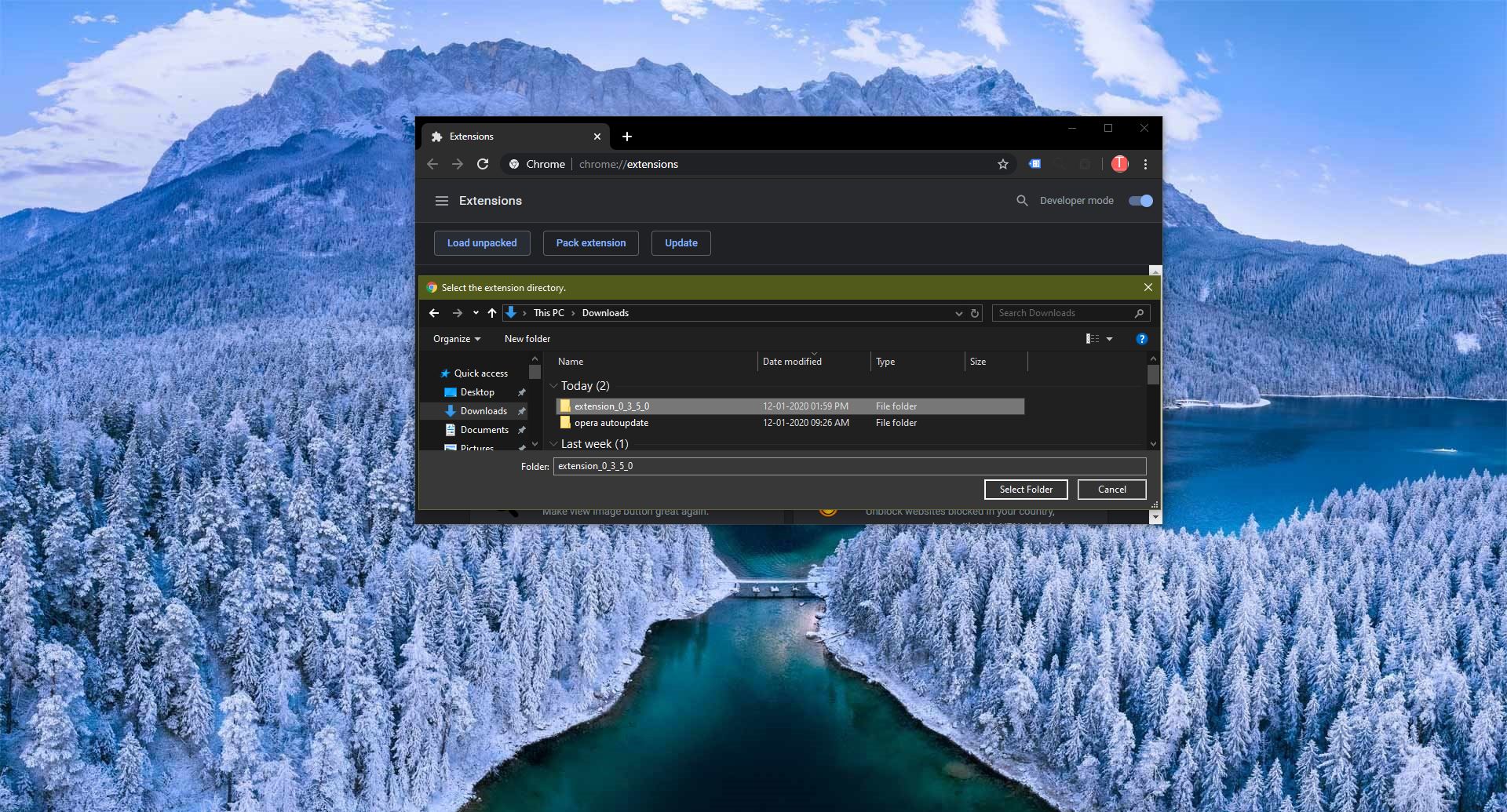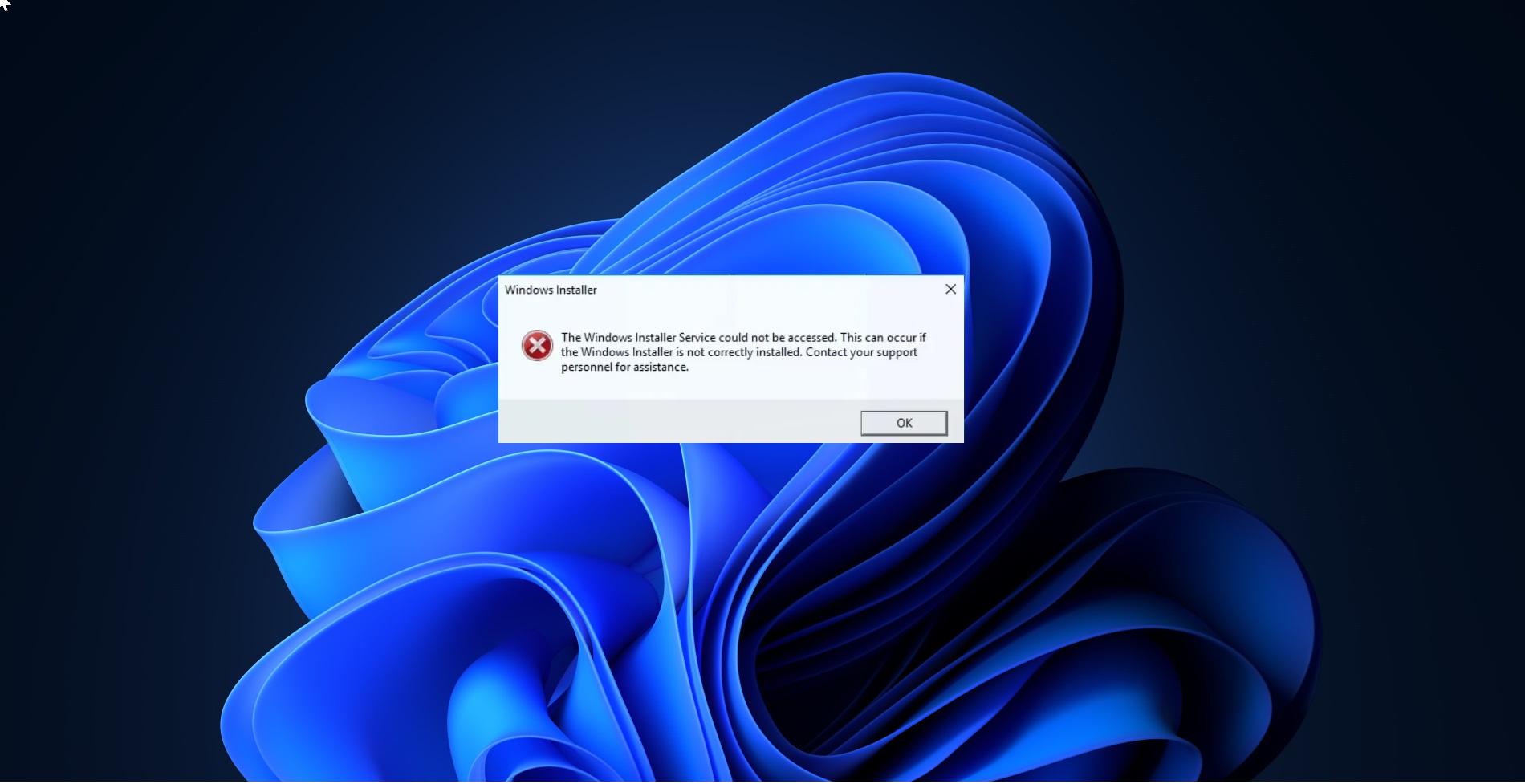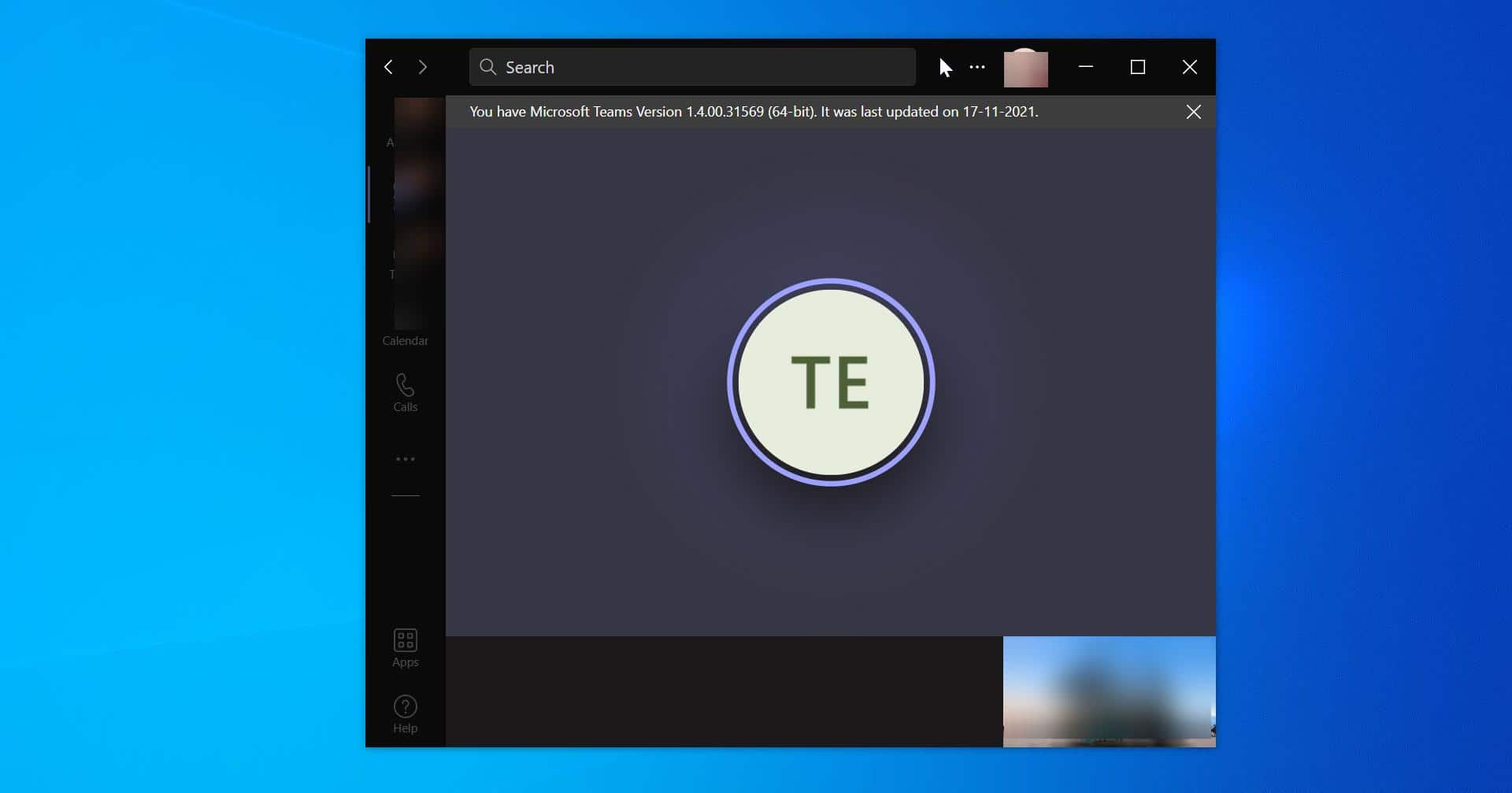Sudden slowness in the windows machine usually happens when RAM memory full or Device Drivers Error. Check if there is any error in drivers. Open Run command and Type devmgmt, In the device manager, check each Device Driver Properties separately. If you see a message like– The driver for this device might be corrupted, or your system may be running low on memory or other resources. (Code 3) 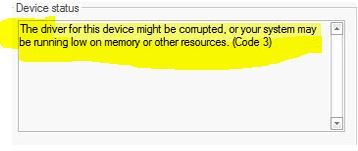
- “Code 3” appears and crashes the active program window.
- “The driver for this device might be corrupted, or your system may be running low on memory or other resources.” is displayed when attaching a new hardware device to your computer.
- Your PC frequently crashes with Error 3 when trying to use the same hardware device.
- Windows runs sluggishly and responds slowly to mouse or keyboard input.
- Your computer periodically “freezes” for a few seconds at a time.
These 5 error messages can appear during program installation, while a Microsoft Corporation-related software program (eg. Windows Operating System) is running, during Windows startup or shutdown, or even during the installation of the Windows operating system. Keeping track of when and where your Code 3 error occurs is a critical piece of information in troubleshooting the problem.
What causing this Error?
- Incorrectly configured, old, or corrupted device drivers. (very common)
- Corruption in the Windows registry from a recent software change (install or uninstall).
- Virus or malware infection that has corrupted Windows system files or related drivers.
- Driver conflict after installing new hardware.
- Faulty hardware.
Try these Simple Solutions
Repair Windows Registry:
Repairing the registry or manually editing the Windows registry causes serious damage to your PC. If you are not a Professional in service we don’t recommend this method. Note: Before Proceeding this Method create a Restore Point. To manually repair your Windows registry, first, you need to create a backup by exporting a portion of the registry related to Code 3:
- Click the Start
- Type “command” in the search box… DO not hit ENTER yet!
- While holding CTRL-Shifton your keyboard, hit ENTER.
- You will be prompted with a permission dialog box.
- Click Yes.
- A black box will open with a blinking cursor.
- Type “regedit” and hit ENTER.
- In the Registry Editor, select the Error 3-related key (eg. Windows Operating System) you want to back up.
- From the File menu, choose Export.
- In the Save In list, select the folder where you want to save the Windows Operating System backup key.
- In the File Name box, type a name for your backup file, such as “Windows Operating System Backup”.
- In the Export Range box, be sure that the “Selected branch” is selected.
- Click Save.
- The file is then saved with a .reg file extension.
- You now have a backup of your Code 3-related registry entry.
Uninstall and reinstall the driver
Check and Reinstall the Drivers To do this, you will have to click the Action menu in Device Manager, and then click Scan for hardware changes. And Update all the Drivers. If you don’t know how to update all the Drivers at a Time. Click Here.
Install more RAM
Mostly this error caused by Low RAM Memory. Open the System Information box to check memory and system resources. Check if you need to install additional RAM.