Google Chrome extensions are small software programs that are used to customize the browser for a better experience. It helps users to tailor Chrome functionality and behavior to individual needs or preferences. Google chrome extensions are built using HTML, CSS, and JavaScript. Mostly Extensions are created to fulfill a single purpose, and it must have a minimal user interface. Chrome extensions can be download and install from the Chrome Web Store, but recently google increased its restrictions for installing third-party chrome extensions to protect users from malicious code. So if you want to download and install any extension you have to download it from the chrome web store. But what if you need to test your own extension package which is present locally, or what if you want to copy some extension package from one system to another. This article will guide you to download the extension package and to install chrome extension package manually.
Note: Downloading Chrome extensions from a third-party website is not recommended. If you download any malicious extension, it will monitor all your browsing activity and your typing information, this is an extreme security risk.
How to download Chrome extensions pack offline:
- First, browse and choose which chrome extensions you want to download offline from Chrome web store.
- Click on the extension and copy the URL from the address bar.
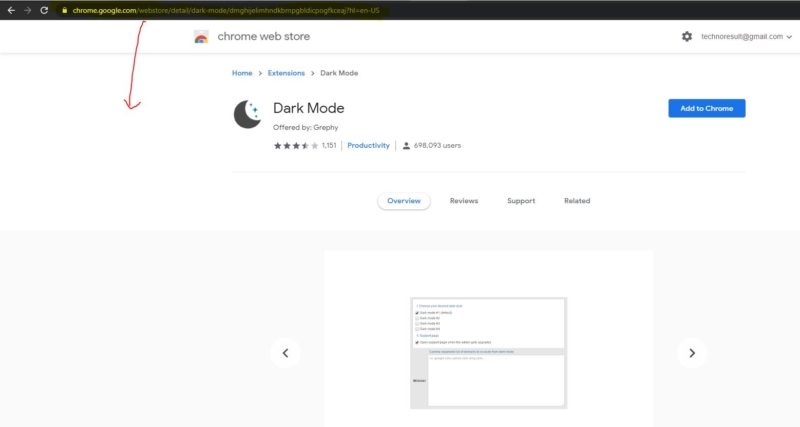
- Open a new tab in google chrome and paste the below-mentioned URL.
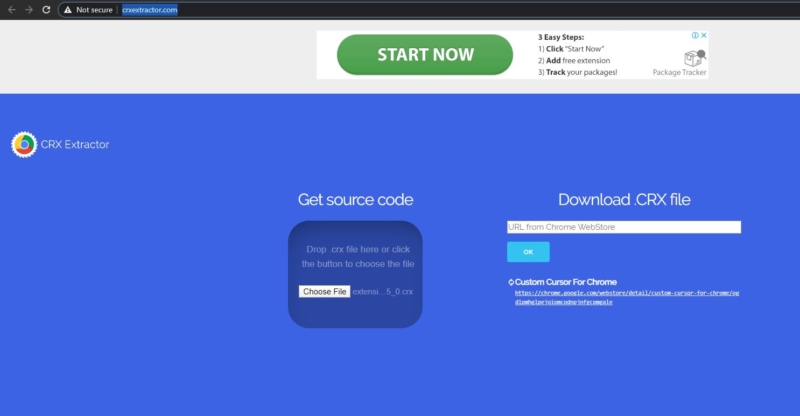
- CRX Extractor is an official site that is created with the help of official google documentation describing .crx chrome extensions file format.
- First, download the CRX file, paste the Extension URL under Download.CRX file and give ok.
- And click on GET.CRX, once you click on GET.CRX the extension CRX will start to download, click on continue to download.
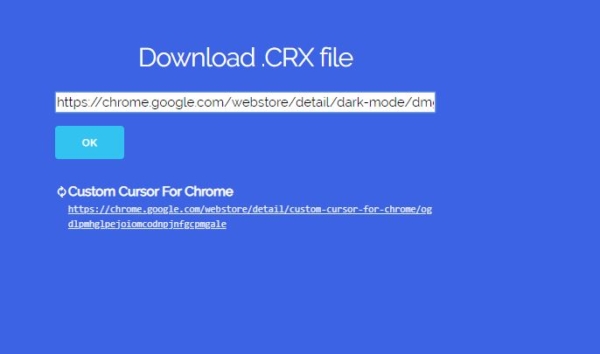
- Now you have the CRX file, it is very easy to install. If you need the source code package just open CRX website and choose file under get source code.
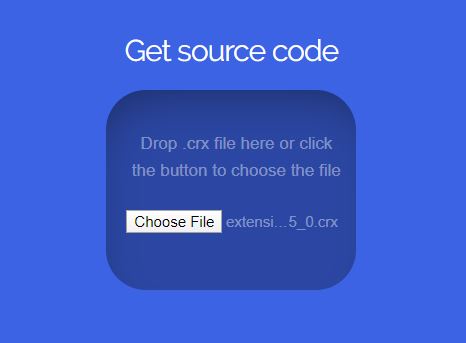

- Now choose the downloaded CRX file and you will get the extension source code Zip file. Extract the Zip file to load it manually.
Install Chrome extension pack manually:
You can install the Chrome extension package manually in two different ways.
- If you are having CRX file just open the Chrome extension page from setting or from the below URL.
- From the Top right corner enable the developer mode, now drag and drop the Source Code ZIP file directly to the extension page and click on Add extension.

- If you are having the source code package, then click on the load unpacked from the top left corner.
- Now choose the Source Code ZIP file package and click on a select folder to install the chrome extension manually.
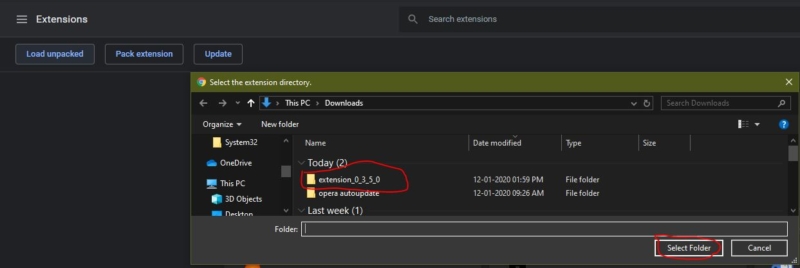
You can also copy these files to other computers using a USB Pendrive.

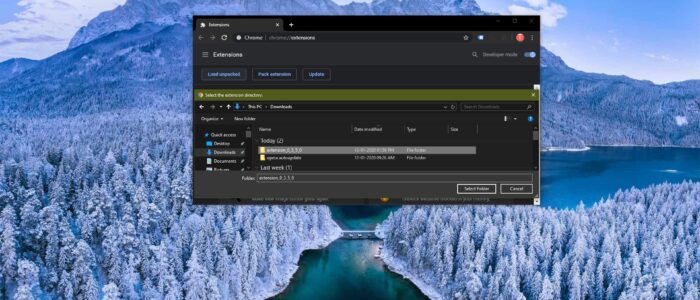
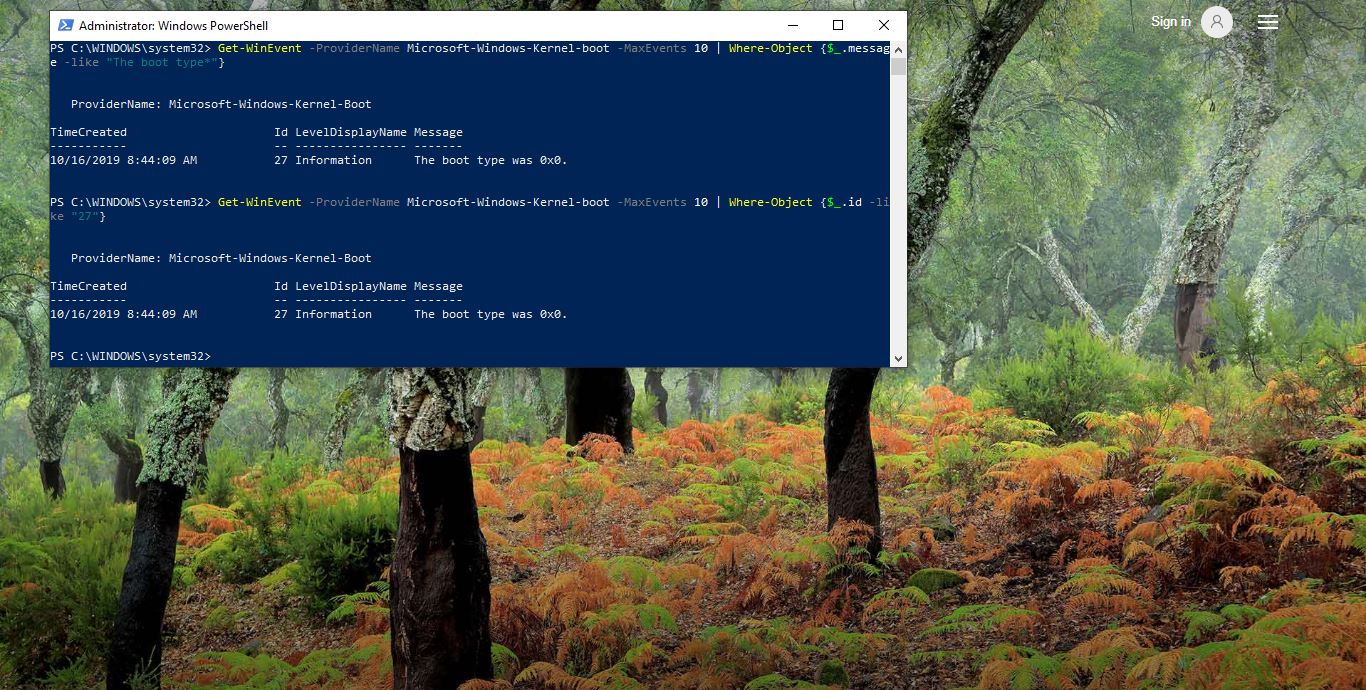


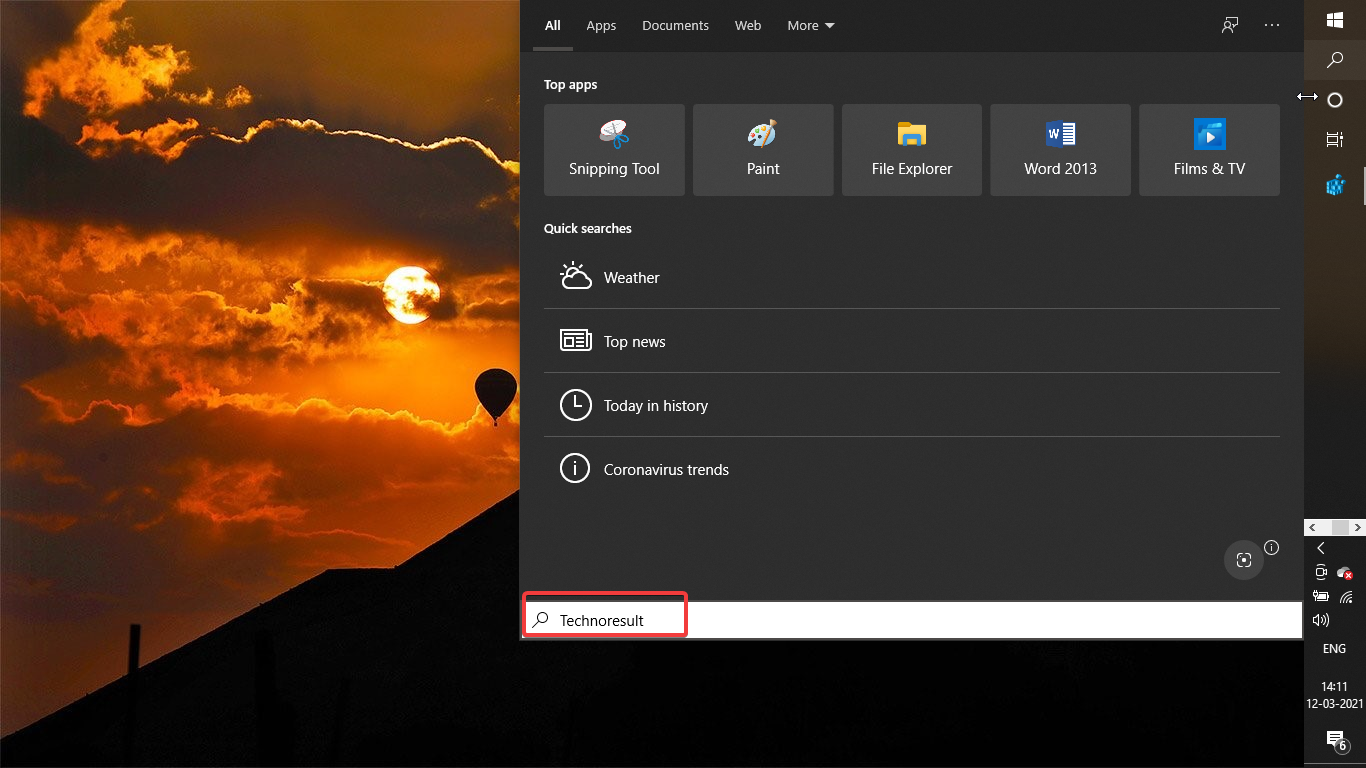
You can’t drag and drop a .crx file into the extensions page anymore. Do you even keep up to date on what you write?
Thanks for Your Comment. We Updated the Post.
I did it just now, i dragged and dropped a fle and it worked as expected