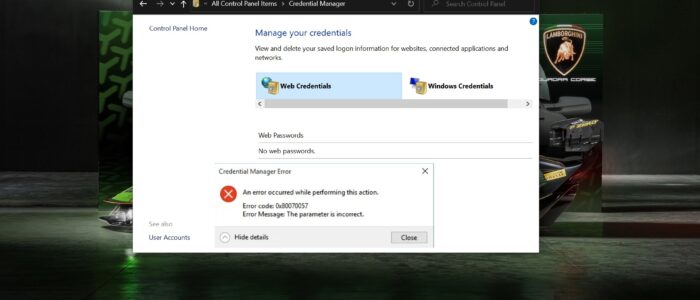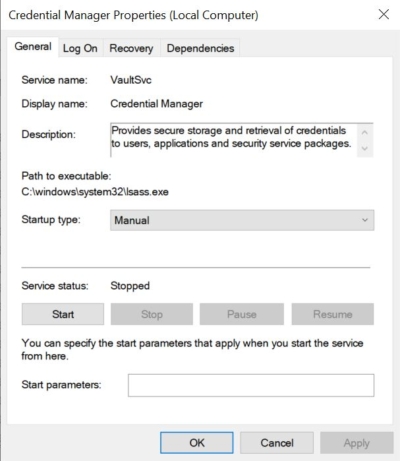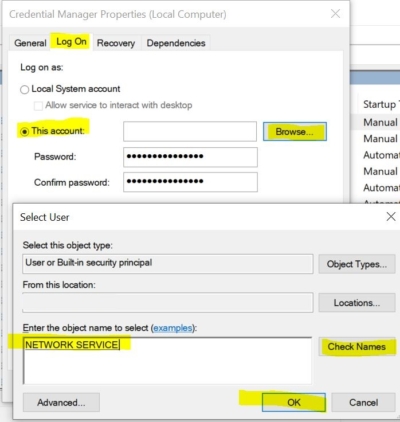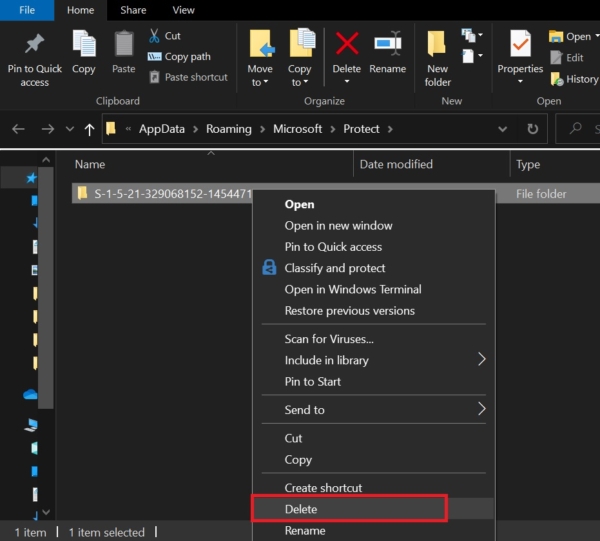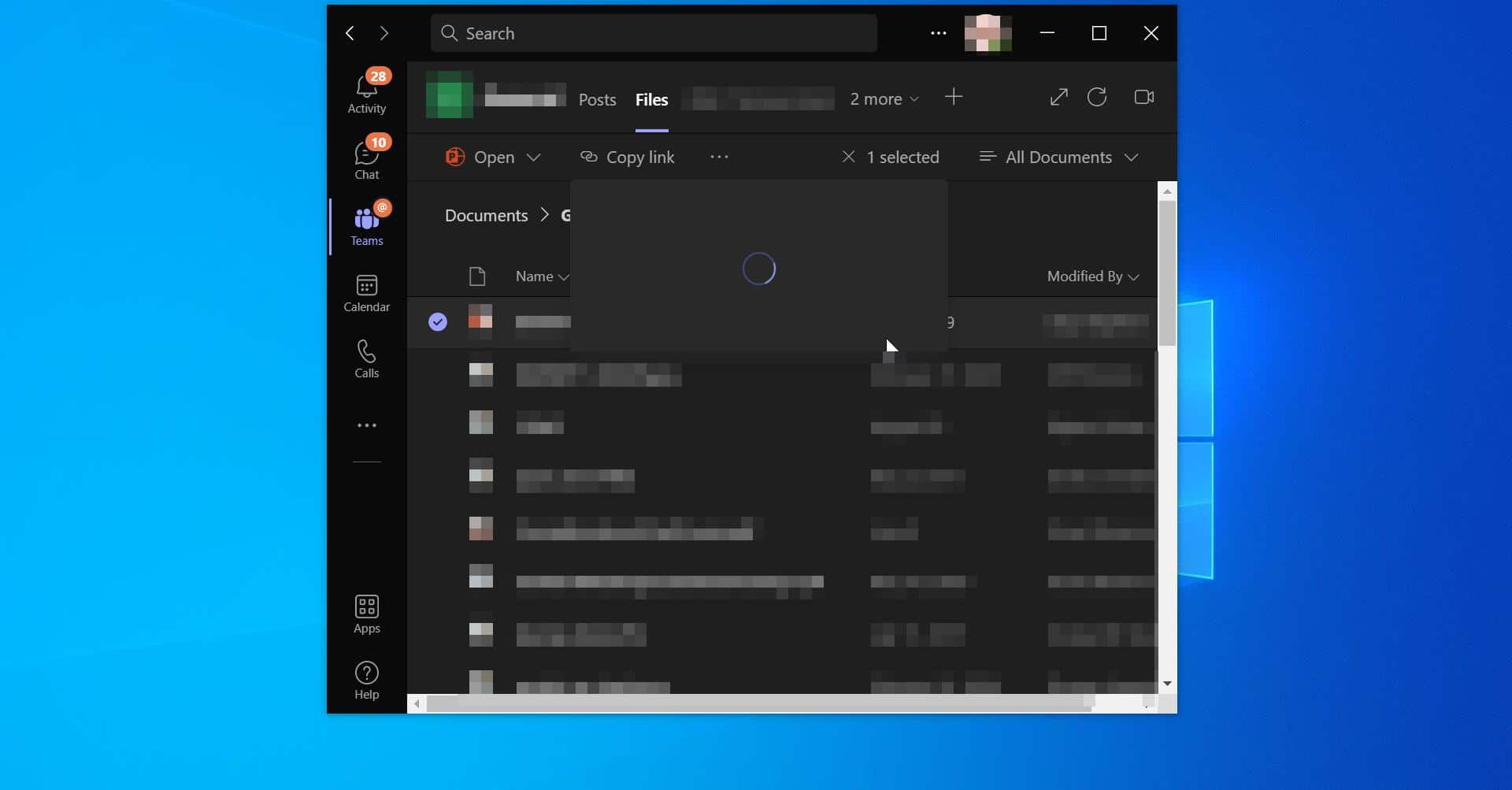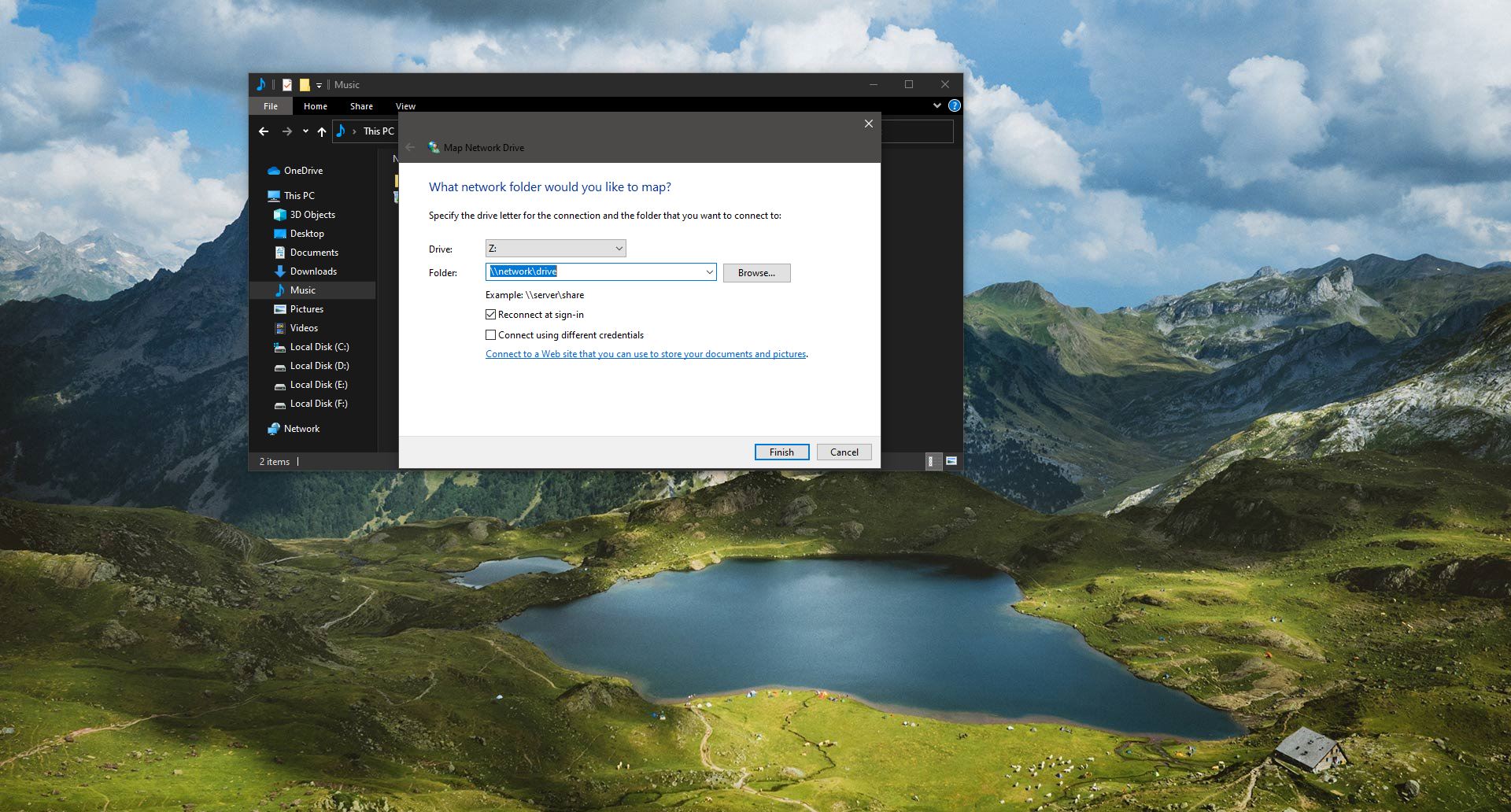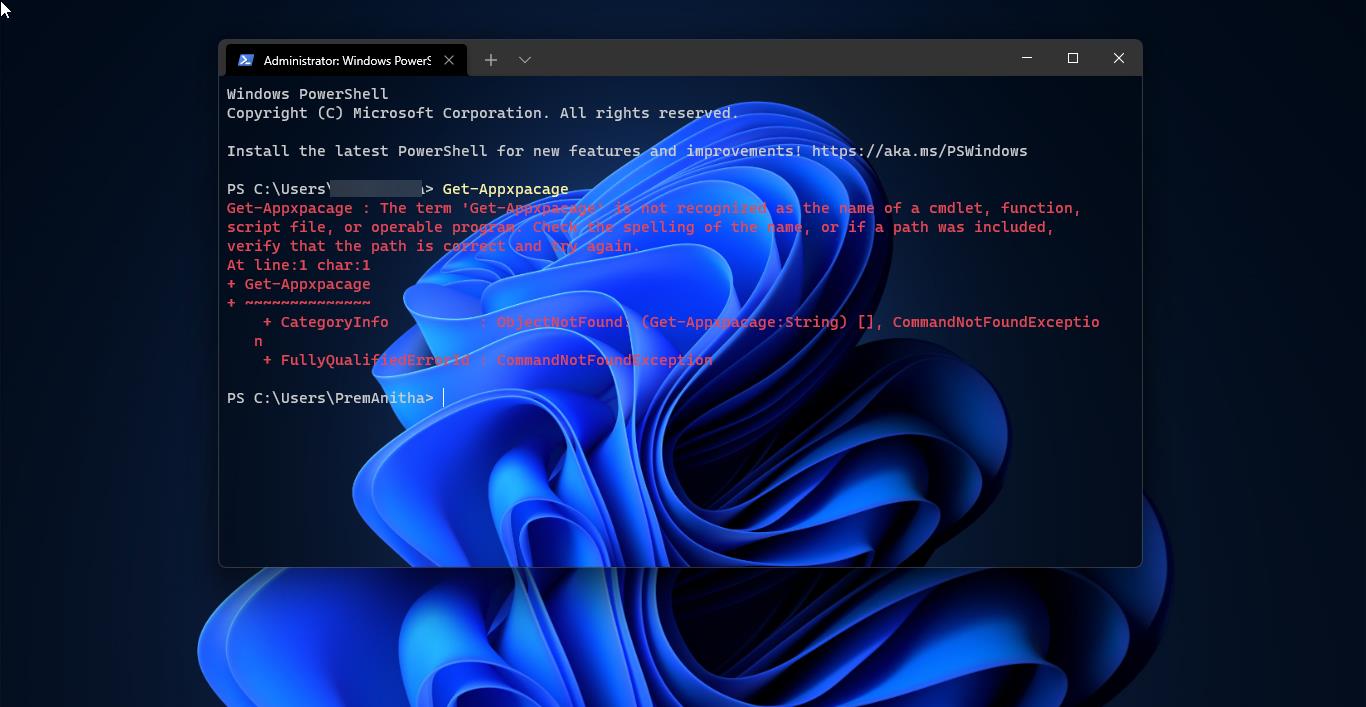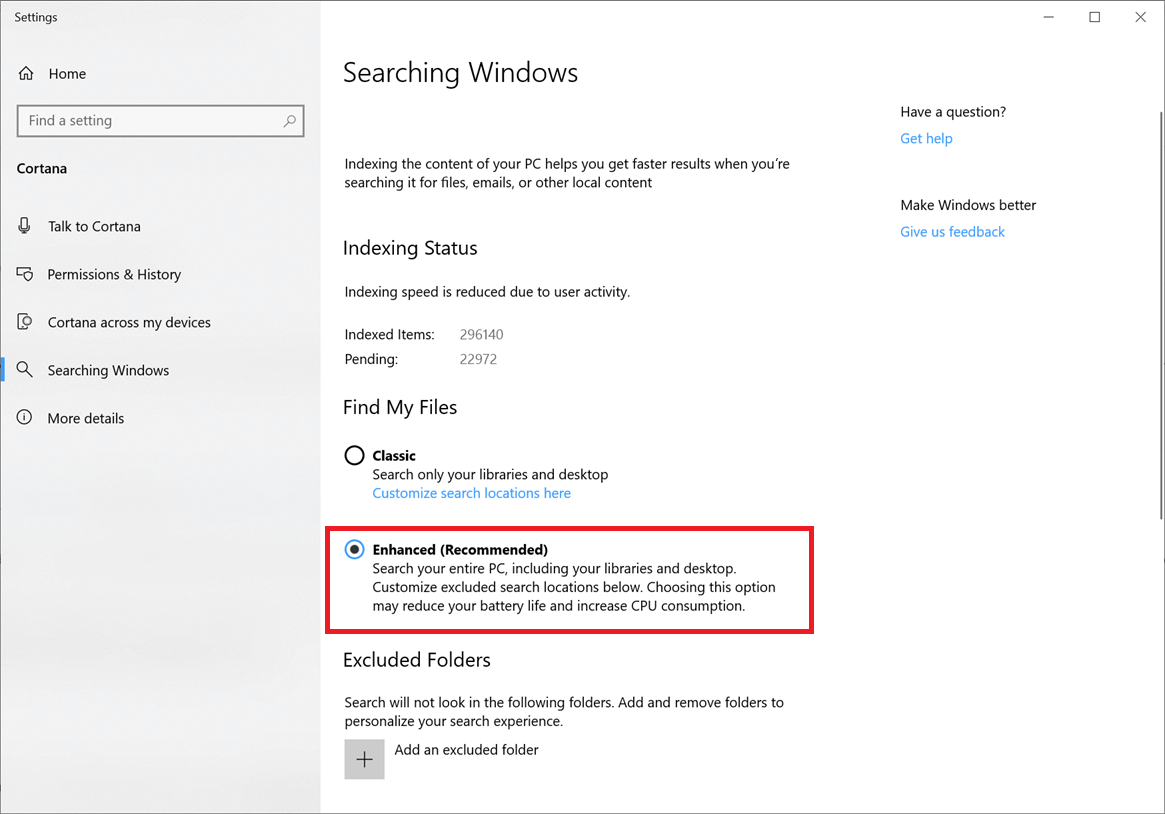In Windows, Credentials manager is the features that store all your Passwords or credentials, this feature also stores the sing-in information for websites using any browsers, apps, and networks. Also, this helps users to save the login information of mapped drives or shared folders. Whenever you map any Share drive by clicking the option to save your credentials then those credentials will be saved in the Windows credentials manager. Recently credentials manager got upgraded it not only saves your credentials, but it also allows you to view, add, backup, delete, and restore logon credentials. Sometimes you may get an error from credentials Manager, if you are encountering Credential Manager Error 0x80070057 then this article will guide you to fix this error. This error is caused by the corrupt Password Profile or sometimes the Credential Manager service might not be running. When you encounter this issue, you’ll receive the following error message.
An error occurred while performing this action. Error code: 0x80070057 Error Message: The parameter is incorrect.
Fix Credential Manager Error 0x80070057:
If you’re stopped by this error, you can try the following solutions one by one to resolve the issue.
Check Credential Manager service running:
Open Run command by pressing Windows + R and type services.msc this command will open the Service Management Console.
Now search for Credential Manager Service. Right-click on the Credential Manager service and choose Properties. In the Properties window click on the General Tab and set the Startup Type to Manual.
And click on the Start. It will start the service. If you receive any error while starting the service. Like a Local Computer.
Error 1079: The account specified for this service differs from the account specified for other services running in the same process.
Then follow the below-mentioned steps to fix it.
Open Service management Console and look for Credentials Manager Service and Right-click on the Credential Manager service and choose Properties.
In Properties Window Click on the Log On Tab. Under the Log On tab choose This account and click on the Browse button.
Now you will get another Popup window, Under Enter the object name to select, type in Network Service, then click on Check Names and wait for the name to become recognized.
Then click on OK, in Properties Window Click on General tab and start the Service. Now the service will start without any Error.
Clear All the Browsers Credentials:
Like windows credentials, browsers used to save the login information. But many users refuse to save the login information inside the browser and there is big debt going on the internet about saving the login credentials in browsers is safe or not. Whenever you log in to any website like Gmail, Facebook, Amazon, etc. browsers will ask you to save the credentials, for the future login. It’s very convenient, you can access secure pages without the login, doing this for a long time will lead you to forget your own password. And many suggest not to save your credentials in the browser due to security purposes. Check and clear all your saved password from Browsers.
Delete all your saved web Passwords:
Open Run command by pressing Windows + R and type the following path and hit enter.
C:\Users\%UserName%\AppData\Roaming\Microsoft\Protect
Note: Replace the %UserName% with your real User Name. If you are not able to see anything then change the folder option to show hidden files, and then try again. Delete the Folder at the location. It will clear all your saved web and app passwords.