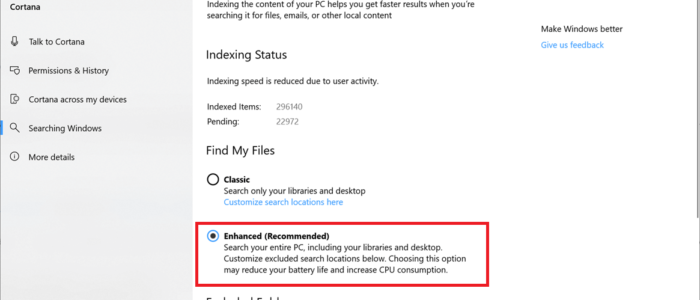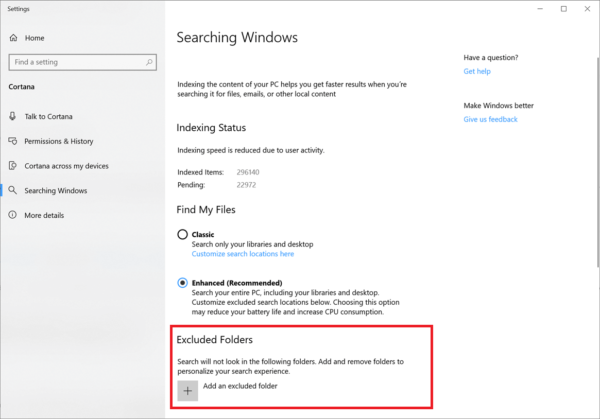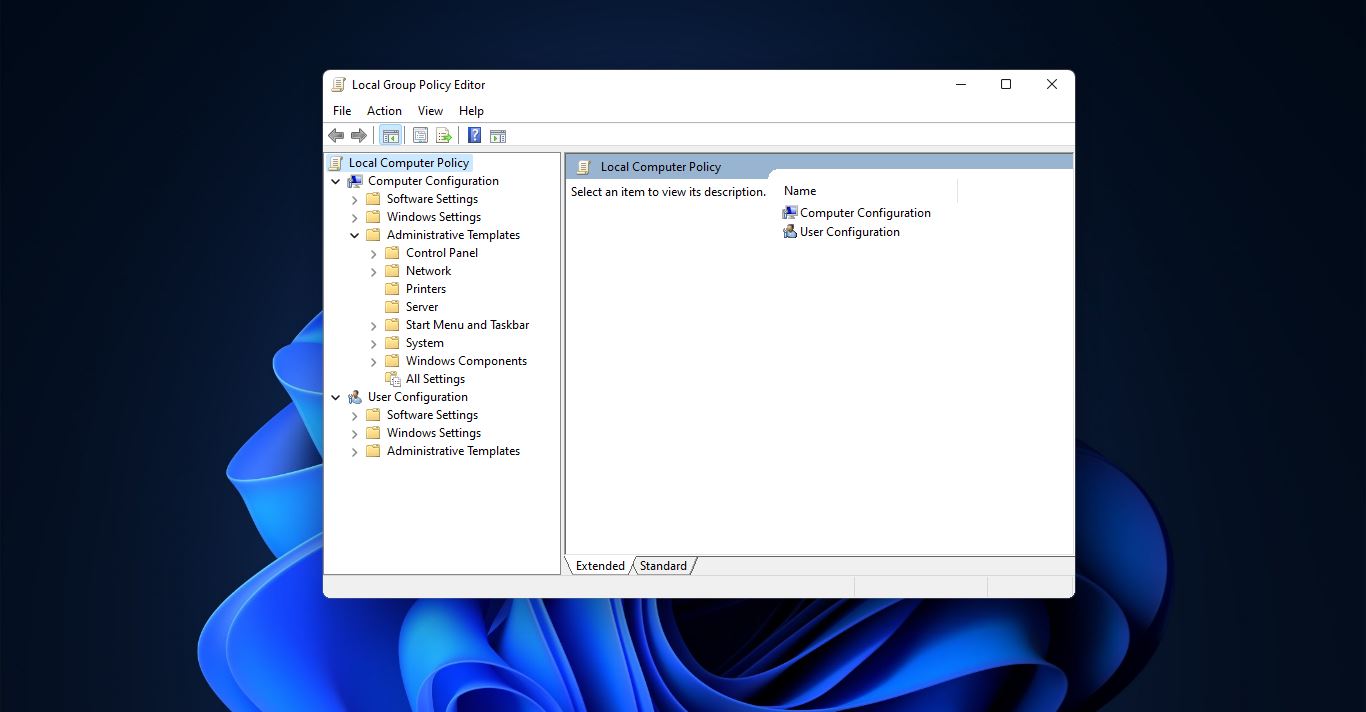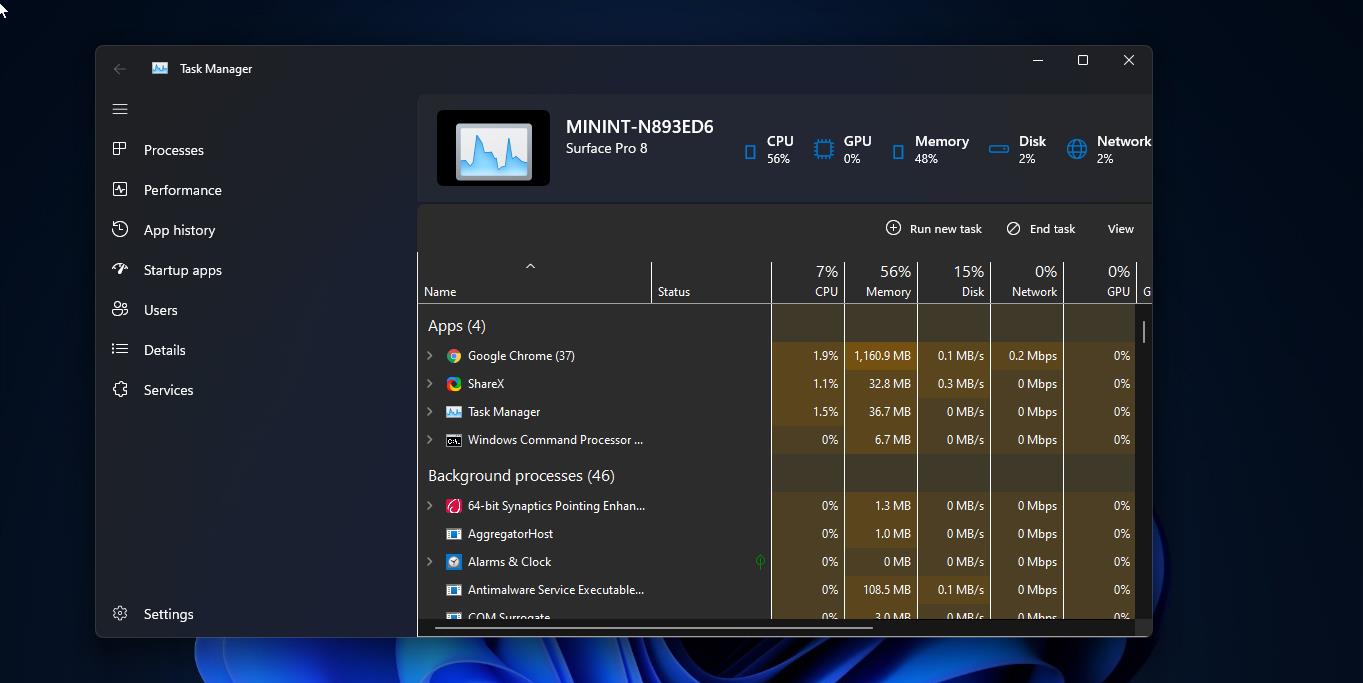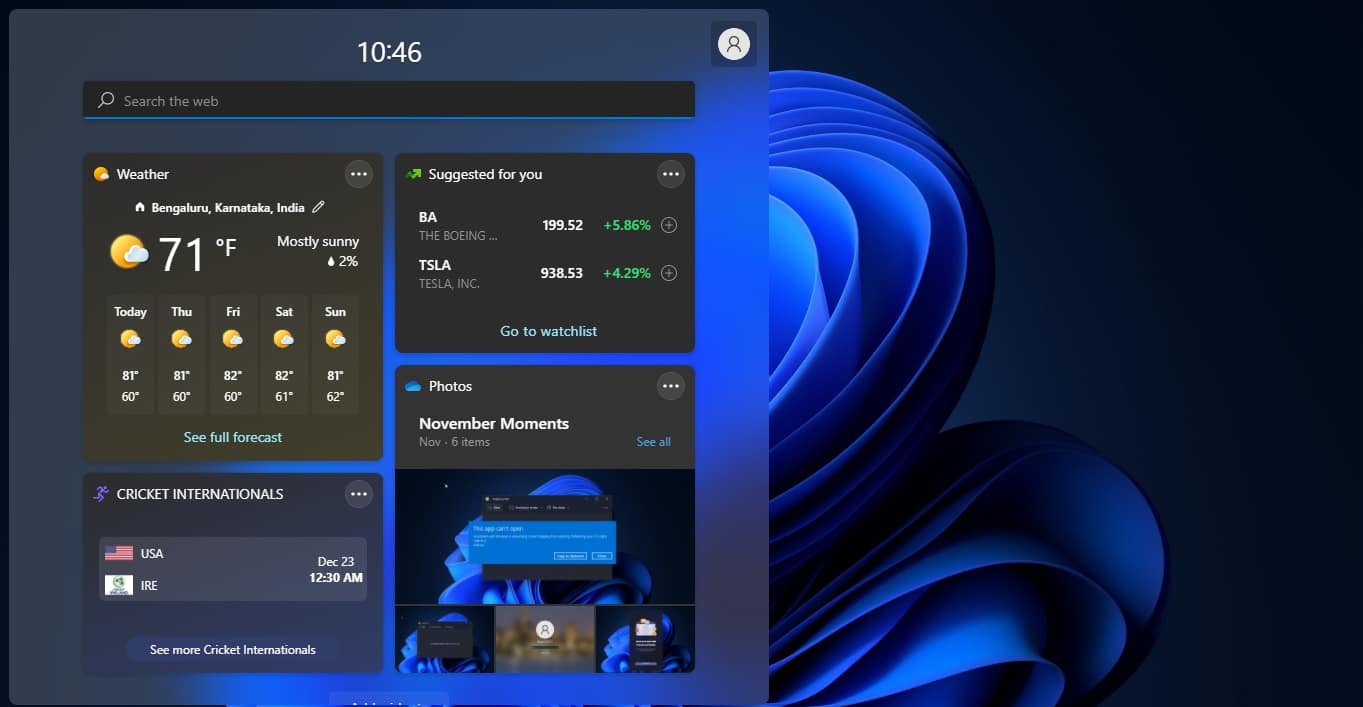Windows 10 1903 offers a lot of new updated features for user convenience among that windows search plays a minor role, yes Microsoft introduces the new Enhance mode search feature in build version 1903. Windows 10 already migrated the windows search to Cortana, this allows us to find all the search information from the local PC and it’s even easier to get a search result from the apps, settings, emails, and web. But sometimes this search is not enough to get the exact file information, also search indexing was limited by Microsoft due to windows 10 performance issues. In 1903 build version added the in-depth indexing or searching mode also known as Enhance mode. The previous version of windows search feature index in your local documents, Picture, Videos, and Desktop folders by default. Moreover, if you want to add another location in the search index you have to add that particular location in the indexing this will take a lot of CPU process and time. And it won’t give the proper search results.
Before proceeding let’s discuss what is windows search indexing? and how to enable enhance mode in windows 10 1903. Windows Search Indexing basically works on creating a table and naming the file name, Keyword, tag, or any specific text as an identity for that file to search. Tabling the data makes the search easier. First, the system has to index all the files and their location in its own database table. Before indexing the whole computer will be scanned and add the file information in the search index. This process is known as a system index. This scan will take time and it depends on your system files and directories, hard disk speed, settings of the indexer, and others. After the indexing process completed the indexing software act like a monitoring tool and keeps the index update, whenever you add or download any new file then the index will run and add the new file information in the index. This entire process is automatic. As I mentioned before the search index by default choose only particular folders, If you want to add any location you have to do it manually, but in windows recent version 1903 Microsoft split the search mode into two.
1.Classic Mode
2.Enhance Mode
Classic Mode
In classic mode, the windows search only default folders, and if you want to add any folder to the index you can easily customize it.
Enhance Mode
If you click on Enhance mode the entire system will get indexed, Including your libraries and desktop. This will take time and it Utilize the CPU and RAM capacity, this will affect the system performance, In this mode, you can exclude any particular location from the indexing to reduce the time and performance.
How to Enable Enhance Mode in windows 1903?
- Open windows Setting by pressing Windows + I.
- And click on Cortana
- Click on searching windows and under “Find my Files” Select the Enhanced Option.
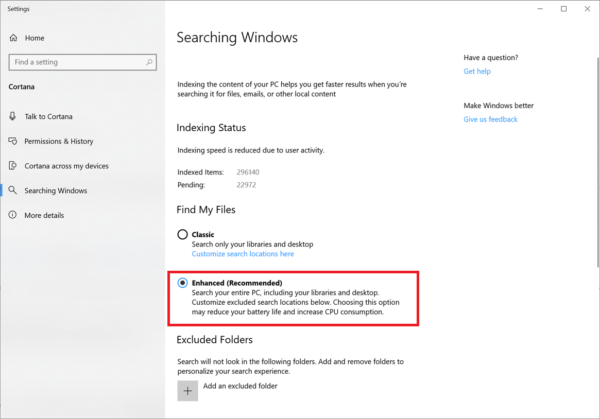
How to Exclude folders from Enhance Mode?
- Open windows Setting by pressing Windows + I.
- And click on Cortana
- Click on searching windows, Under “excluded folders “ option.
- Add an Excluded folder button Locate the folder and select the Folder button.
To exclude any folders from indexing you can copy the location of the particular folder, and paste it in the Locate Folder.