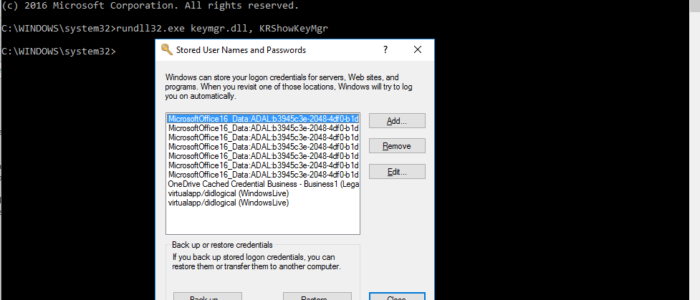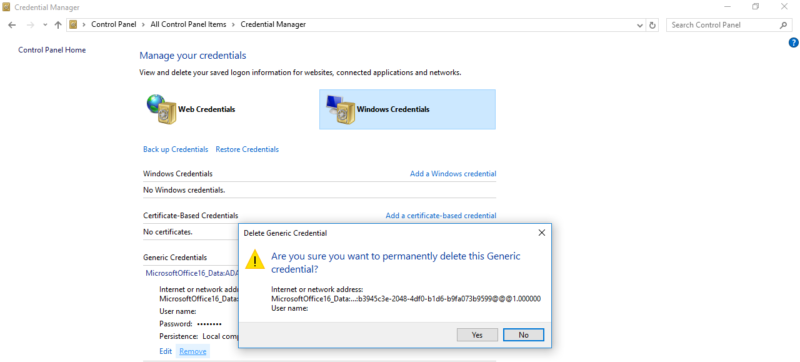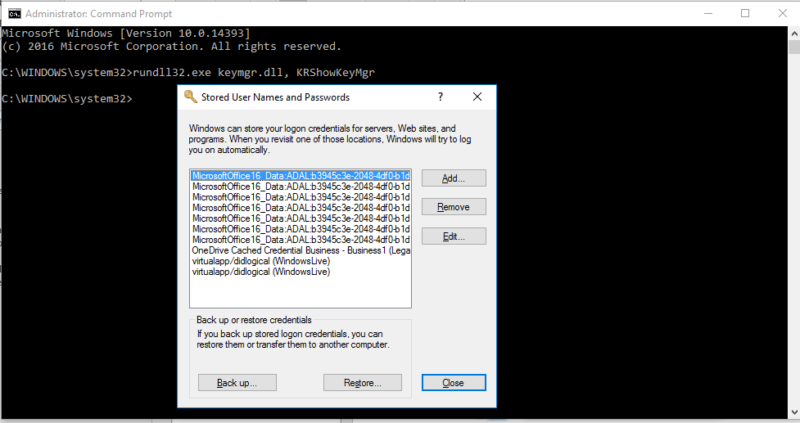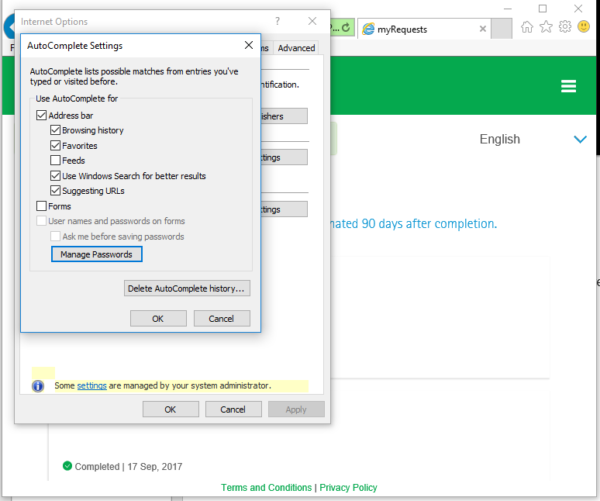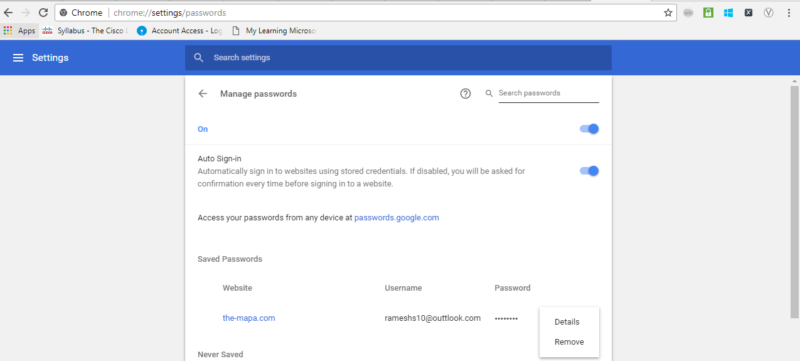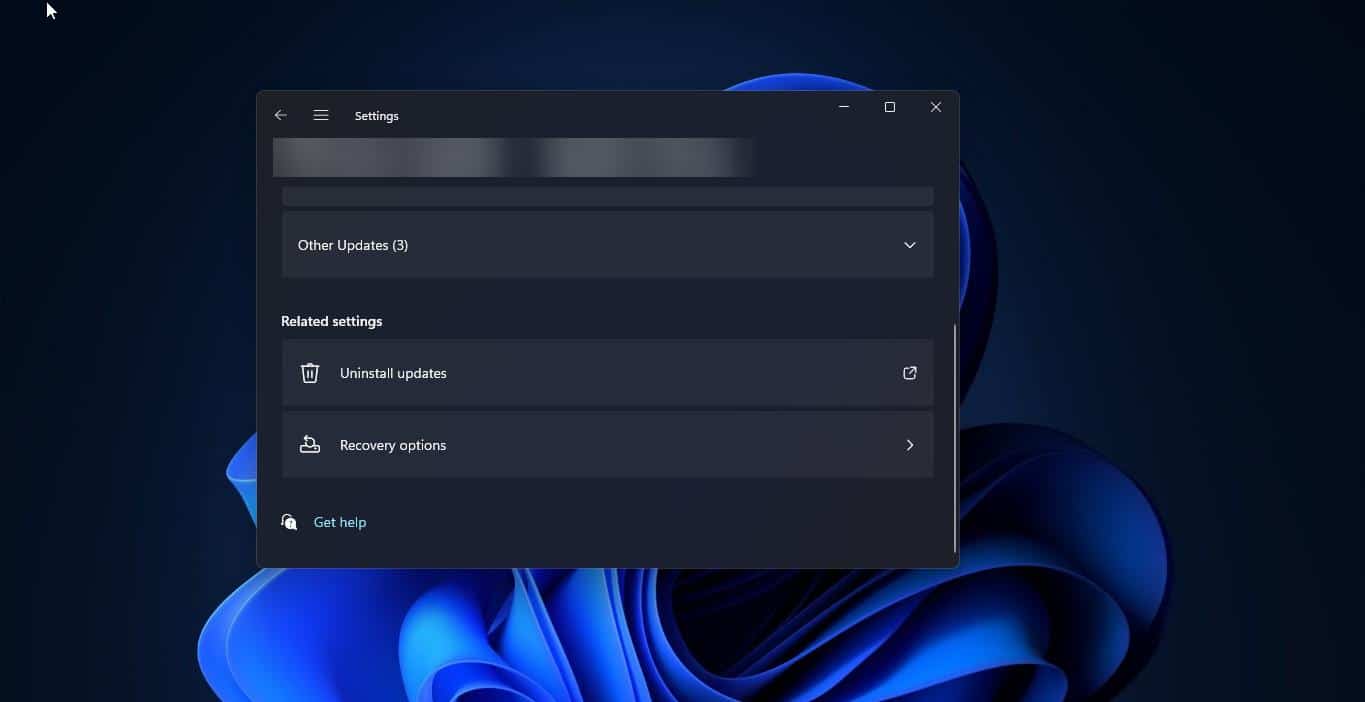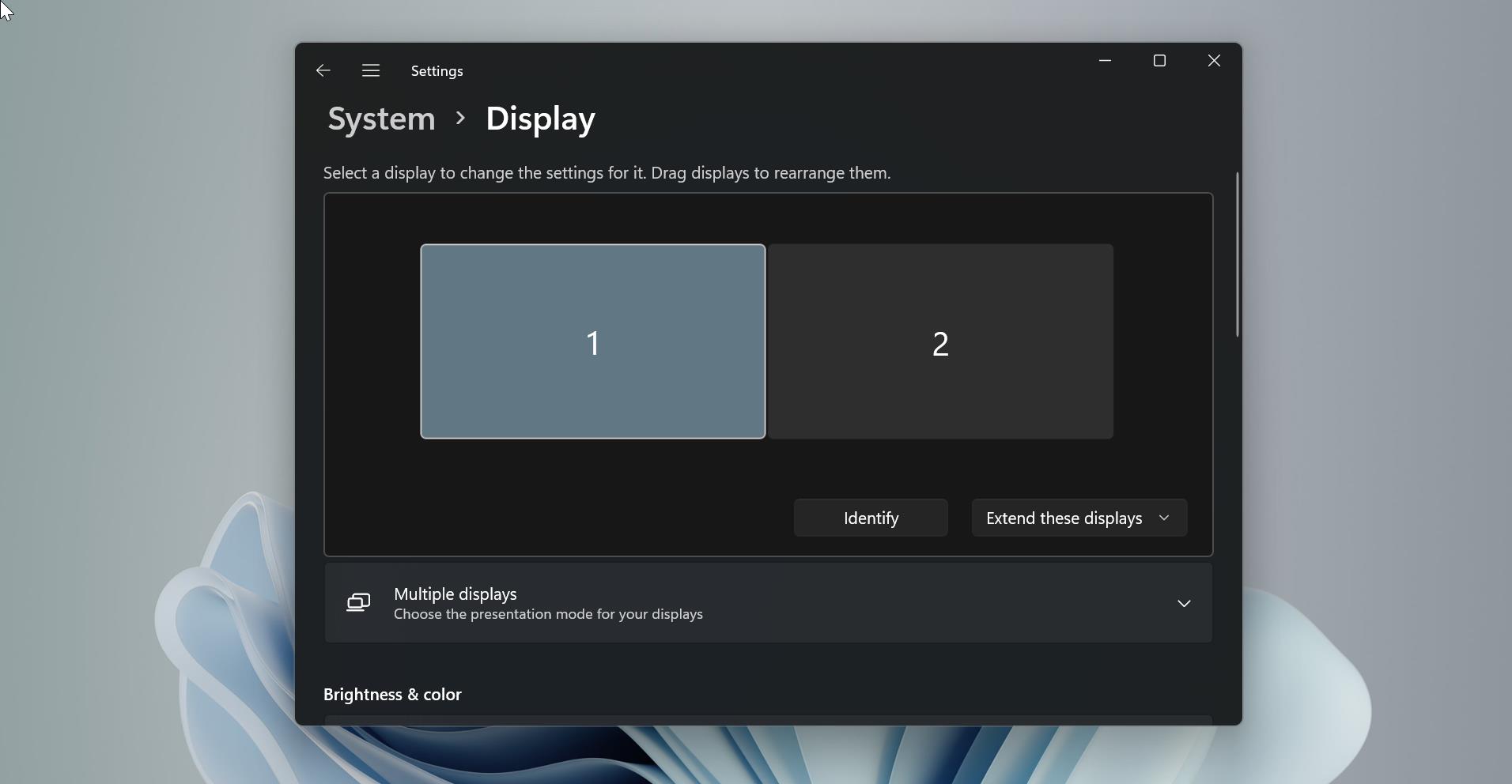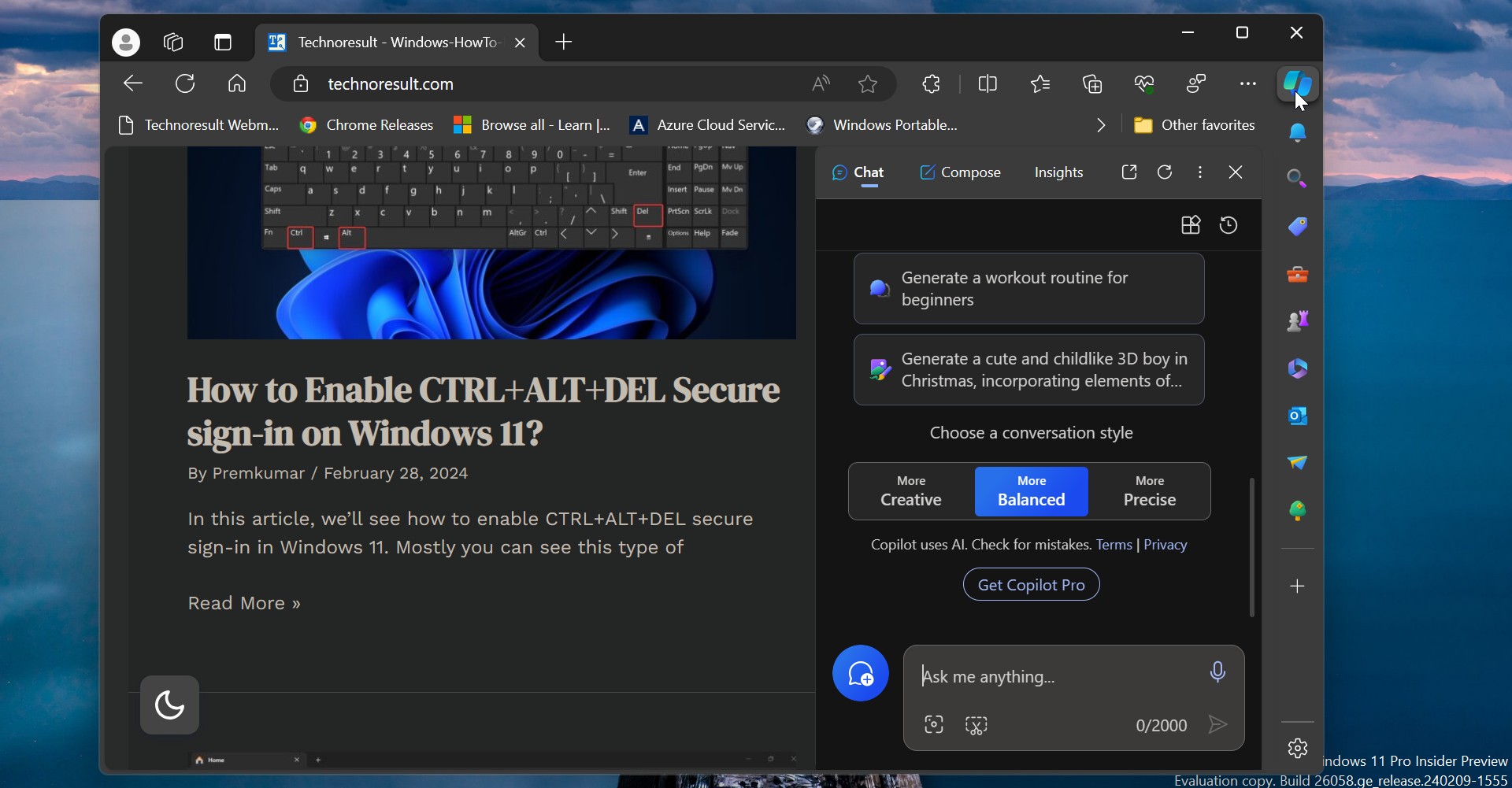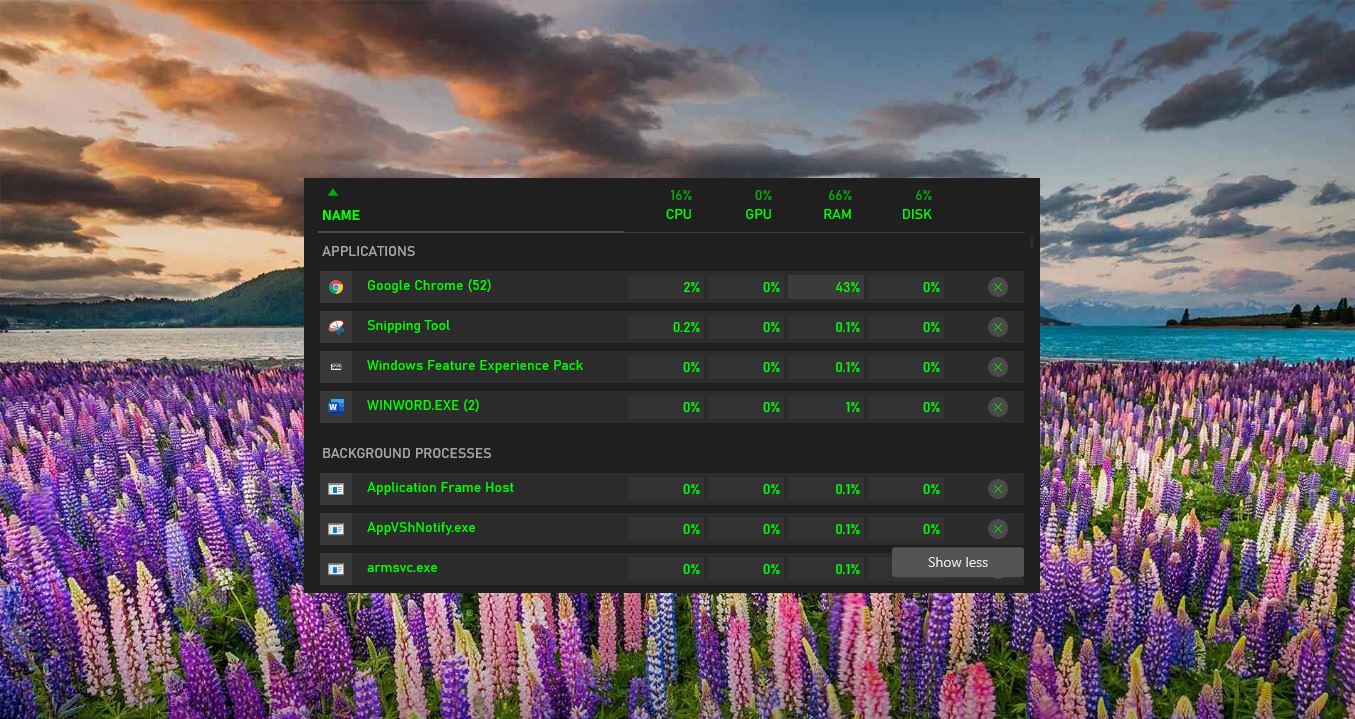In Windows, Credentials manager is the features that stores all your Passwords or credentials, this feature also stores the sing-in information for websites using any browsers, apps, and networks. Also this helps users to save the login information of mapped drives or shared folders. Whenever you map any Share drive by clicking the option to save your credentials then those credentials will be saved in the Windows credentials manager. Recently credentials manager got upgraded it not only saves your credentials, but it also allows you to view, add, backup, delete, and restore logon credentials. Like windows credentials browsers used to save the login information. But many users refuse to save the login information inside the browser and there is big debt going on the internet about saving the login credentials in browsers is safe or not. Whenever you log in to any website like Gmail, Facebook, Amazon, etc. browsers will ask you to save the credentials, for future login. It’s very convenient, you can access secure pages without the login, doing this for a long time will lead you to forget your own password. And many suggest not to save your credentials in the browser due to security purposes. This article will guide you to clear Stored password from windows credentials and from browsers like internet explorer and chrome.
Clear Stored Password from Windows Credentials Manager
- Open the control panel.
- Select the credential manager option.
- Click on windows credential.
- Select stored password.
- Click on Remove.
Clear Stored Password using Command Line:
- Open Command prompt in elevated mode
- Type below mentioned command and hit enter
- rundll32.exe keymgr.dll, KRShowKeyMgr
- Now you will get a separate window named Stored User Names and Passwords Select and remove.
Clear password from internet explorer:
- Open the Tools menu > Select Internet Options.
- Click Content > Under AutoComplete, click Settings.
- Click on Manage Passwords.
- Click on the Web Credentials Manager.
- Click on the drop-down arrow by the web site you want to remove the password.
- Click on Remove.
Clear the password from Google Chrome:
- Open Google Chrome and click on Chrome Menu the three dots from the top right corner.
- Choose the Settings menu option.
- Click the Show advanced setting link located at the bottom of the page.
- In the “Passwords and forms” section, click the Manage passwords link
- Under Manage Passwords you can see the Saved Passwords, choose the Password which you want to remove, click, and Remove.