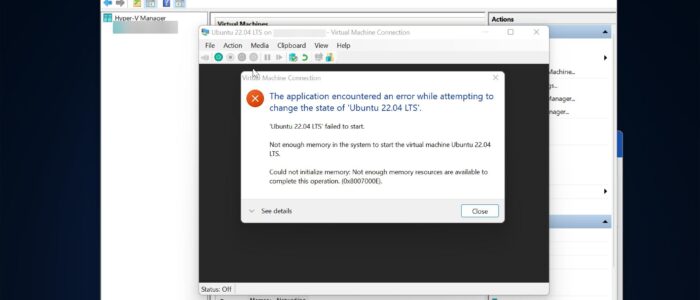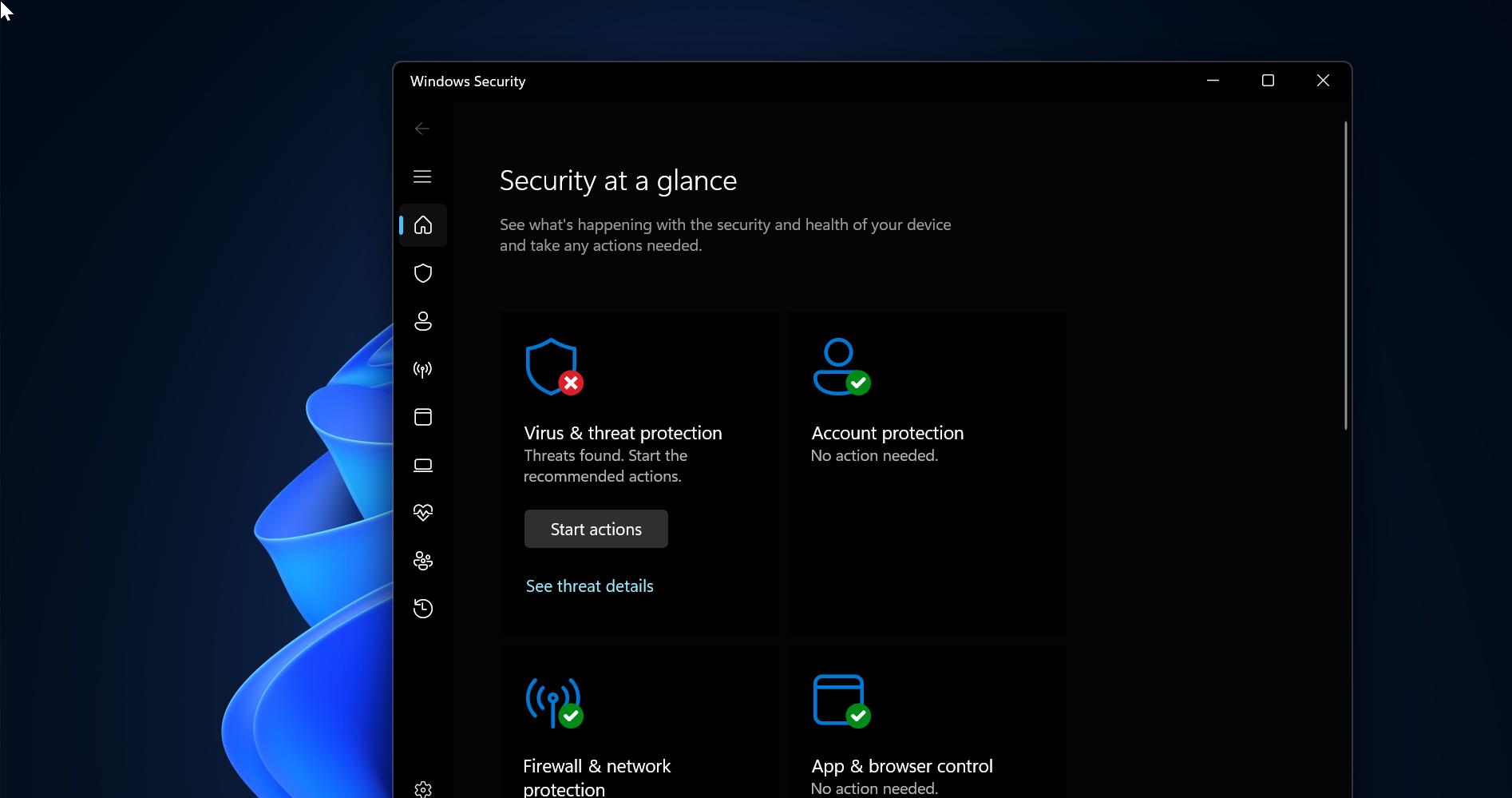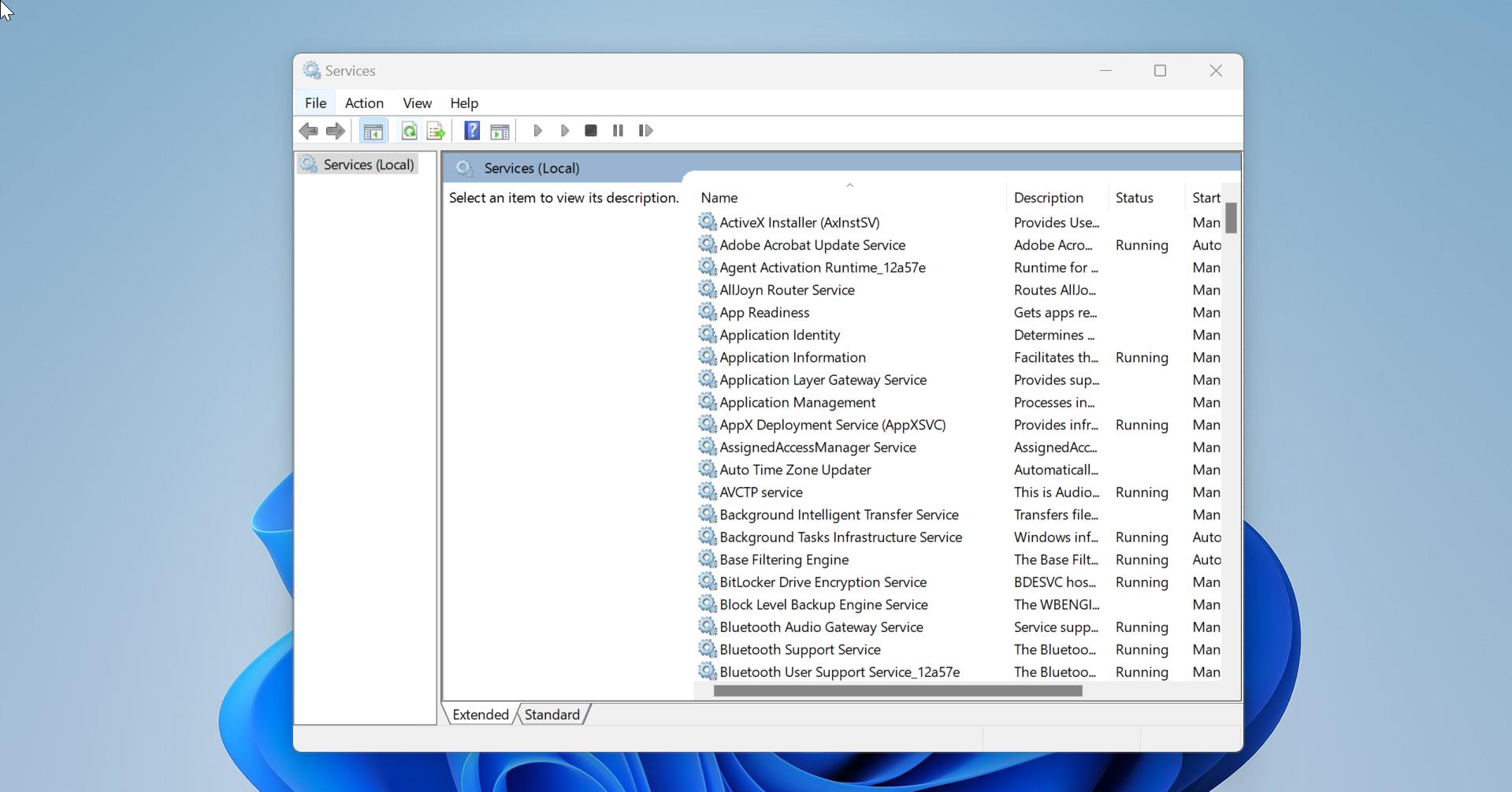In Windows Hyper V manager allows users to create Virtual Machines, run and manage multiple operating systems on a single physical server. Hyper-V manager has an intuitive user interface and offers basic yet powerful functionality to manage virtual machines, which makes it a feasible option for small and medium-sized enterprises. Hyper-V manager allows you to create, modify, and delete VMs, VM checkpoints, virtual switches, and virtual hard disks, you can use the Hyper V to manage hosts both locally and remotely. You can create a VM and install any operating system you want, starting or stopping the VMs is easy in Hyper-V manager. But sometimes you may encounter an error while starting/shutting down a virtual system. Recently I encountered an error while starting VM, I received an error message like “The application encountered an error while attempting to change the state”. This article will guide you to fix The application encountered an error in Hyper-V manager.
Fix The application encountered an error while attempting to change the state in Hyper-V Manager:
This error mostly occurs due to the background action that is running in the Virtual machines, so you have to find out the VM process and terminate, once you encounter this error just restart your system once and check. If you are facing the same error post-restart, then follow the below-mentioned resolution steps.
Solution 1: End Hyper V Processes using Task Manager
If you are unable to stop the Virtual machines, you have to forcefully close the Hyper-V Manager and services using Task Manager. This error message is not allowing you to directly close the Virtual Machine, so use the Task Manager to kill all Hyper-V processes.
Press Windows + X and click on the Task Manager, click on the Processes tab.
Under the Processes tab Look for the Microsoft Management Console and click on End Task.
Next, scroll down and look for “Virtual Machine Connection” process and click on End Task.
Following that, look for the below-mentioned Processes under the Task Manager.
- Virtual Machine Management service
- Virtual Machine Worker process
- Vmmem
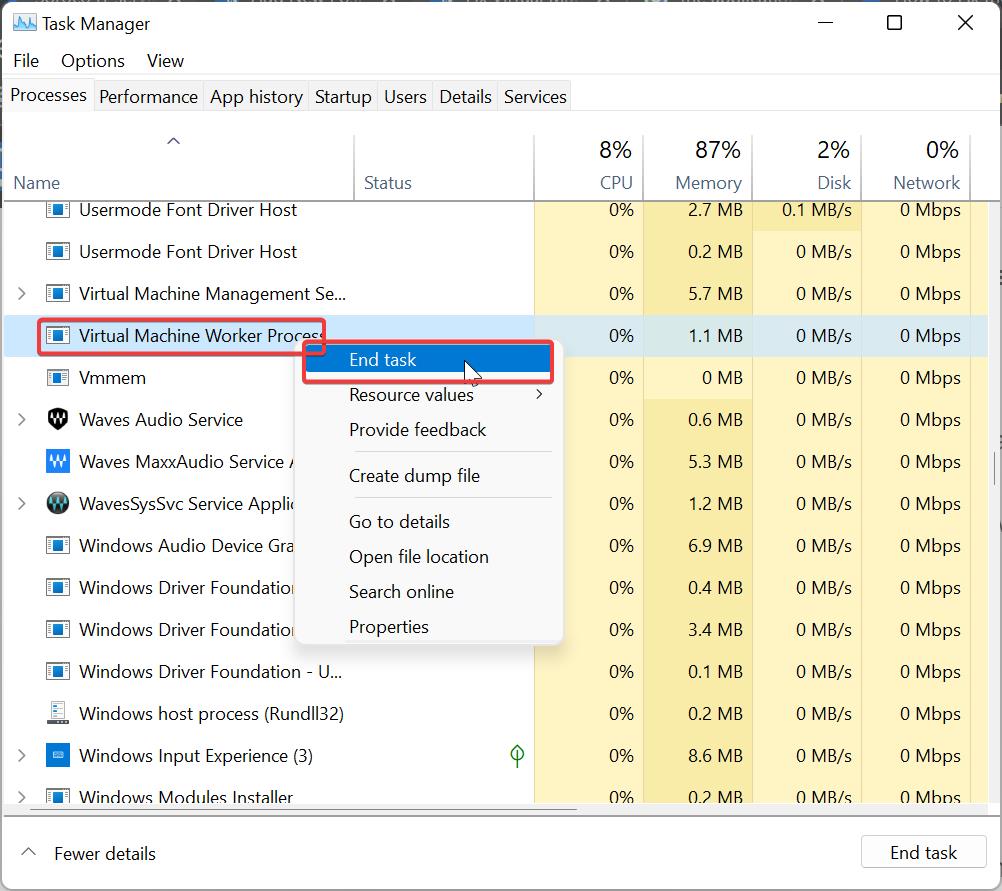
End all the processes and restart your system once, Post restarts launch the Hyper-V Manager and start the Virtual Machine and check.
Solution 2: Stop all Hyper-V Services
If the Hyper-V manager is unresponsive and unable to end Hyper-V tasks using Task Manager, then stop the Hyper-V services to shut the Virtual machine.
Open Run command by pressing Windows + R and type services.msc and hit enter, this command will open the Services management console.
Look for the following Hyper-V related services and stop all the services to kill the Hyper-V processes.
- Hyper-V Guest Service Interface
- Hyper-V Guest Shutdown Service
- Hyper-V Heartbeat Service
- Hyper-V Host Computer Service
- Hyper-V PowerShell Direct Service
- Hyper-V Remote Desktop Virtualization Service
- Hyper-V Time Synchronization Service
- Hyper-V Virtual Machine Management
- Hyper-V Volume Shadow Copy Requestor
- HV Host Service
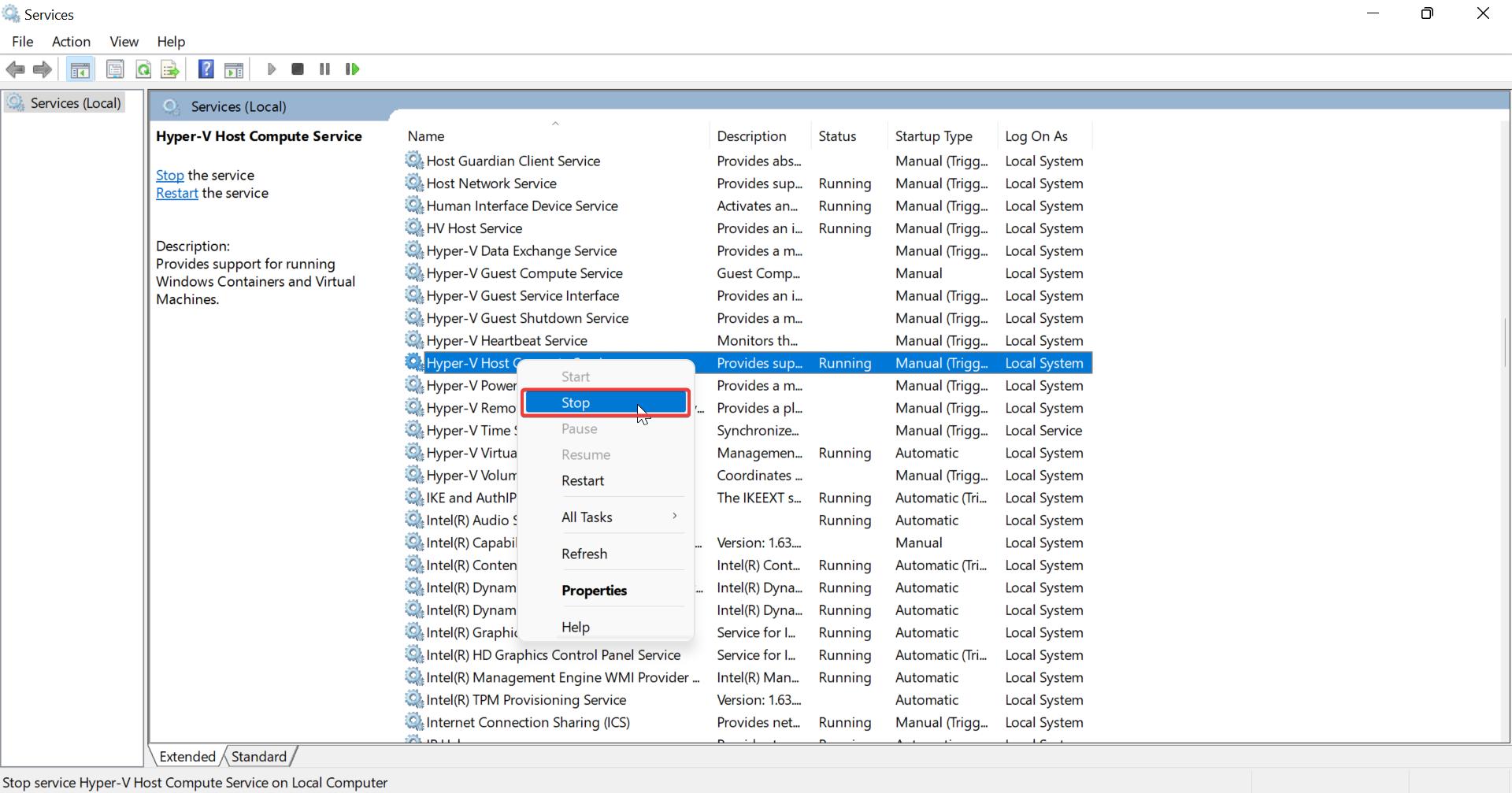
Once you stopped all Hyper-V related services, close the service management console, and restart your system once, Post restarts you can see the unresponsive virtual machine has disappeared.
Solution 3: Verify Startup type of Hyper-V
To check the startup type of Hyper-V use the following command. Open the Command prompt in elevated mode.
Type the following command to set the startup type of the Hyper-V to auto-start.
bcdedit /set hypervisorlaunchtype=auto
This command will start up the Hypervisor to start up automatically.
Read Also:
Fix Virtual Machine Management service encountered an error while configuring the hard disk
Fix Could not initialize memory, Ran out of memory (0x8007000E) in Hyper-V manager
Fix Hyper-V Manager missing in Windows 11
Fix HYPERVISOR_ERROR Blue Screen on Windows 11/10