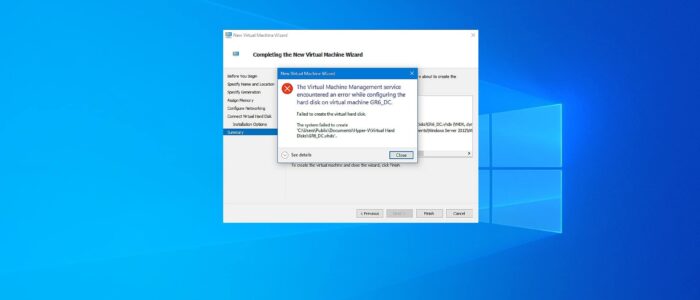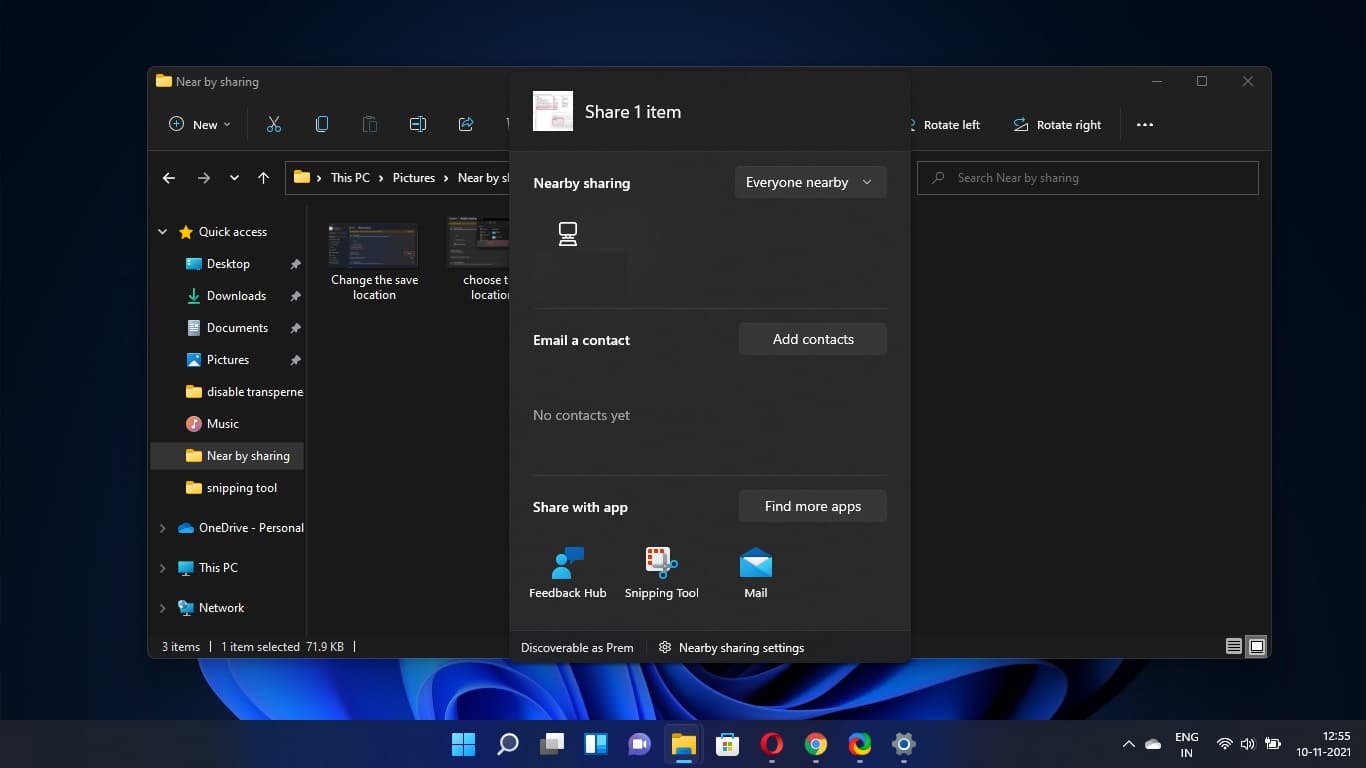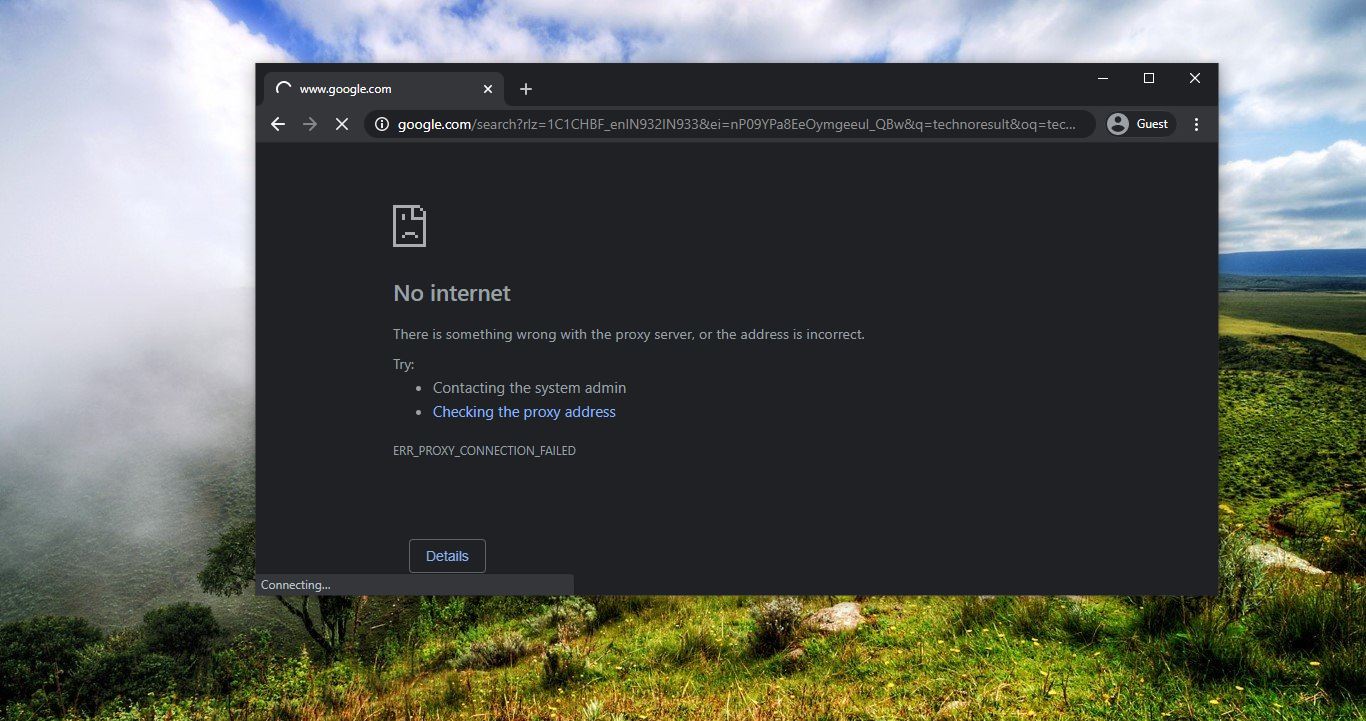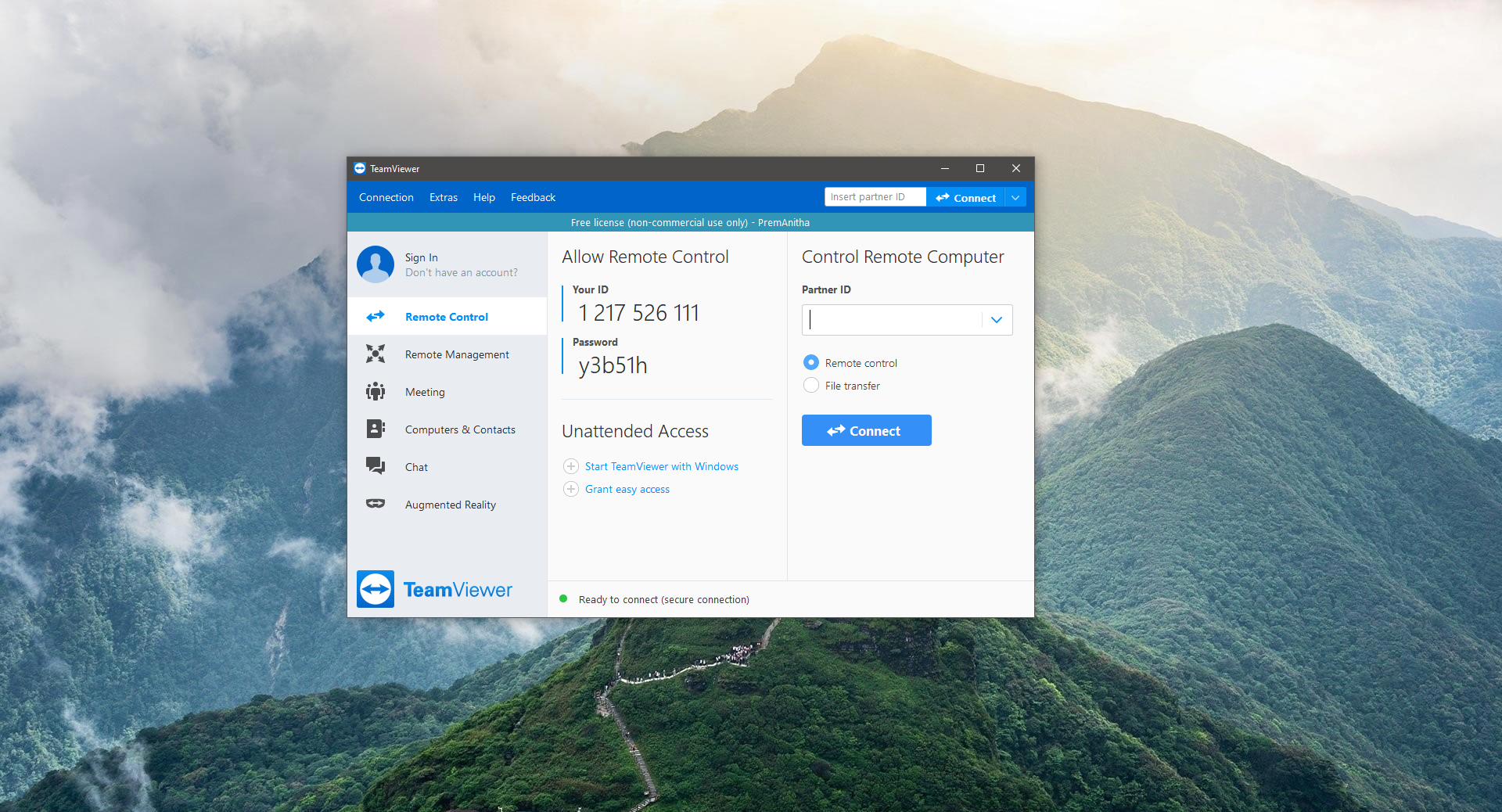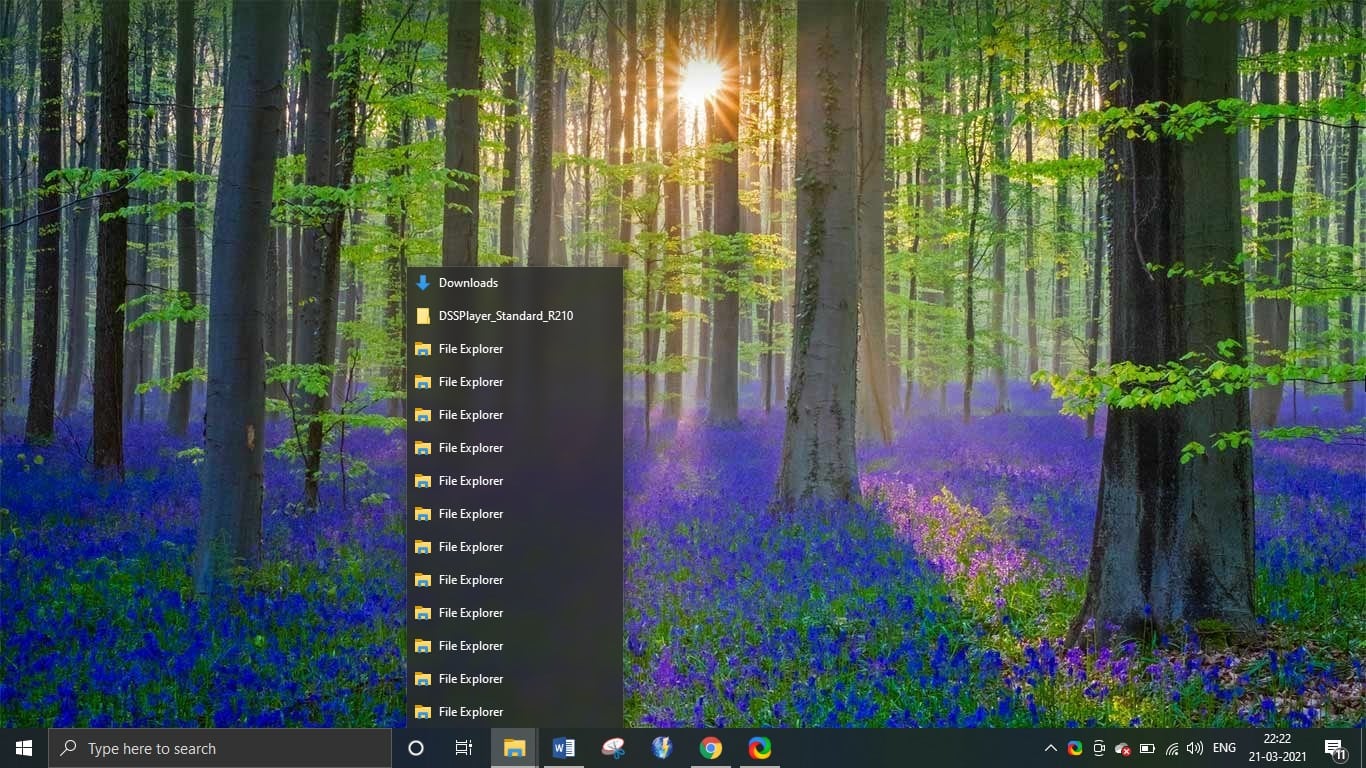Recently one user reported an issue, that while creating Virtual Machine in Hyper-V virtual manager he received the following error. This error stops the user from creating the virtual machine in Hyper-V Manager. Usually, this error occurs due to the virtual machine name conflict, In Hyper-V virtual manager we can create multiple Virtual machines, each time while creating a Virtual Machine, we need to assign a name for that Virtual Machine, and by default, the virtual hard disk will take the same name with .vhdx extension. Sometimes while creating a new Virtual machine for a different operating system with the same name, then the conflict will occur, this will gives you the following error. Virtual Machine Management service encountered an error while configuring the hard disk.
Full Error Message:
The Virtual Machine Management service encountered an error while configuring the hard disk on virtual machine [virtual-machine-name].
Failed to create the virtual hard disk.
What cause the Virtual Machine Management service encountered an error?
Sometimes this error will show you the error code 0x80070050, this error code confirms there is an issue with the virtual machine hard disk name conflict. We all know creating a virtual machine also creates the Virtual hard disk to install the operating system, and it will take the same name as the virtual machine but with the .vdhx extension. For example, if you set the Virtual Machine name as Win10 then the virtual hard disk name will Win10.vdhx. Over time if you create a lot of virtual machines and forget to delete the virtual hard disk, then sometimes if you assign any name to the virtual machine which is already exists on your computer, then you will receive this error. This article will guide you to fix Virtual Machine Management service encountered an error while configuring the hard disk.
Fix Virtual Machine Management service encountered an error:
So to fix this issue there is only two possible resolutions, one is by deleting the old virtual hard disk which is conflicting with the current one, or set a different name for the current virtual hard disk.
Solution 1: Delete Old Virtual Hard Disk:
Follow the below-mentioned steps to delete the Old Virtual Hard Disk, before proceeding make sure that the Virtual Hard disk is not used by other VMs. And check if there is no data on that virtual hard disk, deleting old Virtual hard disk will give you extra disk space. If you no longer using the virtual machine, then you go ahead and delete the virtual hard disk.
Open File Explorer by pressing Windows + E and navigate to the following path.
C:\Users\Public\Documents\Hyper-V\Virtual hard disks
Select the Virtual Hard Disk which you want to delete and right-click on it and choose Delete.
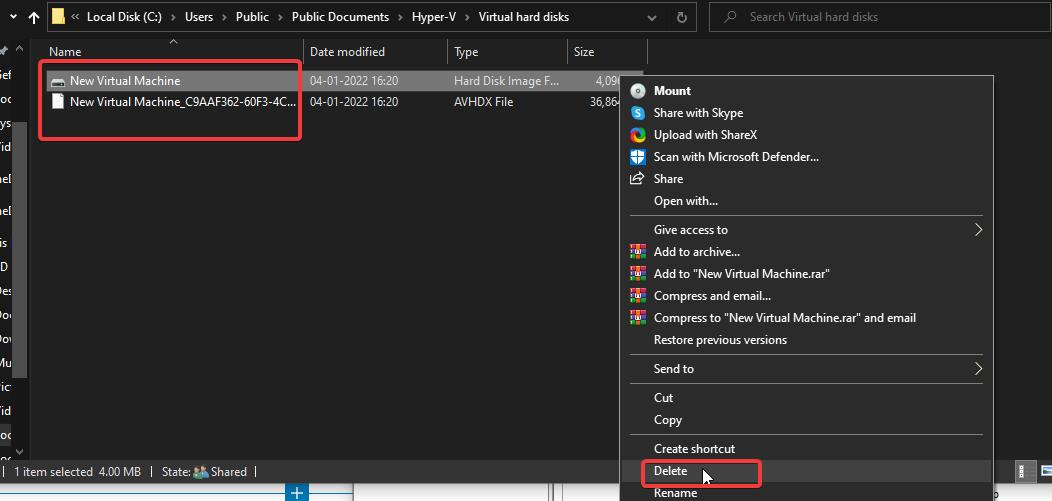
Once you deleted the Virtual hard disk, now try to create a VM, mostly this will fix the issue.
Solution 2: Set a Different name for the new Virtual Hard Disk:
If you don’t want to delete the old virtual hard disk, then try to rename the existing virtual hard disk and create new VMs with the same name. follow the below-mentioned steps to rename the Virtual hard disk.
Create a new Virtual Machine on Hyper-V manager.
Follow the wizard and click on the Connect Virtual Hard Disk tab.
Then select the Create a Virtual Hard Disk option.
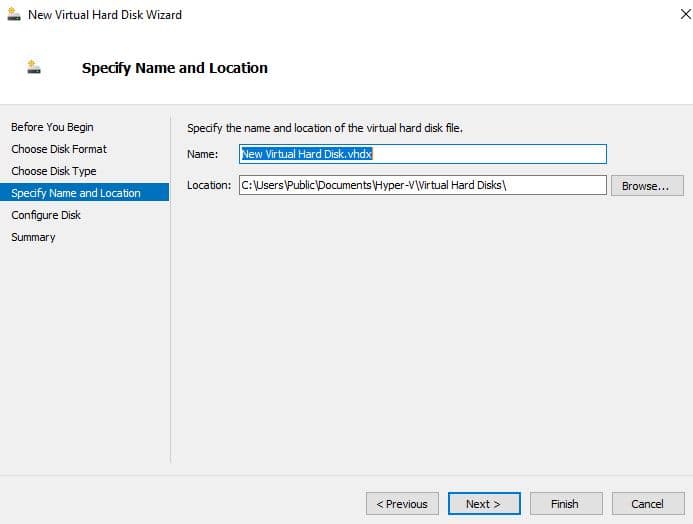
Now choose a different name from the previous name, after that you can easily create a virtual hard disk without any issue.
Read Also:
Fix 0x800f080c Hyper-V error while trying to Download from PowerShell
Fix Virtual machine could not be started because the hypervisor is not running