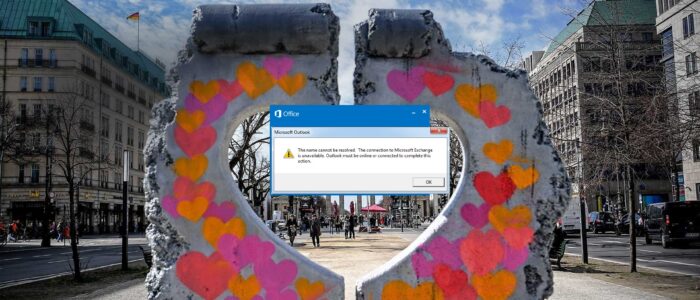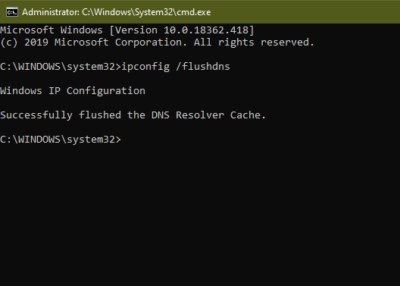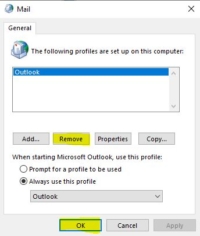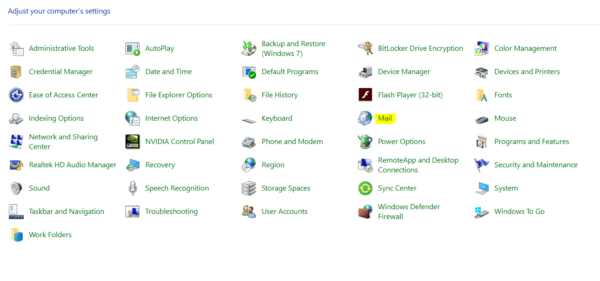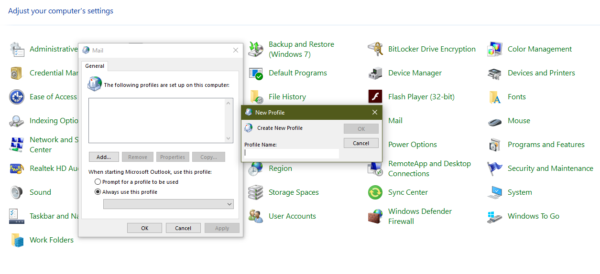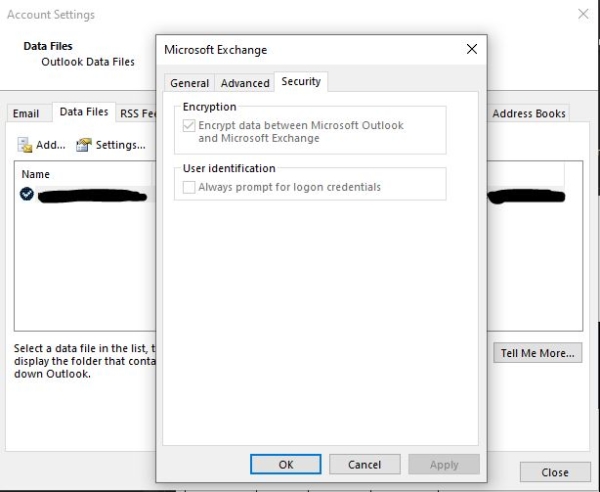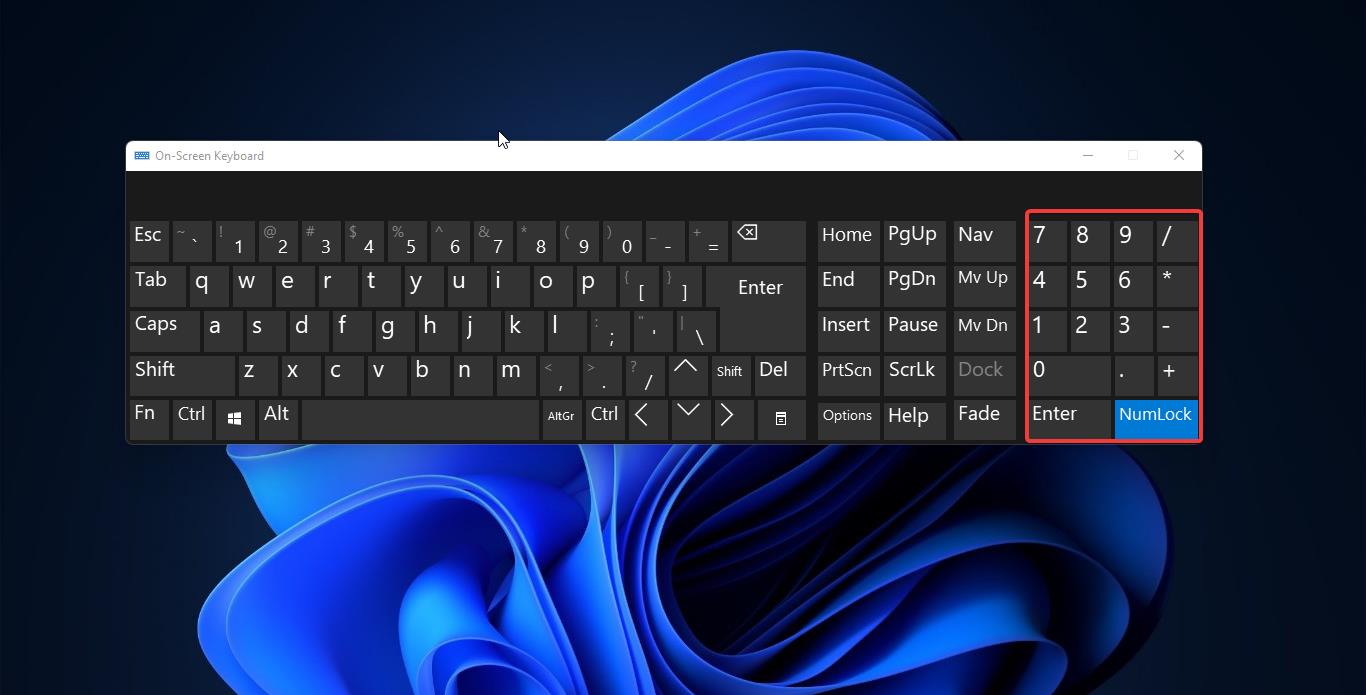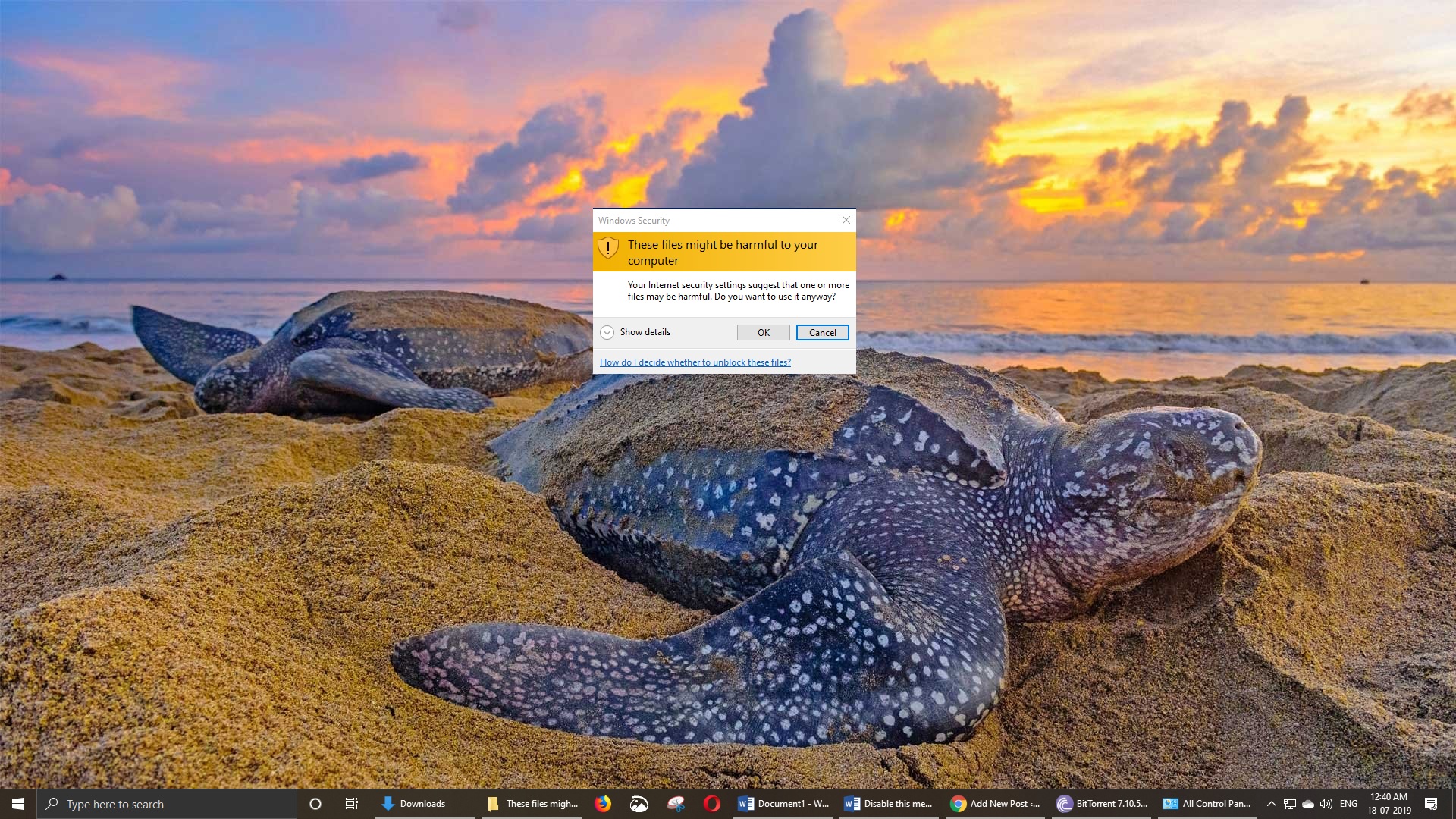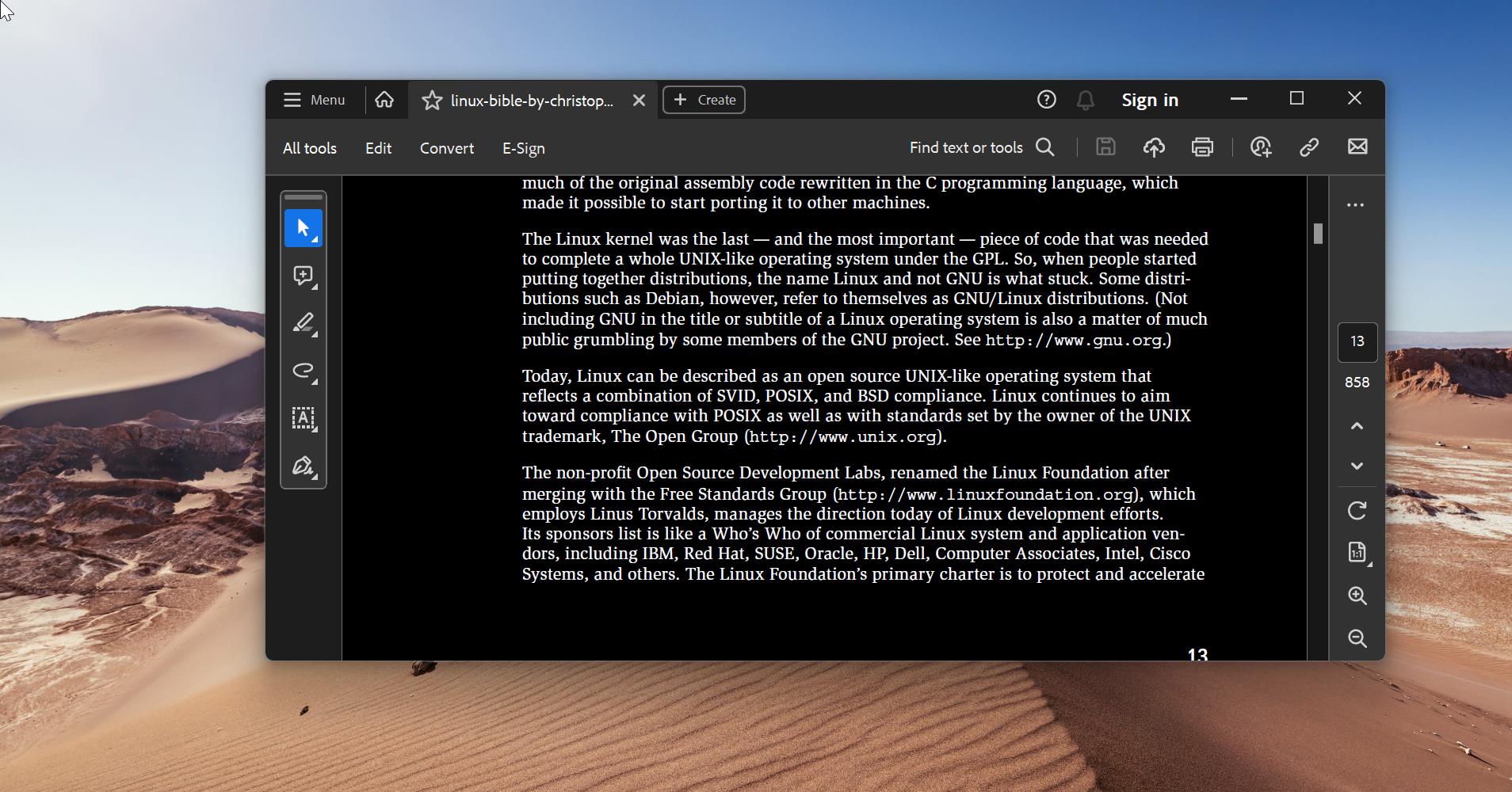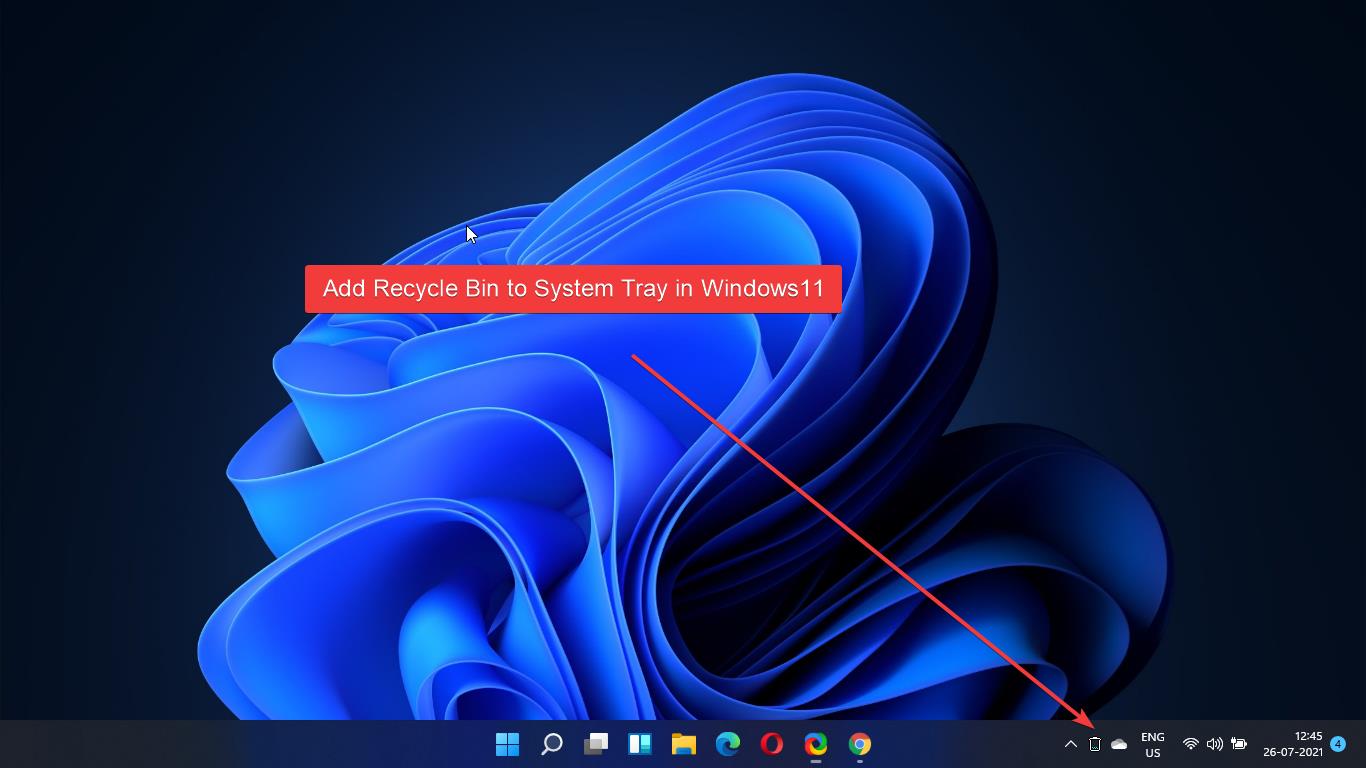Microsoft Outlook is an application that is used to send and receive emails. It is very popular among Corporate Companies because of its reliability and various types of usage. Outlook can also be used to manage various types of Personal data like calendar appointments, Contacts, mails, and Notes. Microsoft released several versions of Outlook since 1997 and it was included in MS office 97 as a package. Since then, Microsoft has released an abundance of updated versions, each offering more features than the one before it. Microsoft Outlook is included in many of the Microsoft Office application suites, including various versions of Microsoft Office 2010, 2013, and 2016, and Office 365. Installing and configuring Outlook is easy, once you got the office subscription you can download the office package and start the installation. After the installation, you need to configure Outlook most of the people find difficulties while configuring. Many users reported an issue while configuring Outlook for the first time. If you are facing any error like this “The connection to Microsoft Exchange is unavailable. Outlook must be online or connected to complete this action” follow the below-mentioned resolution steps.
Solution 1: Check Your Internet settings
The connectivity between your Outlook and Exchange server relies on the internet or LAN connection of your organization. Exchange mail server provides flexibility for sending emails, calendaring, voicemail transcriptions, scheduling, and tools to customize collaboration and messaging service applications. So, connectivity is mandatory while configuring Outlook. If there is any disturbance or hiccups in the internet connection, you may get above-mentioned error.
Flush DNS settings: Sometimes the cache memory could cause this type of error, If the cache contains outdated data, then you might get “The connection to Microsoft Exchange is unavailable. Outlook must be online or connected to complete this action” Error. The best way to resolve this issue is to Flush the DNS command.
- Open command prompt as run as admin mode.
- And Type the Following command.
ipconfig/flushdns
Once the command executes Close the command prompt and try to connect with Microsoft Exchange server.
Solution 2: Delete Default Outlook Profile
- Open Run Command by pressing Windows + R and type Control and hit enter, This command will open the control panel.
- Search mail 32 icon in control panel and click on it, Under Profiles Click on Show Profiles.
- Click on the default Outlook Profile and Remove it. And click on Apply and give OK.
Solution 3: Create a New Outlook Profile
- Open Run Command by pressing Windows + R and type Control and hit enter, This command will open the control panel.
- Search mail 32 icon in control panel and click on it, Under Profiles Click on Show Profiles.
- From General Tab click on Add and continue with Configuring the Outlook profile.
- Make sure to properly configure the email account. And set the current profile as the default profile.
Solution 4: Update/Create your Outlook profile with RPC encryption
The remote procedure call (RPC) communication channel between an Outlook client computer and an Exchange server is not encrypted. If a malicious person is able to eavesdrop on the network traffic between Outlook and the server, they might be able to access confidential information.
- Launch Outlook and click on the account settings and click on Manage Profile.
- Click on E-Mail accounts and the email which is configured with Exchange server,
- Then click on the Change and More settings.
- In the Microsoft Exchange Window, Click on the Security Tab and Under Encryption Check the Box Encrypt data between Microsoft Outlook and Microsoft Exchange.
- Click on Next and then on Finish to have the changes take effect.
Solution 5: Fix The connection to Microsoft Exchange is unavailable using Registry
This error may occur due to some registry corruption, Registry holds the necessary information that Outlook uses in order to access Microsoft Exchange. If Your registry got corrupted and lost the information then you’ll get The connection to Microsoft Exchange is unavailable. Fix the Registry key manually by following these steps. Choose any working Computer and Follow the below-mentioned steps
- Open Run command by pressing Windows + R and type Regedit and hit enter. This command will open the registry editor.
Now Navigate to the following path. HKEY_CURRENT_USER\Software\Microsoft\Windows\CurrentVersion\ExplorerUser Shell\ Folders
- From the left-hand pane right-click on the User Shell Folders key and choose Export from the menu.
- Select the export location for this key, enter a name, for example, export.reg, and click Save.
- Locate export.reg file and copy it to the problematic PC.
- After doing that, just run the export.reg file on the problematic PC and it will be added to your registry.
- After adding this key to your registry, the problem with Microsoft Exchange should be fixed completely.
Solution 6: Restart Microsoft Exchange Services
- Open Run Command by pressing Windows + R and type Services.msc and Enter. This command will open the Service management Console.
- Now locate Microsoft Exchange Service. Right-click on Exchange service and choose Restart from the menu.
Note: If you have more than one Microsoft Exchange Service make sure to restart them all.
Solution 7: Disable the encryption requirement on all CAS servers
If you are a IT admin then you can use this method, Microsoft warns that it should be only used where you cannot immediately deploy the necessary RPC encryption settings on Your outlook clients.
- Open Exchange Management Shell and enter the following command.
Set-RpcClientAccess –Server –EncryptionRequired:$False
This command only applies if you are running Exchange server 2010 or later version.
Solution 8: Group Policy Setting to update Existing Outlook Profiles with RPC Encryption
On the server-side you have to change the RPC settings by using Group Policy settings.
Open Run Command by pressing Windows + R and type gpedit.msc and hit enter this will open the group policy editor.
Navigate to the following location.
User Configuration > Administrative Templates > Microsoft Office “Version number” > Account Settings > Exchange
Now locate Policy Enable RPC Encryption and disable it. I hope these solution might be helpful for you.