Num Lock or Numeric Lock is a key that is present in most of the computer keyboards, it is a lock key that enables or disables the Numeric keypad, like caps lock and scroll lock. The Num Lock has only one function when you turn on the Numeric key that enables you to use the numeric keys on the keyboard, and when you turn off the Numeric key that disables the numeric keys and enables the use of other functionalities associated with the keys. The status of the key is usually indicated with the help of an LED, in some laptops you’ll see a small LED at the corner of the button. NUM Lock is a toggle key similar to the caps lock and scroll lock keys. Most of the users want the Numeric keypad to be in the ON state by default. You can enable or disable the numeric keypad to be on by using different methods. This article will guide you to Enable the NUM lock to ON state by default, so whenever you start a system the NUM lock will be ON automatically.
Related: How to Enable or Disable CapsLock on Windows 10 Using PowerShell?
Keep NUM Lock ON always in Windows 10/11:
The Following methods will keep the NUM lock ON always by default, so without pressing the NUM lock key the Numeric keypad will be in ON state.
Using Registry Editor:
Note: Modifying the Registry is risky, and it causes irreversible damage to your OS Installation Follow the steps correctly. Friendly advice Before Modifying Registry Creating Restore Point is recommended.
Open the Run command by pressing Windows + R and type Regedit and hit enter, this command will open the Registry Editor.
Now navigate to the following registry path.
Computer\HKEY_USERS\.DEFAULT\Control Panel\Keyboard
From the left-hand side click on the Keyboard Registry key and from the right-hand side look for the String value named InitialKeyboardIndicators.
Double click on the InitialKeyboardIndicators string value and modify the value to 2, and click on OK.
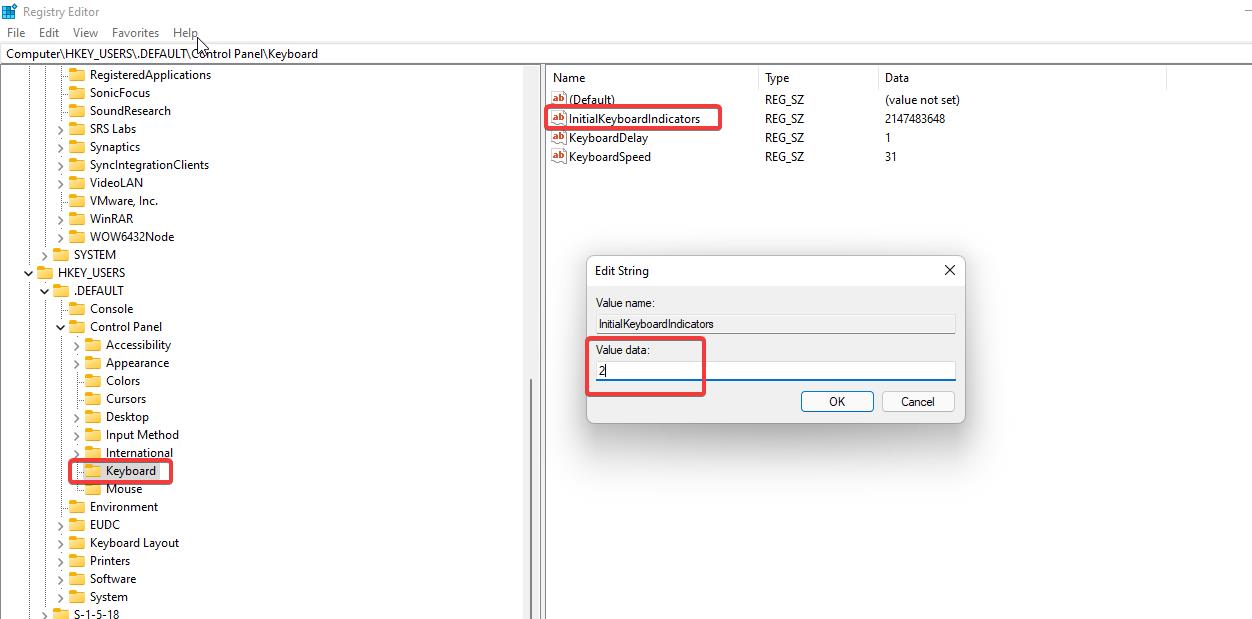
This will enable the Numeric Keypad on your laptop/computer.
Using PowerShell Command:
Click on the Start Menu on your Windows system, and search for Windows PowerShell. Then right-click on PowerShell and choose Run as Administrator.
Now type the following command in the PowerShell window.
Set-ItemProperty -Path 'Registry::HKU\.DEFAULT\Control Panel\Keyboard' -Name "InitialKeyboardIndicators"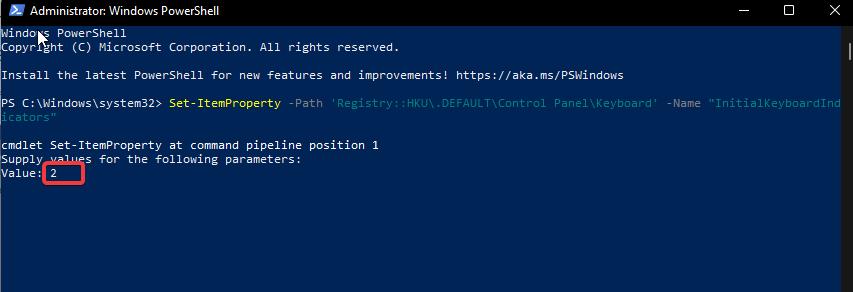
Once you enter the command, it will ask you to type the Value, set the Value to “2” and hit enter. This will enable the Num Lock on your PC/laptop.
Using Login Script:
So the above-mentioned methods will require user intervention to run the command or to modify the registry value. So in this method, we are going to create a script to Enable the Num Lock once your system boots.
Open the Run command by pressing Windows + R and type Notepad and hit enter.
In notepad type or Copy paste the following script.
set WshShell = CreateObject("WScript.Shell")
WshShell.SendKeys "{NUMLOCK}"
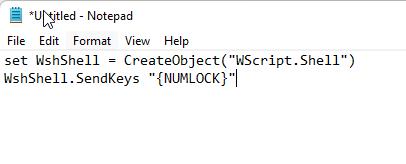
Now save the file as NumLock.vbs and place it in the Startup folder.
In Windows 10 or Windows 11 to open the startup folder just follow the below-mentioned steps.
Open the Run command by pressing Windows + R and type the following command to open the startup folder.
Shell:startup
This command will open the Startup folder. Place the VBS file in the startup folder, that’s it whenever you start the system the script will automatically check and enable the Num Lock.

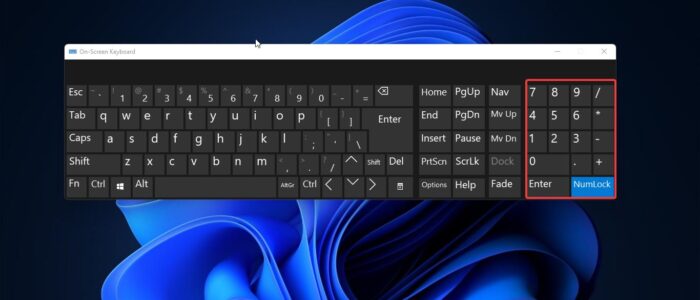
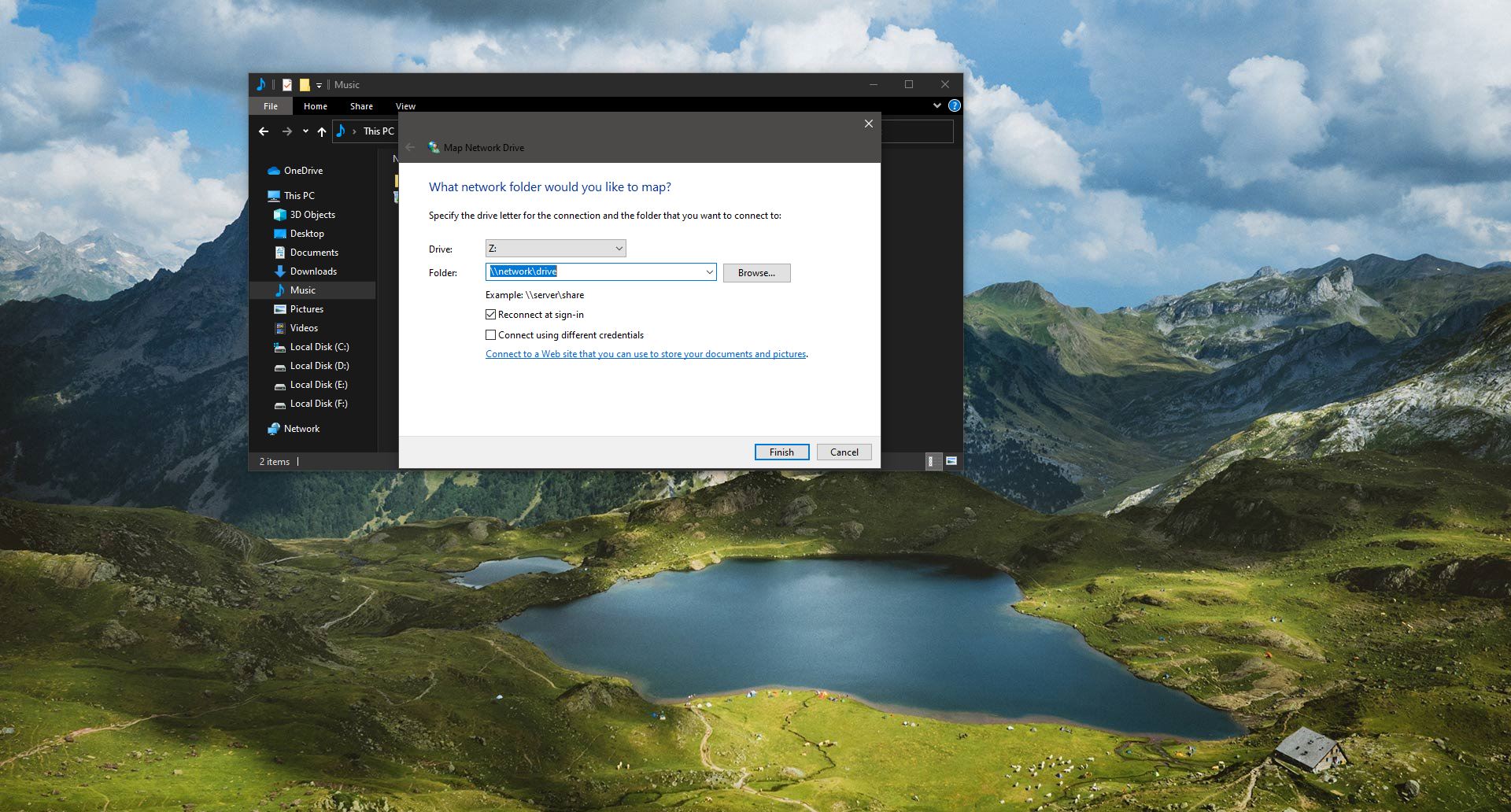
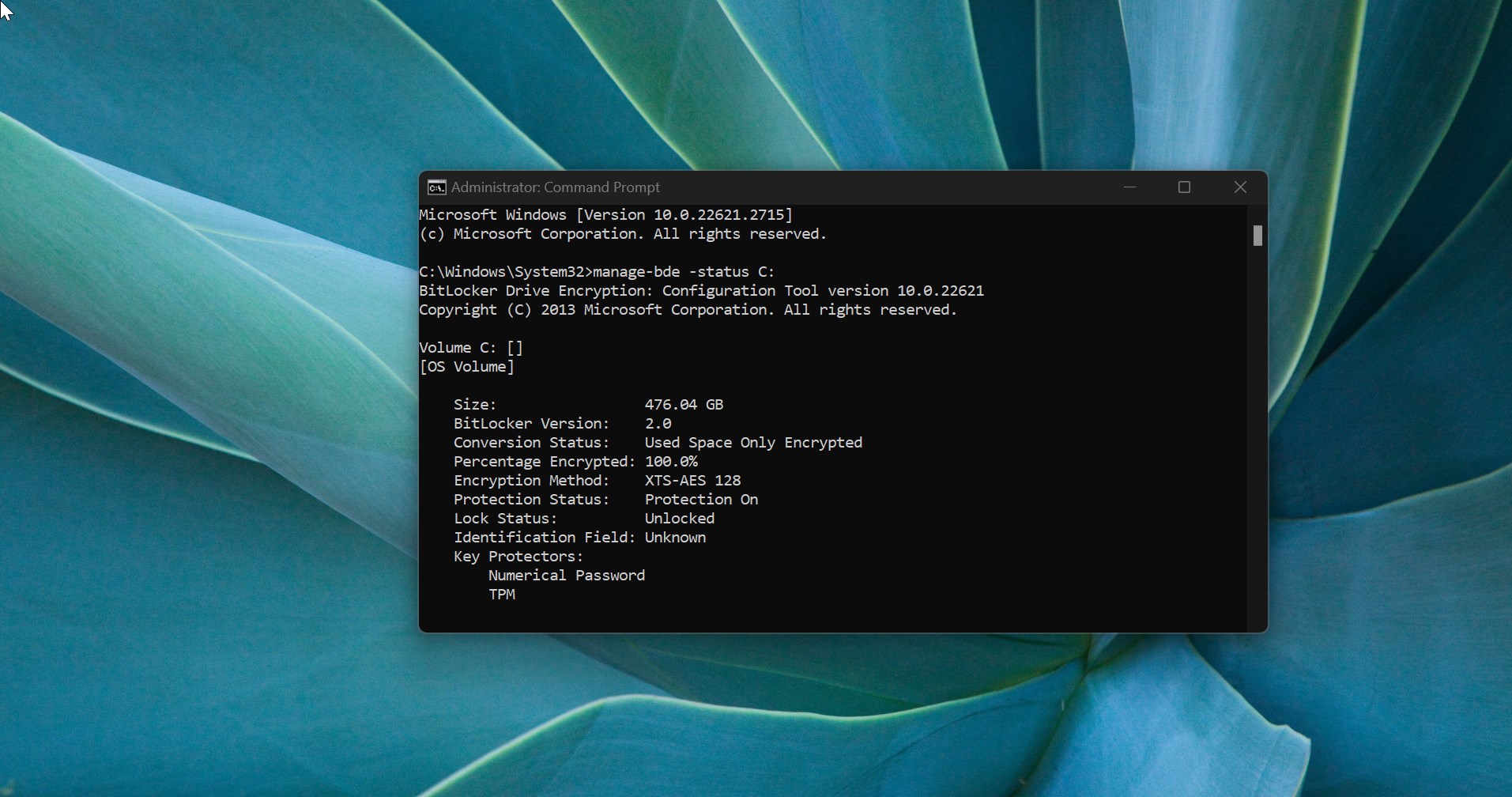
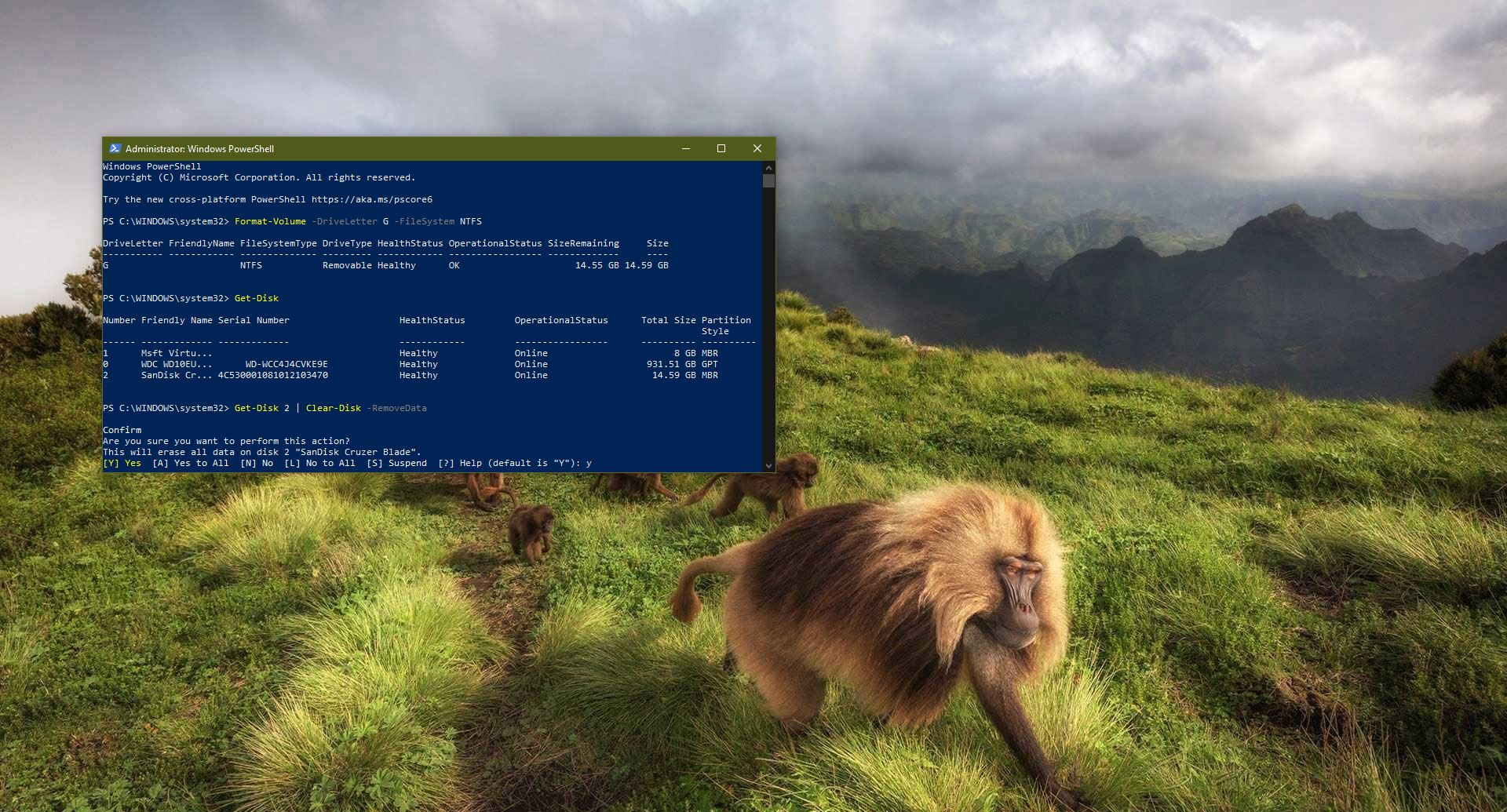
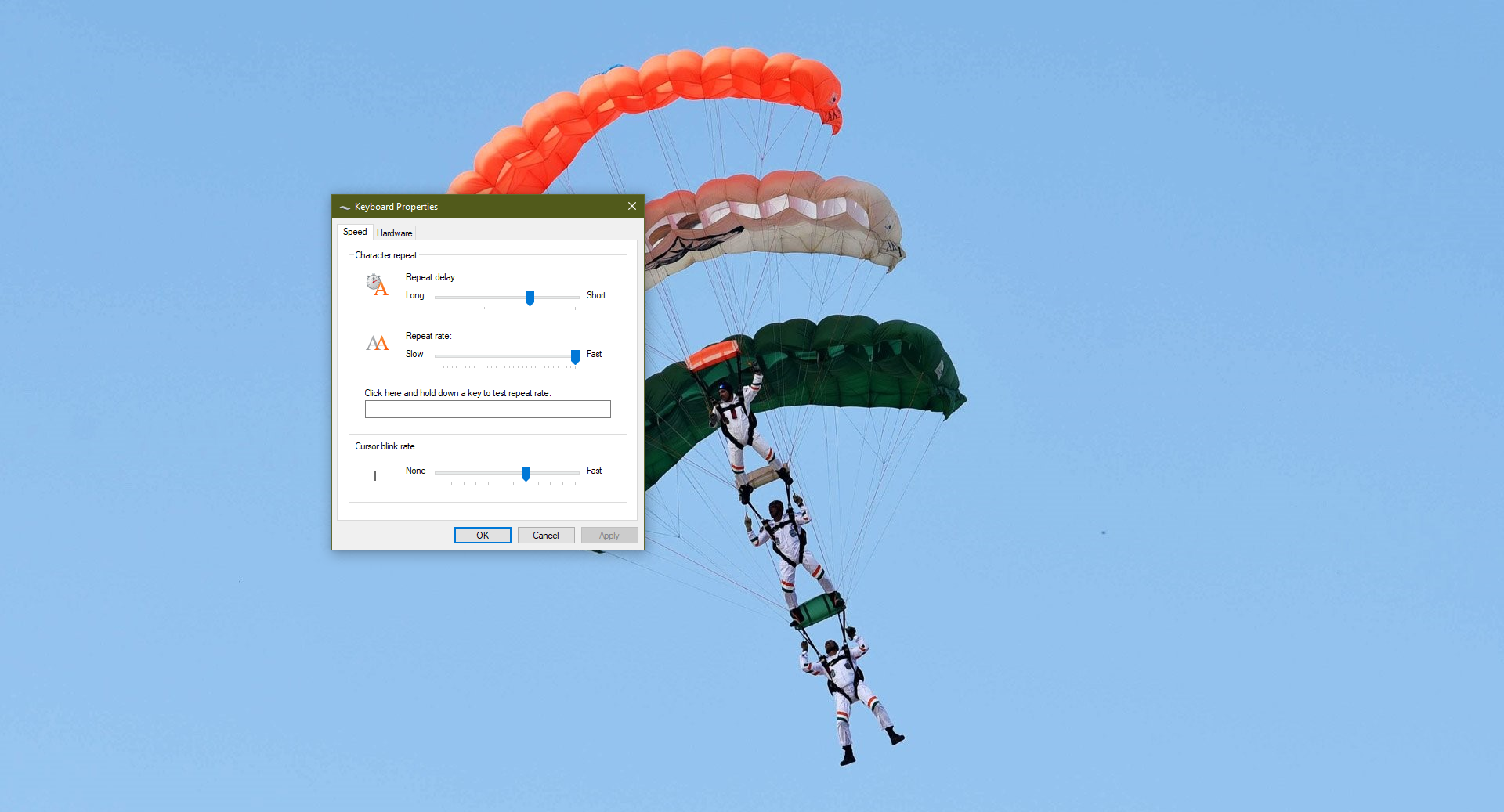
Windows 11
PowerShell to keep Numb Lock on all the time did not work. I did it exactly as shown and it does not work!
Same as the previous comment, your instructions not working for whatever reason, sorry.
The Value has changed. It is now “2147483650” for Win10 and 11. But it is only initial and doesn’t keep NumLock permanent on nor switches of the NumLock-Key…
As written here by others:
The method shown won’t work anymore.
Is there a way to force NumLock to always be on? This method might turn it on at startup, but Windows turns it off constantly… maybe once every 10 minutes I have to turn it on again.
This issue has been around since Windows NT. Do Microsoft employees even use computers? I bet they use Apple computers. B^P
Neither tip works in Windows 11.