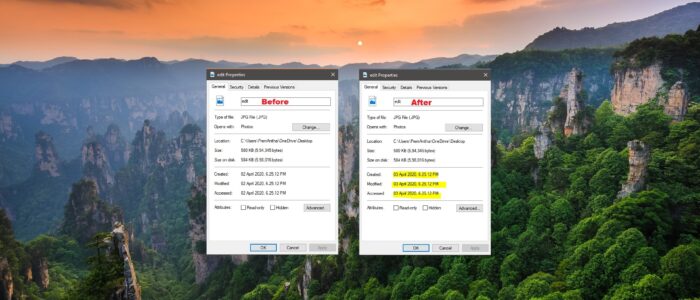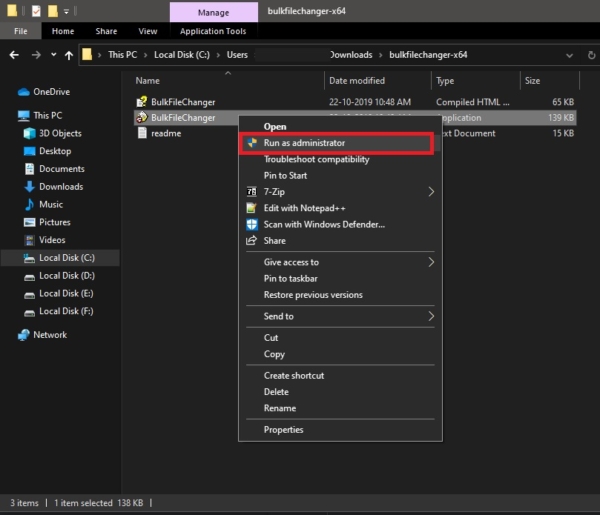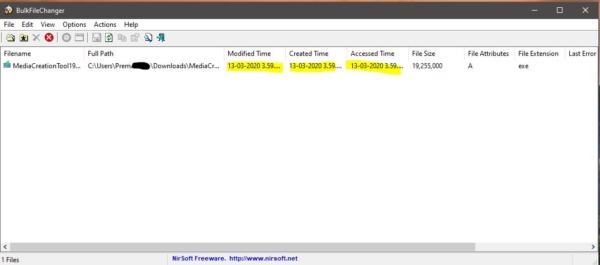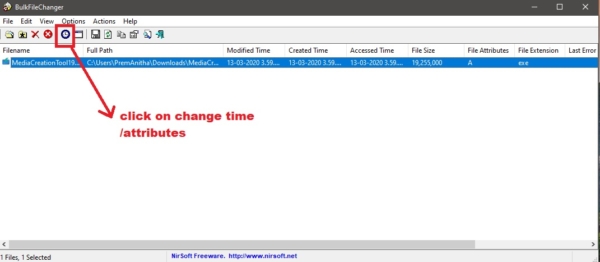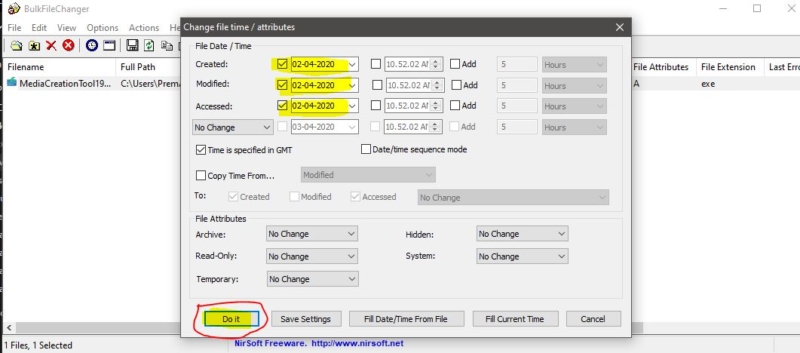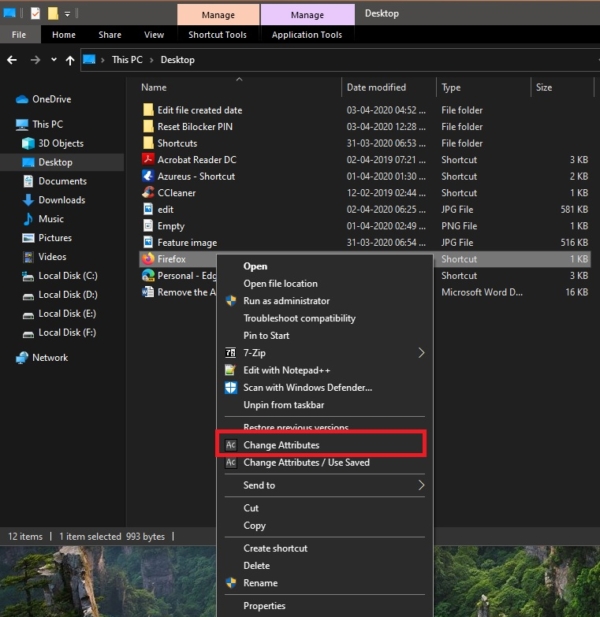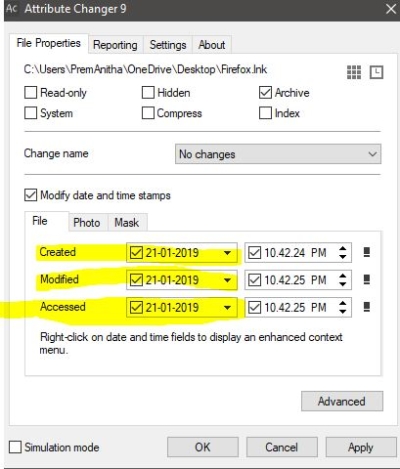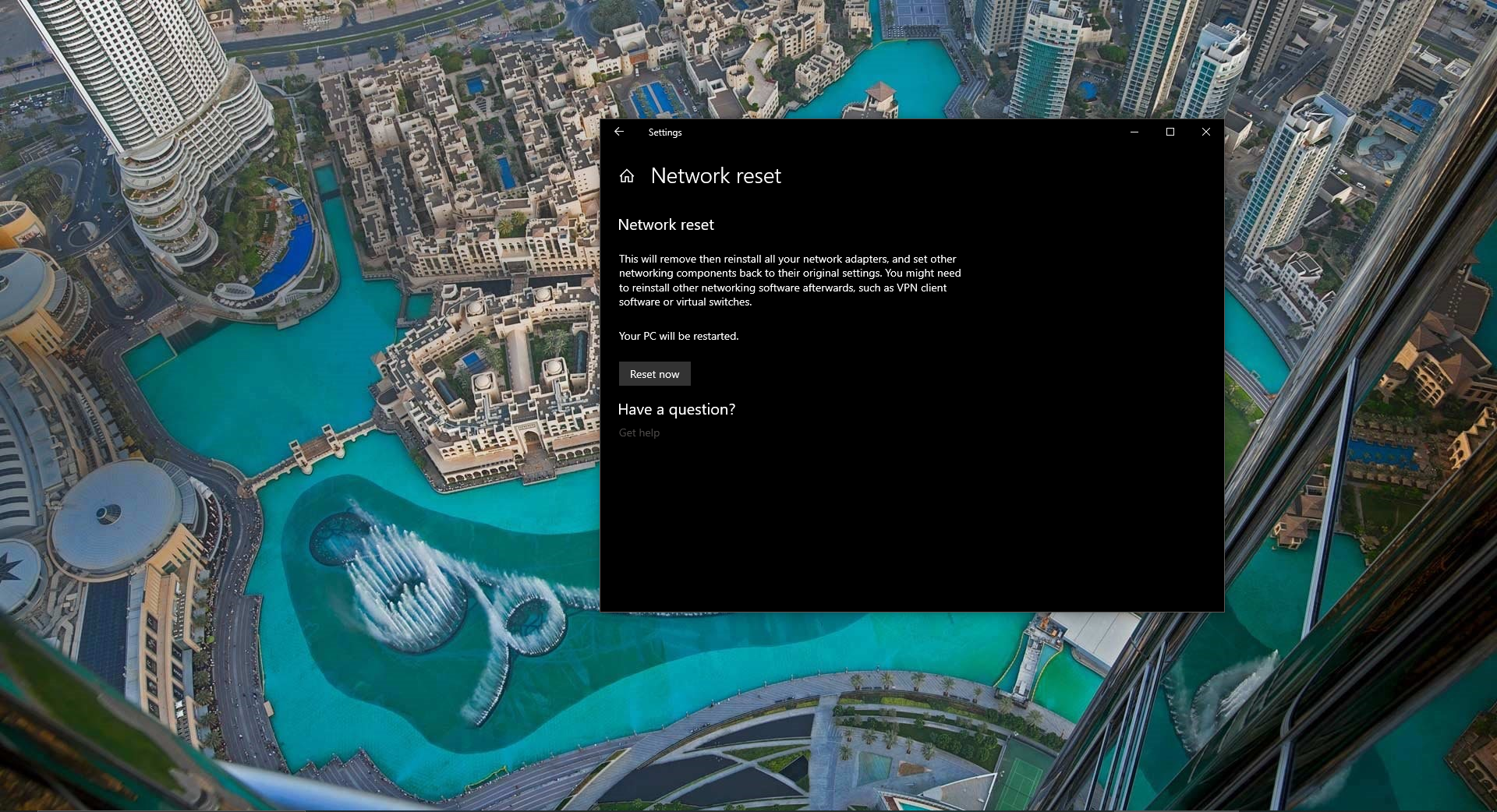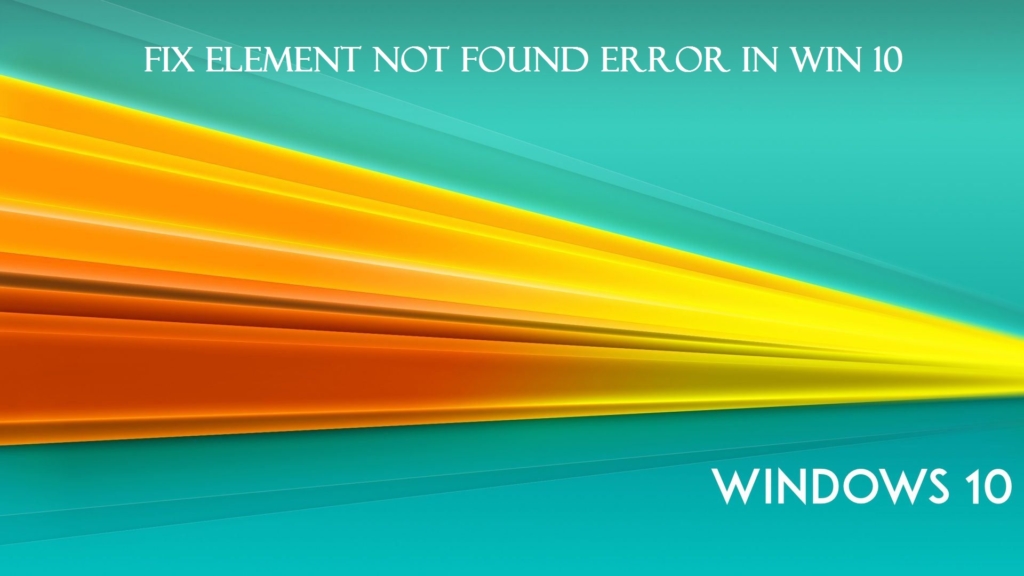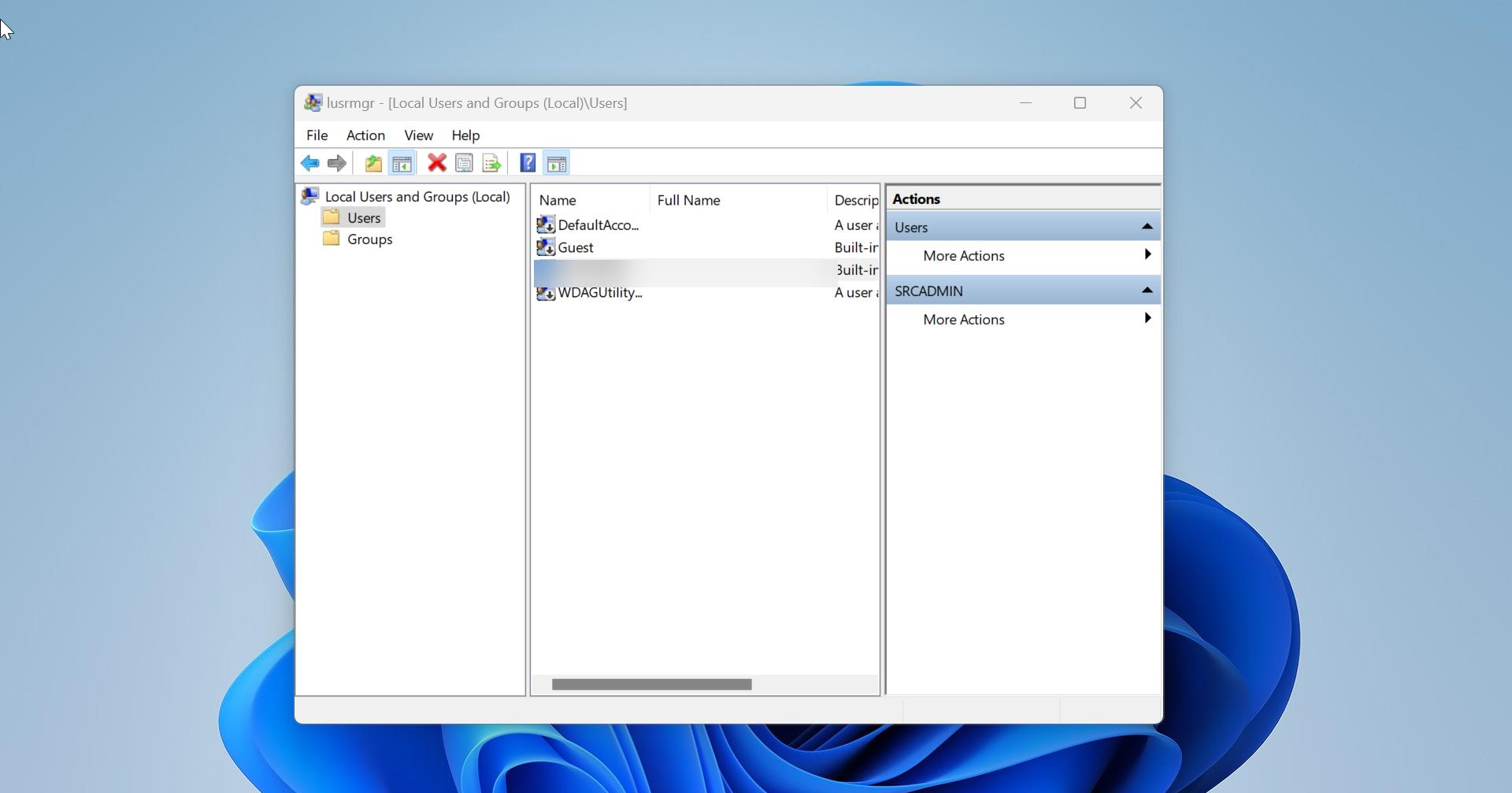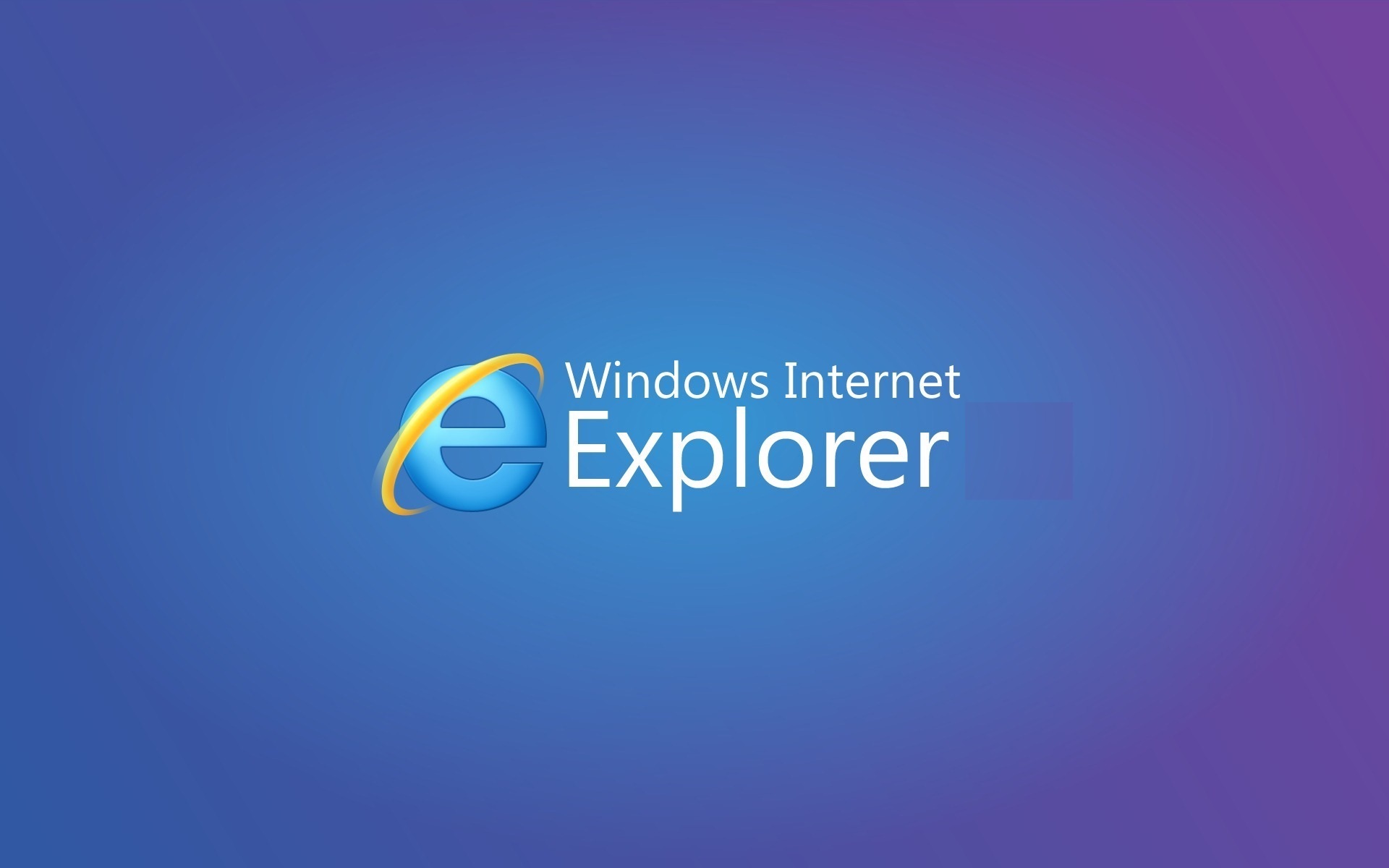In a Computer Operating system, creating, saving, Modifying, and Deleting files are known as File management. File Management is one of the basic and important features of an Operating system. All the files with different extensions are managed by the computer operating system. File management is defined as the process of manipulating files in the computer operating system, File management includes some critical process like creating, saving, modifying, and deleting, and also it takes care of few critical tasks.
- It helps to create new files in the computer system and placing them at specific locations.
- It helps in easily and quickly locating these files in the computer system.
- It makes the process of sharing the files among different users very easy and user friendly.
- It helps to stores the files in separate folders known as directories. These directories help users to search files quickly or to manage the files according to their types or uses.
- It helps the user to modify the data of files or to modify the name of the file in the directories.
In windows the files are managed by File Explorer, File Explorer is the GUI application used by the Windows operating system to manage files easily. Each time when you create a File or download a file from the internet it shows the created date in that file properties. Generally, file properties are the settings of an object on a computer, you can highlight and right-click on any file and choose properties to view all the information about that file. Or you can directly click on any file and press Alt + Enter, this keyboard shortcut open the file properties window. File properties window shows you information like the type of file, the size of the file, the Created Date, and when you last modified it. These Dates are common for all file systems.
File Created: This is the date the file was actually created on that Partition or Volume, and this date does not change when working normally.
File Modified: This date shows the Modified date of that particular file, for example if you are editing word or excel the modified date would keep change.
File Accessed: This date shows when you accessed that file last, like simple open, or any other simple access.
As I mentioned above the file created date can’t by modify, this date is constant. In this article, we are going to guide you to Edit Created Date for any file.
Steps to Edit Created Date for any file:
To Edit or change the Created Date of any file we are going to use the third party software called BulkFileChanger. This software is very safe to download and easy to use.
Download the software from the Link. Once the software is downloaded extract the file and run the software with admin privileges.
Click on Yes when the UAC prompted.
Then add the file which you want to change or edit the Created Date, click on File and choose Add File, and choose the file which you want to edit.
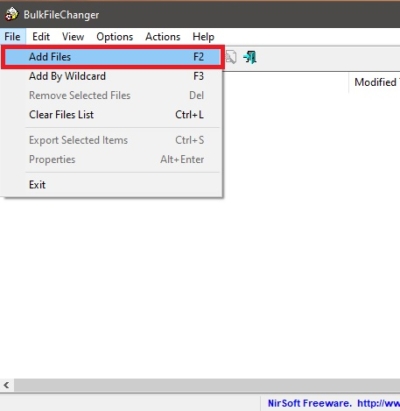
Click on the change Time attributes
Now you will get the separate window, click on the checkbox which you want to modify, here I modified all three dates. You can choose the dates accordingly and click on DO it.
Using Attribute Changer
Attribute changer is a compact and free software to easily modify the date of any file, you can edit all three dates of any file. Also this software directly added in Context menu, so you can directly edit the dates by right click on any file.
Download and Install the software from the official site. Once the software is installed right-click on any file and choose Change Attributes.
Now you will get the separate window, check the Modify date and time stamps.
Choose the dates which you want to edit and click on Apply and OK. That’s it you have successfully edited the Created Date.