Microsoft Solitaire is a game included with Windows 8 and Windows 10 and it is based on a card game. Solitaire remains the most played computer game of all time, and for good reason. Simple rules and straightforward gameplay make it easy to pick up for everyone. Solitaire has been part of Windows for more than 25 years, and the Microsoft Solitaire Collection makes it the best experience to date with five different card games in one, along with Klondike, Spider, FreeCell, TriPeaks, and Pyramid are the other interesting game. Also, you will get Daily Challenges if you sign in to the Microsoft Solitaire collection app in windows 10.
Xbox Live Integration is an extra feature that allows you to earn achievements, compete with your friends on the leaderboards, and track your personal gameplay statistics. If you sign in with a Microsoft account, your progress is stored in the cloud so you can play the game on any device without missing a beat. If you are encountering Microsoft Solitaire Sign-in Error 1170000 while sign in the Solitaire collection. Then you can try our recommended solutions below to fix this issue. Once you encounter this issue, you’ll receive the following error message
Sign In Error We could not sign you into Xbox Live. Please check the Microsoft Solitaire Collection FAQ at https://aka.ms/mssolitairefaq and refer to error code: 1170000.
The Potential causes of this error are related to the Xbox Live app or Xbox Live Services. If the registration of the Xbox live app is not done or any update pending for Xbox live app or if Xbox live services are stopped then you will face this type of error. This article will guide you to fix Solitaire Sign in Error 1170000 in windows 10.
Fix Solitaire Sign in Error 1170000:
Try the below mentioned recommended Possible resolutions one by one to resolve this issue. Table of Contents Relaunch the Game Update Xbox Live App Check the status of Xbox Live Service Reset Microsoft Solitaire collection App Reset Microsoft Store Run Windows App Troubleshooter Reinstall Xbox Console Companion Sign In to the new Xbox beta app Install Xbox Identity Provider Let’s see the solutions in detail
Relaunch the Game
Once you encounter this error then first Restart the Device once, if you are using windows 10 PC then restart the device once and Relaunch the game again and check.
For Android: Restart the Android device and relaunch the game once again and check. Do the same for iOS devices.
Update Xbox Live App
Check the Xbox Live App is Updated, If you are using windows 10 PC then open the Microsoft Store app and click on the Menu the three dots icon from the top right corner. […] > Downloads and Updates > Get updates > Update all.
After the Update open the app and check.
Check the status of Xbox Live Service
Xbox Live service is an online multiplayer gaming and digital media delivery service created and managing by Microsoft. You can check the service status if you are facing any issue in the Xbox app or Xbox managed apps.
Launch any browser and Visit this Page. This Will take you to the Xbox Live Status page.
Log in to your Xbox account Check if any services are down or showing an exclamation mark. If any service down then contact Xbox support, Or sign out and sign in back. Use Xbox offline mode to access the game media library.
Reset Microsoft Solitaire collection App
Open the Run command by pressing Windows + R and type ms-settings:appsfeatures, This command will open the Apps & Features setting page.
From the Right-hand side scroll down and look for Microsoft Solitaire Collection.
Click on the Advanced Options
Under Advanced options look for Reset and click on Reset, this will reset the app. Launch the game after the reset.
Reset Microsoft Store
Reset Microsoft Store to fix this issue.
Run Windows App Troubleshooter
Windows Store Troubleshooter is an application from Microsoft that will help users to fix all issues and problems you may be facing with windows store Apps. Download this application form the Link and run the Windows Store Apps Troubleshooter. Once you launch the Windows Store Apps Troubleshooter you can see the advance option.
Click on the Advanced Option. And check the Apply repairs automatically and click on Next.
Then Sign in with a Microsoft account and click on Next.
This Windows Store Apps Troubleshooter for Windows 10 will scan your computer, identify the problems, and attempt to fix the This app can’t open issue automatically.
Reinstall Xbox Console Companion
Open Windows Settings by Pressing Windows + I and go to Apps > Apps and Features
Under Apps and Features Look for Xbox Console companion and click on Uninstall.
Then download the app from the Microsoft Store and install it back.
Sign In to the new Xbox beta app
Microsoft Xbox beta Provides a better experience to the gamers and sometimes you need to sign in to the app to access other gaming applications. Once you encounter this error, close the app and try in sign in back. Then you will get the error with the promotional pop-up, New Xbox app for Windows 10. Click on the Download the App Button. And Install it by clicking on the XboxInstaller.exe. Follow the instructions to complete the installation. Sign in to your Microsoft account. Then launch the Microsoft solitaire collection game and check.
Install Xbox Identity Provider
Install the Xbox Identity Provider to fix the issue.

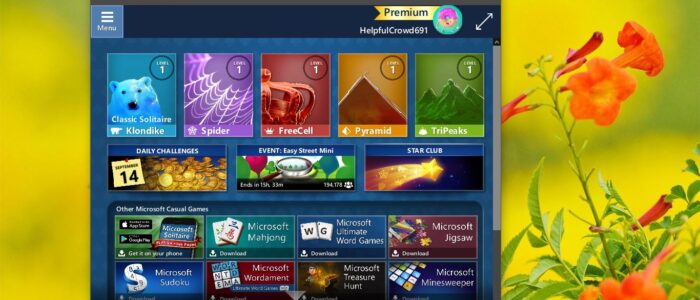
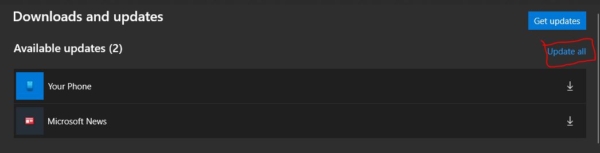
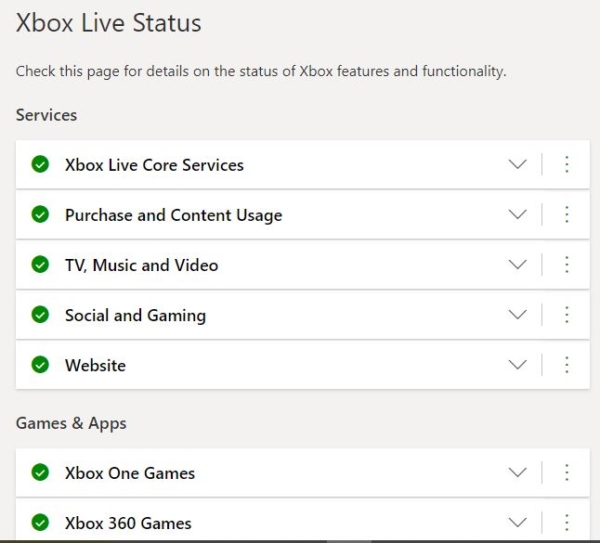
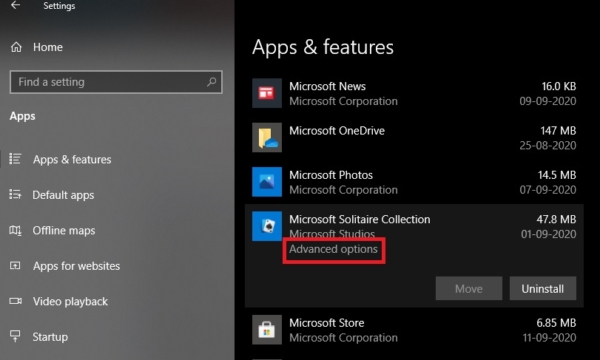
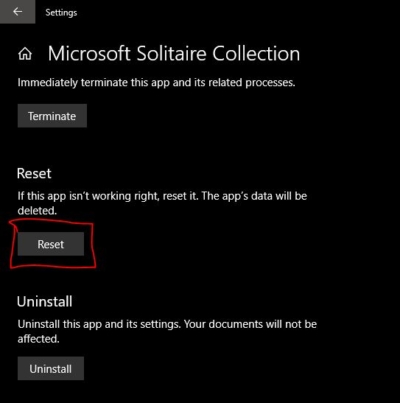
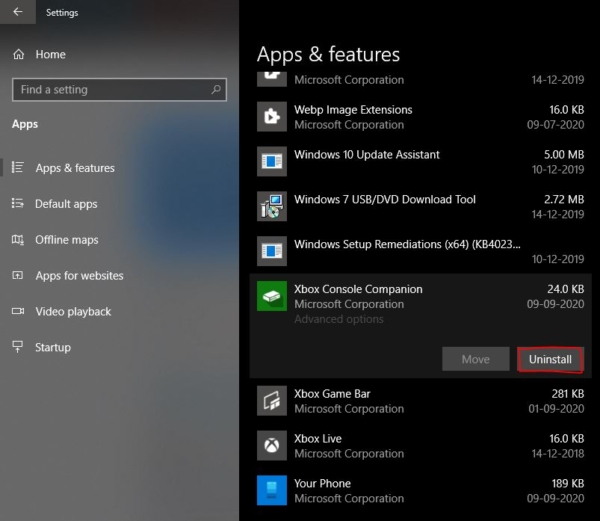
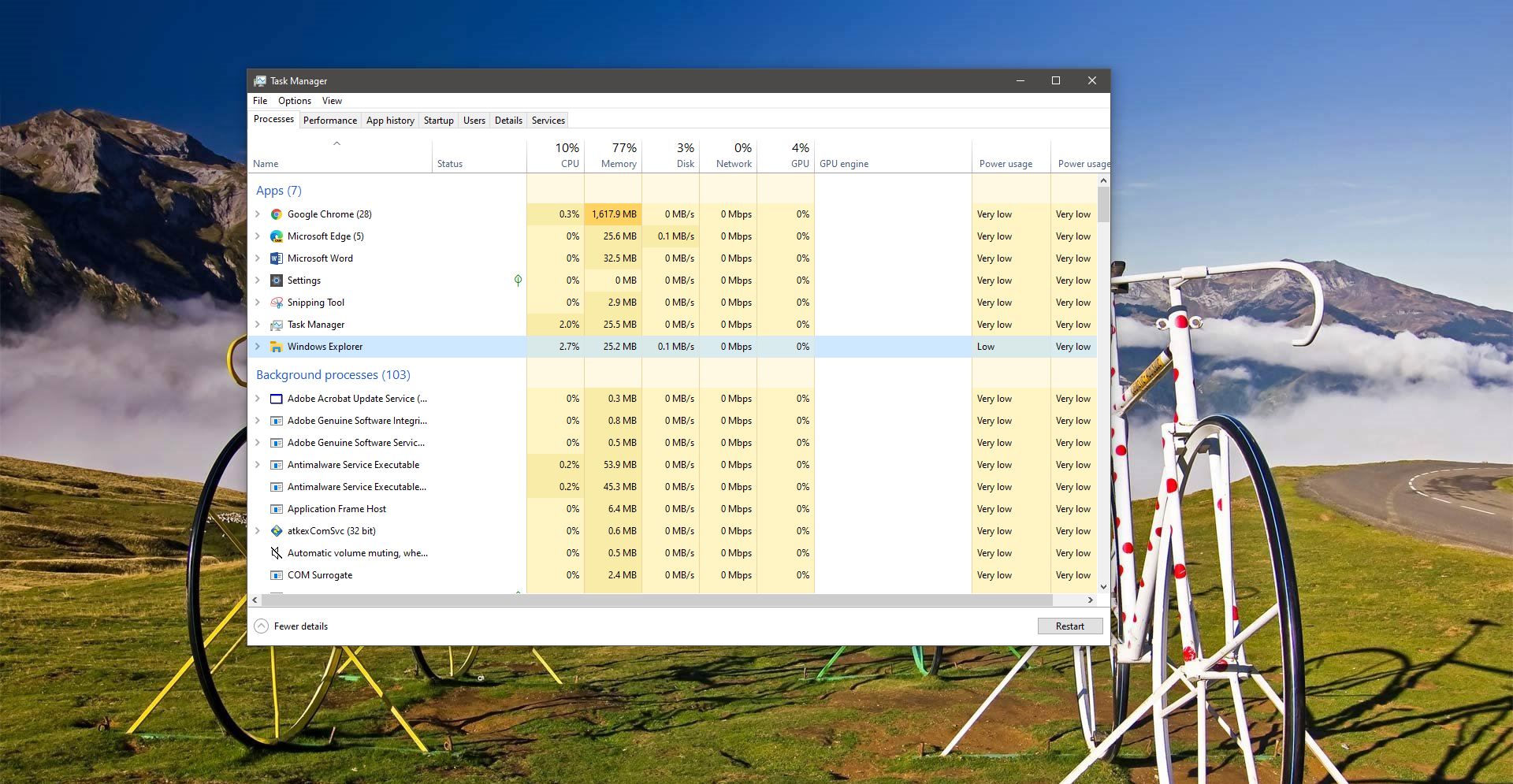
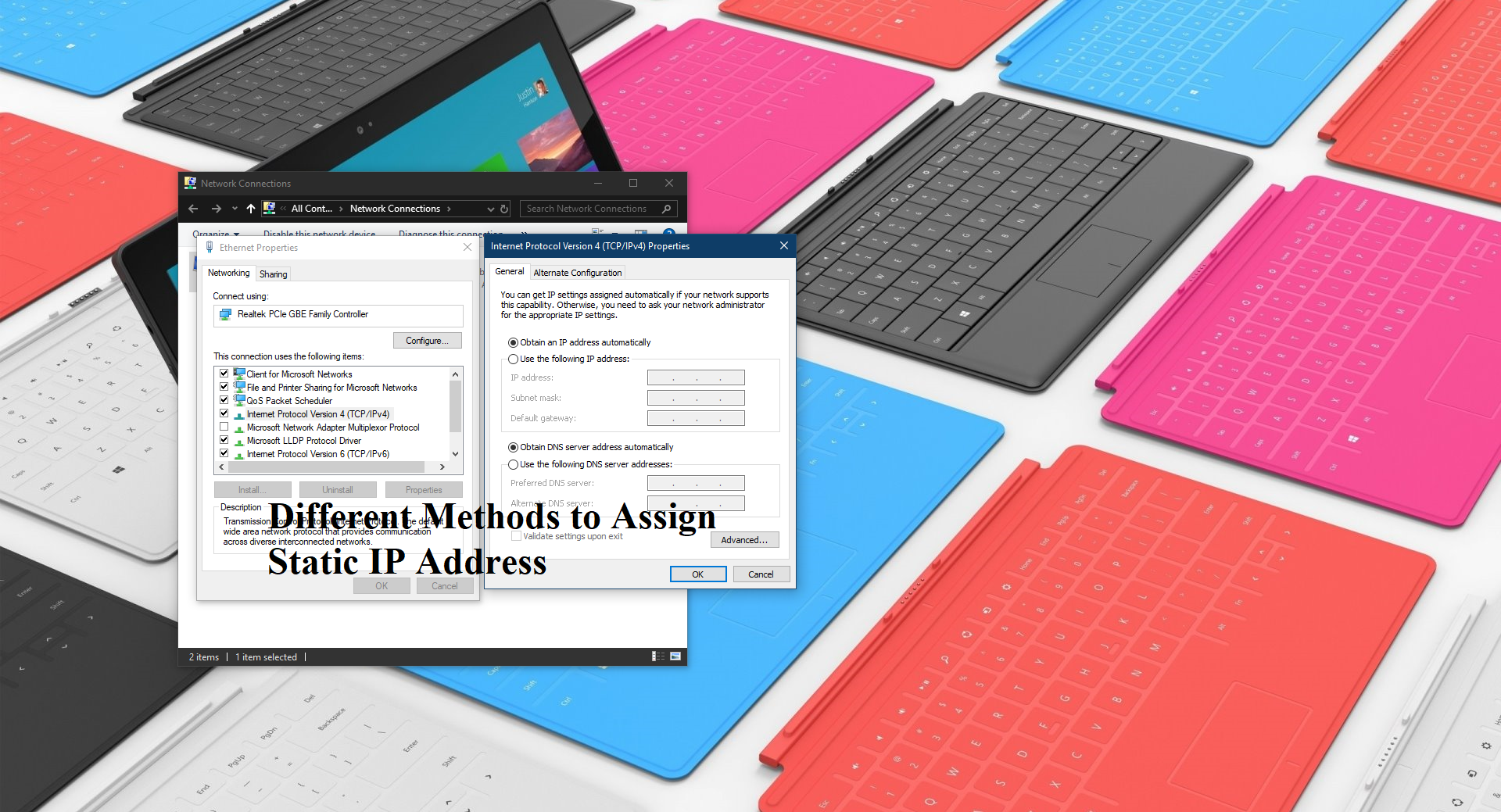
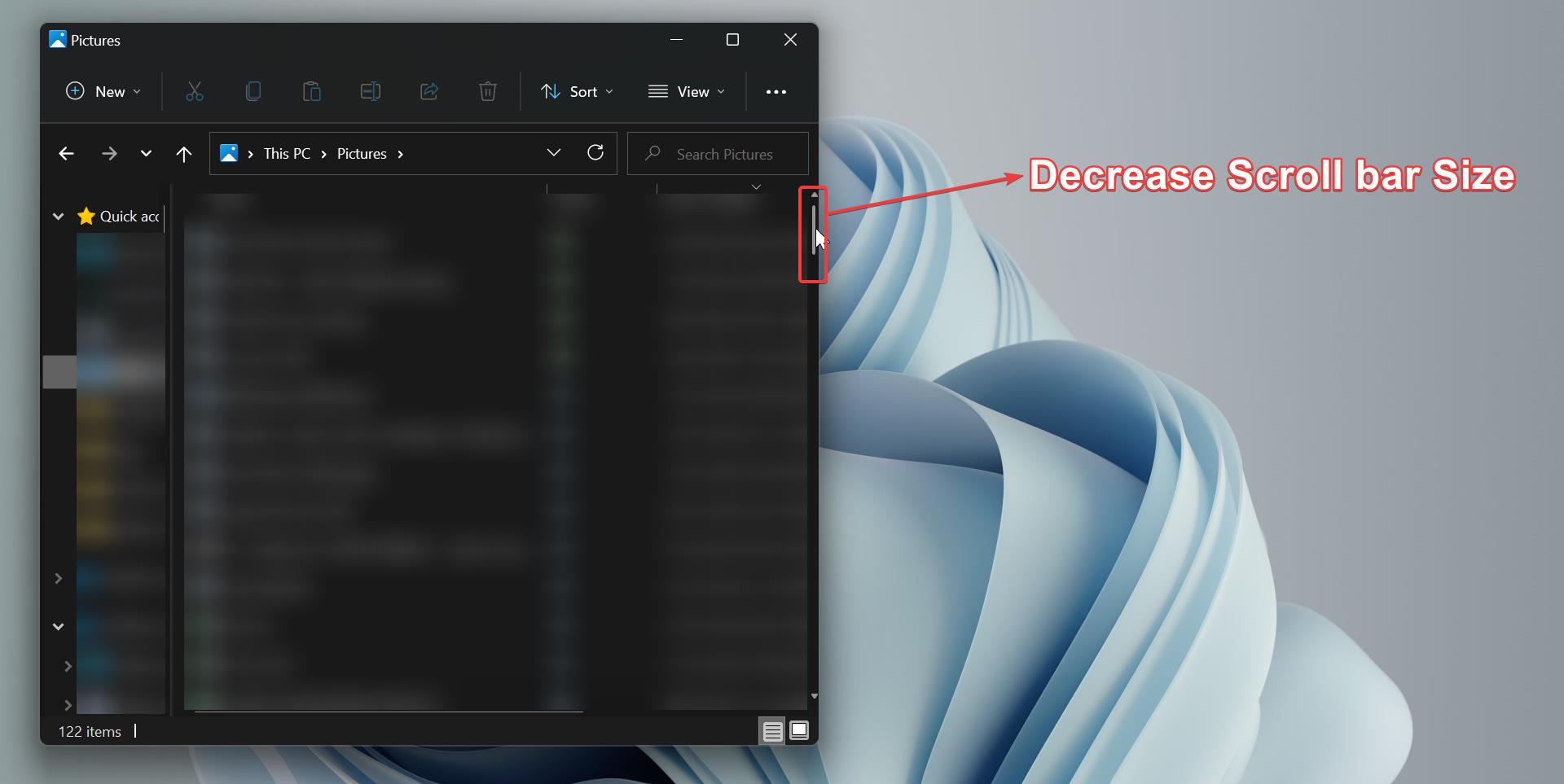
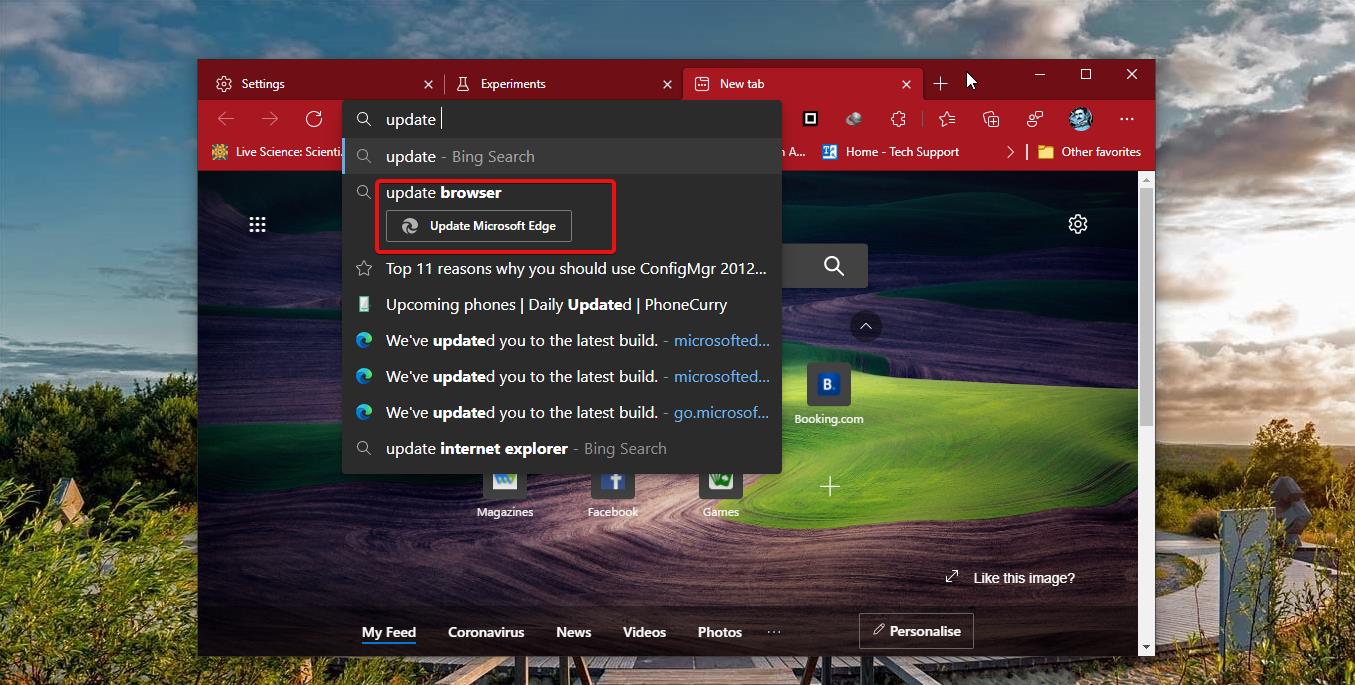
I followed every instruction, including the “Xbox Identity Provider” but still no fix. All I did was change my email address so Xbox matched my most used email. Everything went haywire from there. Still cannot sign in to Microsoft Solitaire Collection Error 1170000, and nothing works. But thanks and if you have any other fix ideas, I would welcome your input.