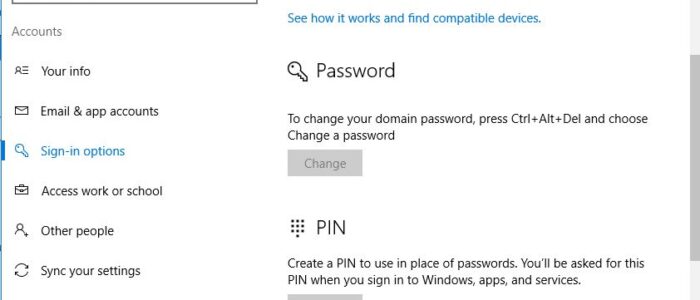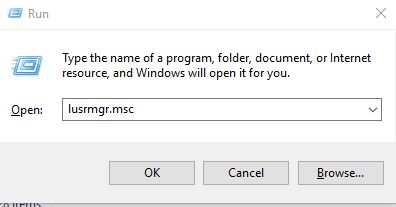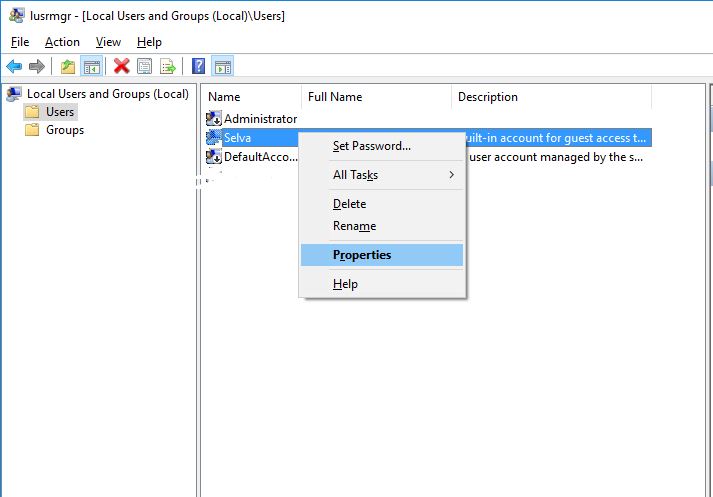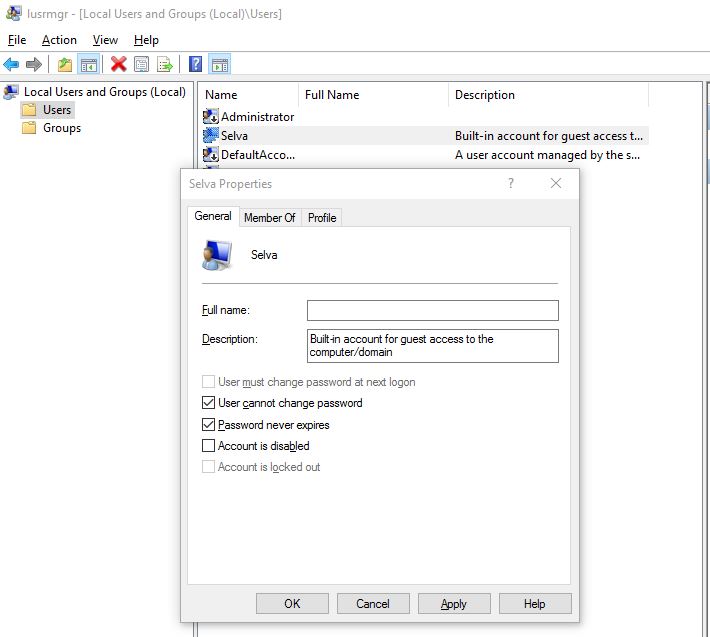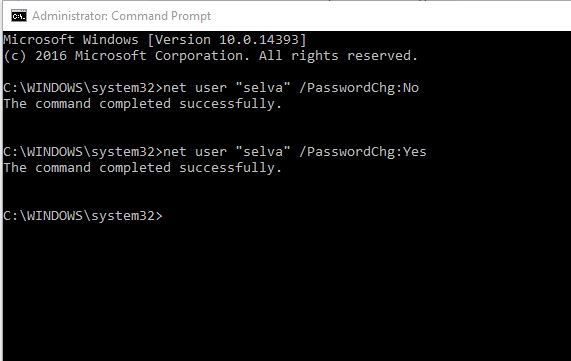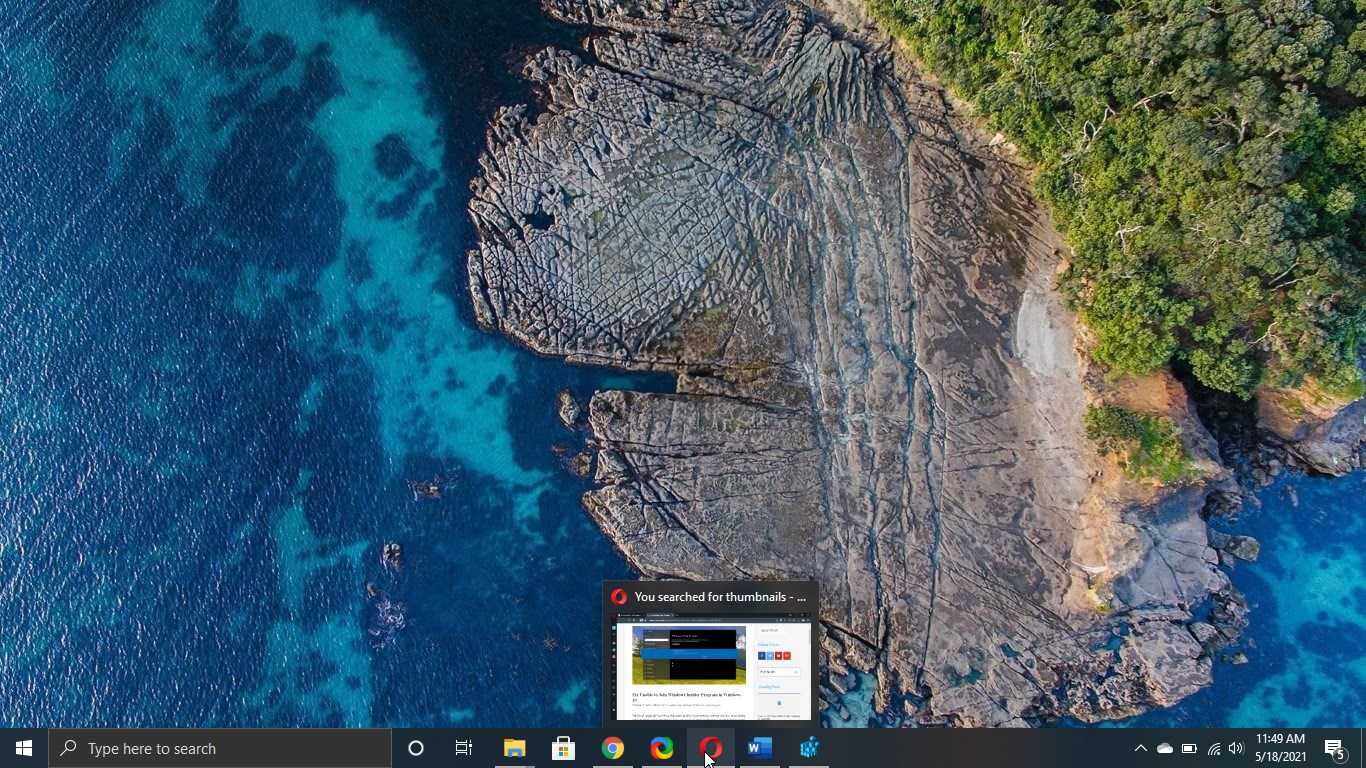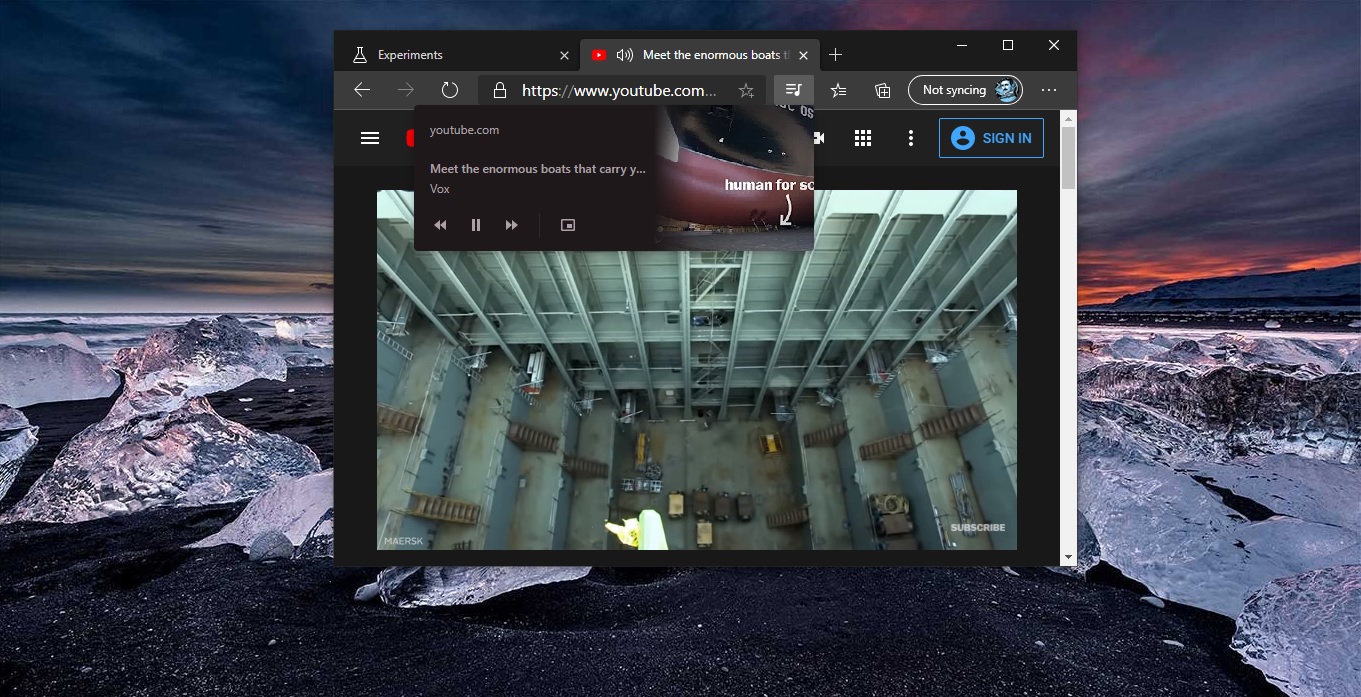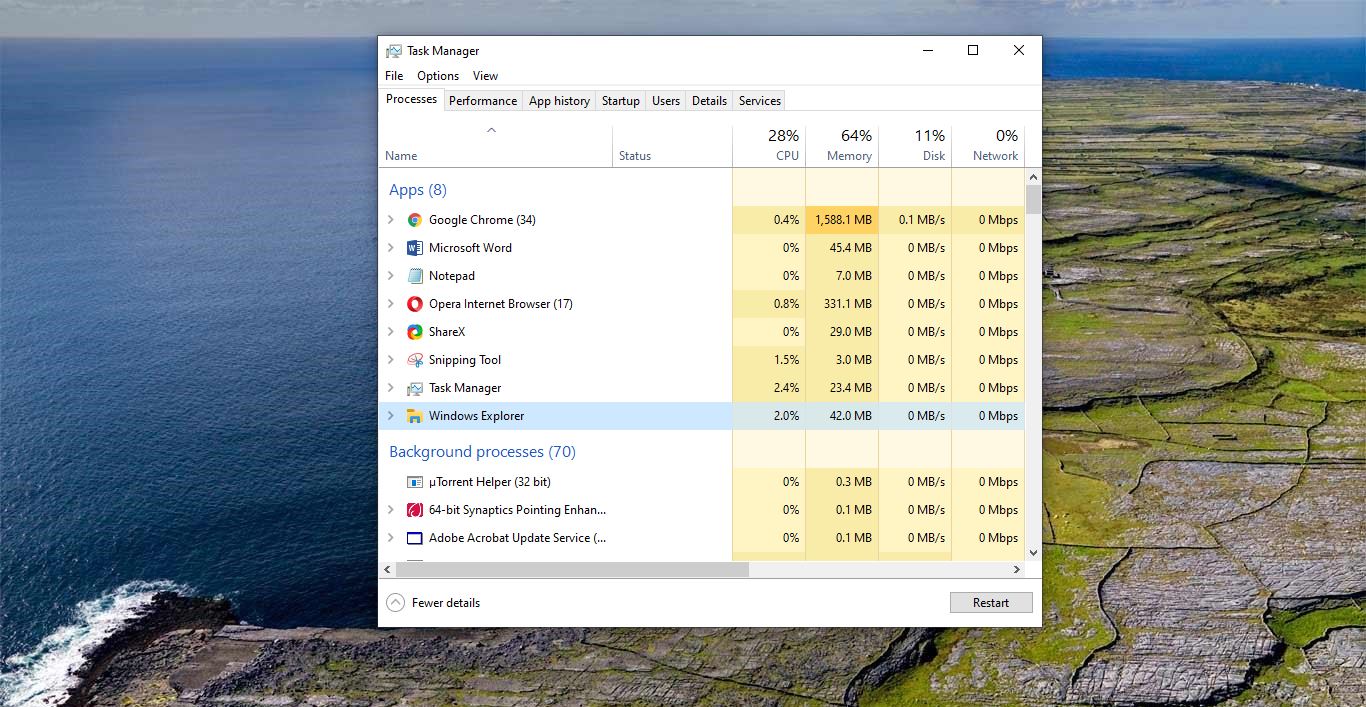Windows includes a feature that allows you the administrator to prevent a user from being able to change their account password but still allows you to change, reset, or remove the password. This can be handy for guest or child accounts you don't want them to be able to change the password of. Here we are going to show you how to allow a user from being able to change their password on a Windows 10 PC. There are two ways we can prevent or allow the users to change password. This article will guide you to allow or Prevent users to change the password in Windows 10.
Table of Contents
ToggleAllow or Prevent users to change the password
Note: - You must be signed in as an administrator to allow a user to change their password. You will only be able to apply this to standard user accounts, and not to administrator accounts. You can apply this to local accounts and Microsoft accounts, but Microsoft accounts will still be able to change their password online at Microsoft.
Using Local Users and Groups:
- Press the Win+R keys to open Run, type lusrmgr.msc into Run, and click on OK to open Local Users and Groups.
- Right click and hold on the name(ex: "Selva") of the user account you want, and click on Properties.
- Checkor uncheck (default) the User cannot change password box for what you want to do, and click on Apply then OK.
- Now you can close Local Users and Groups if you like.
Using Command Prompt:
- Open an elevated command prompt.
- Enter the command below you want into the elevated command prompt, and press Enter.
(allow user to change password - Default)
net user "user name" /PasswordChg:Yes
net user "user name" /PasswordChg:No