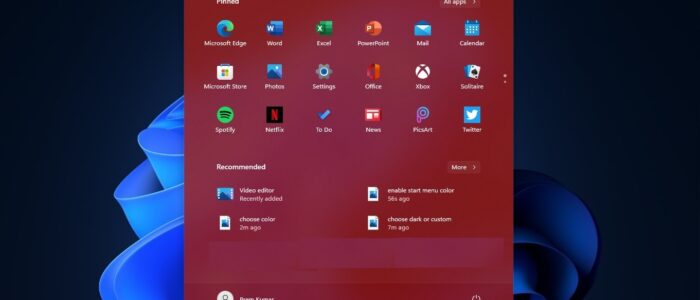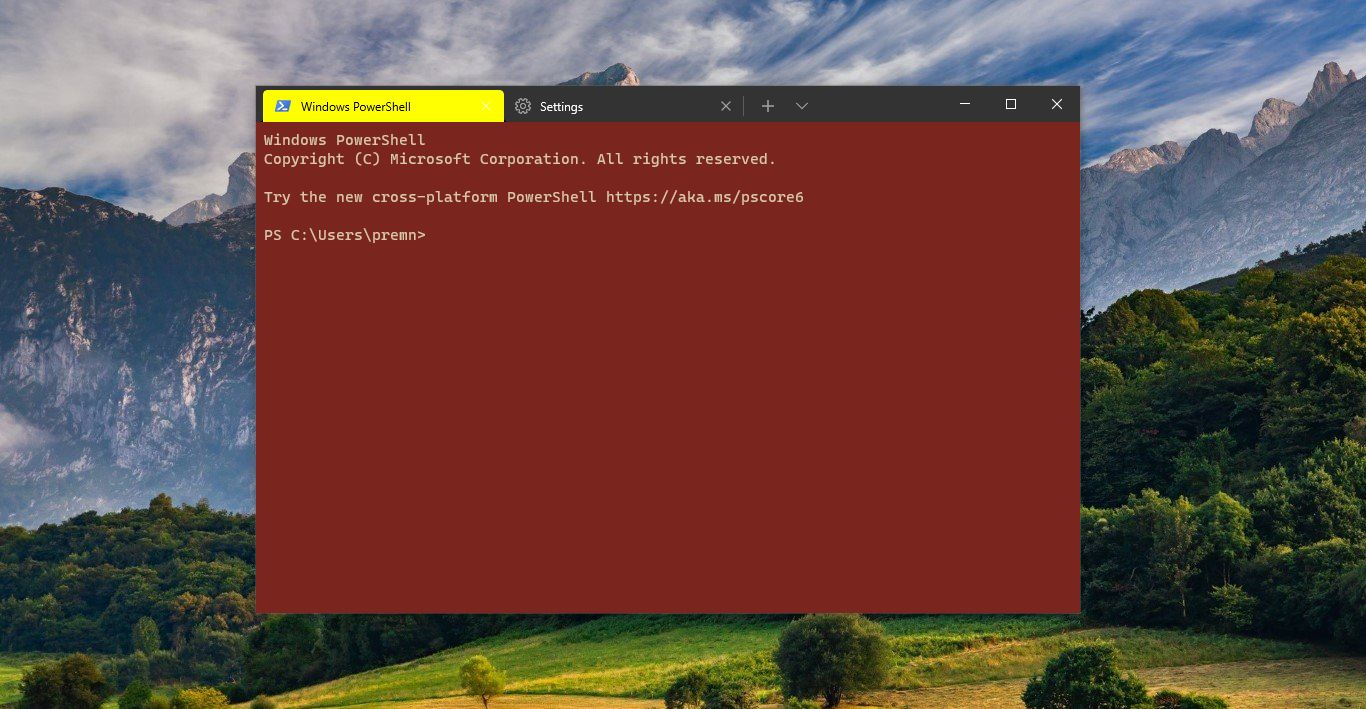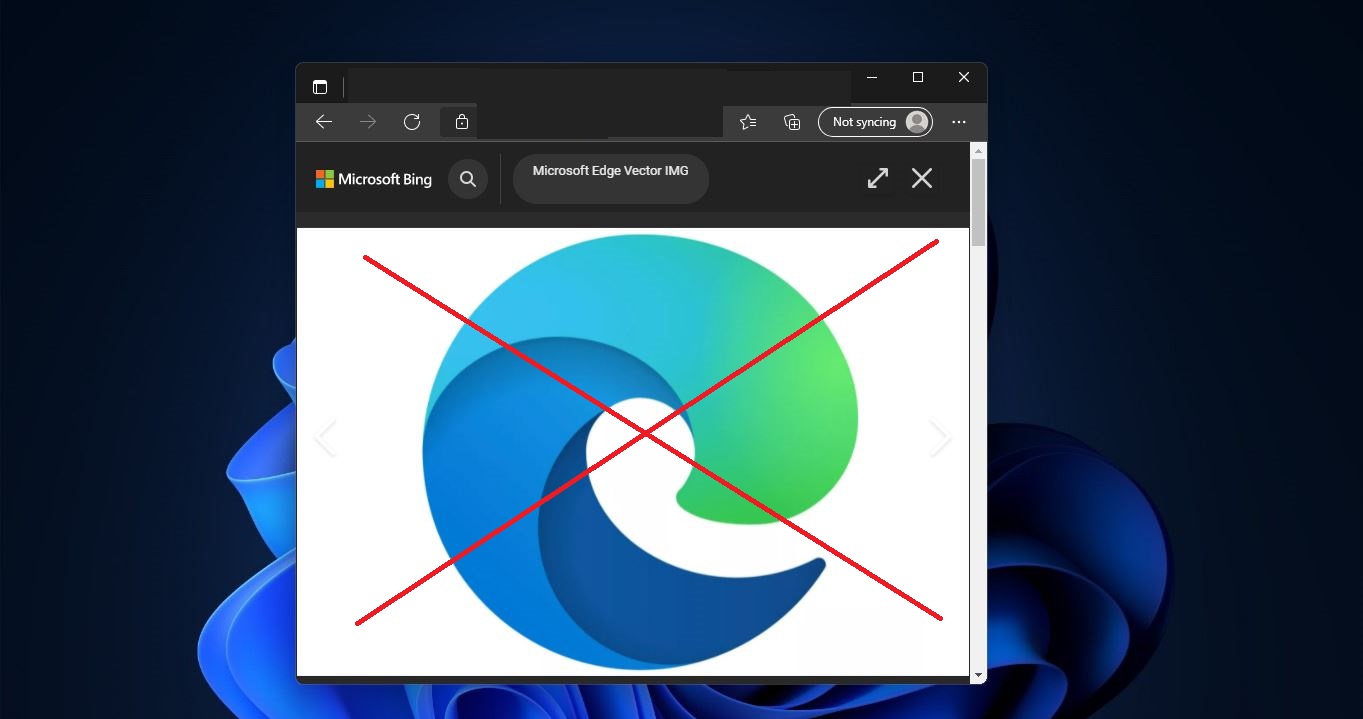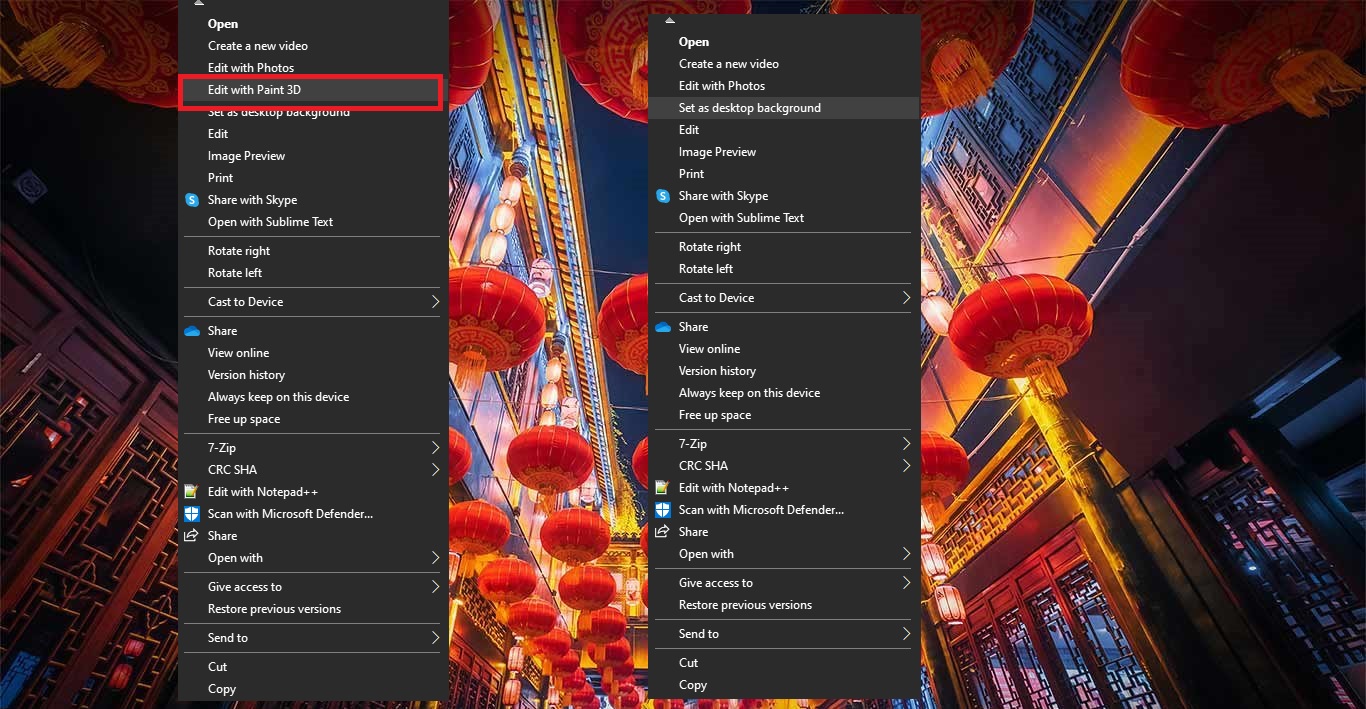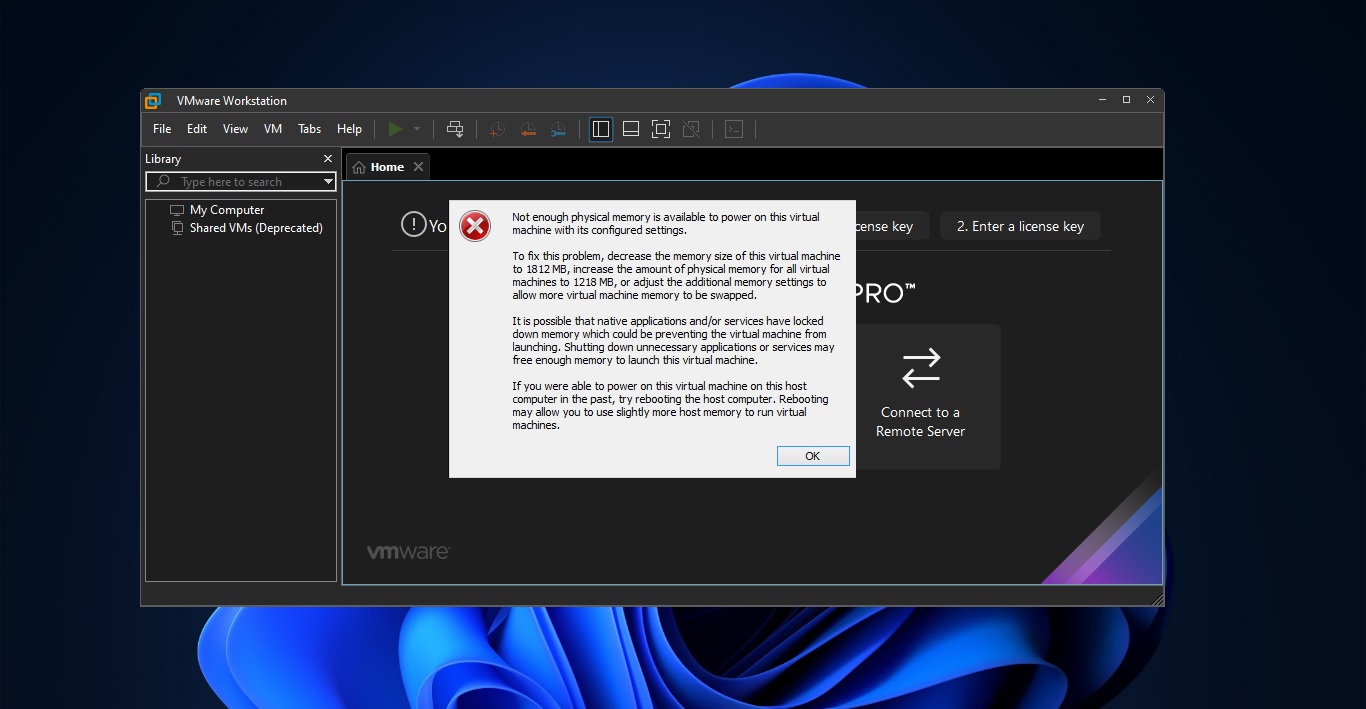Microsoft’s new operating system Windows 11 is officially released and the big focus for windows 11 is a simplification of the Windows user interface, new Windows Store, and improvements to performance and multitasking. And one of the main things you’ll notice about Windows 11 is that it includes a new Start menu, an updated Start button, and a new taskbar. Start Menu in Windows is like the master control panel of your PC. In Windows 11, Microsoft made some big changes to the start menu. The layout has changed and the features that are included have been streamlined for a cleaner, hopefully, more intuitive, user experience. And moreover, the start menu is moved to the central location, instead of having a static position in the lower-left corner of the screen, Microsoft moved the Start button and the other icons to the middle portion of the taskbar. You can also change the orientation of the Stat menu position to left or to the Centre. Windows 11 allows you to change the Start menu color. You can set the accent color for the Start menu Which can be different from your Windows theme accent color. Using the customization settings, you can change the Start Menu color. This article will guide you to Change Start Menu color in Windows 11.
Related: How to Disable Windows 11 New Right-click context menu?
Change Start Menu color in Windows 11:
Follow the below-mentioned steps to change the Start Menu color in Windows 11. Setting up the different colors for your Windows 11 Start menu will give you a unique UI look for your system.
Open Windows Settings by pressing Windows + I and click on Personalization.
Under Personalization from the right-hand side click on the Color option.
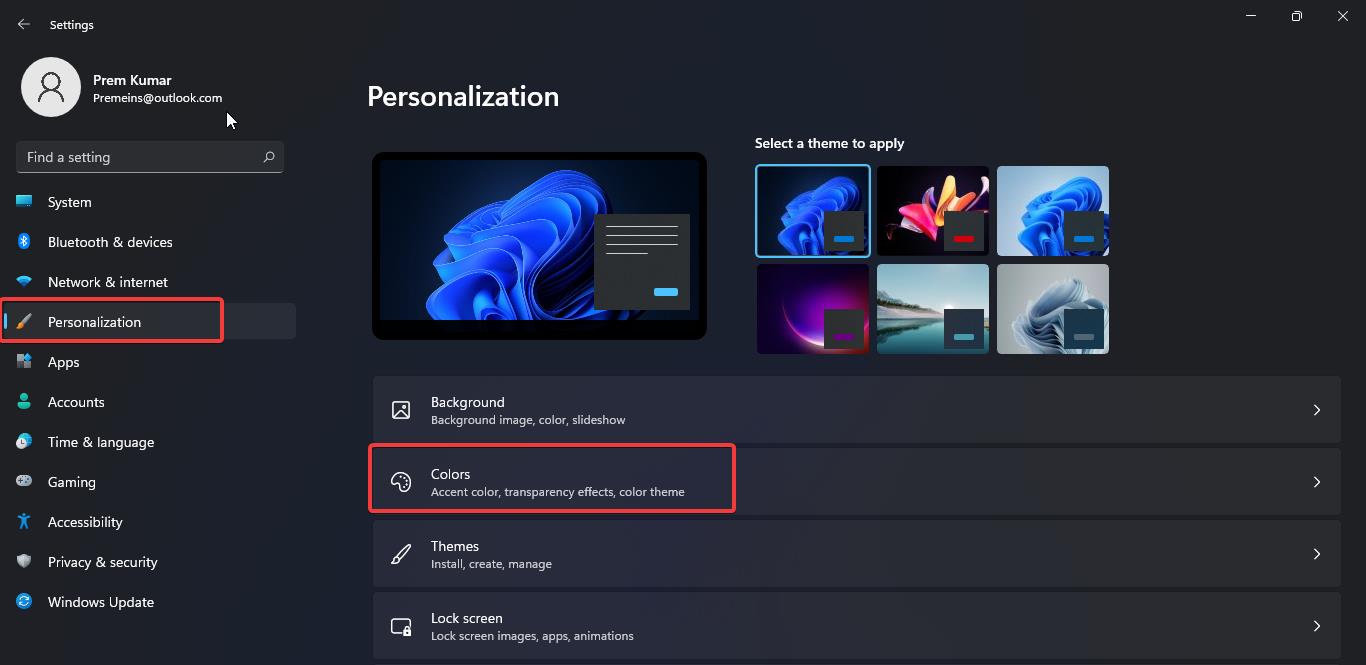
Under Color, click on the drop-down menu of Choose Your color and set it to Dark or Custom.

Now under Accent Color click on the drop-down menu and choose Manual, and choose the Color as per your wish. You can also choose Custom colors if you want.
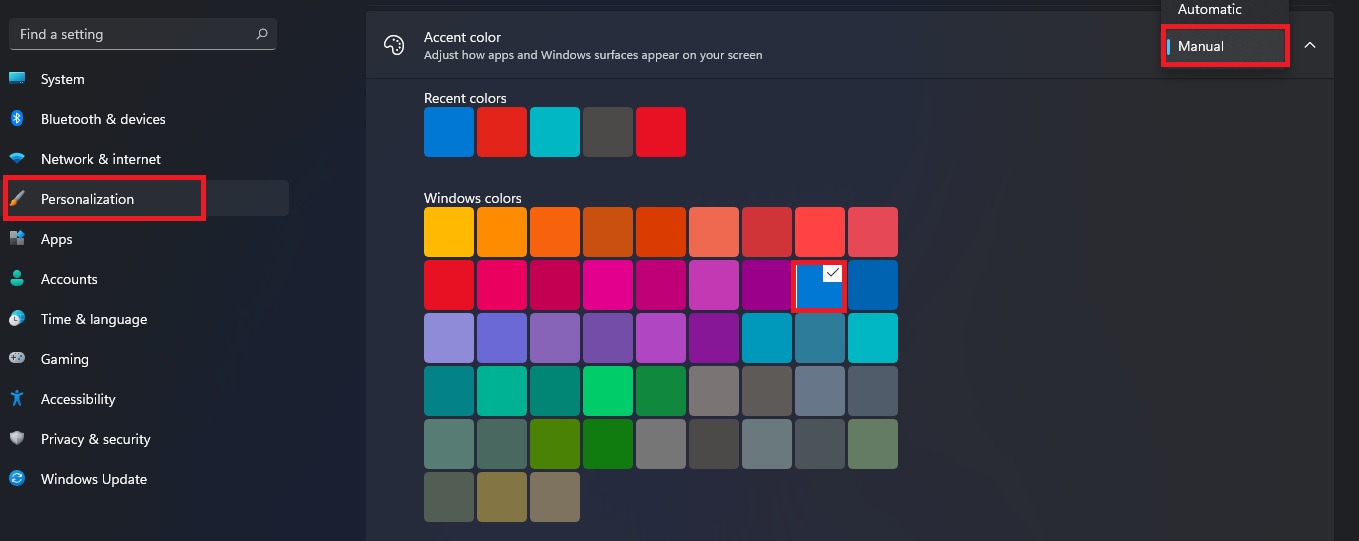
Once you choose your Custom color, click on the Show accent color on Start and taskbar toggle button and enable it.
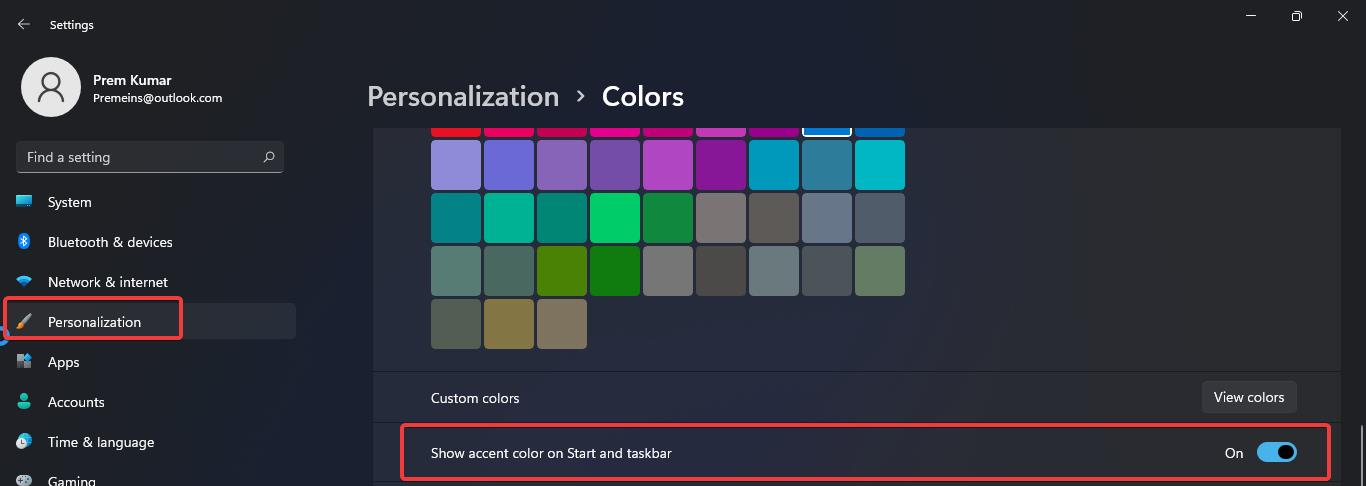
That’s it, Start menu color has been changed, now you can click on the start menu and check.