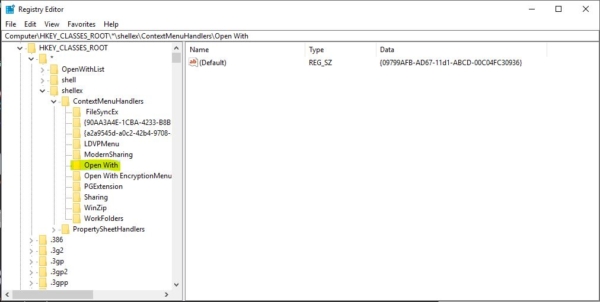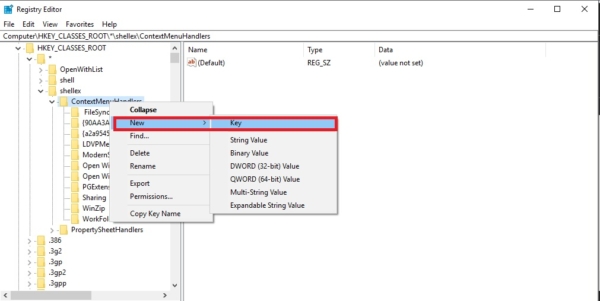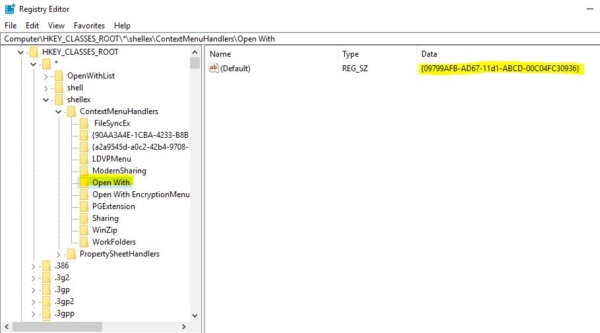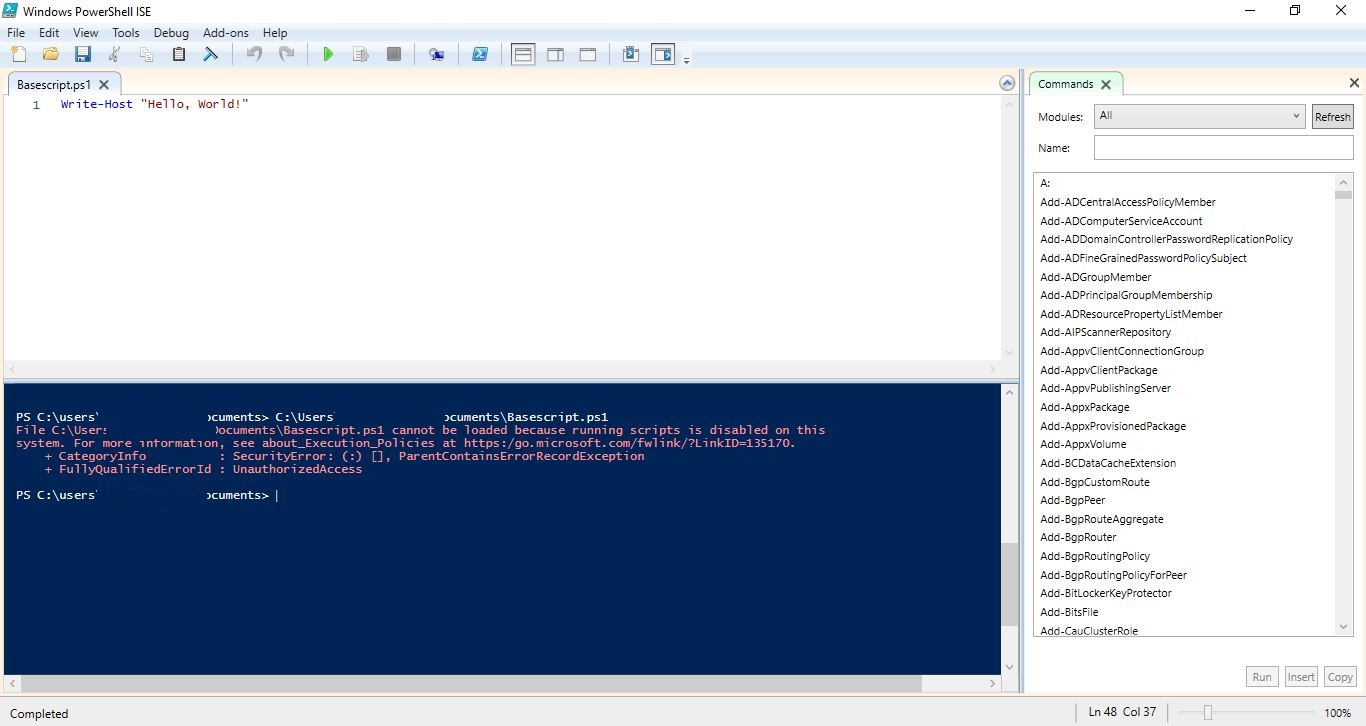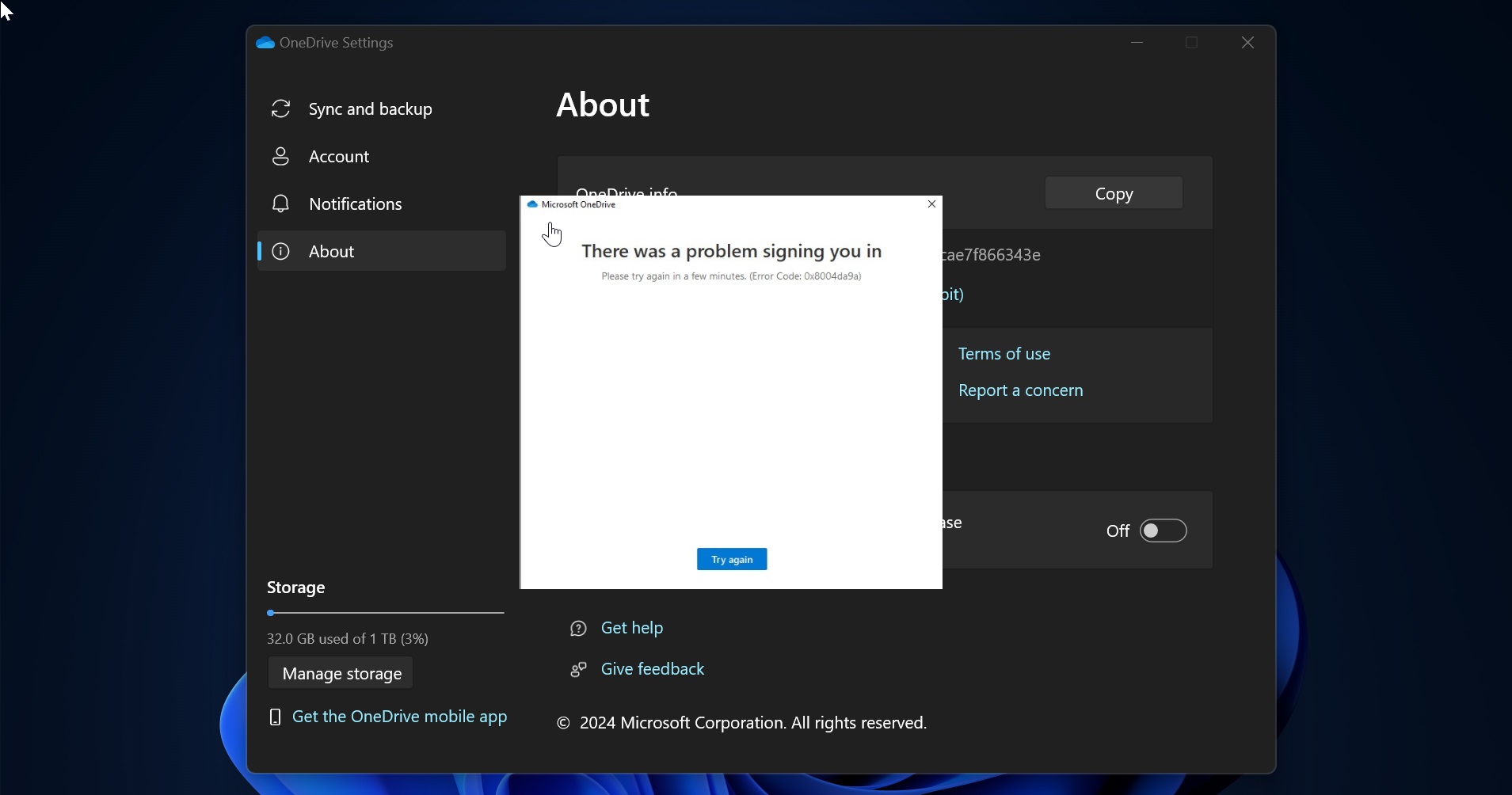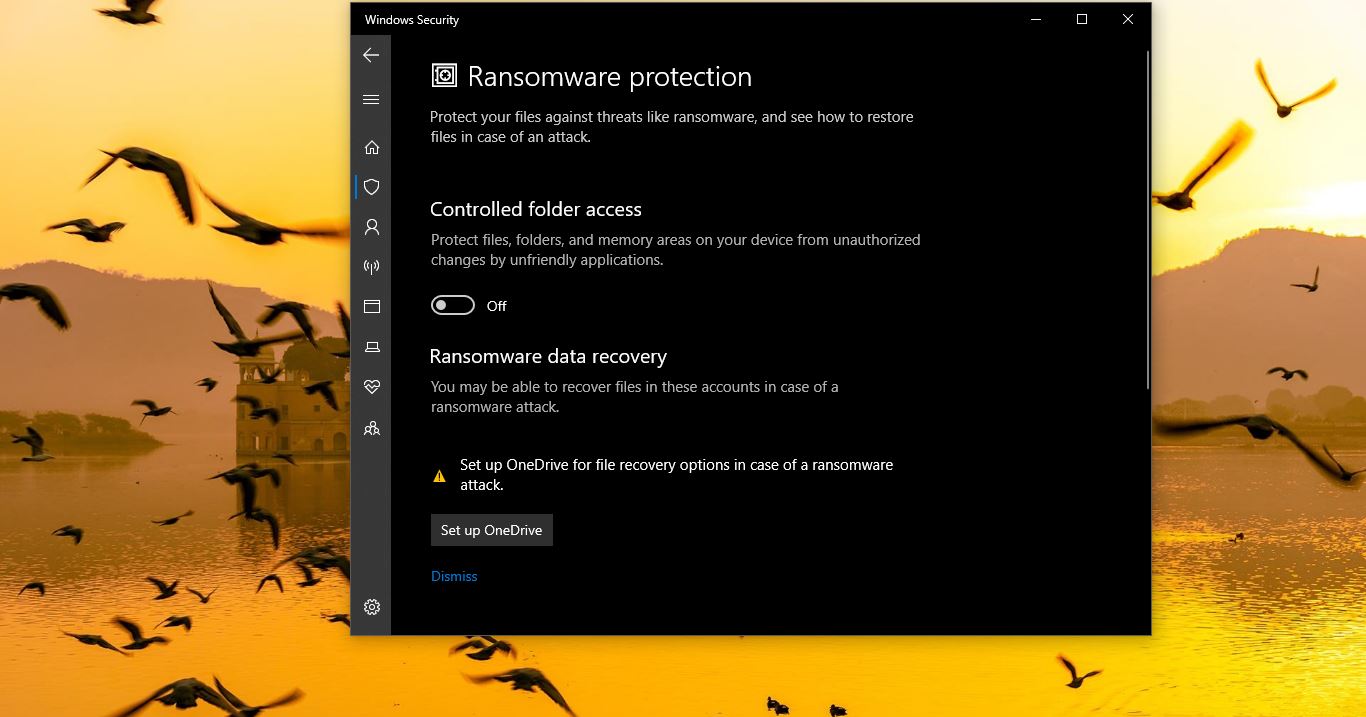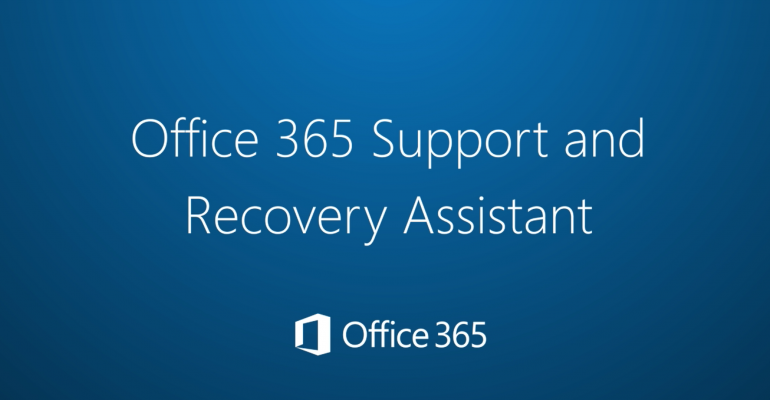Sometimes when you try to open any file, not by their default association, that time you have to use the open with option from the context menu. By default, all the programs are mapped to their default associated programs. Recently some users reported a strange bug. When they try to switch the default, associated program using the open with, they couldn’t able to find that option from the context menu. This article shows how to bring back the missing context menu option in windows 7/8/10. Before proceeding to the solution. Let’s discuss about context menu, contextual menu is a graphical user interface menu that appears on user interactions such as right-mouse clicks or middle-click mouse operation.
This menu only offers a limited set of choices based on the application’s current state. The choices available are related to the object that has been selected. Contextual menus are also referred to as context, shortcut or pop-up menus. Contextual menus provide access to actions that pertain to specific items in the user interface. They act much like left-mouse-button clicks, and operations are offered according to the user’s choices. Contextual menus are opened when users interact with their interface, and they target a region of the graphical user interface that supports context menus. On computers running on Windows or Unix, context menus are opened by clicking a secondary mouse button. In systems that support a one-button mouse, context menus are opened by pressing and holding that primary button. In certain scenarios, context menus are hierarchically organized, allowing navigation through different levels of the structure.
Note: This method involves modifying the registry, before proceeding with this method make a backup of the registry editor.
Open the Run command by pressing Windows key + R. And Type the Regedit and hit enter. Once the registry editor opened navigate to the below-mentioned path.
HKEY_CLASSES_ROOT\*\shellex\ContextMenuHandlers
Now Double-click or click on the arrow mark on ContextMenuHandlers and expand it. And Search for and locate a key named Open With.
If You are not able to fine the Open With Key then you have to create it Under ContextMenuHandlers. Go to ContextMenuHandlers and right-click on it select New–>Key then Give the name of the key as Open with.
If the “Open with” key exists in the left pane, you will be able to see the Default value in the right pane. Once the Open with Key is created or found, Click on the key and double click on the Default string value. Set the value data to: {09799AFB-AD67-11d1-ABCD-00C04FC30936}
Click on OK to apply the changes and close the Registry Editor.