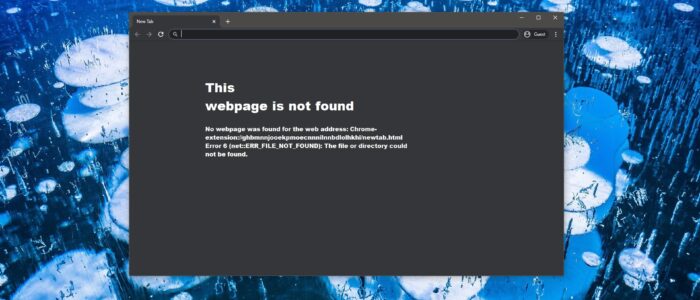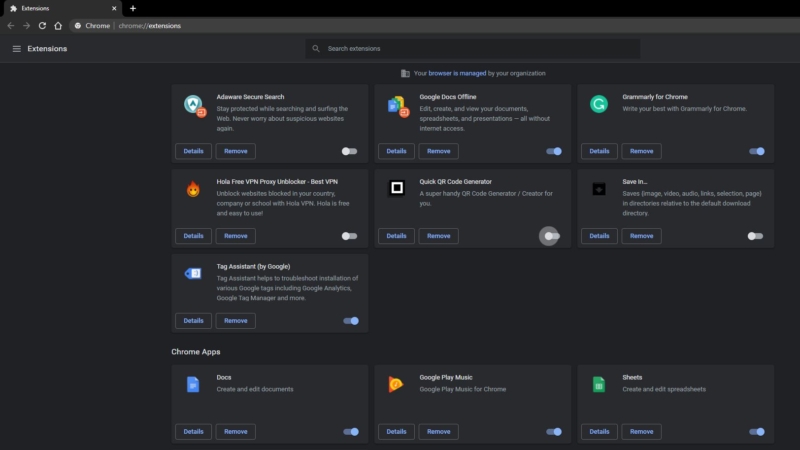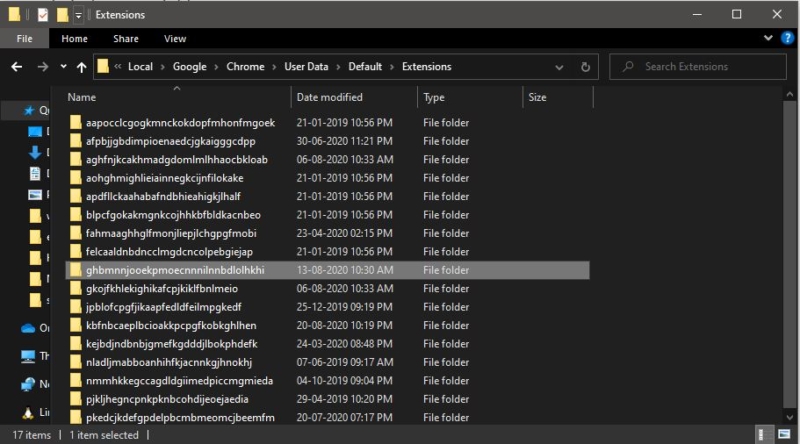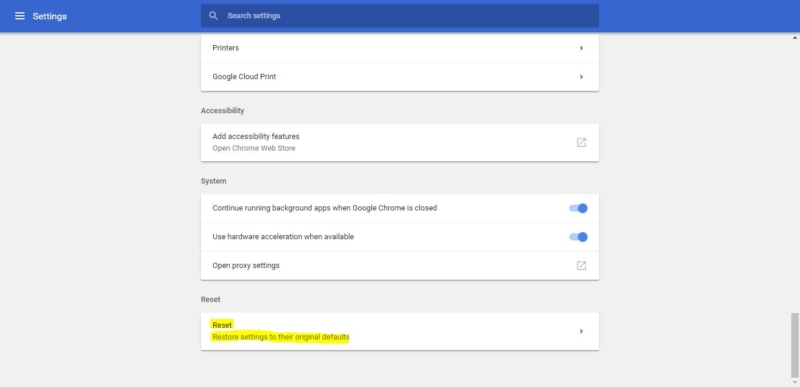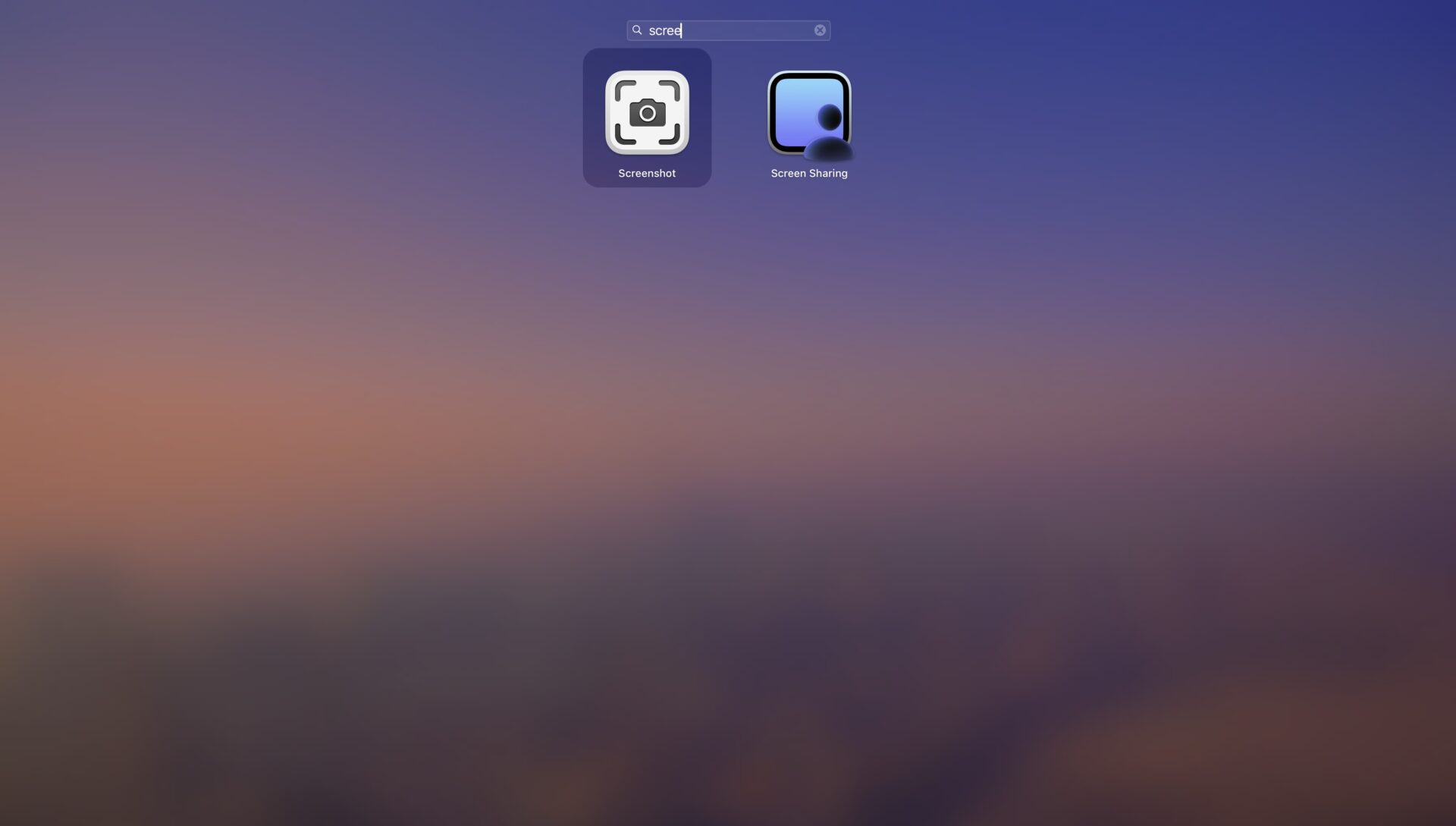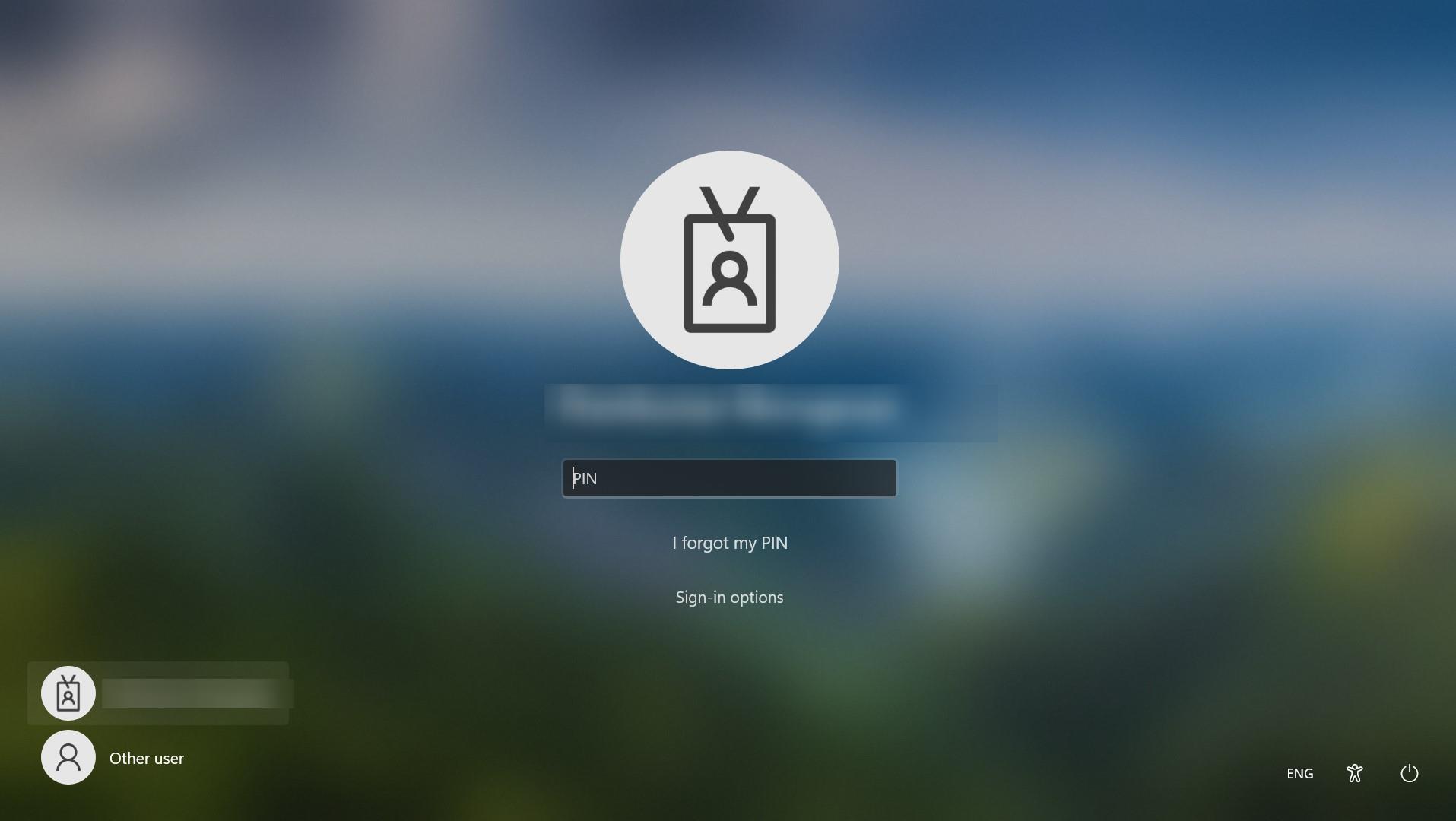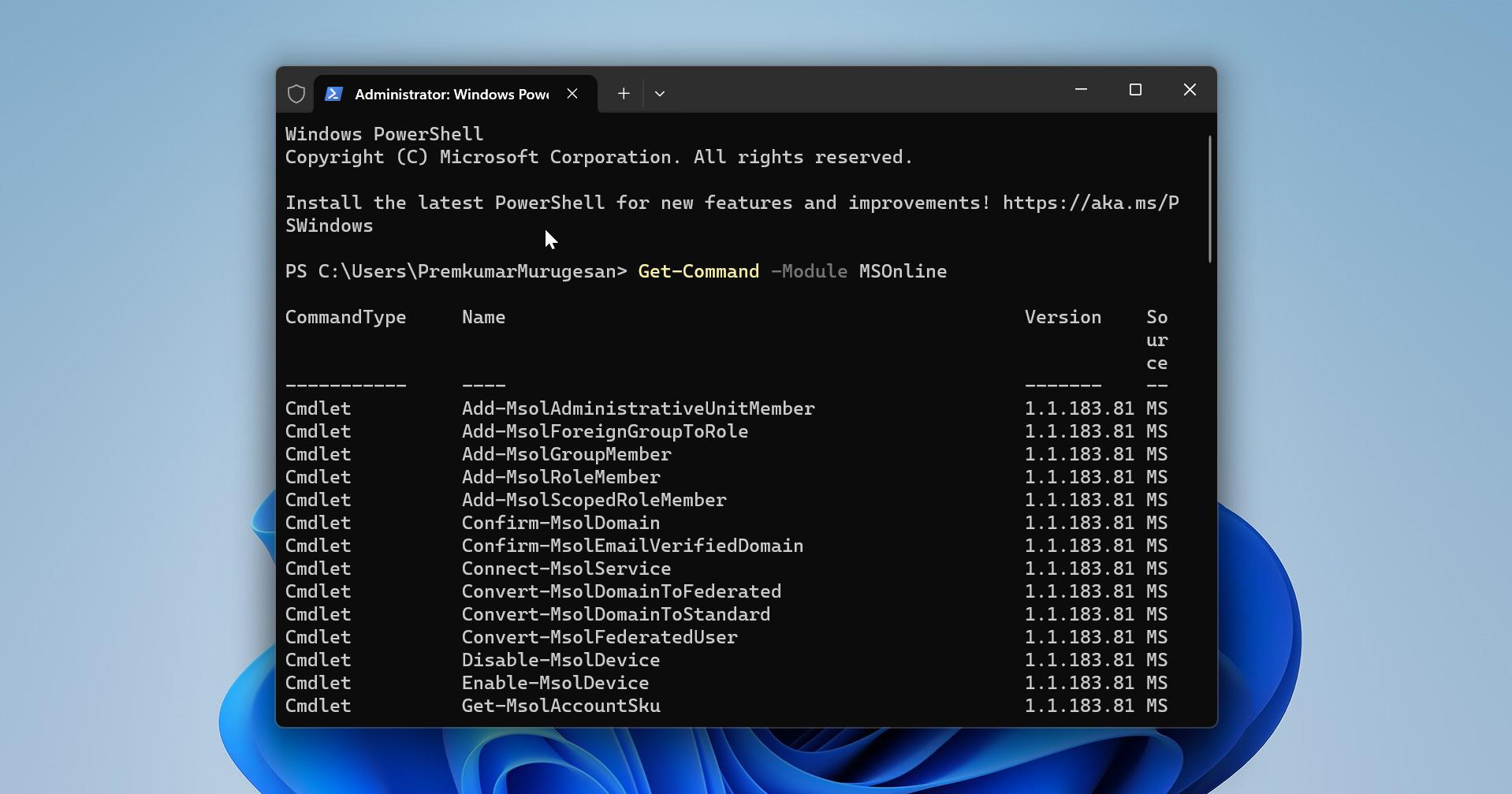Google Chrome is one of the best browsers and used by millions, chrome has 69.91 % worldwide usage of web browsers as a desktop browser. Google chrome is a freeware web browser and it is very easy to download and install, you can download the Chrome Installer from Chrome official site and install it with few mouse clicks, Chrome is available for Windows, Linux, MAC OS, iOS, and android. If you ever encounter an error like (net:: ERR_FILE_NOT_FOUND) then this article will guide to fix this error. This error generally occurs when you try to open any webpage with a new tab. You will receive a full error message like this.
This webpage is not found No webpage was found for the web address: Chrome- extension:// ghbmnnjooekpmoecnnnilnnbdlolhkhi/newtab.html Error 6 (net::ERR_FILE_NOT_FOUND) The file or directory could not be found.
This error clearly indicating that this error is caused by the Chrome Extensions. First, we need to find that particular extension and disable it. This article will guide to fix this issue with the below-mentioned troubleshooting methods.
Fix ERR_FILE_NOT_FOUND:
Follow the below-mentioned troubleshooting methods one by one to fix this ERR_FILE_NOT_FOUND error.
Uninstall the Default Tab Extension:
Before Proceeding we need to understand what Default Tab Extension is. Default Tab extension is the term used to describe a potentially unwanted application created by Search Results, LLC. This extension hijacks the browser and infiltrates users and modifies the browser settings by assigning the new tab and setting the default search engine. Finding the particular default tab software and uninstalling will fix the issue.
Open run command by pressing Windows + R and type appwiz.cpl this will open the Programs and Features.
Under Programs and Features search for any default tab search engine tab among all the applications.
Once you find that unwanted application then right-click on it and choose Uninstall.
Restart the system once and check, mostly this will fix the issue.
Disable all Chrome Extensions:
Use this method only if you are unable to find the default tab extension software from the program and features.
Open Google Chrome and click on menu the three dots icon on the top right corner, then click on More Tools > Extensions.
Now Start Disabling the Extensions one by one, Disable all the extensions and restart the chrome browser and check if the problem resolved or not.
Delete the Chrome Extension User Data:
In this method, we are going to delete that particular Extension user data manually.
Open Run command by pressing Windows + R and then type the following path and hit enter.
%LOCALAPPDATA%\Google\Chrome\User Data\
Now Look for the Default folder and open it. Then open the Extensions folder. Under the Extensions, folder look for the folder name in the error message. You can see the folder name in the error message. Like ghbmnnjooekpmoecnnnilnnbdlolhkhi.
If you found the folder, right-click on that folder and choose delete. This will delete the problematic Extension. Restart your browser and see the changes.
Reset Chrome browser settings:
After following the above-mentioned troubleshooting methods, if you’re still facing the same problem then the final option is to reset your Chrome Browser.
Click the Chrome menu on the browser toolbar.
Select Settings. Click Show advanced settings and find the “Reset browser settings” section.
Click Reset browser settings.
In the dialog that appears, click Reset.