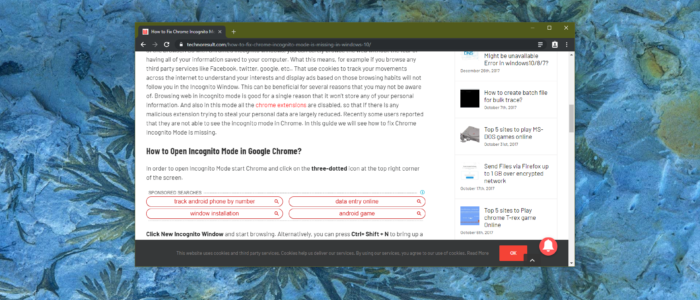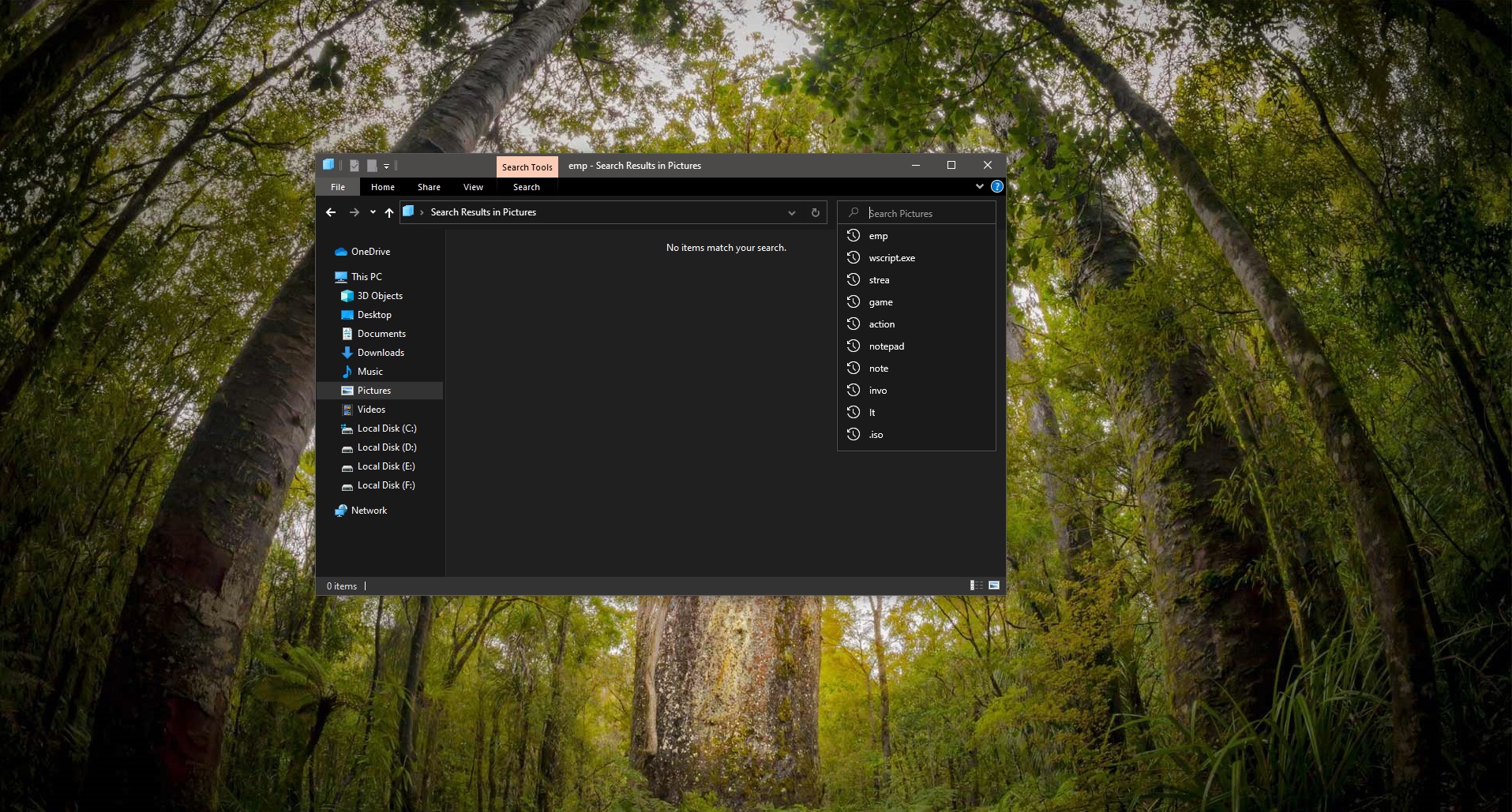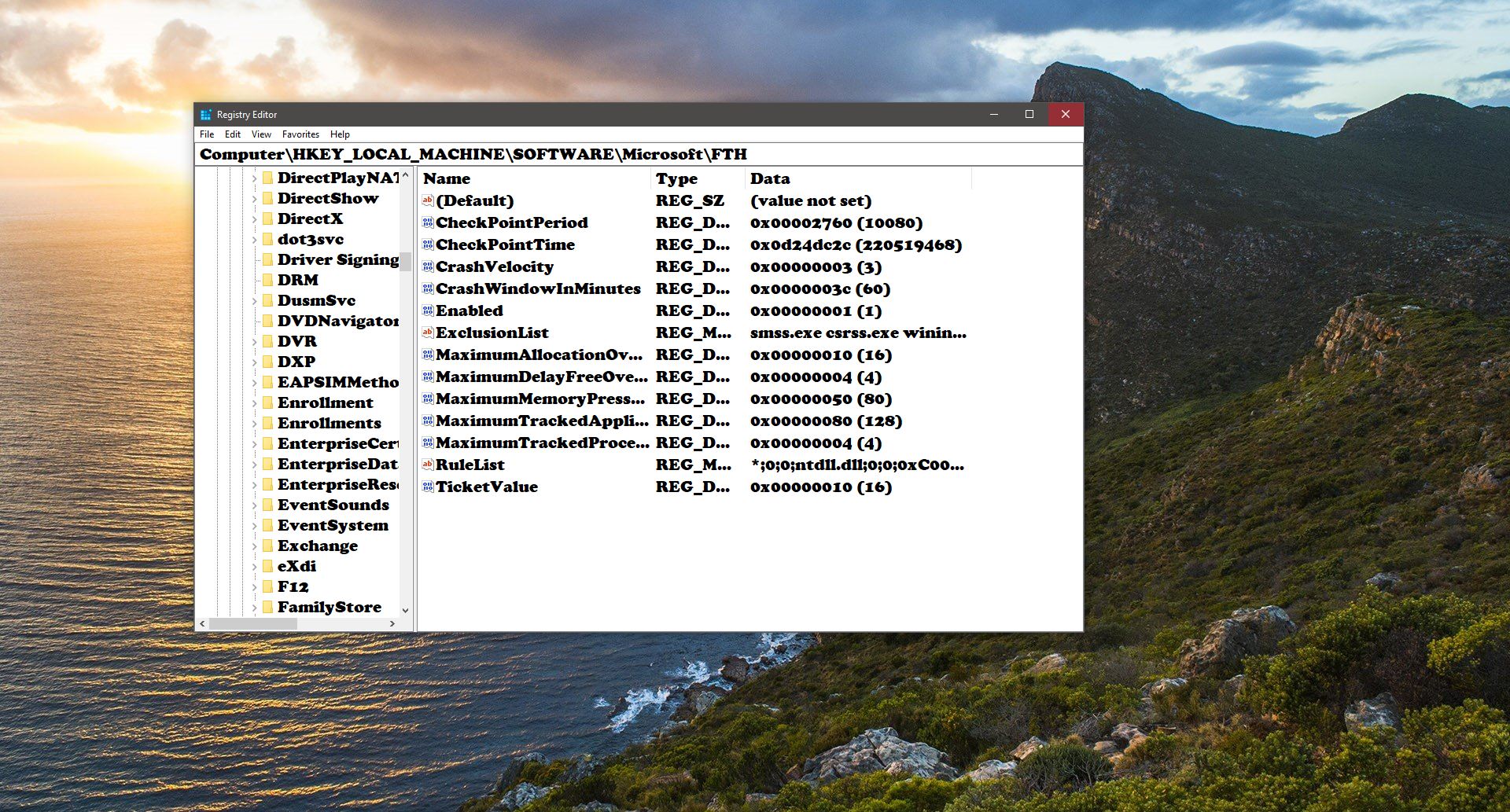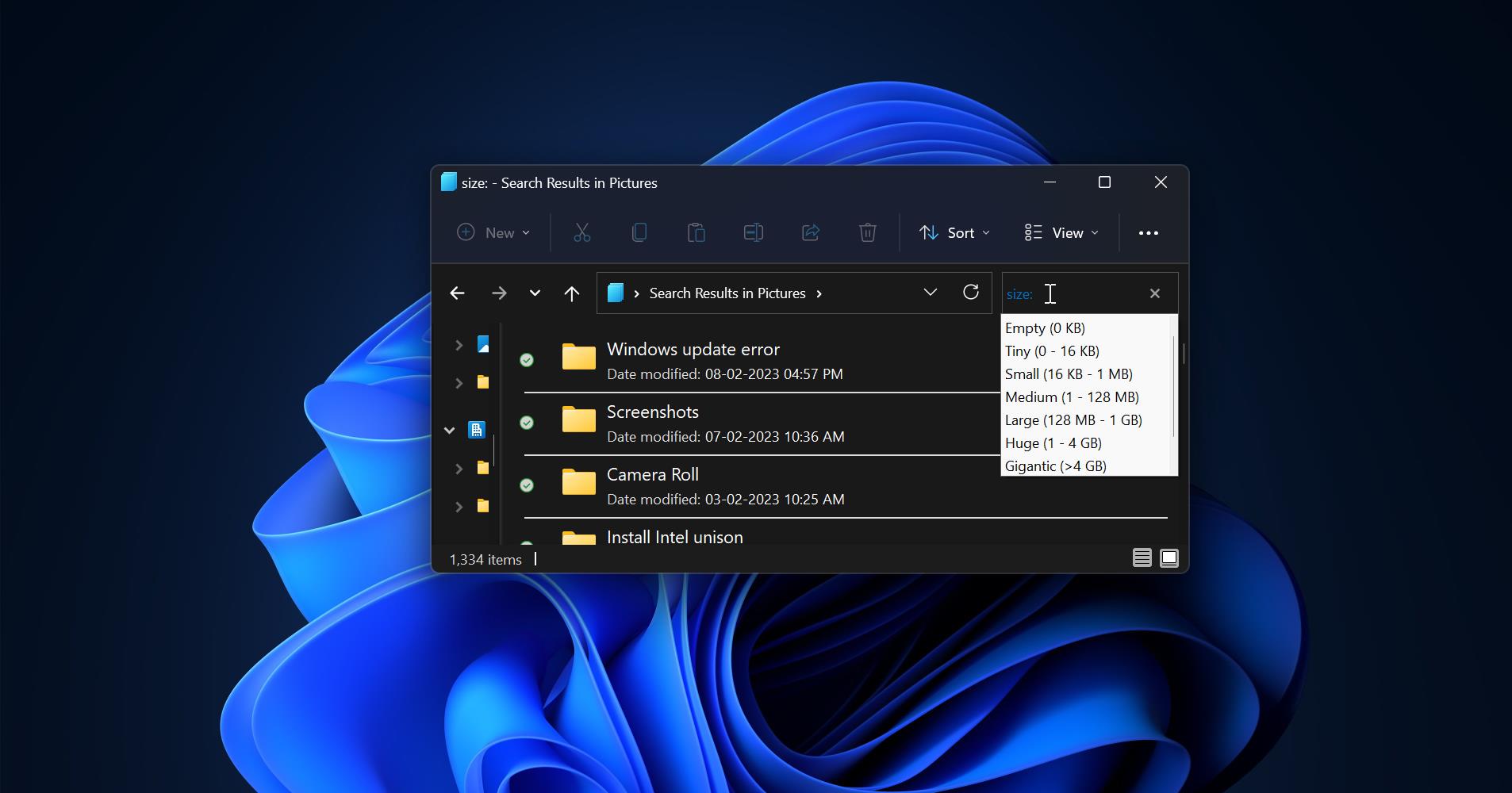In Google Chrome Scroll bar are utilized by using Mouse, Touchpad, or Keyboard. There are two types of scroll bars are used by modern browsers. Horizontal and vertical scroll bar. You can click on the arrow mark and drag it down or sideways to browse the website or any other application. Scrollbars can help you display part of a region that’s too large for the available display area. Scrollbars let the user choose exactly which part of the region is visible. Most of the computers include a mouse with wheel or button that allows you to scroll up and down on a page, and in some cases left to right. Scrollbar occupies some space on the right side of the display, if you are using a big display then this is not any issue. But if you are using a small display like tab then this post will really help you get rid of the Scroll bar in chrome. You can achieve this by google chrome settings. Once you enable this setting you can’t see the scroll bar when it’s not in use. If you move your mouse cursor then the scroll bar will automatically appear.
Steps to Hide Chrome Scrollbar:
- Open Google Chrome and type the following URL in the address bar.
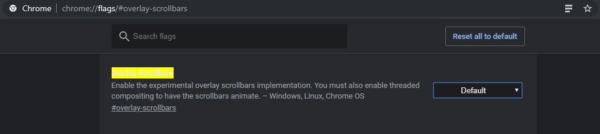
Chrome://flags/#overlay-scrollbars
- Click on the overlay scrollbar setting and choose the Disabled Option from the Dropdown Menu.
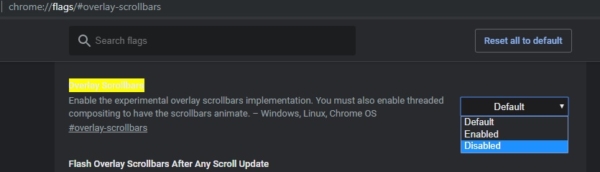
- Now click on the relaunch Button. After the relaunch check for the issue.
Read Also: Increase\Decrease Scroll bar size in Windows 11