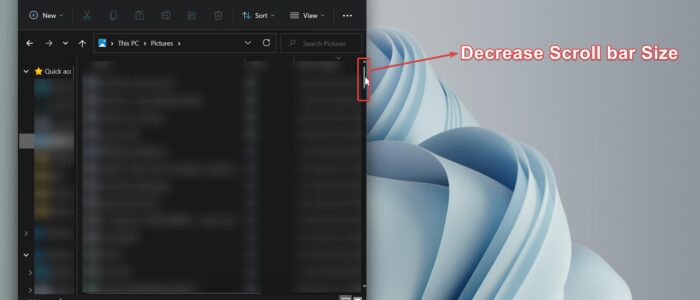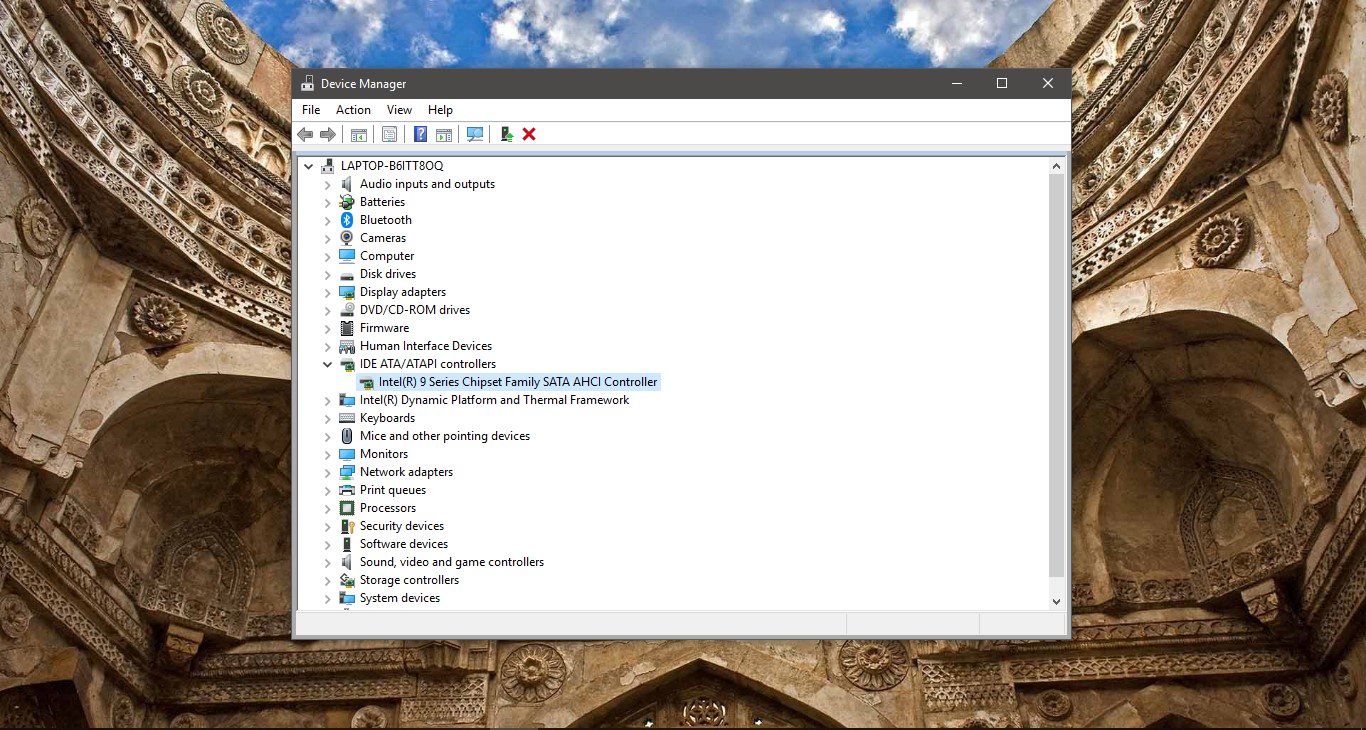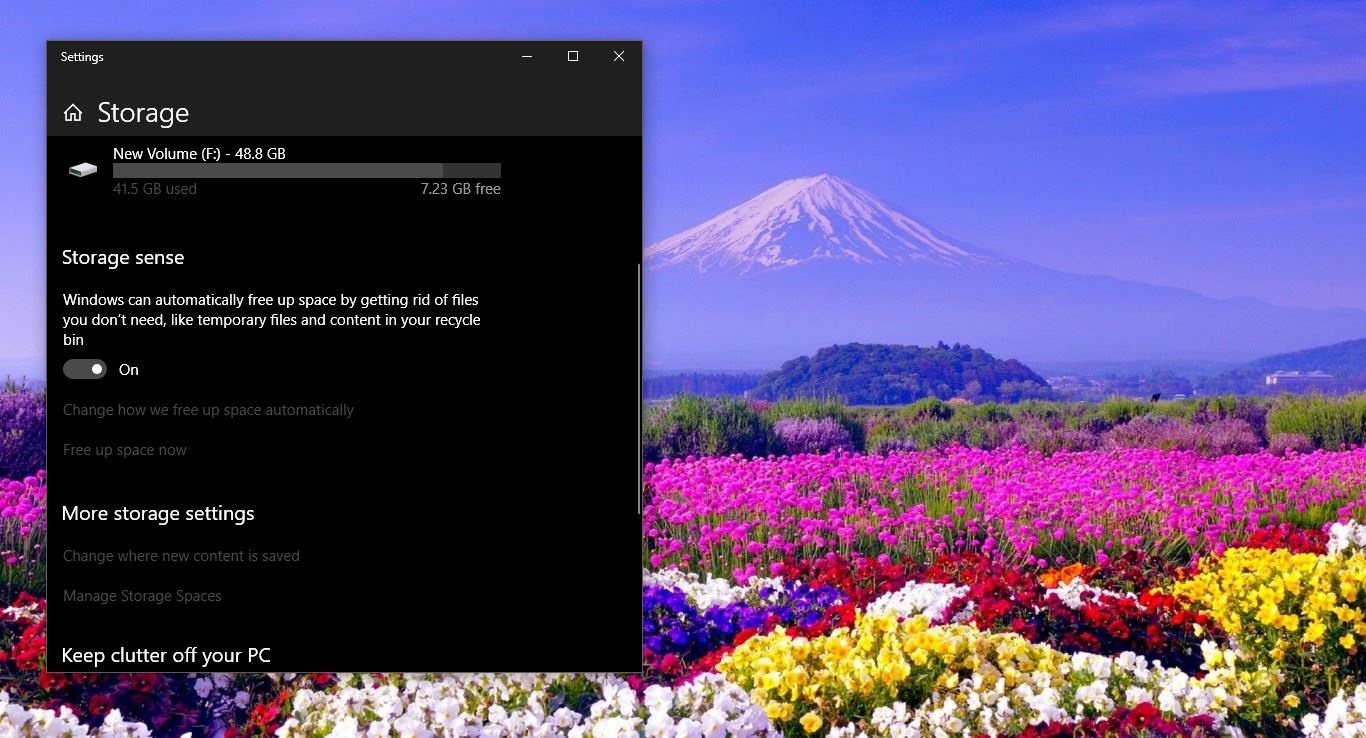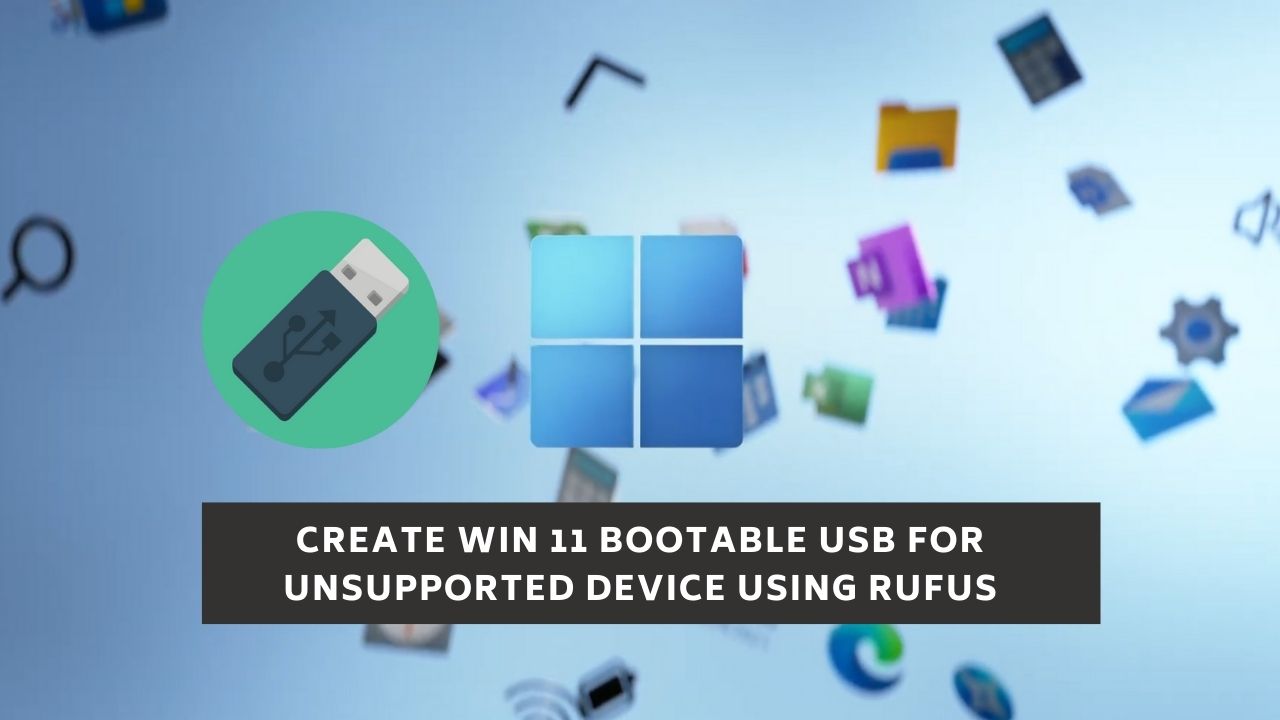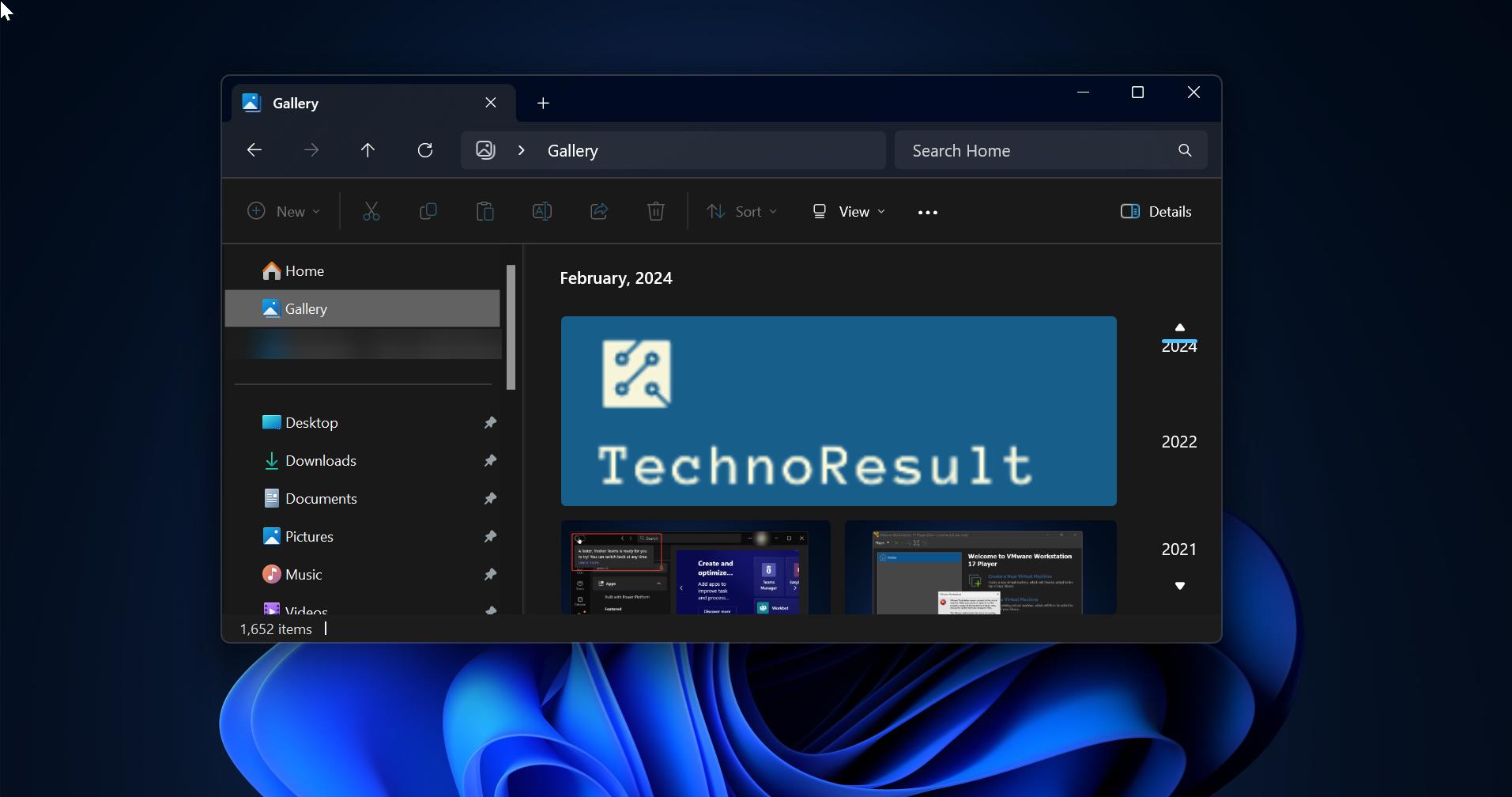Scroll bar commonly located on the far right or bottom of windows that allows you to move the window viewing area up, down, left, or right. Scroll bar is very popular because most of the applications are enabled with the Scroll bar. Scroll bar is mostly used by the mouse, keyboard, or touchpad. Most Modern computers include a mouse with a wheel or button that allows you to scroll up and down on a page, and in some cases left to right. By default, the Scroll bar Size will increase or decrease based on the screen size. You can change the scroll bar size like height and width using the Registry editor. You can make the scroll bar thin as you want, this tutorial will show you how to Increase\Decrease Scroll bar size in Windows 11.
Note: This tutorial only modifies the File explorer Scroll bar size, and this will not affect the Microsoft Store apps and modern UI like Settings or the Start menu.
Decrease Scroll bar size:
Note: Modifying the Registry is risky, and it causes irreversible damage to your OS Installation Follow the steps correctly. Friendly advice Before Modifying Registry Creating Restore Point is recommended.
Open Run command by pressing Windows + R and type Regedit and hit enter, this command will open the Registry Editor console.
Now navigate to the following Registry path.
Computer\HKEY_CURRENT_USER\Control Panel\Desktop\WindowMetricsFrom the left-hand side click on the WindowsMetrics registry key and from the right-hand side look for the String Value named ScrollHeight and ScrollWidth.
These two String Values that controls the Height and Width of the Scroll bar. Double-click on the String value for Which you need to modify the value data.
For example, if you want to make the Scroll bar thin, then you need to modify the ScrollWidth string value.
Double-click on the ScrollWidth string value and enter the value between -120 (smaller) to -1500 (larger).
By default, you can see -260 as a default value, if you want to make the scroll bar thin then you have to enter the lowest value.
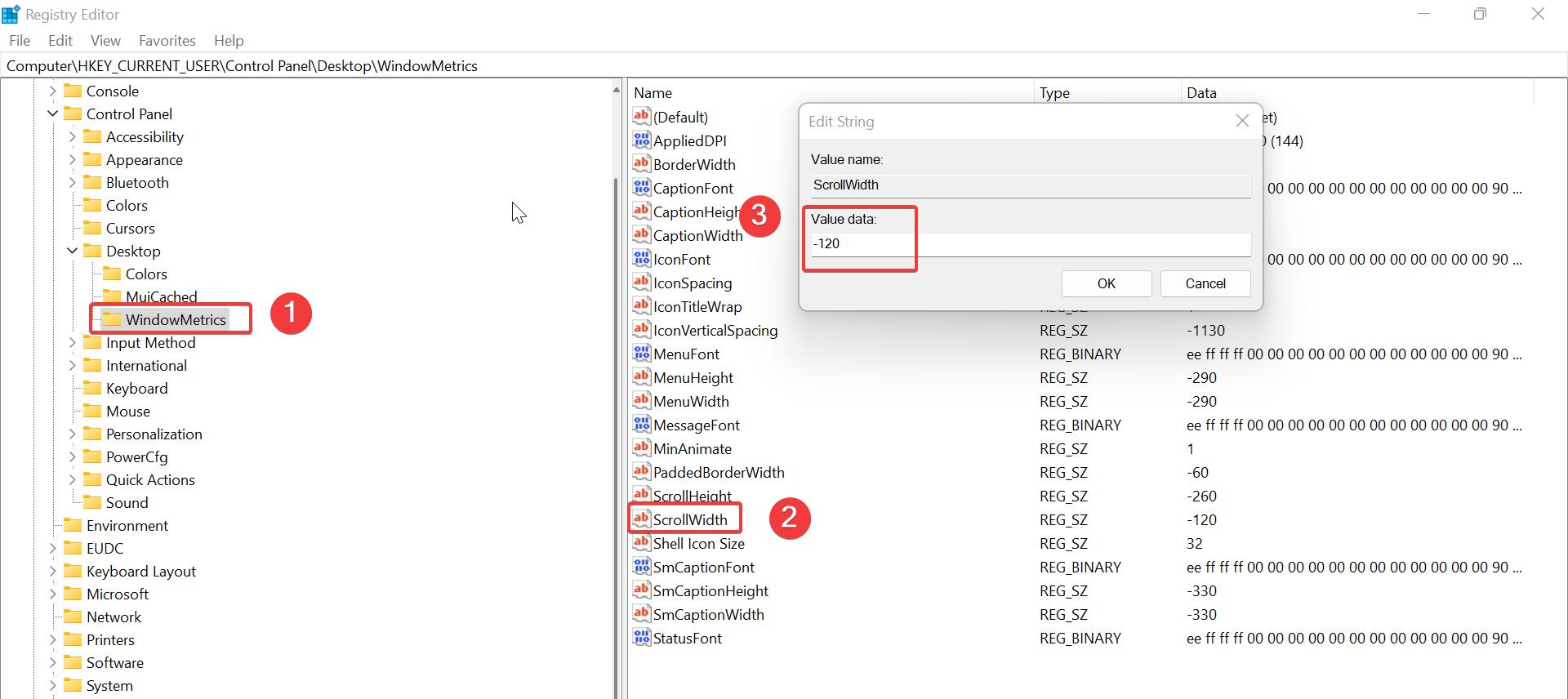
Click on OK, Close the Registry editor and restart the system once to make it effective.
To revert back, Follow the same steps above and enter the default value, and restart the system once.
Read Also: How to Enable or Disable Scroll bar in Excel?