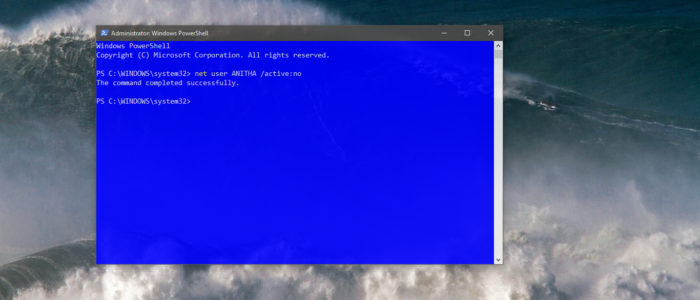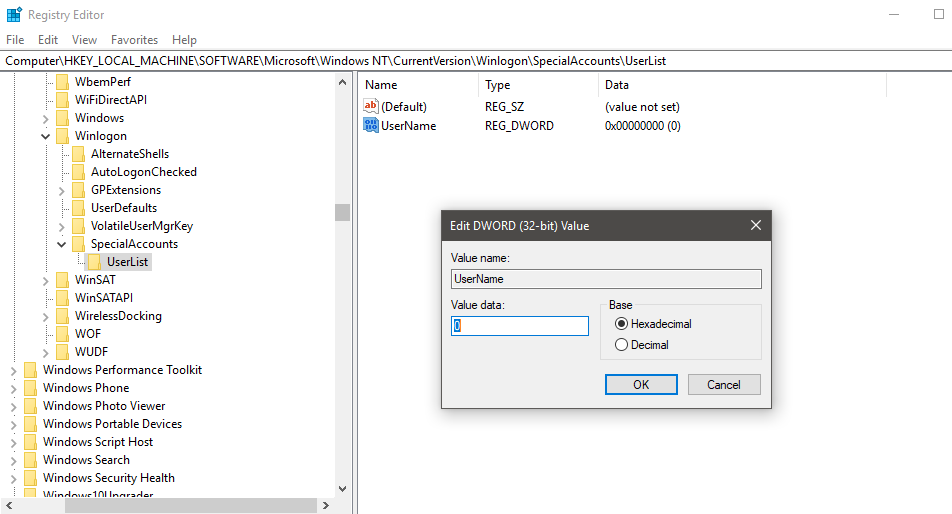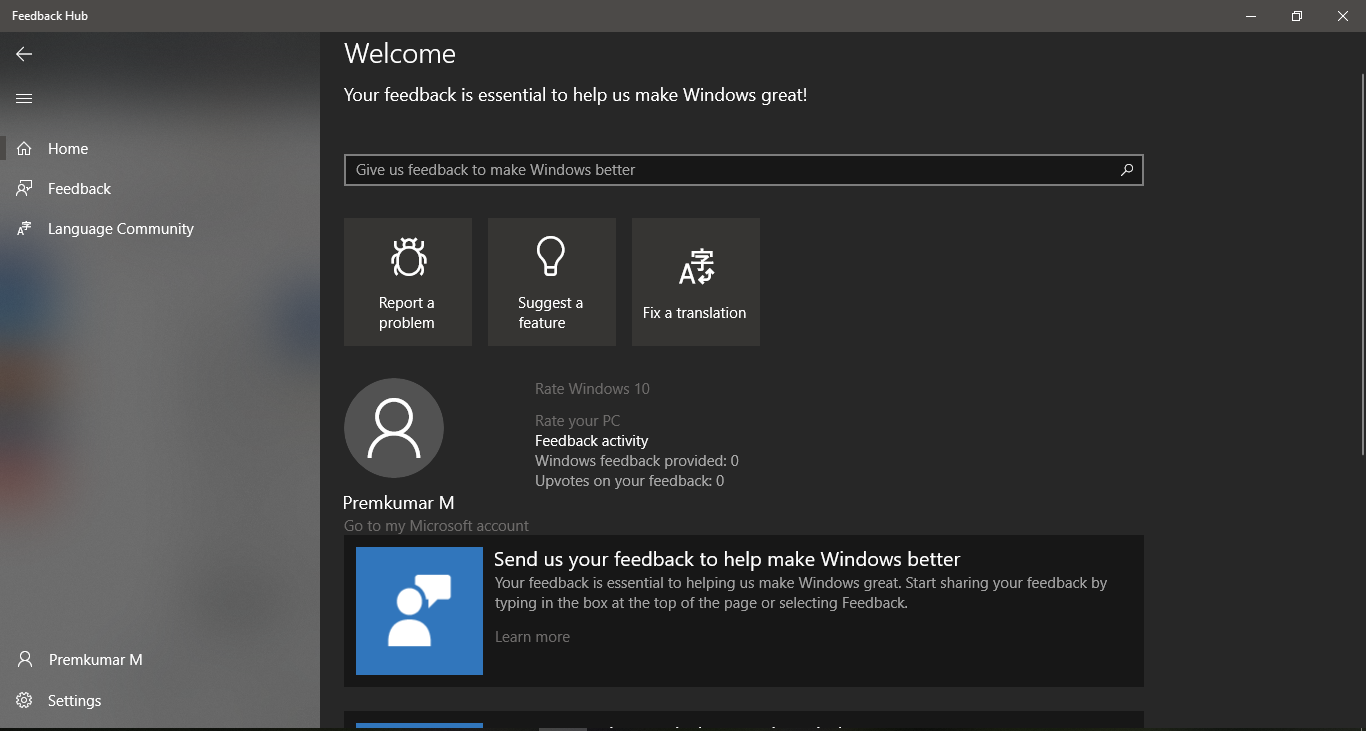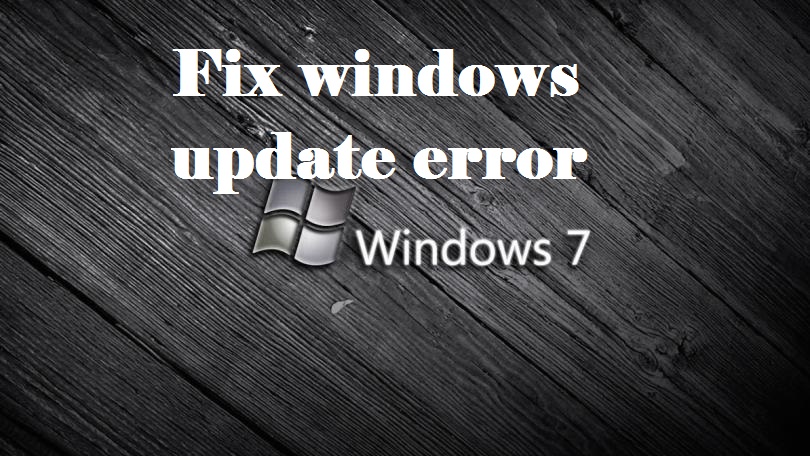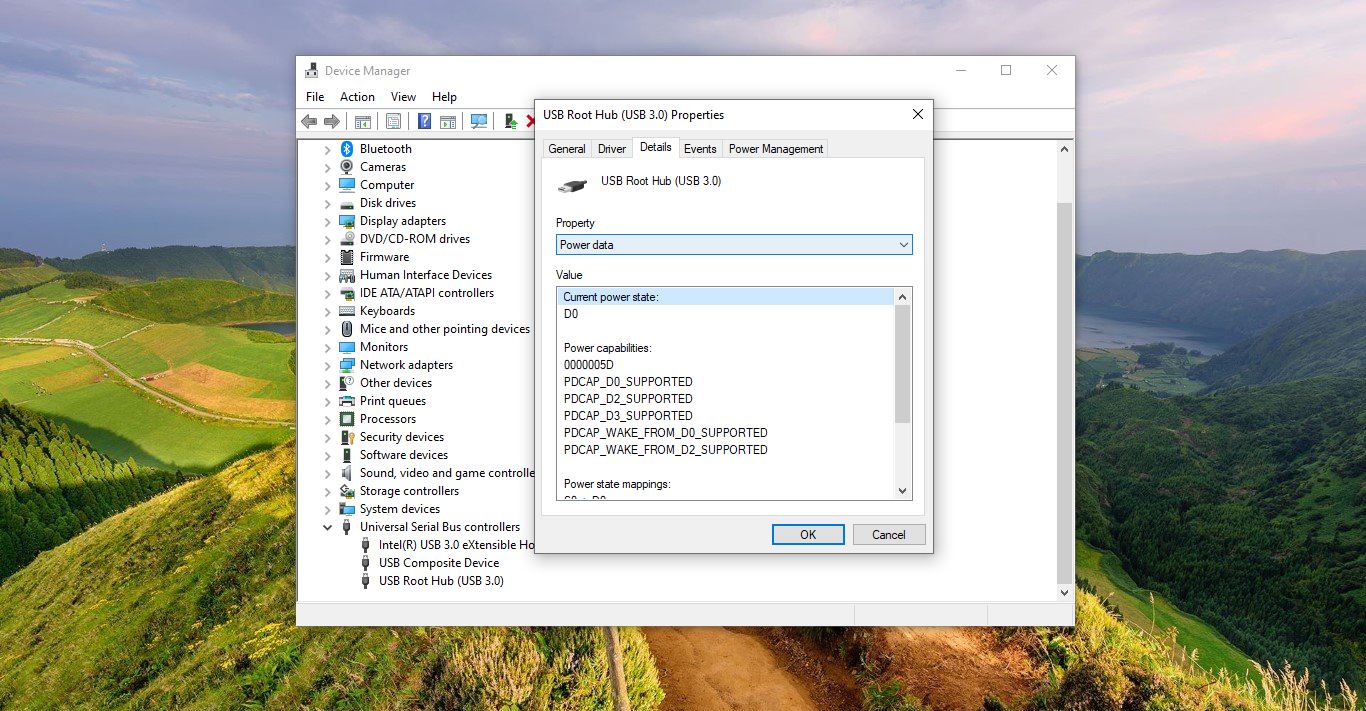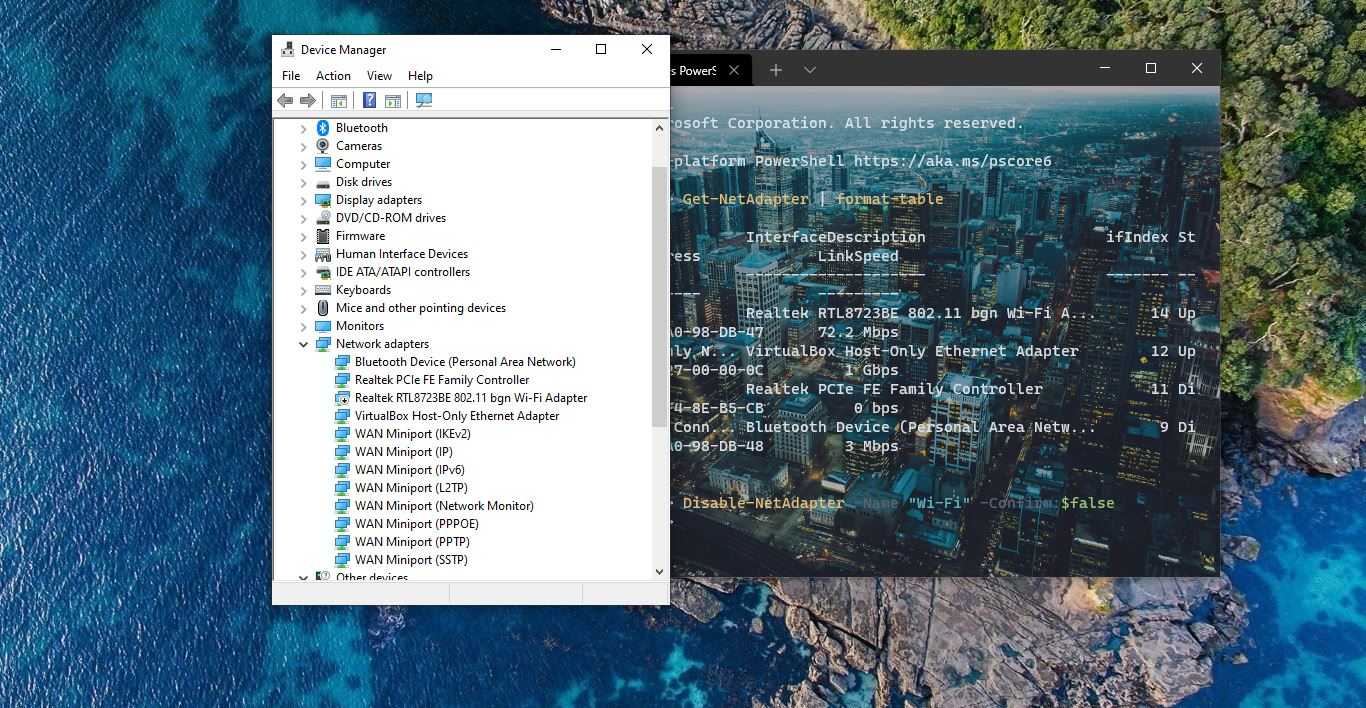In Windows 10 If your system is connected to a domain and if you want to log in to the system, then you have to choose other users. Once you choose Other User you can log in over the existing user. After if you log off or lock the system then your name will be displayed on the Logon screen, In case the particular system is used by so many users and you want to Hide Other Users from the Logon Screen, Then this article will guide to achieve this, Follow the below-mentioned Methods.
Hide Specific Users from the Log on Screen Using PowerShell
Before Proceeding Note down the specific User name which you want to hide from the Log on screen.
Press Windows + R to open the run command and type .. (two dots), and hit enter this command will open the Users Folder. OR You can navigate to This location(C:\Users) to open the Users Folder.
Note down the User name or User ID.
Open PowerShell as run as admin from the Cortana search. And type the following command.
Type net user (USERNAME) /active:no Note: Replace the (USERNAME) with specific User ID.
Once you execute this command the Specific User ID will be removed from the Log On screen. If You want to Bring it back, Type the following command.
Type net user (USERNAME) /active:Yes Note: Replace the (USERNAME) with specific User ID.
Once you execute this command the specific user ID will be start to visible in Log On screen. If you are not familiar with the net user command or PowerShell then you can use the registry editor method.
Using Registry Editor:
Open command prompt by pressing Windows + R and type Regedit and hit enter. This command will open the registry editor.
Now navigate to the following path:
HKEY_LOCAL_MACHINE\SOFTWARE\Microsoft\Windows NT\CurrentVersion\Winlogon
Now Right Click on the Winlogon Key and Select New > Key, Name it as SpecialAccounts. Again Right-click on the SpecialAccounts Key and Select New > Key, Name it as UserList.
Now Right-click on the UserList and Choose New > DWORD (32 bit) Value. Name this DWORD (32 bit) Value as the user account name, which you need to Hide. Right-click on the DWORD (32 bit) Value and choose Modify, Set the Value to 0, and give OK.
To Revert back Remove the DWORD value or Modify the value to 1. Restart the system once to make it effective.