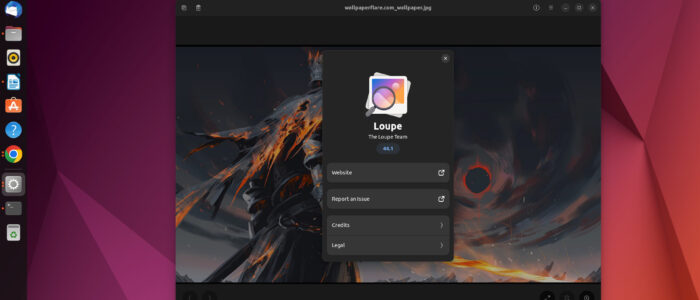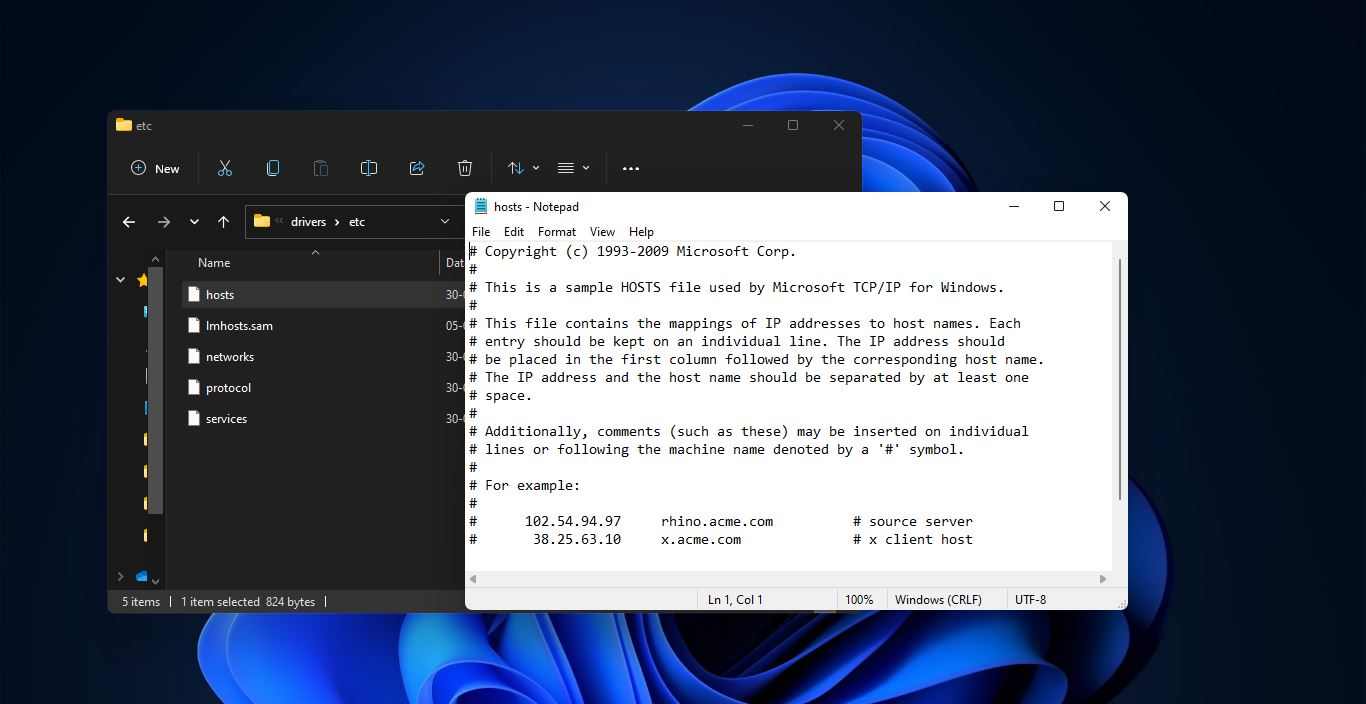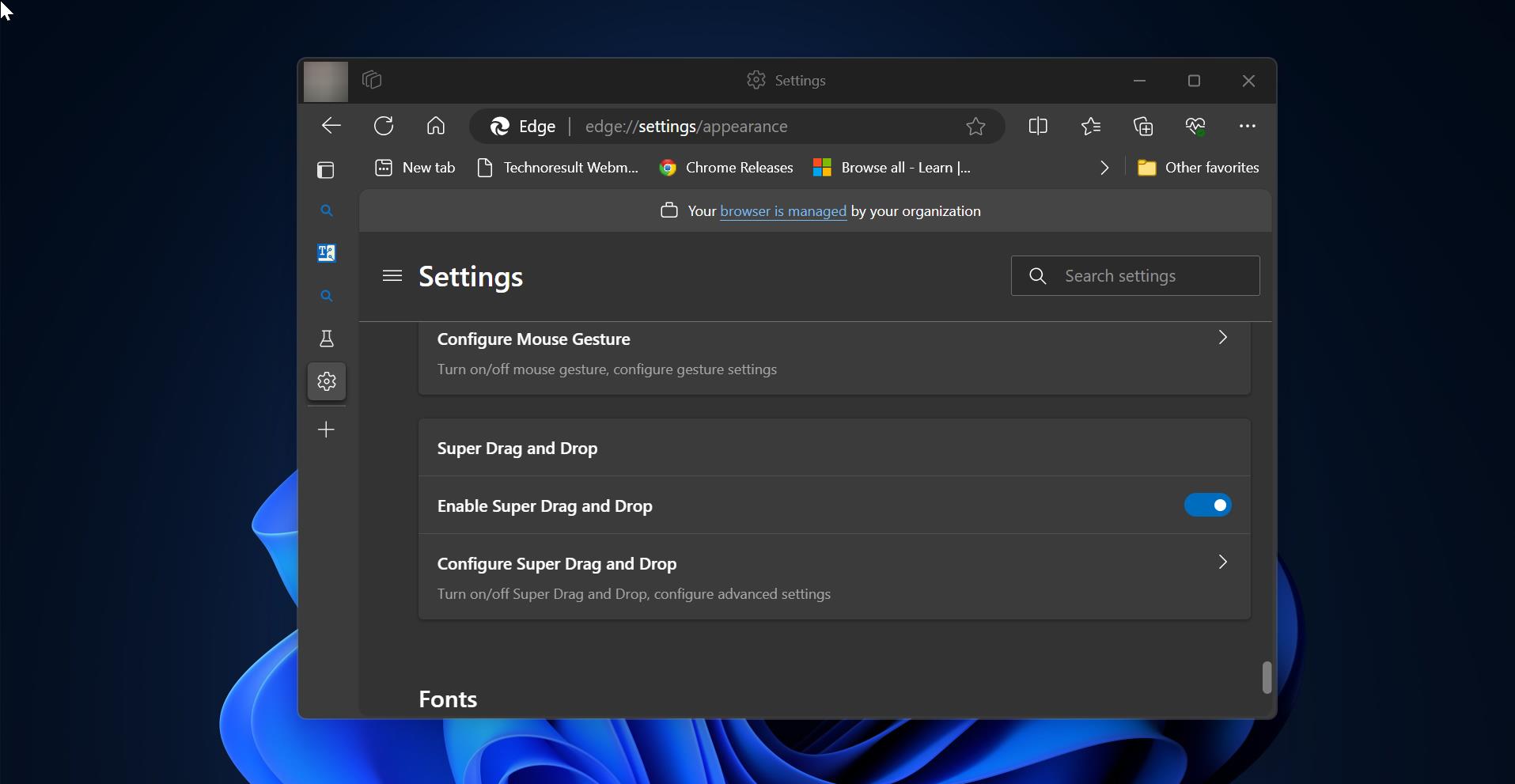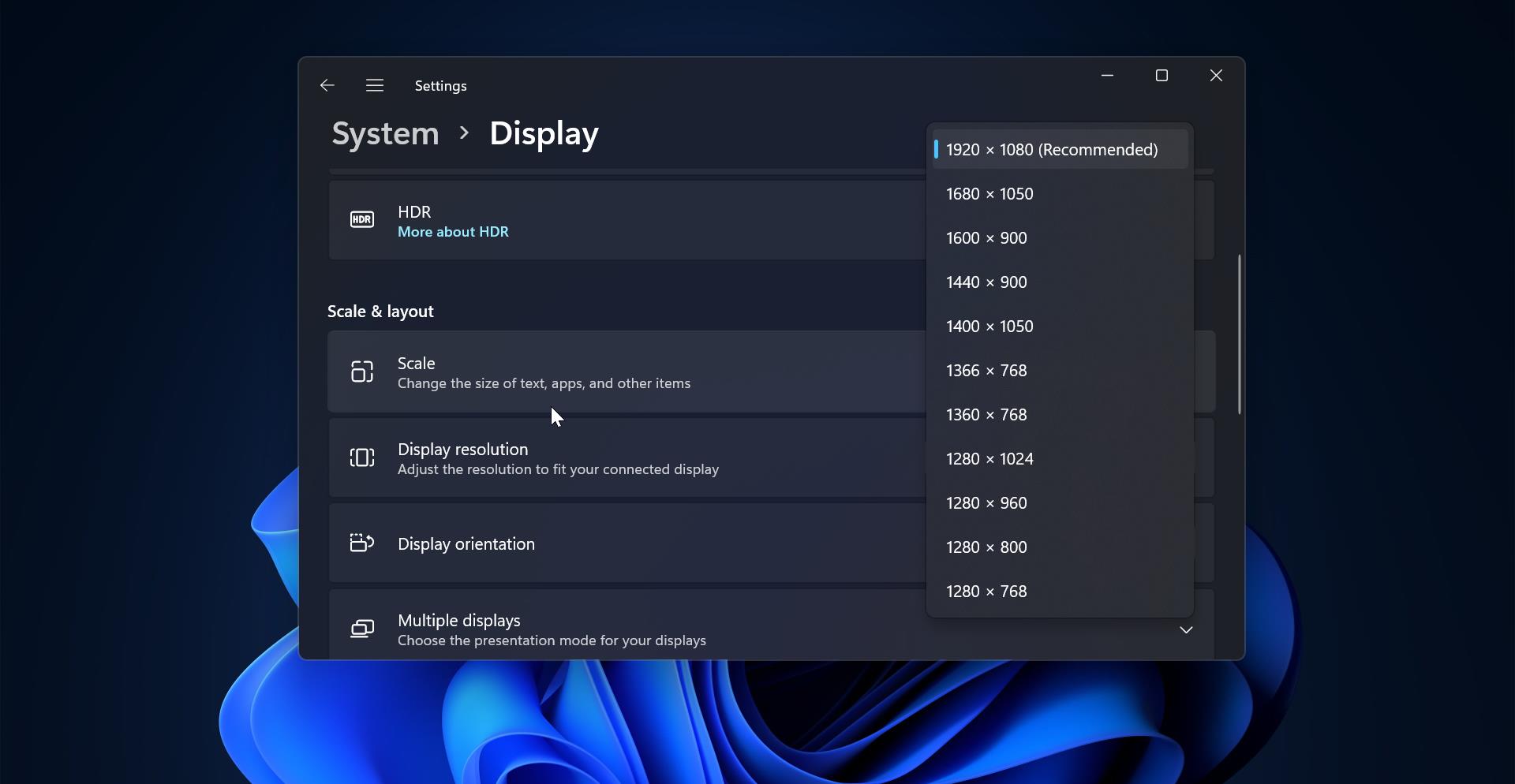Loupe is an open-source image viewer and has a simple, intuitive user interface for viewing. Some of the key features of Loupe include support for a variety of image formats, including JPEG, PNG, GIF, TIFF, BMP, WEBP, and SVG, it also supports tricky image formats like HEIF, AVIF, ICO, and EXR, according to its Gitlab page as well as the ability to zoom, pan, and rotate images. It also allows you to move left/right and gives you a better viewing experience. The scrolling and zooming of the images are smooth, and it has toolbar buttons to copy an image to your clipboard, and you can delete the image being viewed. Loupe comes with touchpad gestures including two-finger swipe, pinch, zoom, and rotate. And there is no resizing and cropping of images, Overall, Loupe is a versatile and powerful image viewer for image viewing tasks. This article will guide you to install Loupe image viewer in Ubuntu.
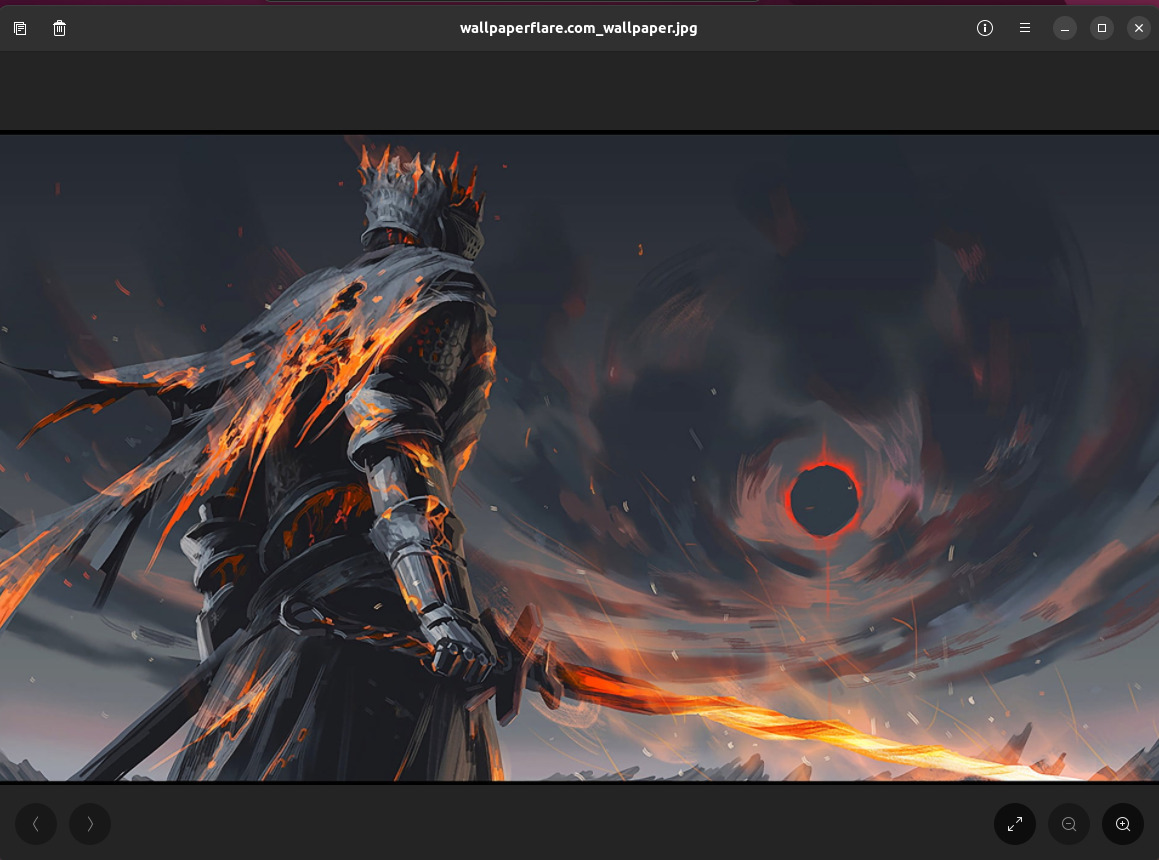
Install Loupe Image Viewer in Ubuntu:
Before Installing Loupe Image Viewer you need to install flatpak, follow the below-mentioned steps to install flatpak on Ubuntu distribution.
To install Flatpak on Ubuntu 18.10 (Cosmic Cuttlefish) or later, simply run:
$ sudo apt install flatpakWith older Ubuntu versions, the official Flatpak PPA is the recommended way to install Flatpak. To install it, run the following in a terminal:
$ sudo add-apt-repository ppa:flatpak/stable
$ sudo apt update
$ sudo apt install flatpakInstall the Software Flatpak plugin
The Flatpak plugin for the Software app makes it possible to install apps without needing the command line. To install, run:
$ sudo apt install gnome-software-plugin-flatpakNote: the Software app is distributed as a Snap since Ubuntu 20.04 and does not support graphical installation of Flatpak apps. Installing the Flatpak plugin will also install a deb version of Software and result in two Software apps being installed at the same time.
Add the Flathub repository
Flathub is the best place to get Flatpak apps. To enable it, run:
$ flatpak remote-add --if-not-exists flathub https://flathub.org/repo/flathub.flatpakrepoOnce you installed flatpak, restart your machine once, then follow the below-mentioned steps to install Loupe Image Viewer.
$ flatpak install flathub org.gnome.LoupeTo Run Loupe:
$ flatpak run org.gnome.LoupeSource: FlatHub
Read Also:
How to save Windows Spotlight Images in Windows 11?