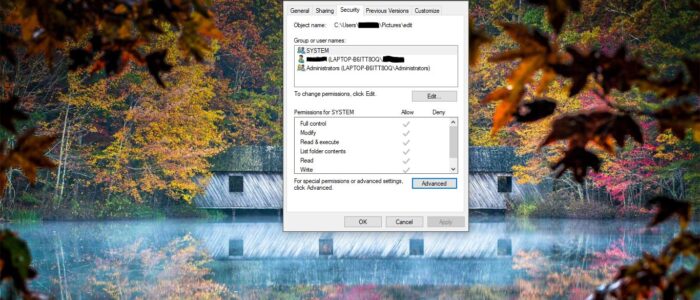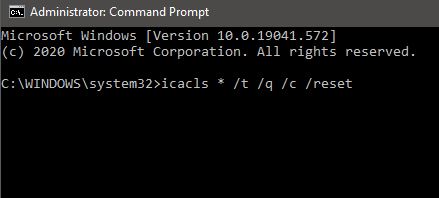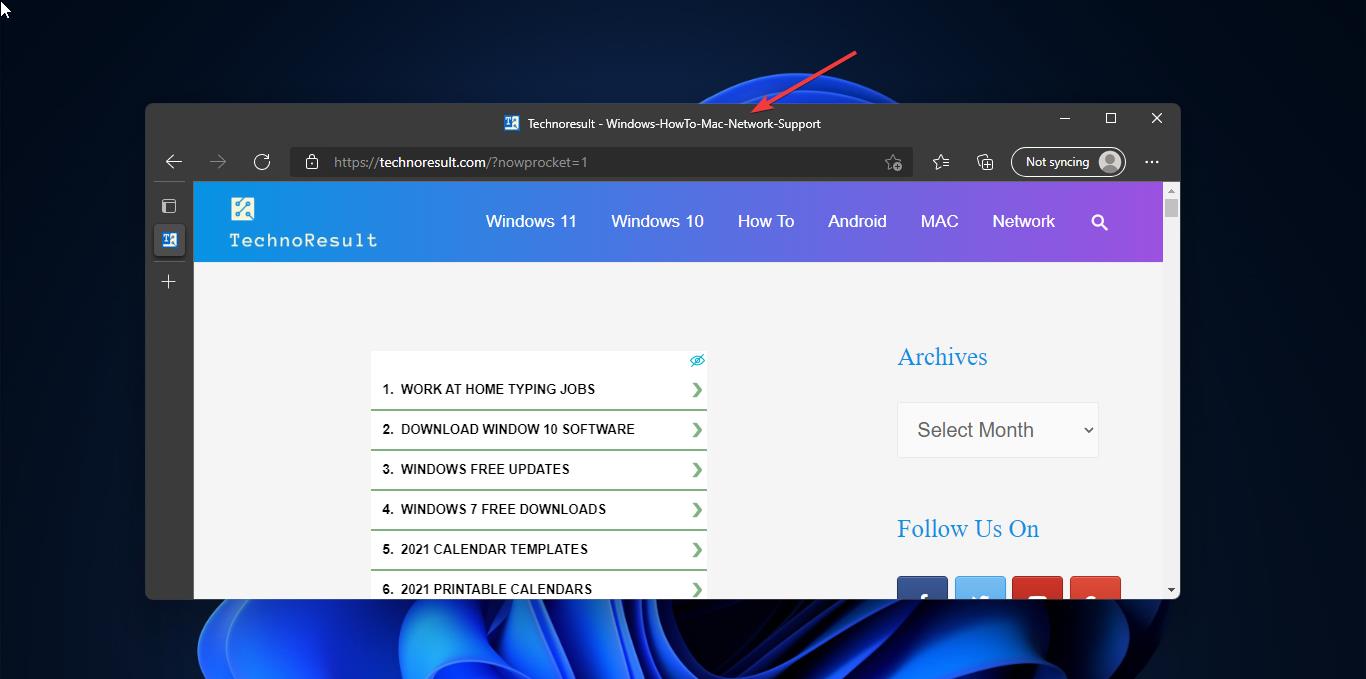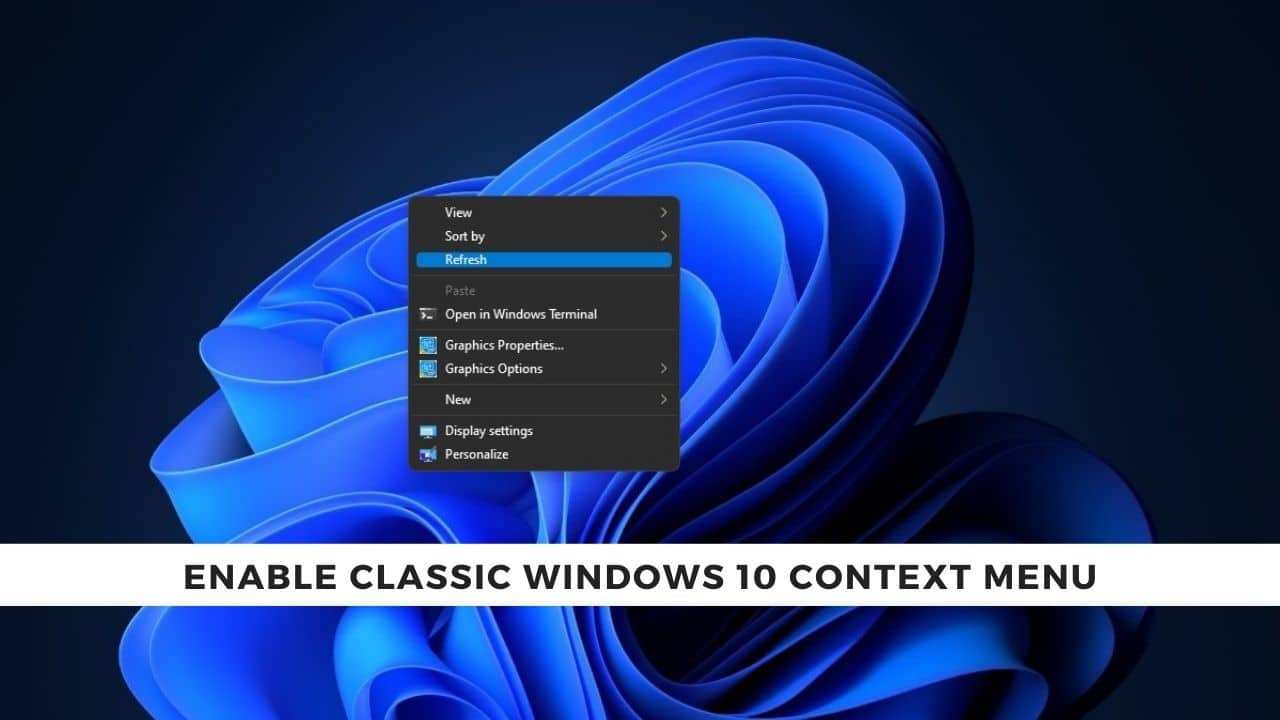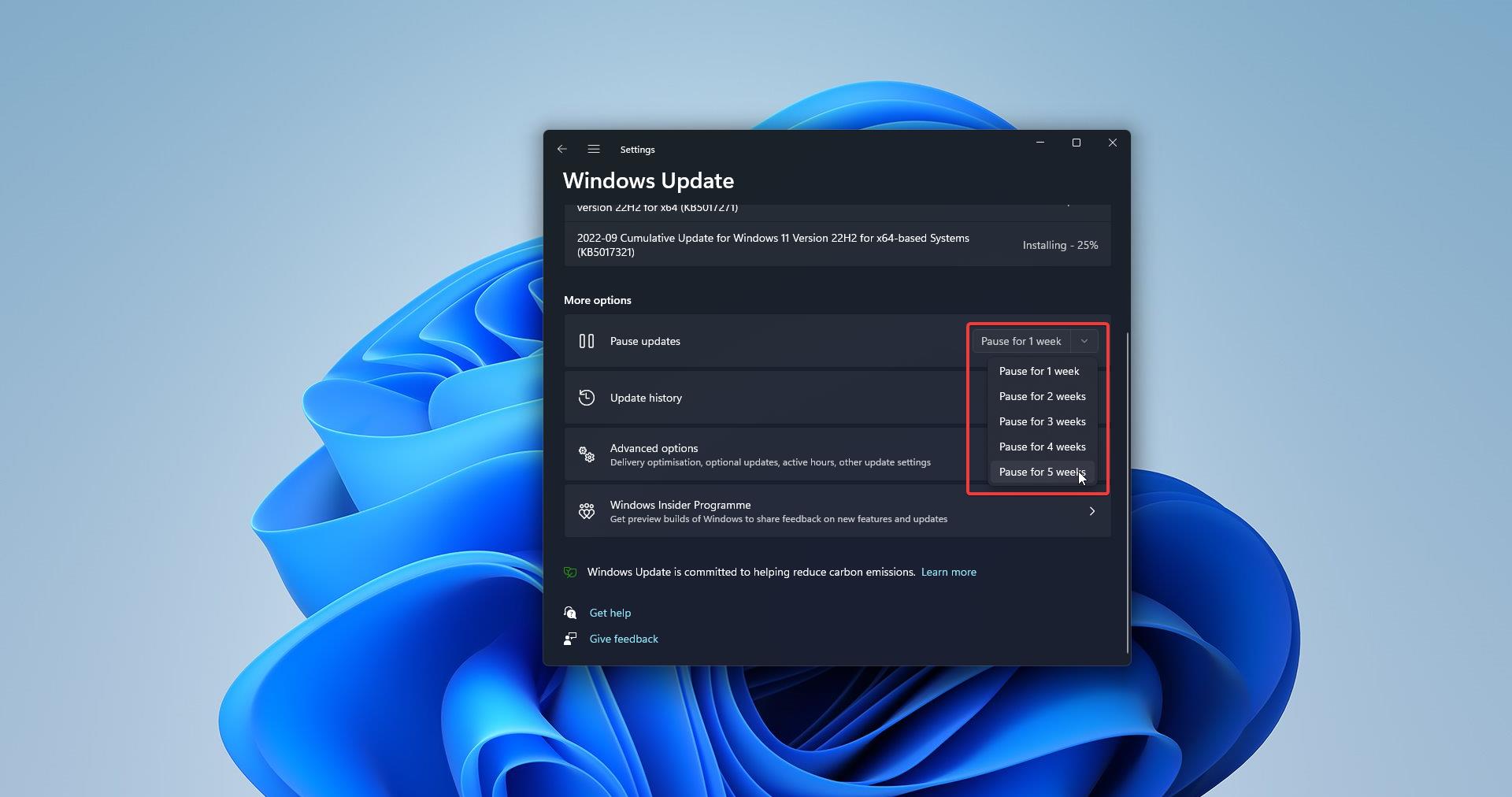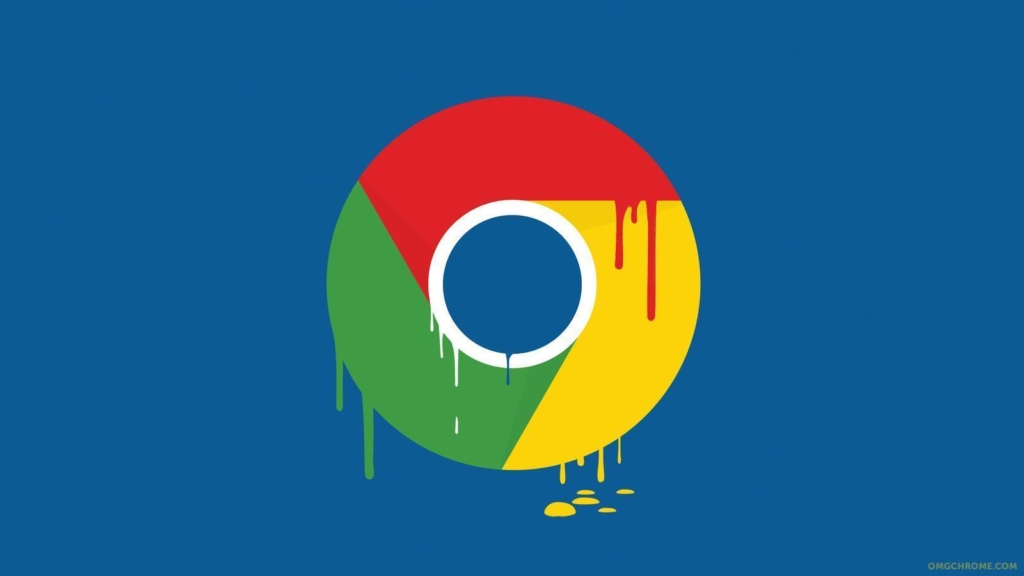In Windows, you no need to worry about the file and folder Permission, because by default windows will automatically set its own permissions, that prevent unauthorized access to files and folders. Permissions can be broken down into Access Control Lists with users and their corresponding rights. Normally in windows, every file or folder gets their permissions from the parent folder. There are basically six types of permissions in Windows Full Control, Modify, Read & Execute, List Folder Contents, Read, and Write. List Folder Contents is the only permission that is exclusive to folders. You can set your own set of permissions to any files or folders. If you set a lot of Permissions to any file or folder and unable to reset it back, then this article will guide you to Reset File and Folder Permission to default.
Reset File and Folder Permission to default:
You can reset file and folder Permissions simply by running a command-line program. We are going to use icacls and Secedit command, before proceeding create a system restore point. In case if it goes wrong you can restore it.
Using icacls command:
iCACLS command allows displaying or changing an Access Control Lists for files and folders on the Windows file system. Windows uses the ACL to configure permissions for all files and folders. Icacls is a command-line utility that can modify the files and folders permissions. To reset the Permissions use the following iCACLS command.
Open Command Prompt in elevated mode. Then run the following command.
icacls * /t /q /c /reset
Here /T Indicates that this operation is performed on all matching files/directories below the directories specified in the name. /Q indicates that icacls should suppress success messages. /C Indicates that this operation continues on all file errors. Error messages are still be shown.
Once done you can save the Permissions to a file then you can use it later if you need it for other computers.
Using Secedit command:
Secedit command configures and analyses system security by comparing your current security configuration against specified security templates..
Open Command Prompt in elevated mode and run the following command and hit enter.
secedit /configure /cfg %windir%\inf\defltbase.inf /db defltbase.sdb /verbose secedit /configure
Allows you to configure a system with security settings stored in a database.