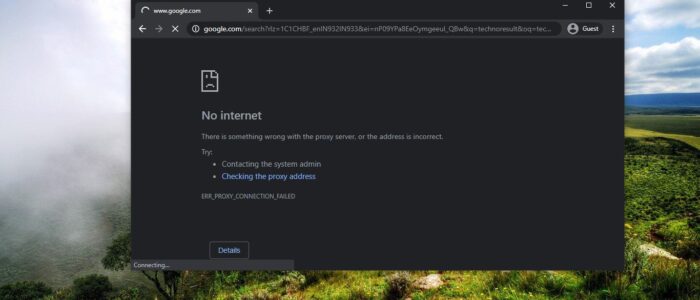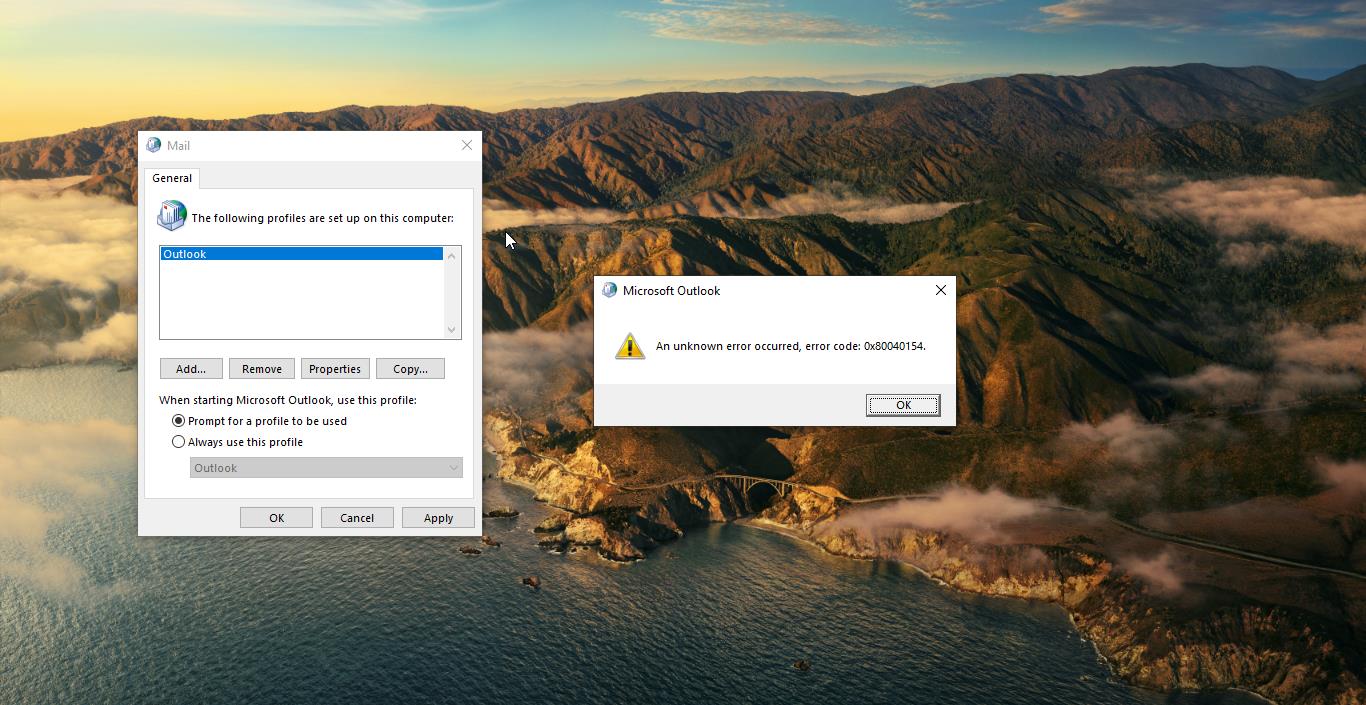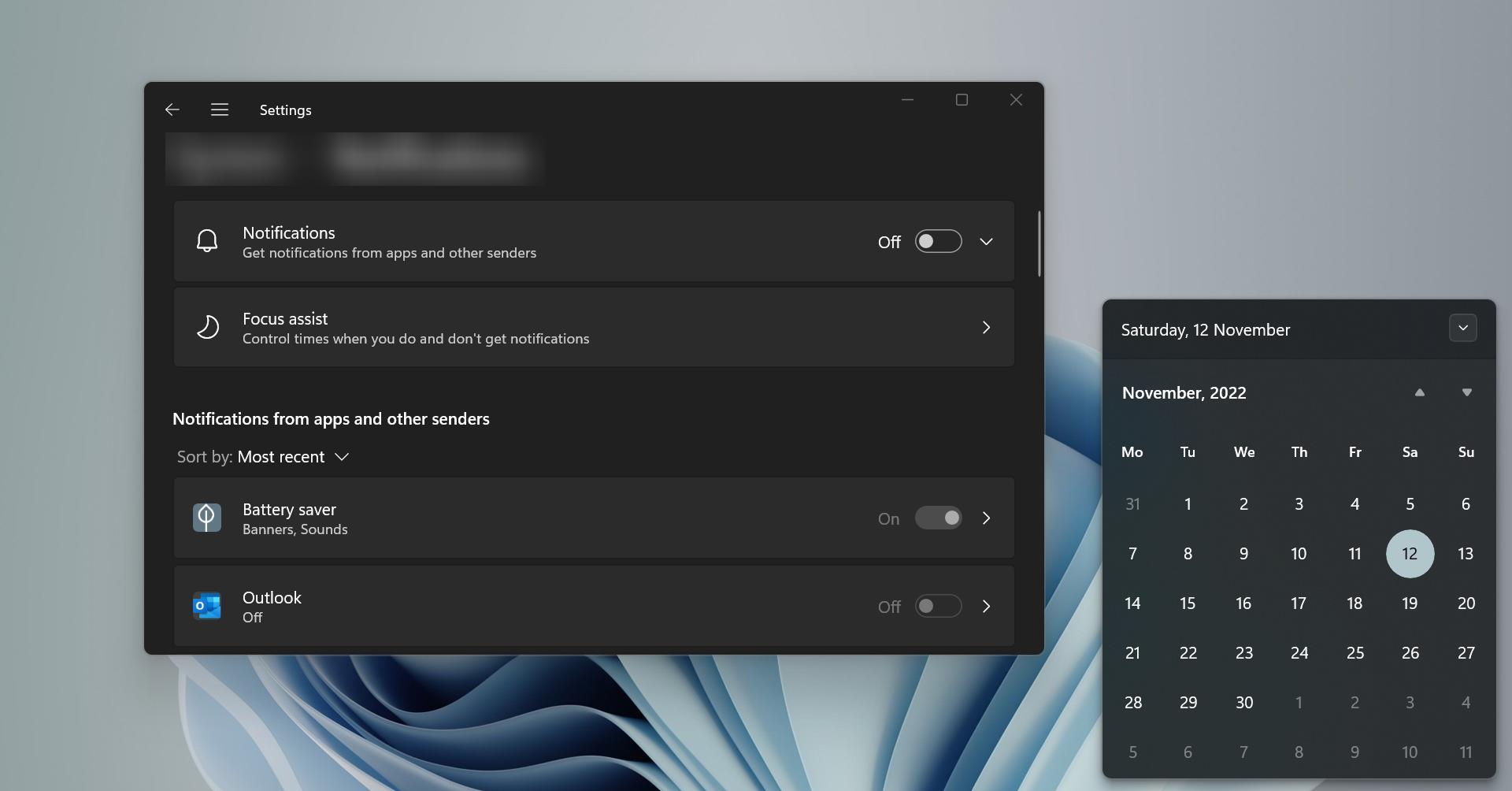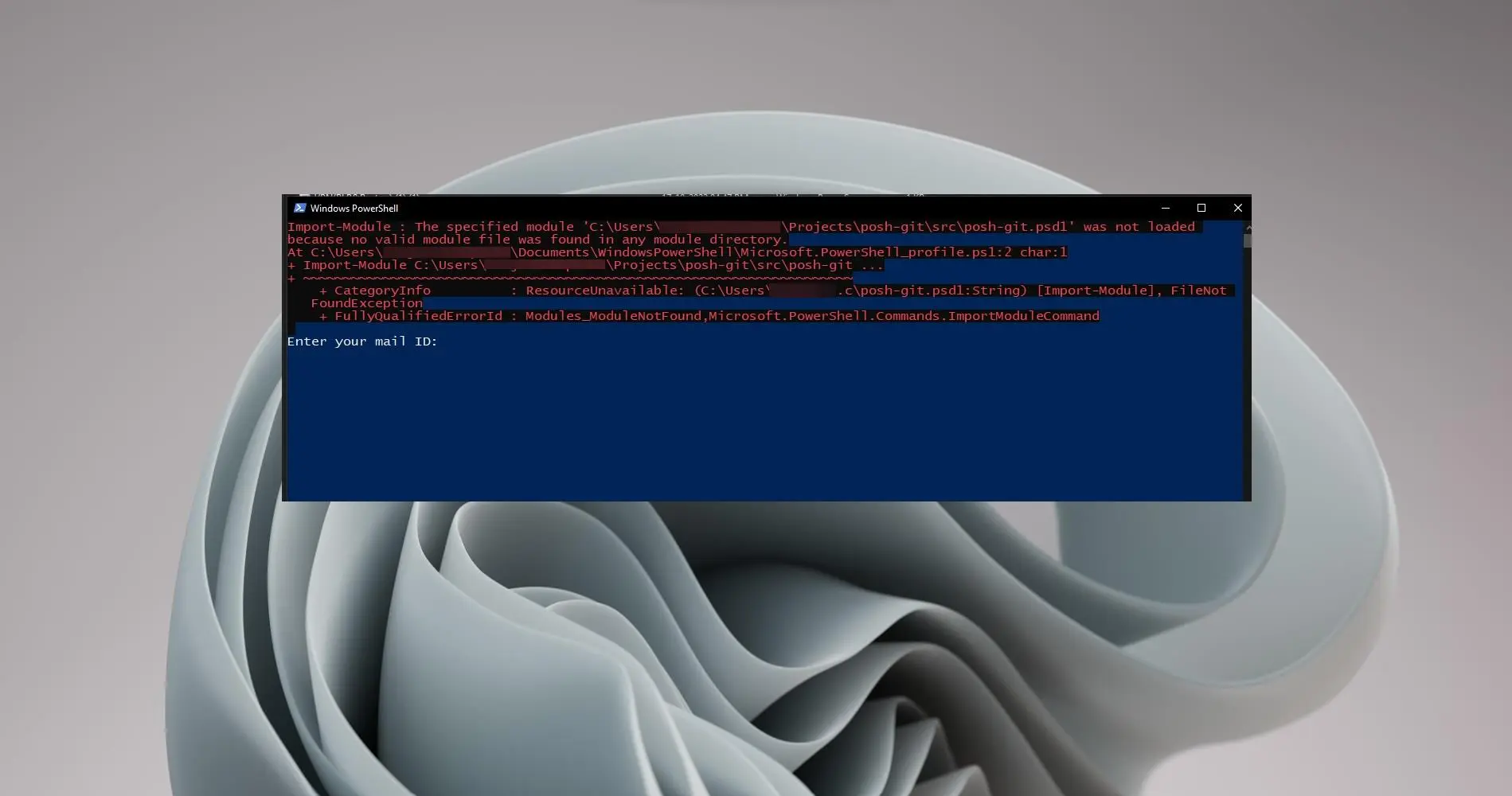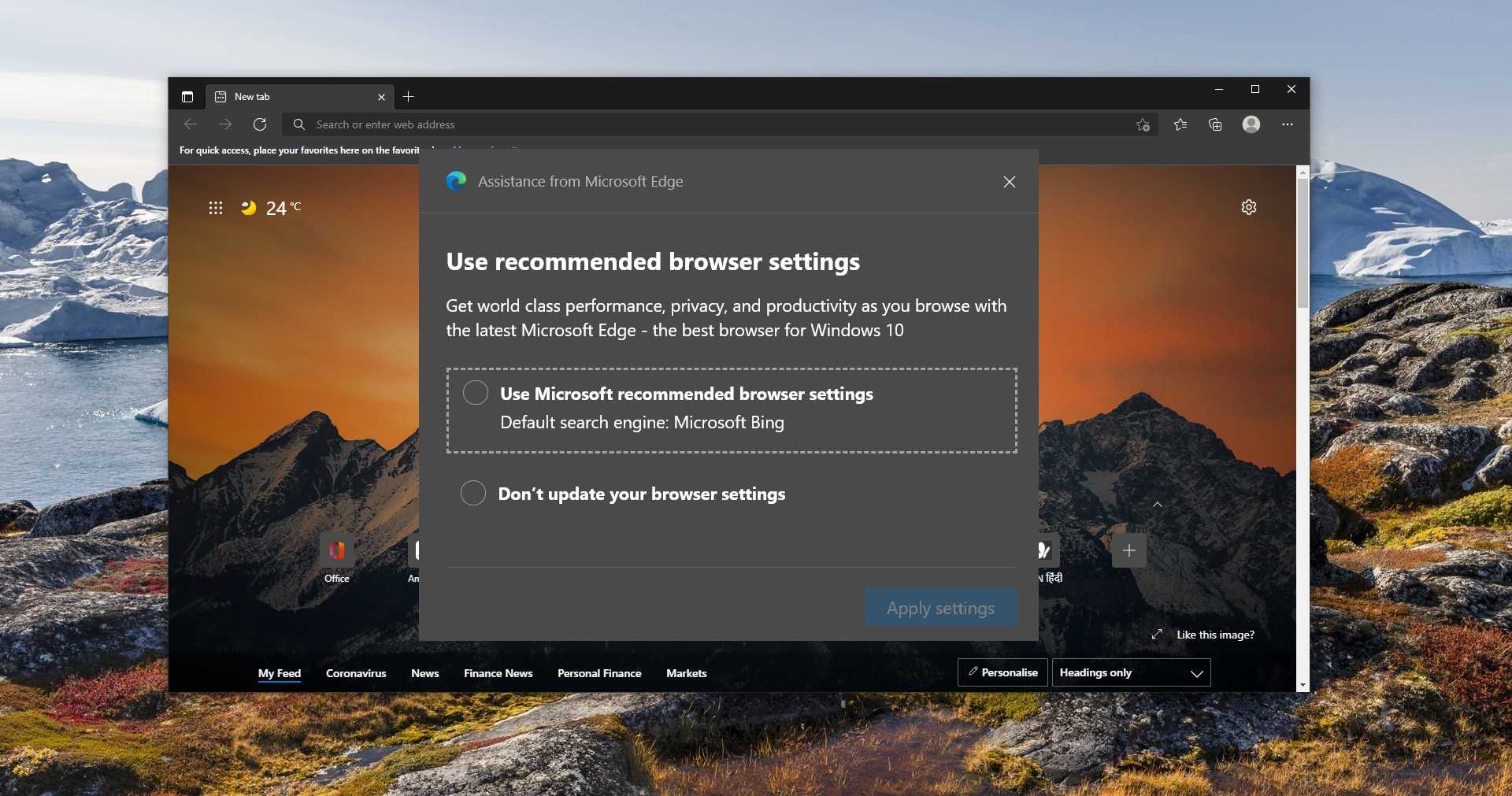Google Chrome is one of the most popular web browser and used by millions of users. Google Chrome has become so popular for so many reasons but the main reason is its fast browsing experience. Many users use Google Chrome as their computer default web browser. If you are facing any slowness or having trouble accessing any page on Google Chrome then you need to look at the bottom left side corner of the browser. You may notice Downloading Proxy script message. If you are encountering the same error message then this article will guide you to fix Downloading Proxy Script Error on Google Chrome.
This error clearly indicates that the Proxy is enabled on your system and it’s trying to downloading the script from the server. Some scripts will take a lot of time to download, so the chrome will show the error message like Downloading Proxy Script.
Fix Downloading Proxy Script Error on Google Chrome:
You can resolve this error message in two different methods, here I have mentioned two different resolution methods.
Restart the Chrome Browser:
Once you encounter this error, then the first resolution is to restart the browser. Save all your work and close the Browser and launch it again. This will fix the problem temporarily. If you are encountering this issue very frequently then follow the second resolution method.
Change Automatically detect Settings in Chrome:
Launch Google Chrome and click on the Menu from the top right corner. Then choose Settings.
Under settings page click on Advanced.
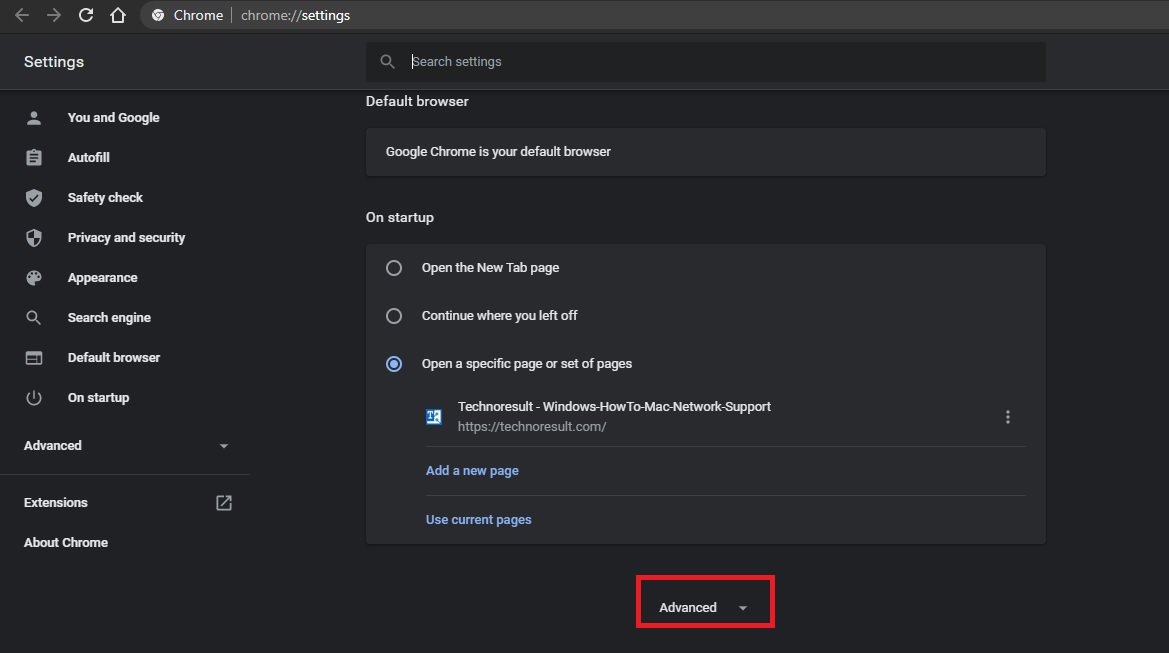
Scroll down until you see the system settings, under system settings Click on Open your computer’s Proxy settings.
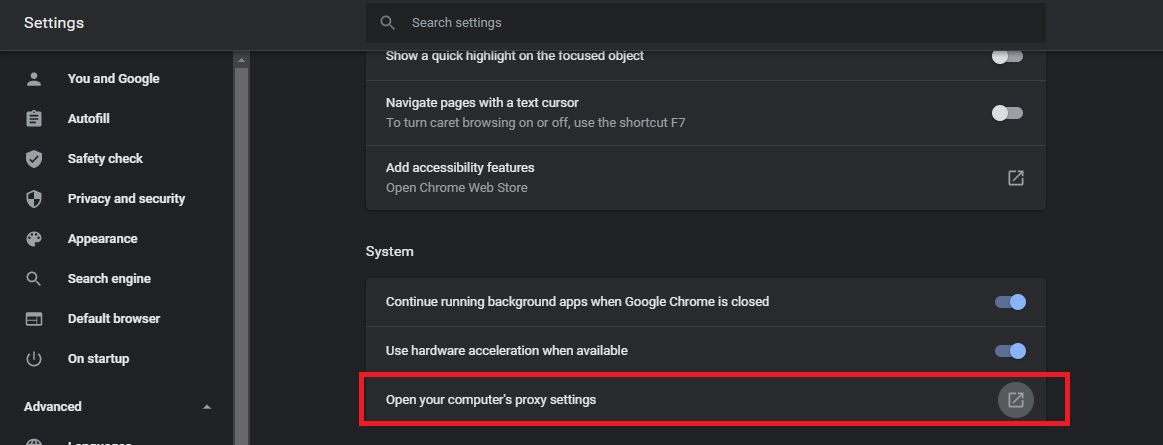
Now you will get a separate pop-up from windows settings. Under Automatic Proxy setup, Turn on the Automatically detect settings toggle button.
If the Automatic detect settings is Greyed out on your system, then you need to enable the Proxy settings on your system.
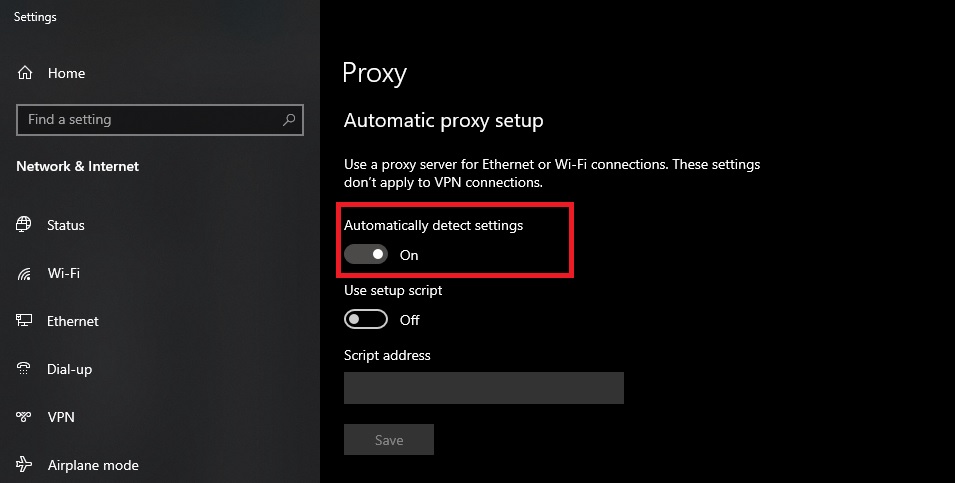
Close the settings and relaunch the Browser once. Mostly this will fix the issue.