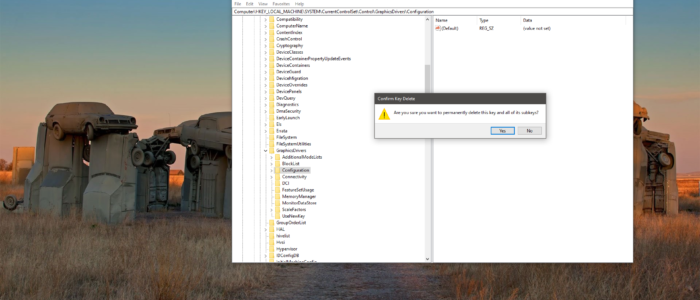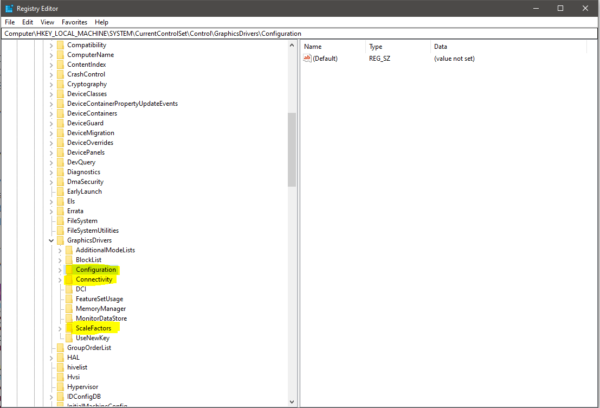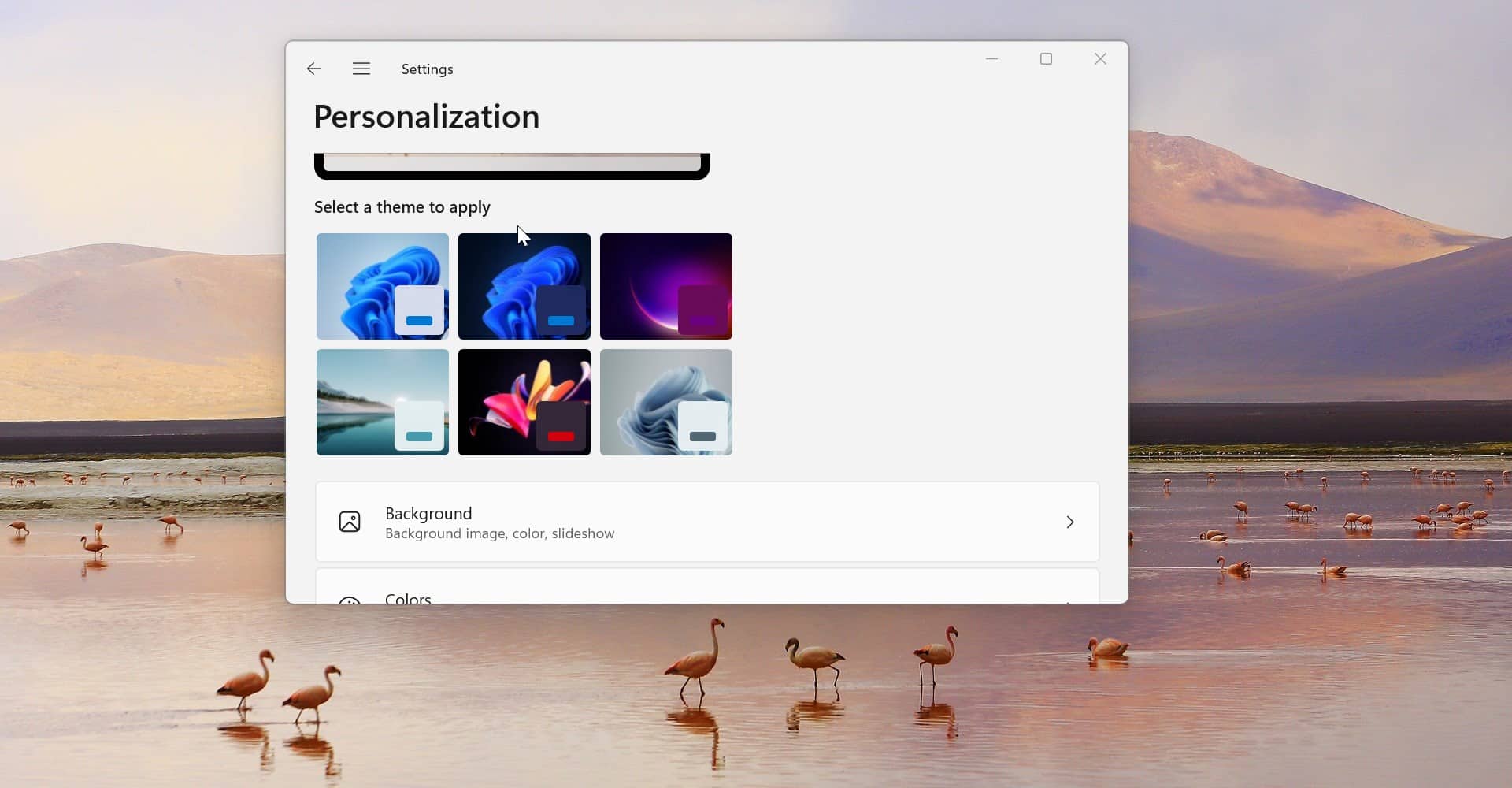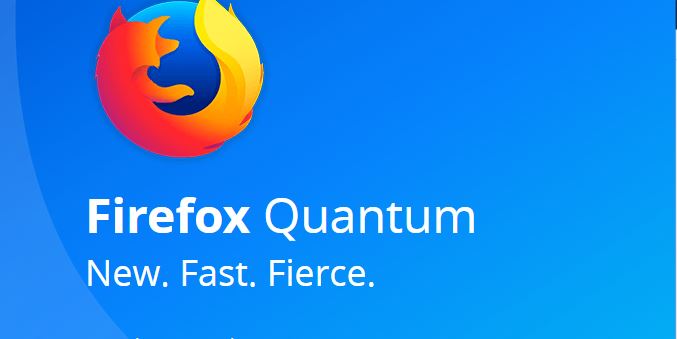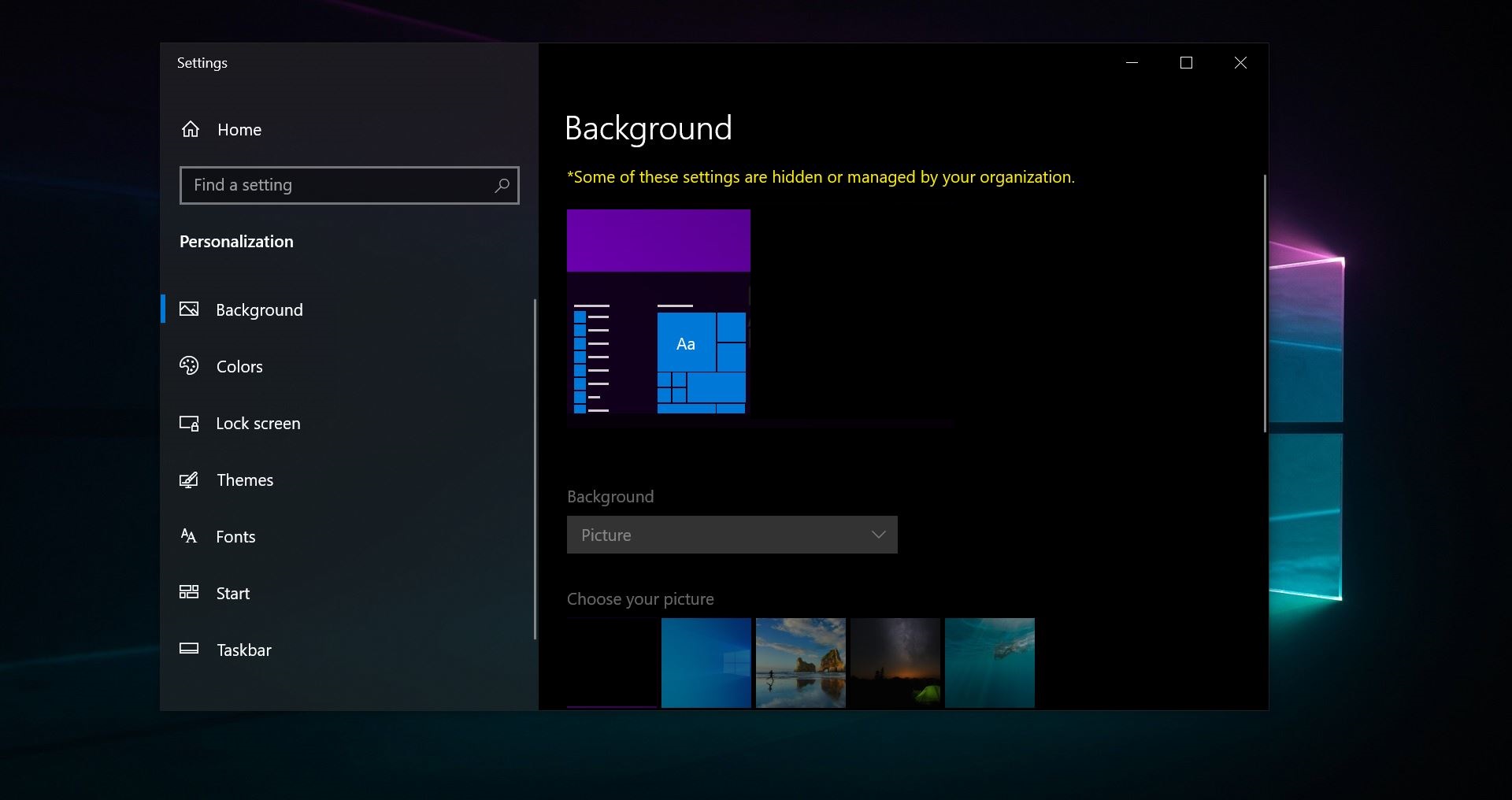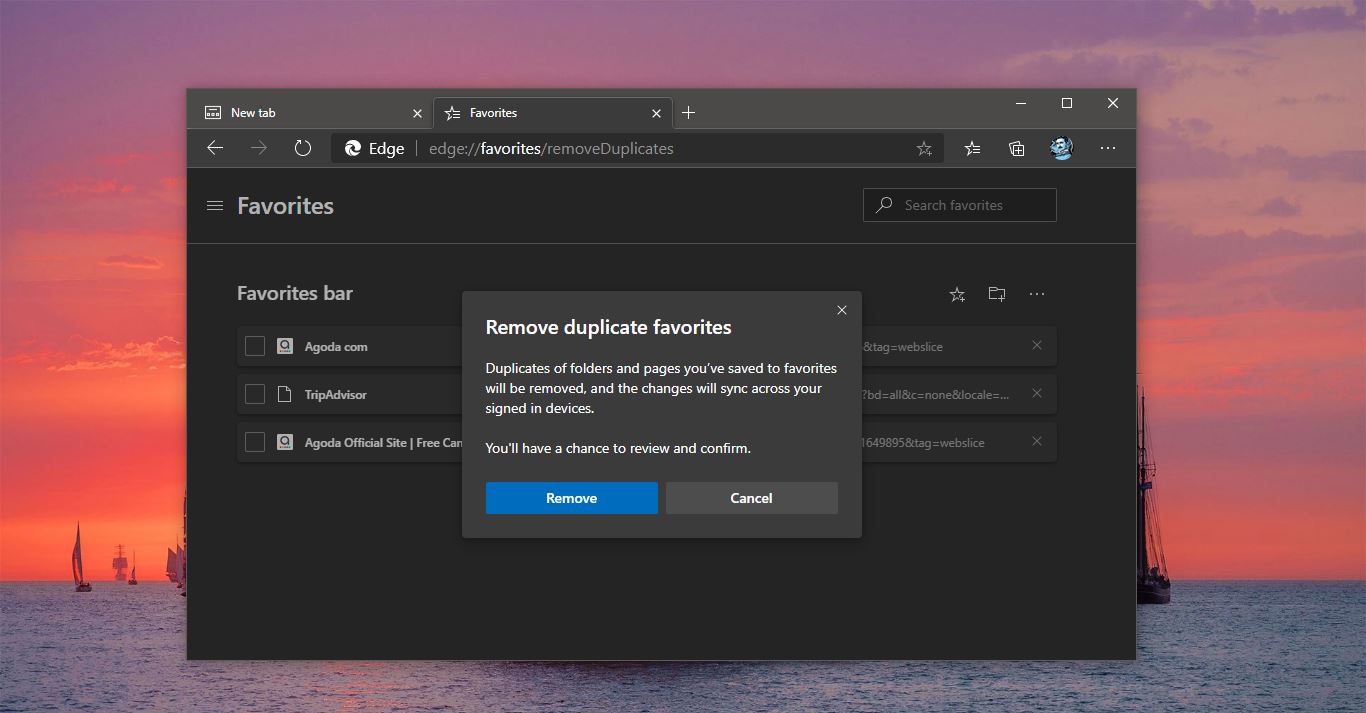Windows Uses a significant amount of memory as a Cache to make windows 10 Faster, Cache is nothing but reading the data from one particular location and writing it to another location. To make the read and write operation fast windows machine stores these data in a temporary memory location called cache memory. Find more about file caching here. In windows, 10 display cache helps the computer to remember which mode and resolution to use when particular display output is detected by a connected external monitor, mostly this feature is useful when we use a dual display monitor or when we frequently change the monitor. This feature eliminates the need to manually reapply all the settings each time a particular external monitor is connected. Why we need to clear the display cache, sometimes clearing the cache solves the problem of display output problems while connecting an external monitor. So next time when you connect an external monitor it will consider as a newly connected display with the default and optimal setting. This tutorial will guide you to Clear Display Cache in Windows 10. Follow the below-mentioned steps to clear the display cache. Once you reset and clear the display cache windows 10 is forced to forget all the settings.
Cache and clear Display Cache in Windows 10
Note: Modifying the Registry is risky, and it causes irreversible damage to your OS Installation Follow the steps correctly. Friendly advice Before Modifying Registry Creating Restore Point is recommended.
You can achieve this using registry editor open register editor, Press Windows + R and type regedit and hit enter. Now navigate to the following location.
HKEY_LOCAL_MACHINE\SYSTEM\CurrentControlSet\Control\GraphicsDrivers
Expand the Graphics Drivers Registry Key and find the following Keys and Delete them. Delete the following Registry Keys:
- Configuration
- Connectivity
- ScaleFactors
You will get the UAC prompt, give yes and confirm it and restart the computer once. Now your display configuration and settings will be reset to windows default. Now we reset and clear the display cache windows 10 is forced to forget all the settings. So next time when you connect an external monitor it will consider as newly connected display with the default and optimal setting.