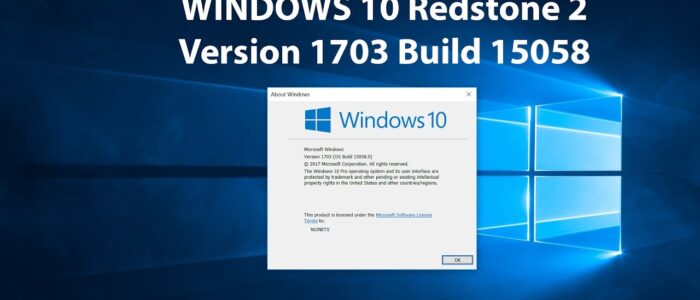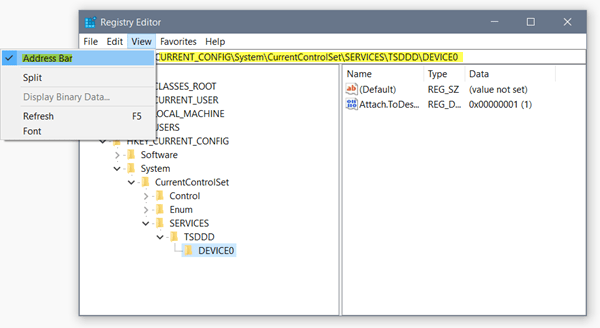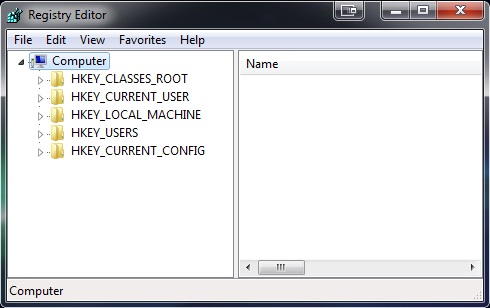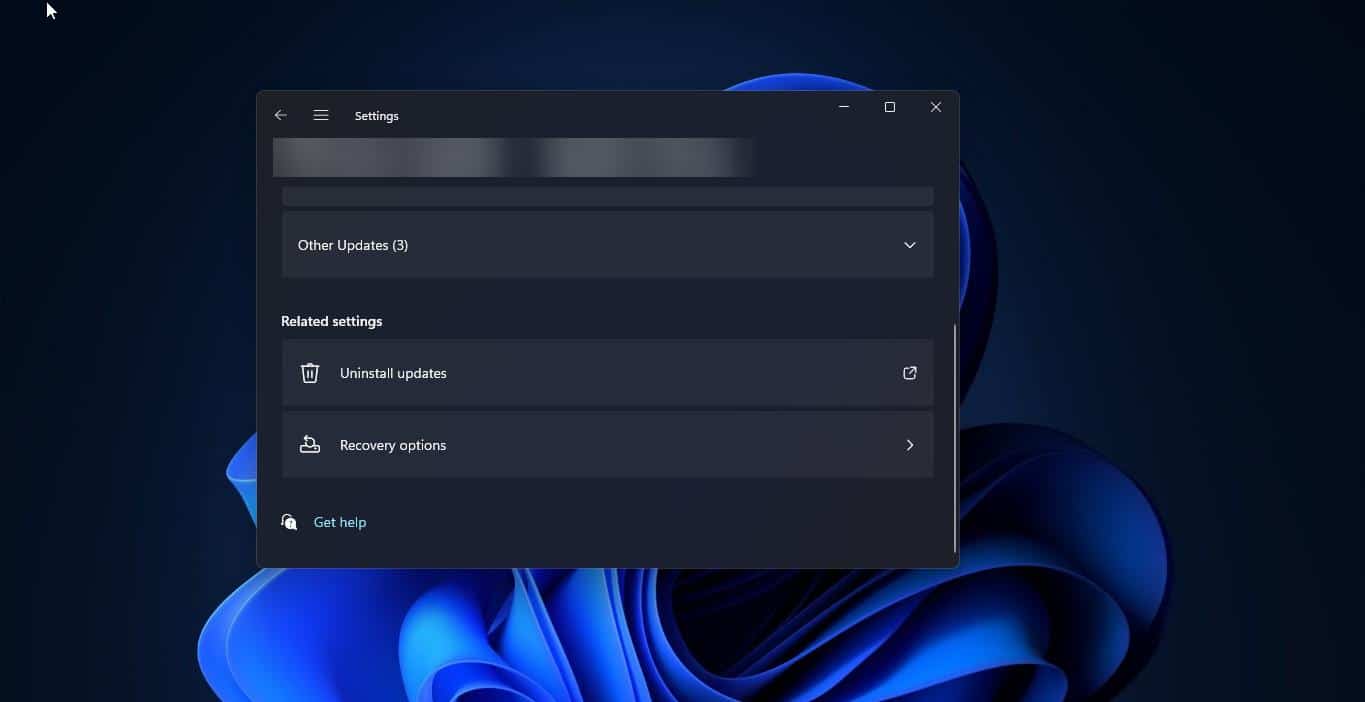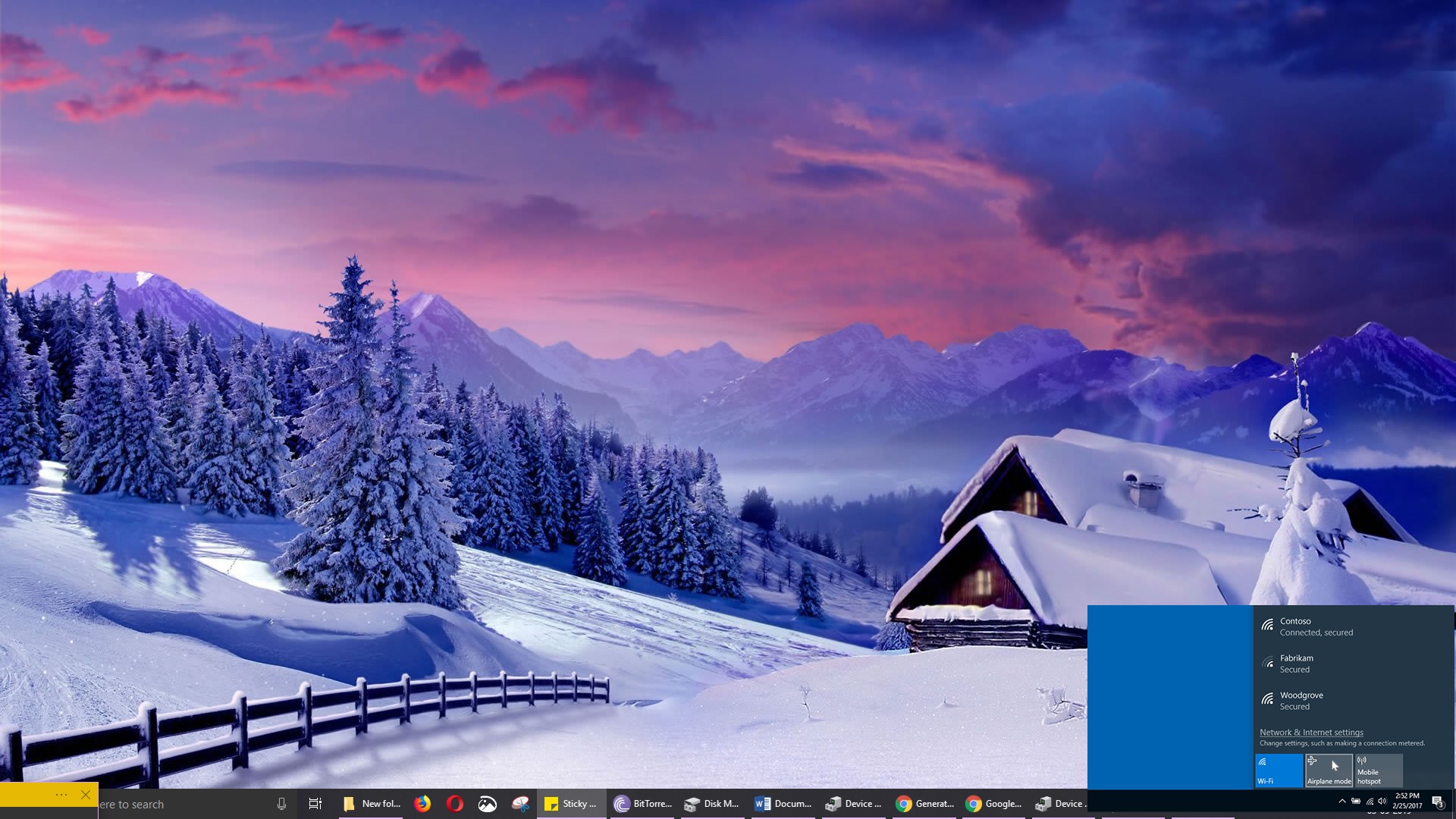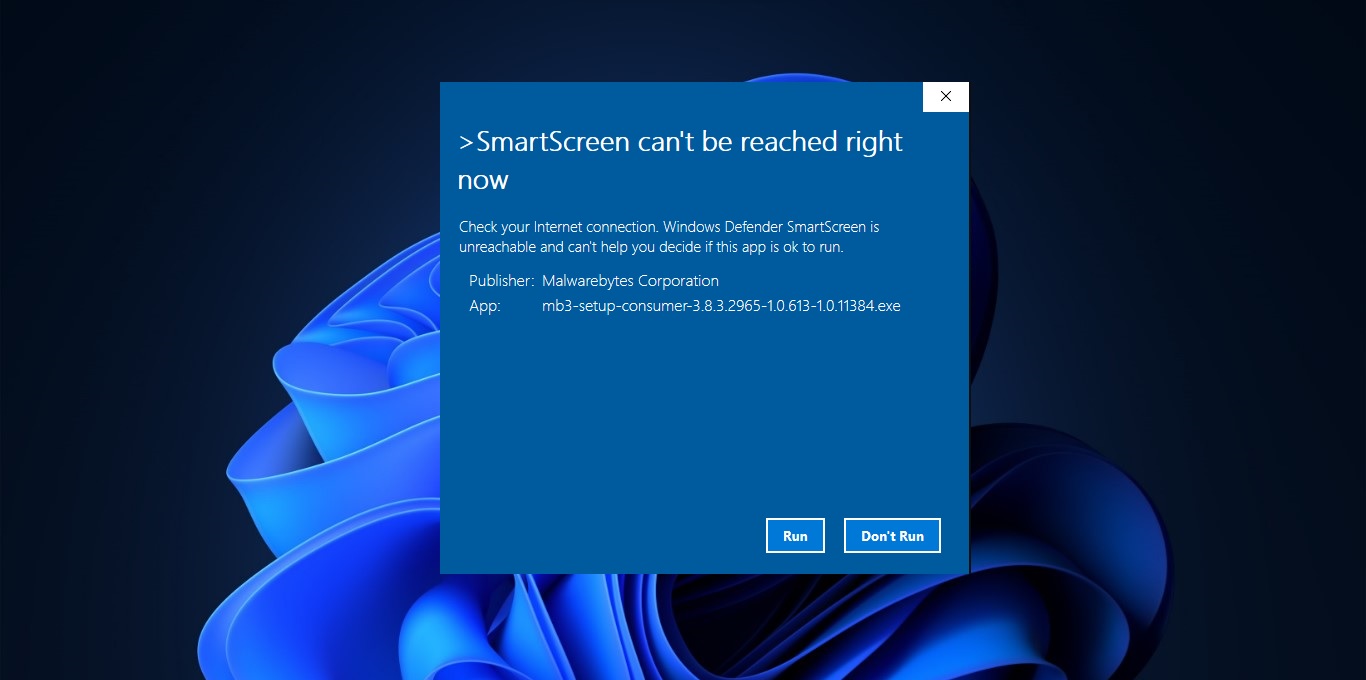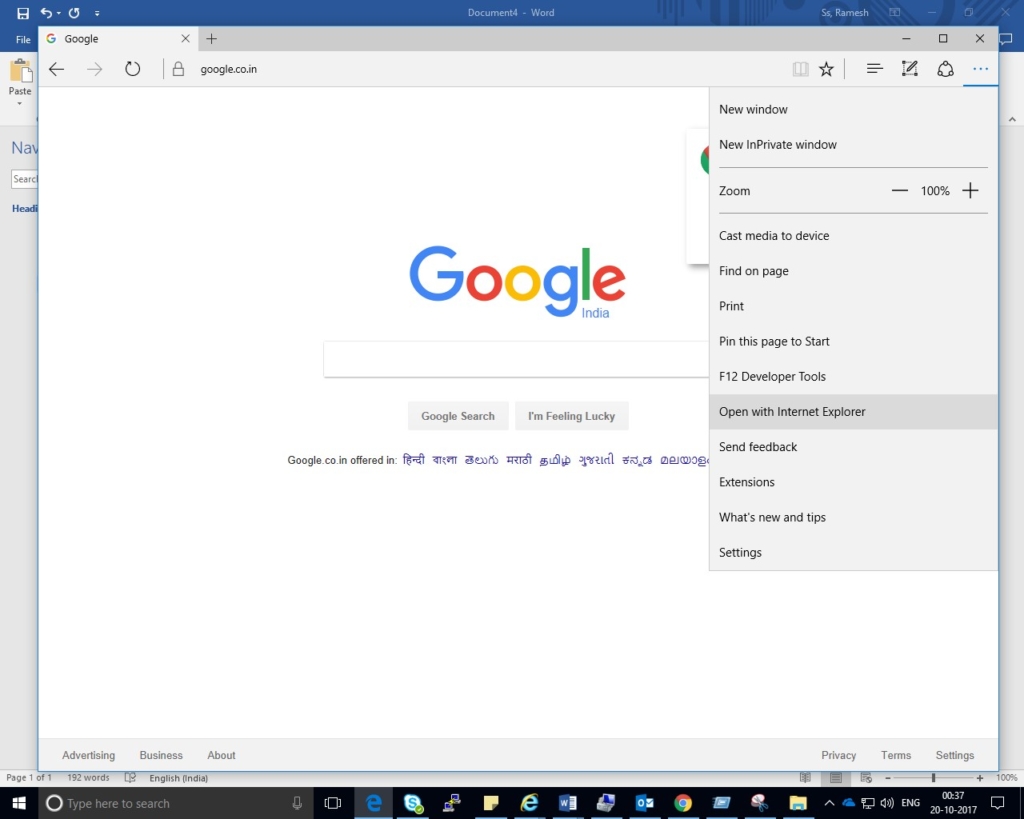Windows 10 V 1703 new features on Registry Editor :
Microsoft has introduced two main new features in the Registry Editor in Windows 10 v1 703 – one, an Address Bar that allows you to quickly jump to any registry key, and two, the ability to change fonts. The Windows registry is a directory that stores settings and options for the operating system for Microsoft Windows. It contains information and settings for all the hardware, operating system software, most non-operating system software, users, preferences of the PC, etc on Windows 10 V 1703 new features on Registry Editor.
New Features:
You also have the option to hide the address bar from view. To do so, click on the ‘View’ tab adjacent to ‘Edit’ under the Registry Editor window and click on the ‘Address Bar’ option to simply hide the bar from the view.
Rather than typing the full address HKEY_Classes_Root. In full, you can also simply type HKCR. Below is the list of the available shortcuts:
- HKEY_LOCAL_MACHINE: HKLM
- HKEY_Classes_Root: HKCR
- HKEY_USERS: HKU
- HKEY_CURRENT_USER: HKCU
Access or open the Windows Registry:
The Windows registry files are located in the system32/config folder, but you, of course, need to use the built-in registry editing utility called Regedit to handle Registry which you can access by the following locations:
- Hit the Start Button > Run > type Regedit and hit enter.
- Open the Task Manager > File > New Task > type Regedit and hit enter.
- In a Command Prompt type Regedit and hit enter.
Using Command Prompt to manipulate the Registry:
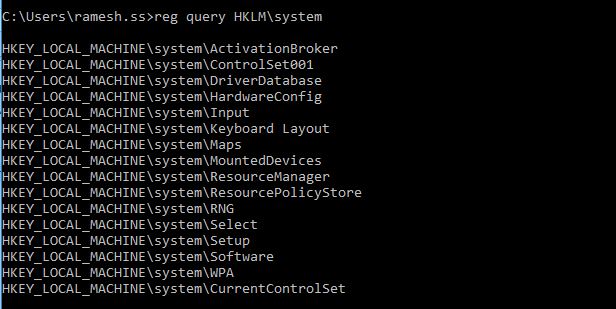
- Reg add: Adds a new subkey or entry to the Registry.
- Reg compare: Compares specified registry subkeys or entries.
- Reg copy: Copies a subkey to another subkey.
- Reg delete: Deletes a subkey or entries from the Registry.
- Reg export: Creates a copy of specified subkeys, entries, and values into a file in REG (text) format.
- Reg import: Merges a REG file containing exported Registry subkeys, entries, and values into the Registry.
- Reg load: Writes saved subkeys and entries in hive format back to a different subkey.
- Reg query: Displays the data in a subkey or a value.
- Reg restore: Writes saved subkeys and entries in hive format back to the Registry.
- Reg save: Saves a copy of specified subkeys, entries, and values of the Registry in hive (binary) format.
- Reg unload: Removes a section of the Registry that was loaded using reg load.
Example: Reg query HKLM\Software will list all the sub keys In a Command Prompt if you type in Reg /? It will list the available commands.