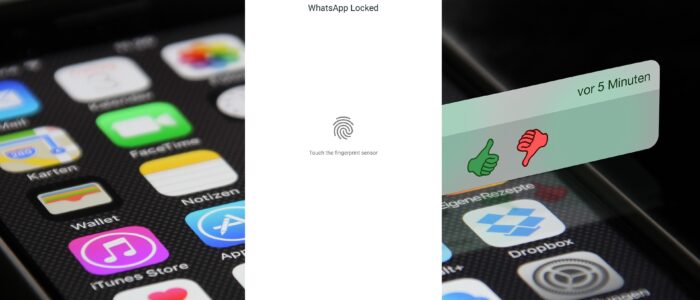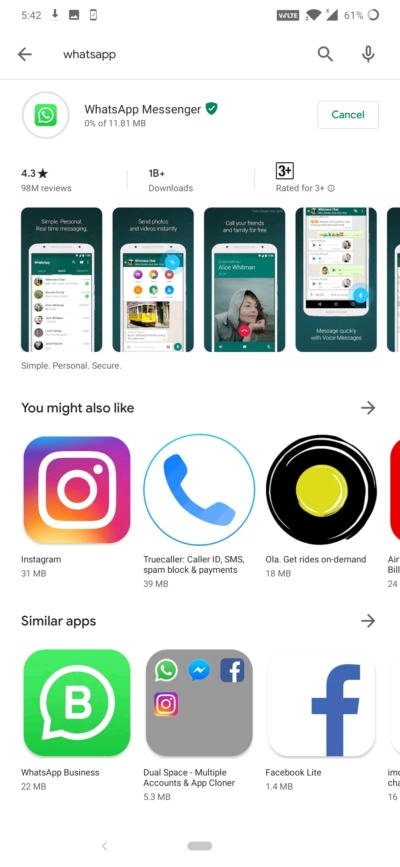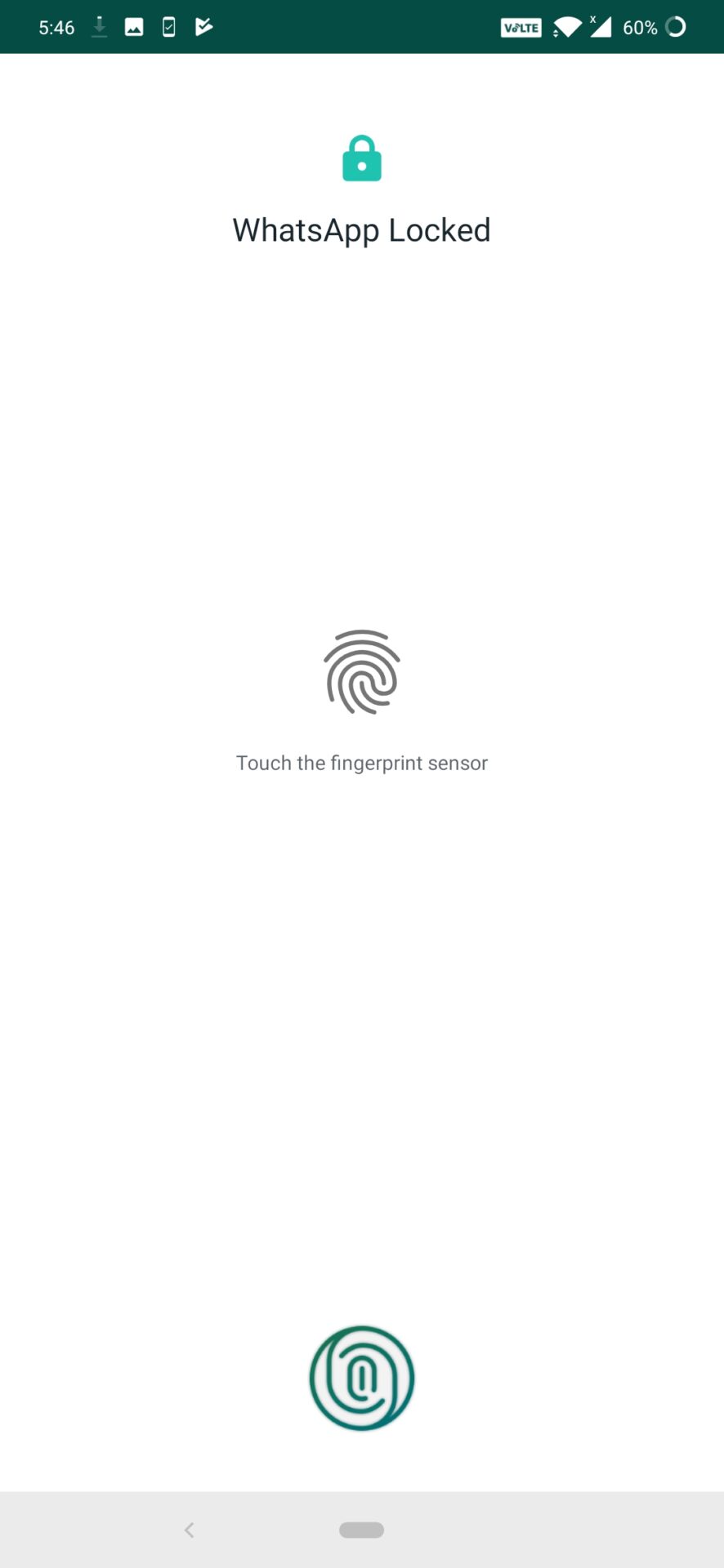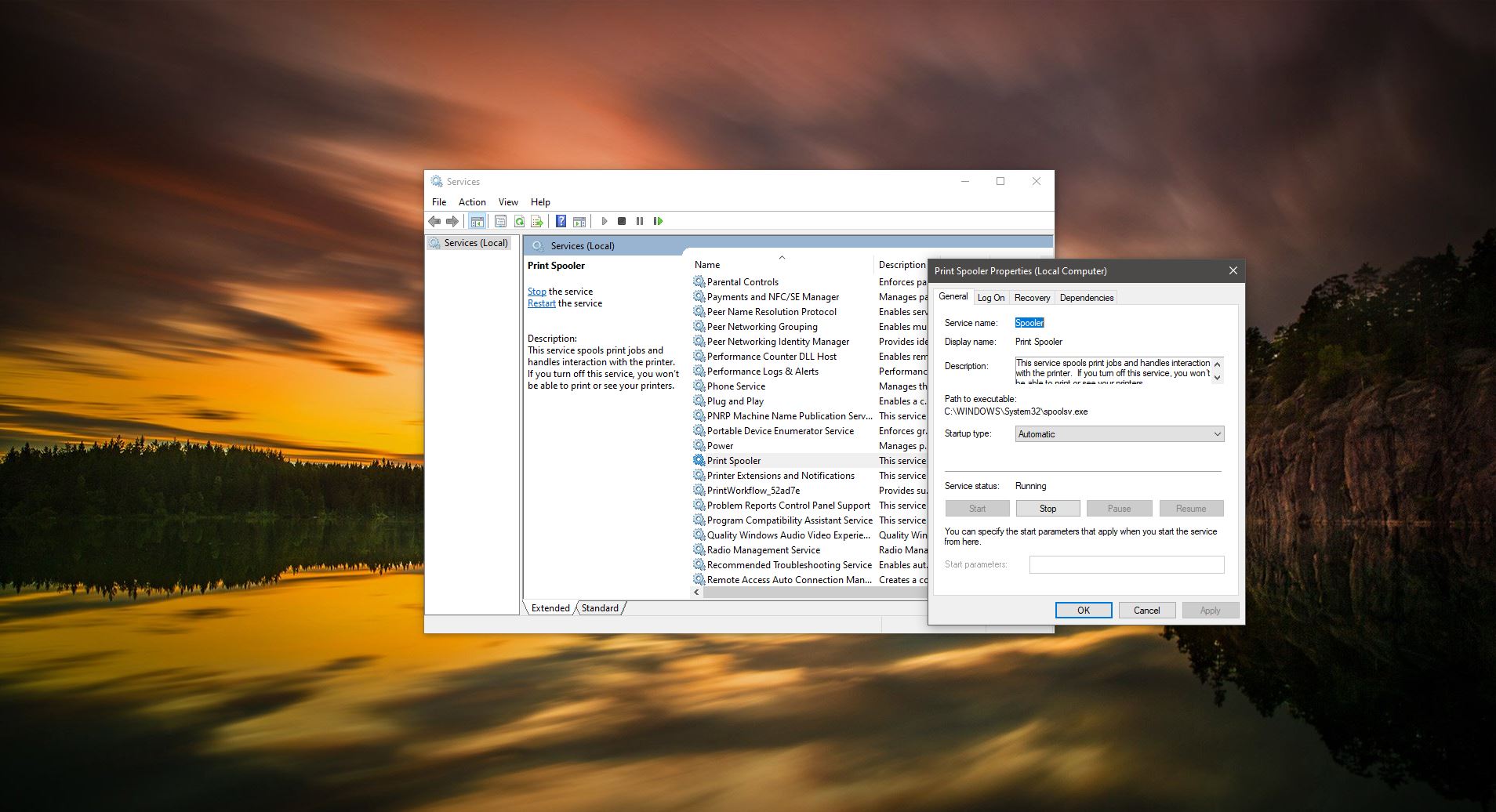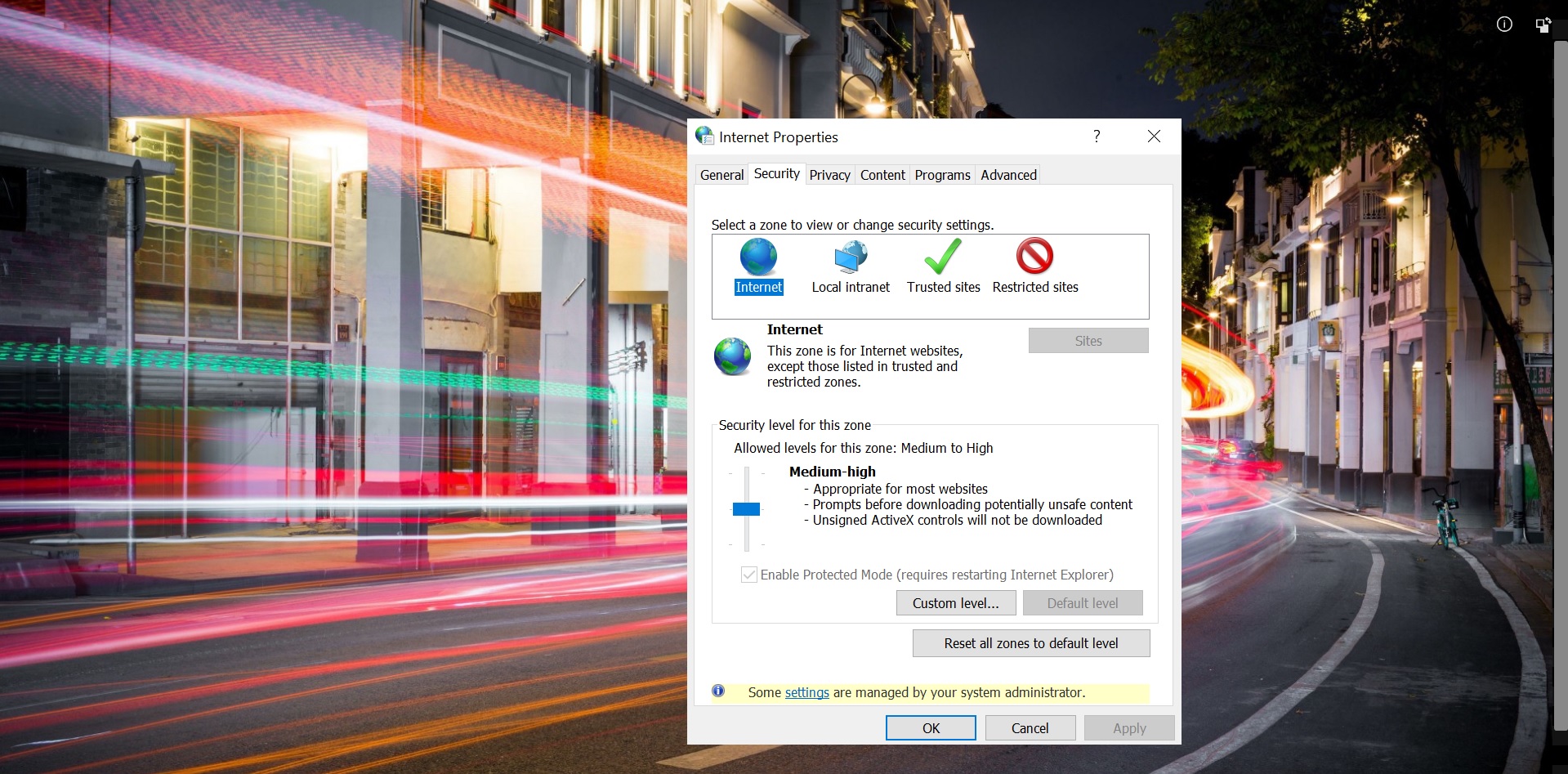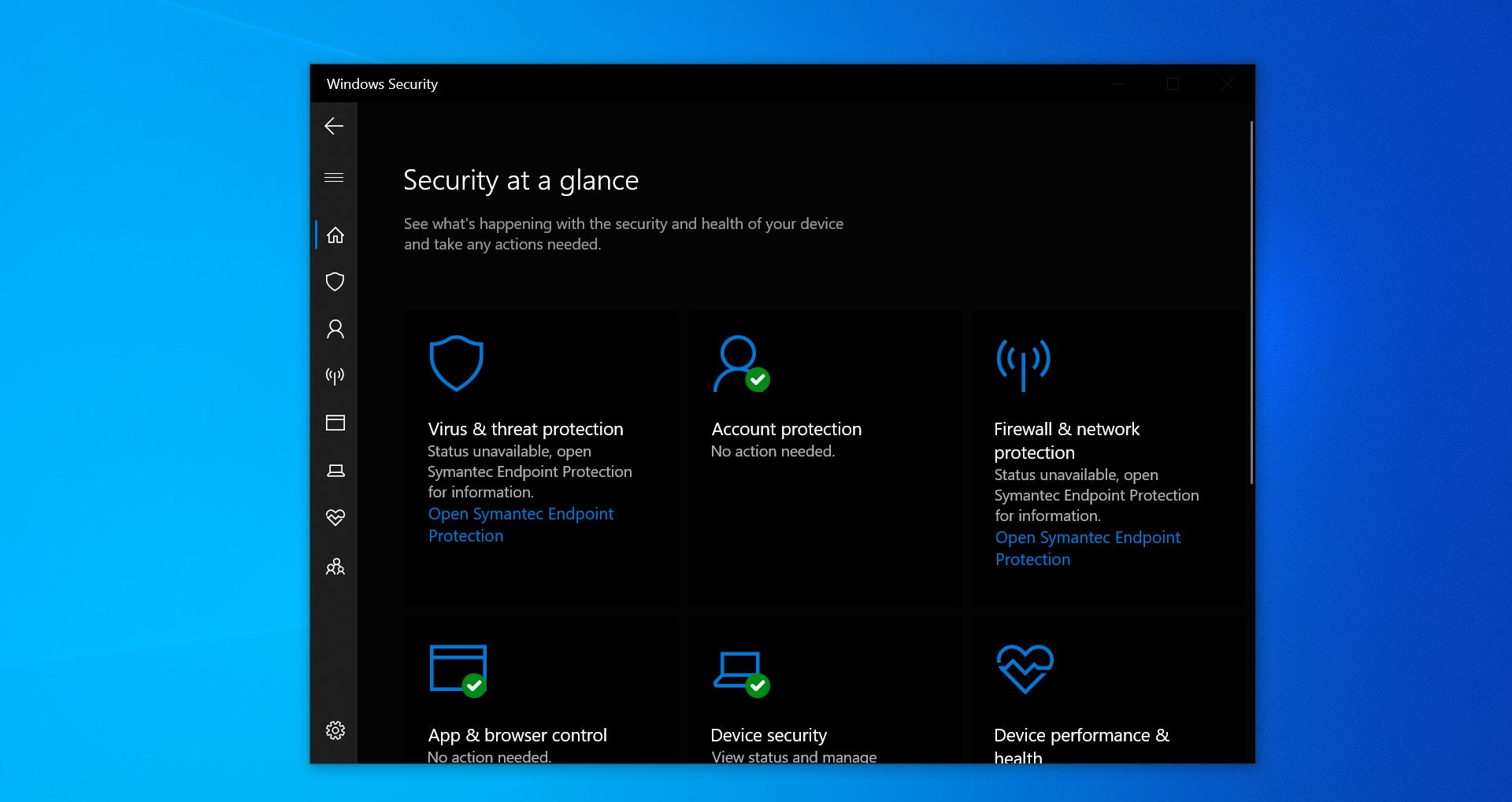Finally, WhatsApp launched its new security feature of Fingerprint Lock for android on Thursday. And iPhone users can use both Touch ID and Face ID since this February this year. After several months of beta testing, WhatsApp on android now allows users to set a fingerprint to unlock authentication. Now you can secure your WhatsApp Chats and messages with an additional layer of biometric security. Before most of the users use third-party apps to secure WhatsApp its cause a security threat to our phone and WhatsApp. Then finally WhatsApp decided to launch its own app fingerprint unlock authentication, which is very secure and trustworthy, so now it’s time to say goodbye to all those third-party apps. WhatsApp only rolled out fingerprint authentication support, for now, If you are looking forward to set an additional layer of security for your WhatsApp chats this article will guide you to Enable WhatsApp Fingerprint Lock Feature.
Steps to Enable WhatsApp Fingerprint Lock Feature:
First thing check your WhatsApp Version, The Current updated version of WhatsApp messenger is 2.19.308.
Go to settings ->Help -> App info to check the version. If you are still using the old version, then go to PlayStore and update your WhatsApp.
After the Update launch the WhatsApp and Navigate to Settings > Account > Privacy > Fingerprint lock.
Click on Fingerprint Lock And enable the Unlock with fingerprint toggle button. Once you turn on the toggle switch it will ask for Fingerprint authentication.
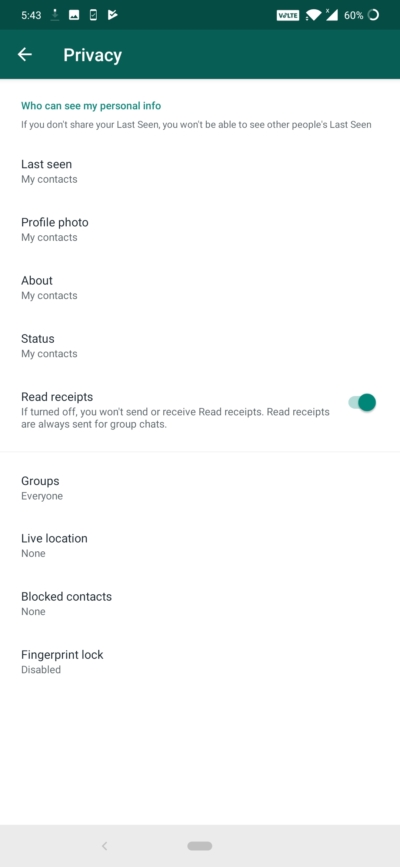
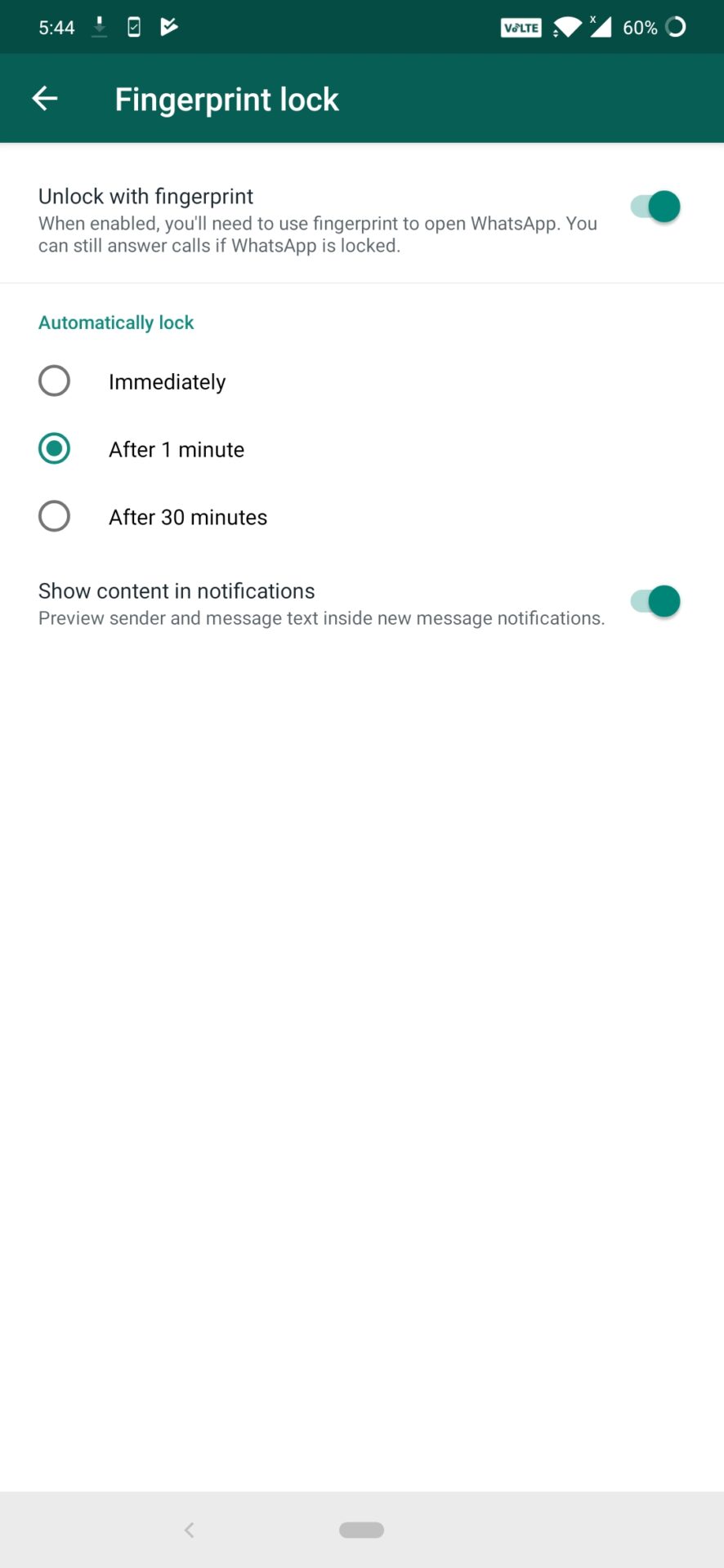
- Immediately: Once You select this option WhatsApp will lock immediately whenever you try to open.
- After 1 minutes: Once You select this option WhatsApp will lock after 1 minute
- After 30 Minutes: Once You select this option WhatsApp will lock after 30 minutes
After enabling this feature you’ll need to use fingerprint to open WhatsApp, but you can still answer calls if WhatsApp is Locked.
There is an option to show content in the notification, if you enable this option you can see the new messages in Notification.