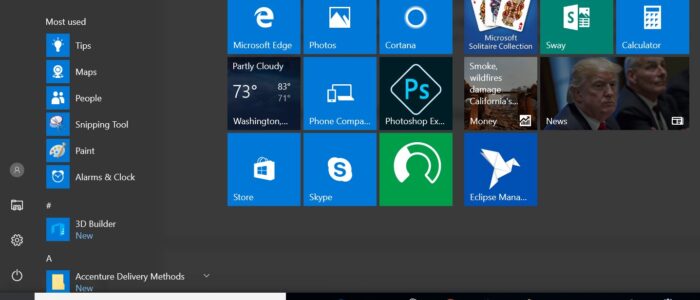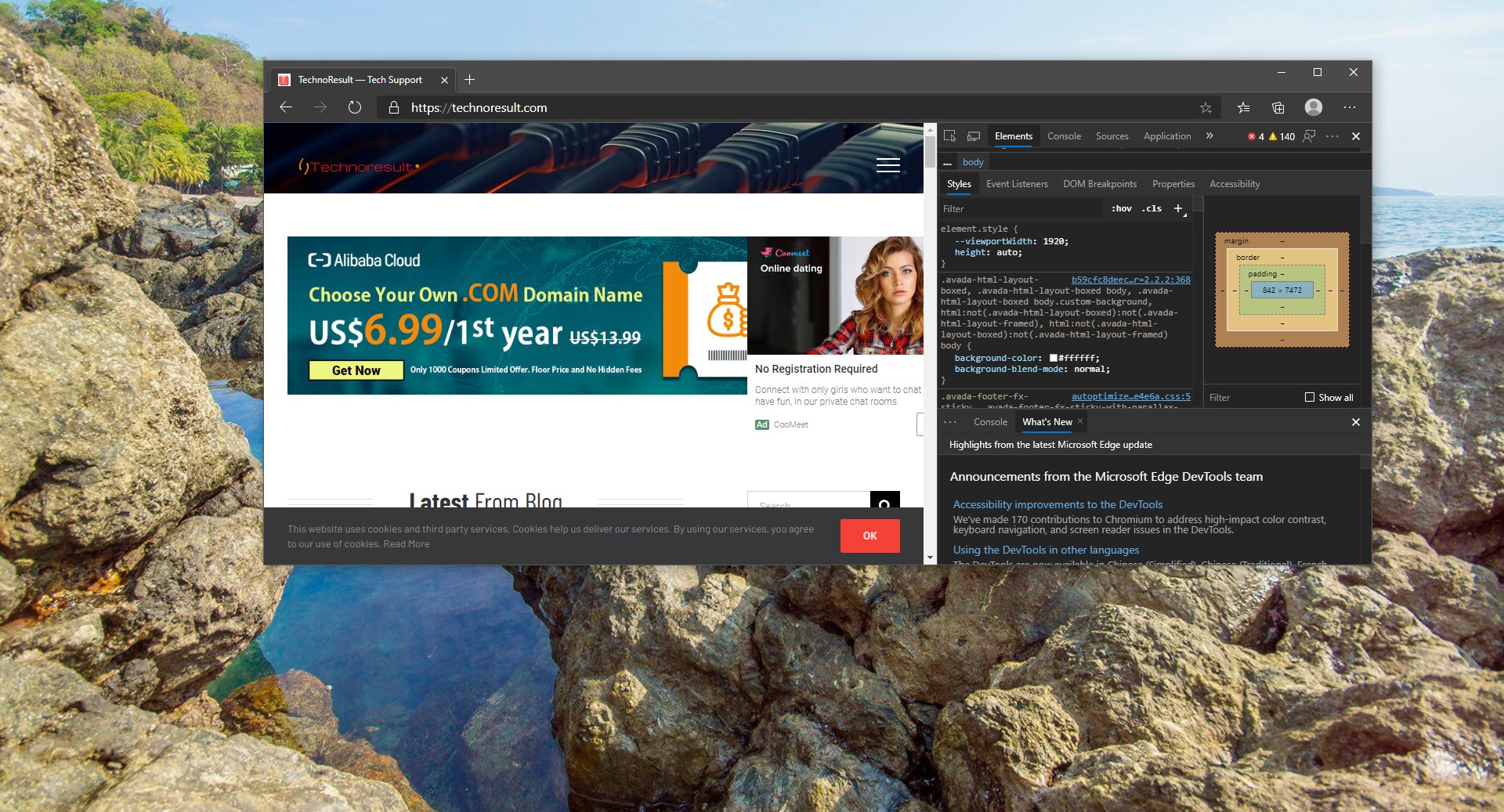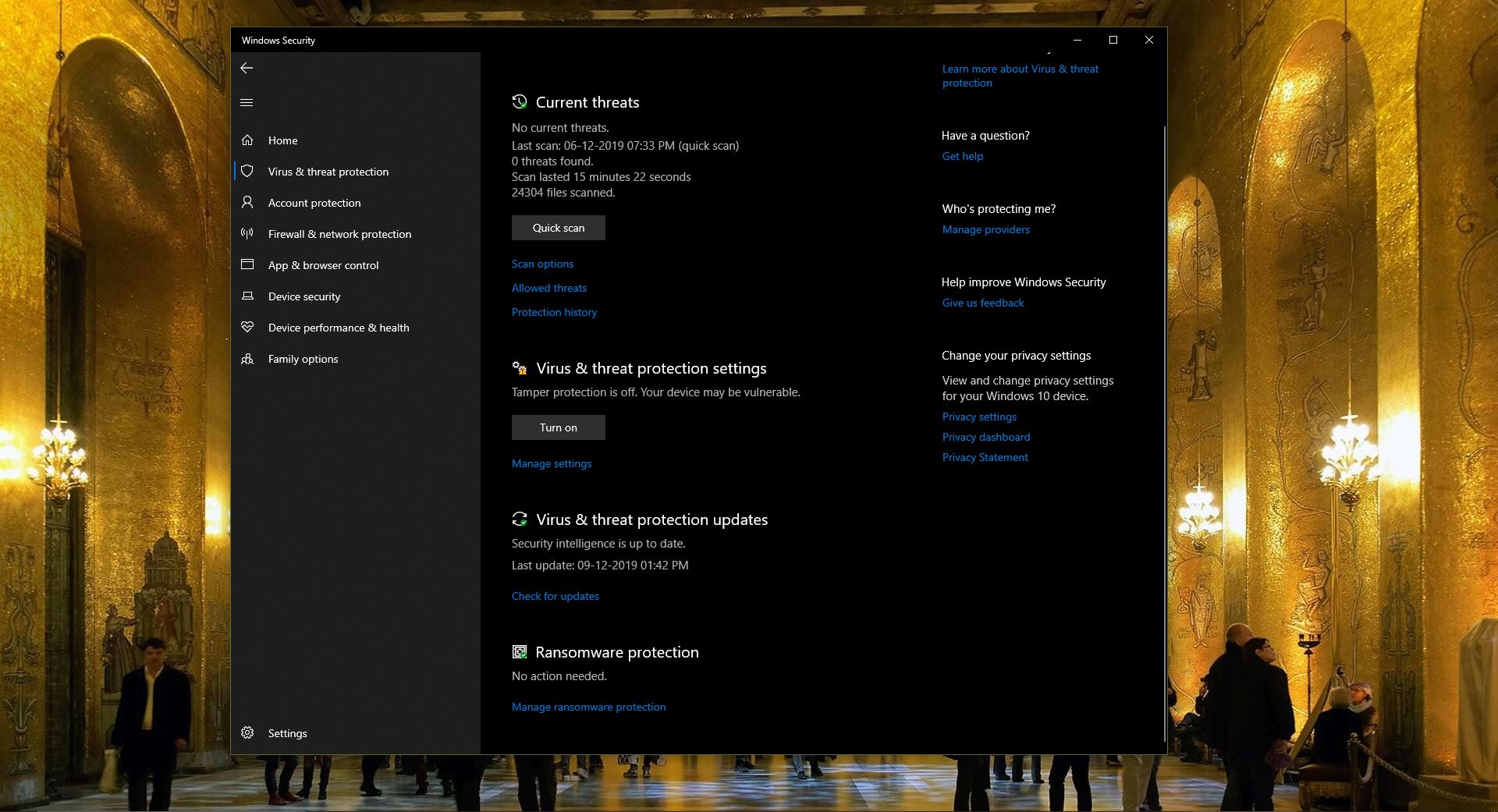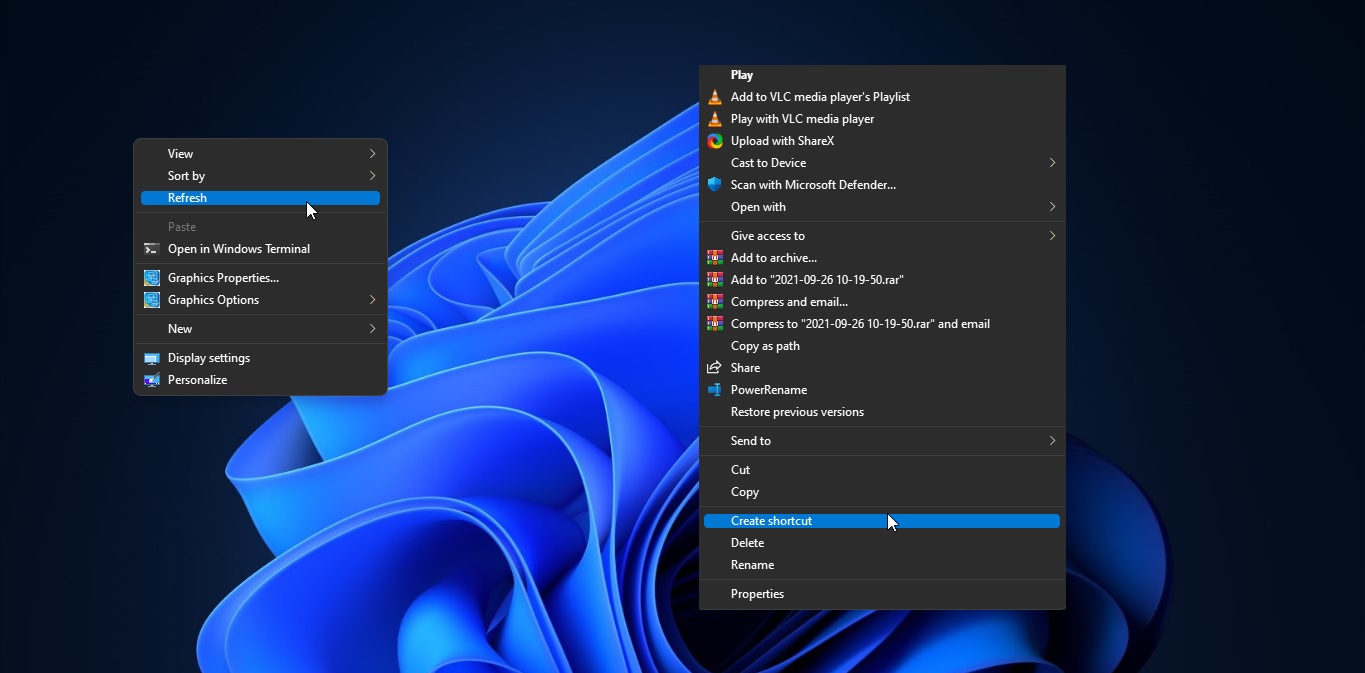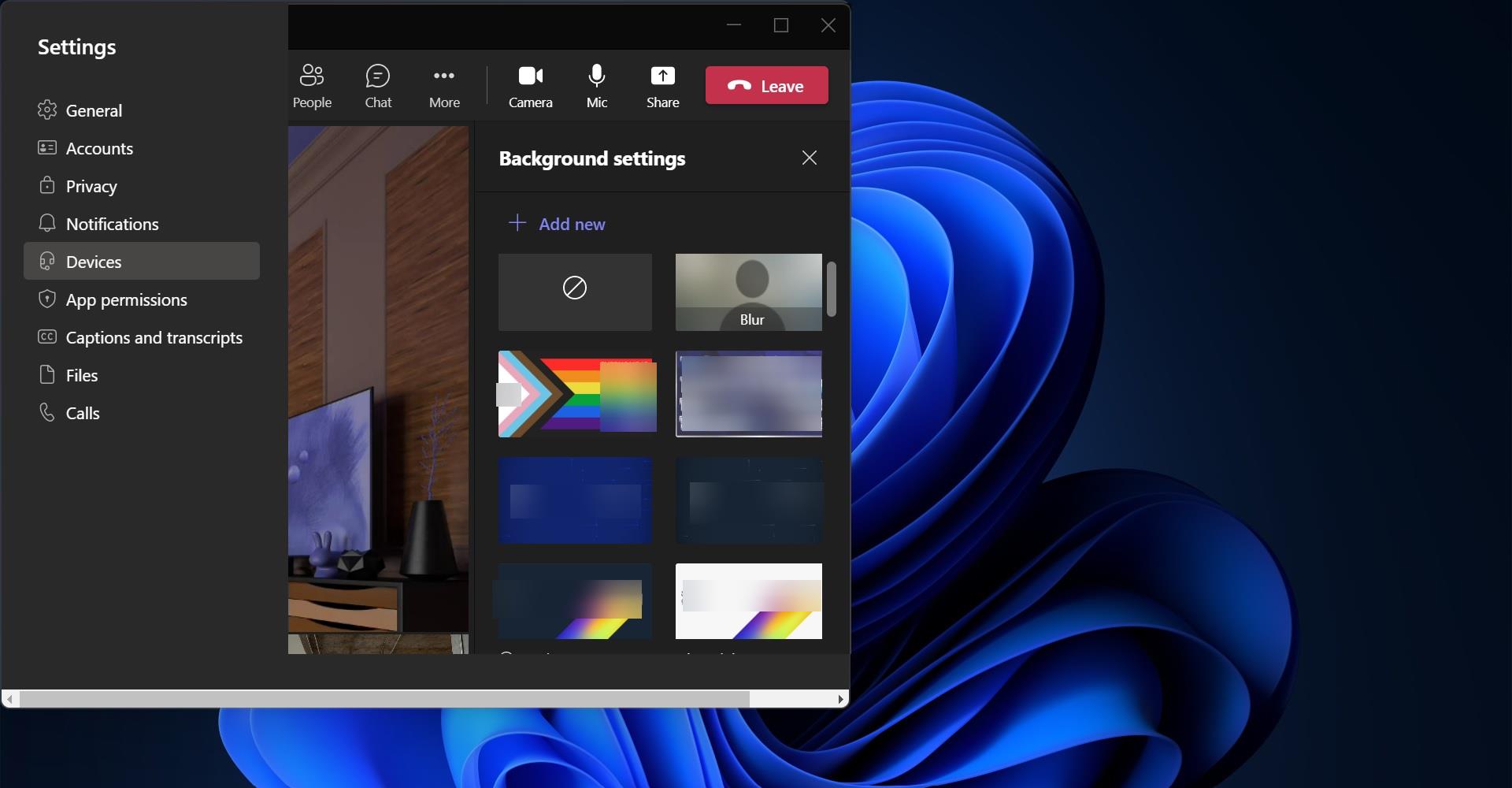Some users who upgraded to Windows 10 are finding out that their Start Menu does not open or Start Button is not working and also win-10 default application getting error like app can’t open. If your Start Menu isn’t working, here are a few troubleshooting steps you may want to try out. Before you proceed, you may want to create a system restore point first, so that you can revert back, if you find that the results are not what you expected.
What is Restore point in windows 10?
In this post, we will see how to create System Restore Point, restore computer to good restore point & Undo the changes System Restore makes in Windows 10. The Windows operating system will create a system restore point automatically periodically by default. Windows also create a system restore point when it detects a major change happening to your system. System Restore uses a feature called System Protection. It is a Windows feature that regularly creates and saves information about your computer’s system files, registry settings and previous versions of files. System Restore affects Windows system files, installed programs, registry settings, changes to scripts, batch files and other types of executable files – but does not affect personal files.
How to Create System Restore Point in windows 10?
- Open Run command by pressing Windows + R and type control and hit enter, This command will open Control Panel.
- Search for System, and click on it.
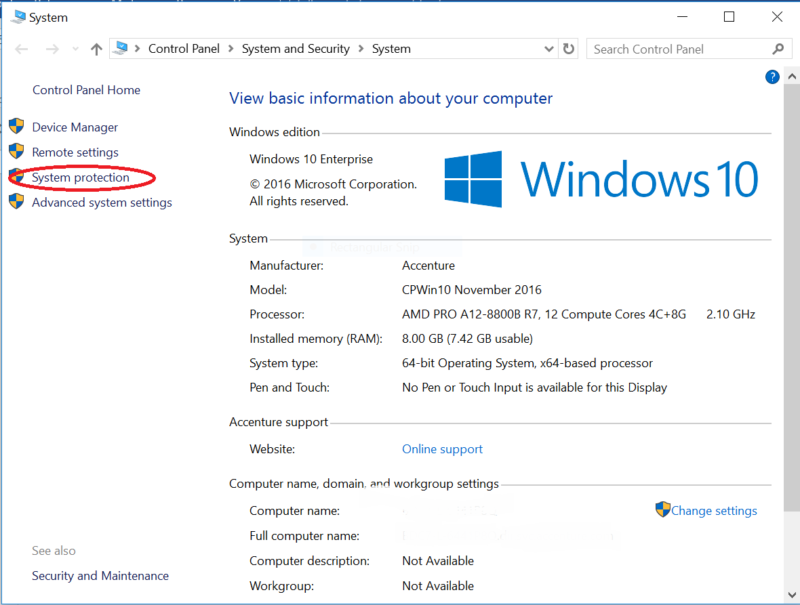
- From the left-hand side click on System Protection, Now you will get System Properties Window.
- Under System Properties click on System Protection tab, click on Create to create a restore point.
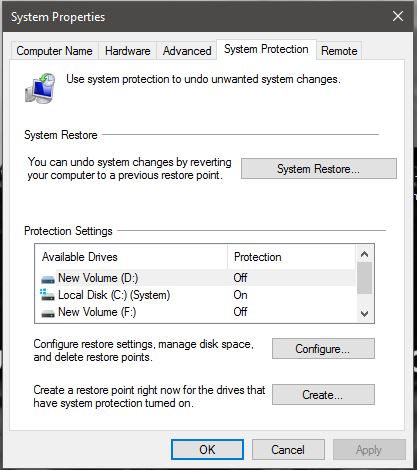
- I choose the name – Technoresult here.
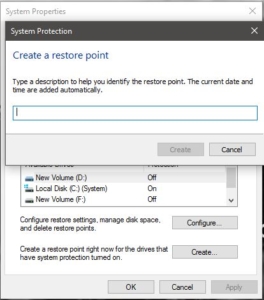
- Click on Create. The process will start and take less than a minute. Meanwhile, you will see Creating a restore point message.
- One the process is completed, you will see The restore point was created successfully message.
Click on Close. Your System Restore Point named Technoresult will now have been created and should you wish, at any time in the future, you can restore your computer to this or any other System Restore Point.
Fix Start Menu and built-in application not working in windows 10:
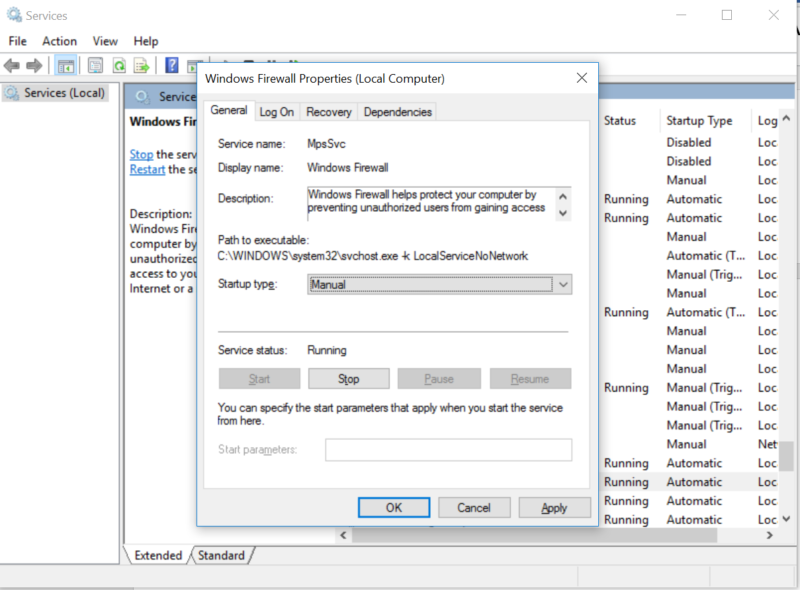
Once you successfully created System Restore Point, then follow the below-mentioned steps to fix the start menu and built-in application not working issue. Open Command Prompt by pressing Windows + R and type services.msc and hit enter this will open the service management console.
- And set the windows firewall services to Manual and start the service.
- Open CMD in elevated mode and then type PowerShell and hit enter.
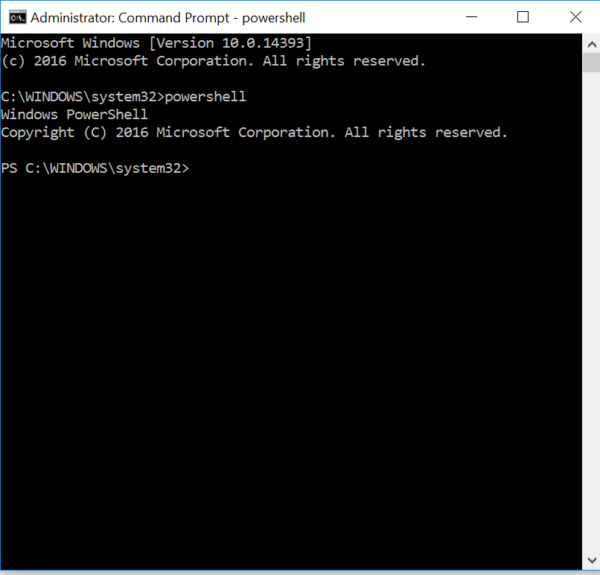
- Once you are into PowerShell type the below command
- Get-AppXPackage -AllUsers | Foreach {Add-AppxPackage -DisableDevelopmentMode -Register “$($_.InstallLocation)\AppXManifest.xml”}
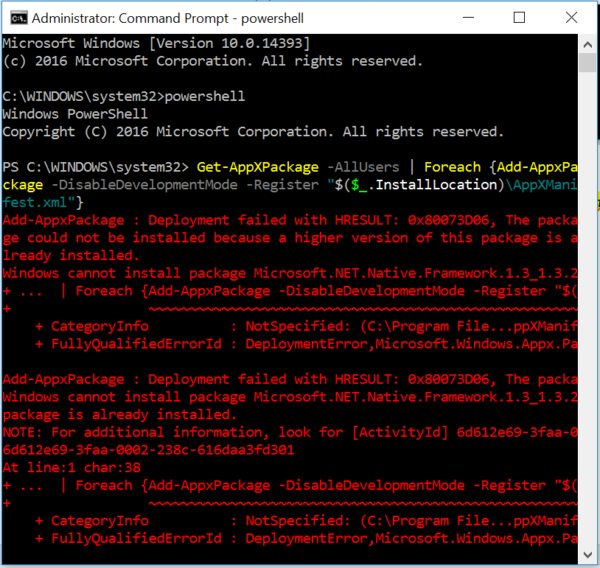
- Wait for the command to complete its execution.
Once restart the machine try to open the start menu & Default application in windows 10.
Read Also:
Fix This app can’t open check the Windows Store error [20 Ways]