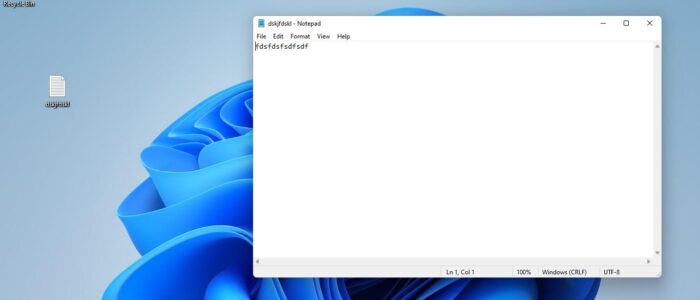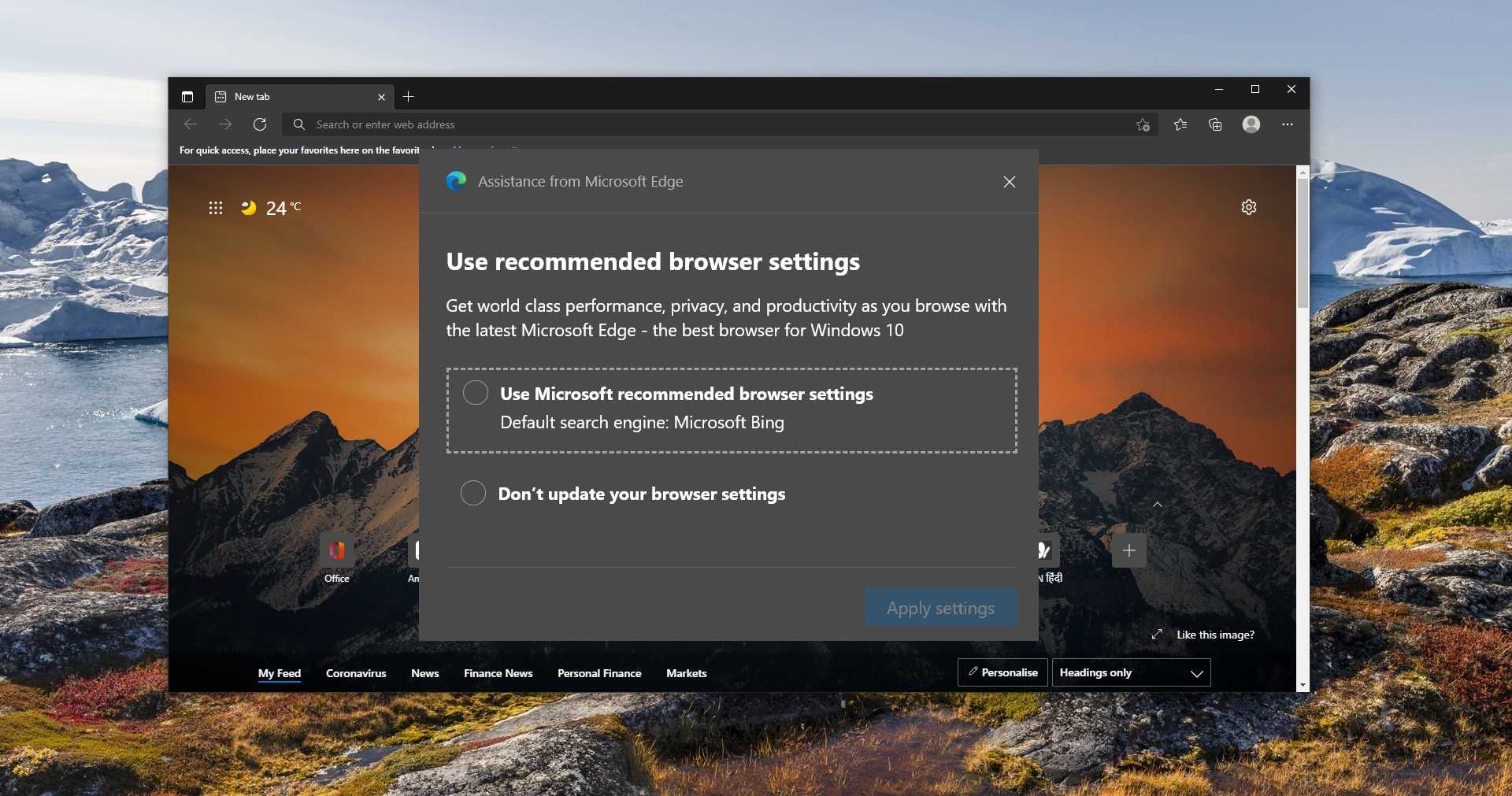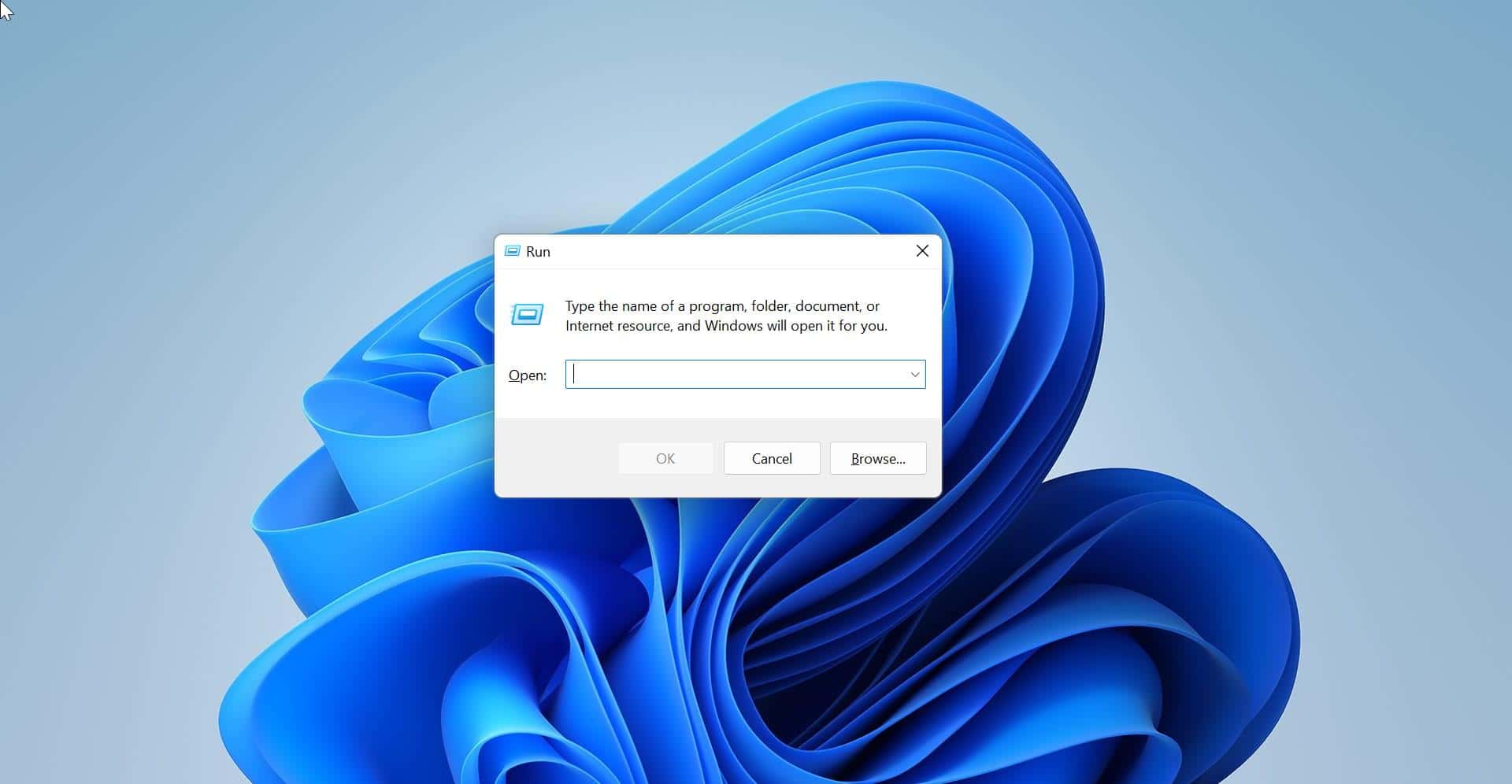Windows 11 comes with a lot of new features and improved functionality over existing apps and features. You can see the significant upgrade over Windows 10 and there are lot of modifications and improved design in Windows 11. And also, Microsoft discontinued a few Windows features in Windows 11, some of the features are very popular in Windows 10. Most of the users noticed that the Drag and Drop functionality is removed from Windows 11. As per the official statement from Microsoft Drag and drop to the taskbar is an intended feature that is removed from Windows 11. This feature allows users to open any file by dragging the file onto a particular app in the taskbar. Now, this feature is removed from Windows 11. Initially, several users thought that this was a bug, but after the official announcement from Microsoft, it’s very clear that it is the end of the line for the drag-and-drop feature.
In Windows 11, Microsoft made some big changes to the start menu. The layout has changed and the features that are included have been streamlined for a cleaner, hopefully, more intuitive, user experience. And moreover, the start menu is moved to the central location, instead of having a static position in the lower-left corner of the screen, Microsoft moved the Start button and the other icons to the middle portion of the taskbar. Microsoft includes lot of new features in Taskbar and takes away a few important features in Windows 11 like the Taskbar context menu, and Drag-n-Drop functionality. But luckily, we can enable the Drag and Drop functionality in Windows 11. This article will guide you to enable Drag and Drop functionality to taskbar in Windows 11.
Enable Drag and Drop functionality to Taskbar:
There is one option to restore the classic Windows 10 taskbar by modifying the undocking registry key, so this change will bring back the classic Windows 10 taskbar with the drag-and-drop functionality. But this is not a good solution, but soon developers may restore this functionality in coming releases. As of now, there is one third-party solution is there, the app that allows you to enable the drag-and-drop functionality in Windows 11.
Download the app named Windows11DragAndDropToTaskbarFix from GitHub, it is an open-source app, that you can directly download from the GitHub page.
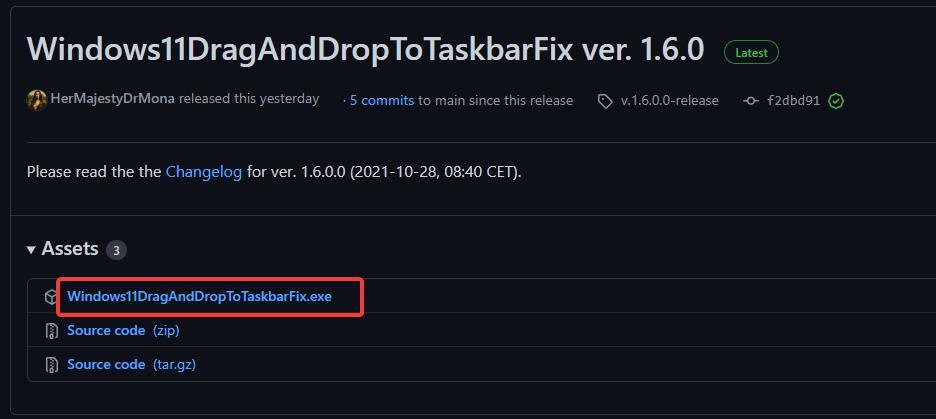
Click and download the Exe file and right-click on the exe file and choose properties, under properties click on the General tab and Unblock the file and click on Apply and OK.
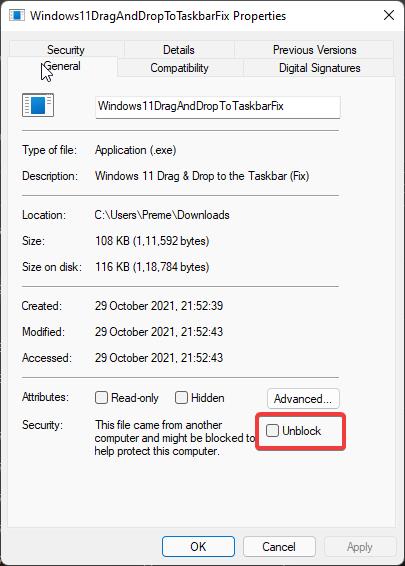
Now double click on the file and run the file. If you got an error like this missing vcruntime140_1.dll file, then download the C++ runtime library from Microsoft and install it on your PC.
Next again try to install the app, the app will open a console window and close automatically after a few seconds. That’s it the app installed successfully,
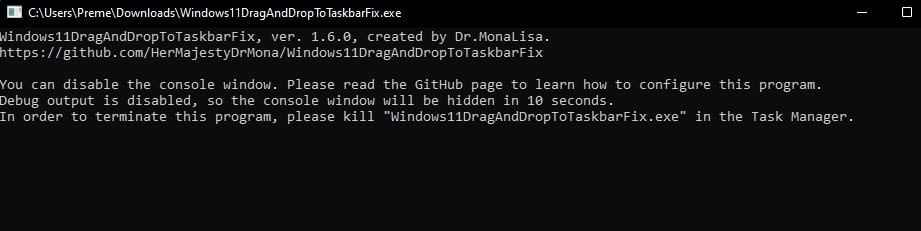
Now you can drag and drop any file to the taskbar to open them directly in running apps.
How to Kill this App?
So, this app doesn’t show in the programs and features or the installed apps list, to kill this app, you have to end its process.
Open Task Manager and click on the Process tab and look for the Windows11DragAndDropToTaskbarFix.exe process and end it.
Or just open the command prompt in elevated mode and type the following command and hit enter.
taskkill /IM Windows11DragAndDropToTaskbarFix.exe /F
This will kill the process immediately.
Read Also: How to Enable Taskbar on dual monitors in Windows 11?
How to Combine Taskbar Icons in Windows 10?