TPM Trusted Platform Module is well-designed Technology that is designed to provide hardware-based, Security-related Functions. TPM chip is designed and used for a Cryptographic operation. Modern computer Motherboards and laptops Contain TPM chip. It is integrated as a part of the Motherboard. You can buy a TPM module separately for Motherboard which doesn’t have On-board TPM. In this article, we will see about TPM and its Pros and how to check TPM status in windows 10. TPM is a Crypto processor that is designed to carry out cryptographic operations. And the key advantages of using TPM is to Store, generate, and to limit the user of cryptographic keys.
The most commonly used TPM functions are for system integrity measurements and for key creation and use. During the Boot Process of a system, During the boot process of a system the boot code including firmware and the OS components are loaded and recorded in the TPM, these recording is known as measurements and that can be used as evidence to boot a system only when correct software was used. While booting the TPM-based key was used to check the key and the measurements details are correct. You cant access this TPM-based key outside of the system, so this prevents some serious phishing attacks.
So if any attackers remove the TPM Chip from your motherboard and soldered it to another motherboard they can’t access it because the measurement details will get mismatch. You can also configure this TPM based key with authorization value like a boot PIN. If too many incorrect authorization guesses occur the TPM will activate its dictionary attacks and prevent from further authorization guesses.
Check TPM status in Windows 10:
In windows 10 the operating system automatically starts and takes ownership of the TPM, Microsoft recommends that you to avoid configuration the TPM through the TPM management console. If you are in a corporate environment, then you can proceed with the configuration with the TPM management console. This Bitlocker Drive encryption process is available only on Windows 10 Pro and Windows 10 enterprise. In such enterprise scenarios Group policy is used to backup the TPM owner authorization value in Active Directory. Mostly they use scripts to automatically start the encryption and store the Bitlocker recovery key in the AD tagged to the specific Hostname. This TPM information is separated from computer objects with limited access. In Multiple ways, we can check the TPM Status availability.
Using Trusted Management Module Management:
- Open run command by pressing Windows + R and type tpm.msc and hit enter.
- This command will open the Trusted management console Management.
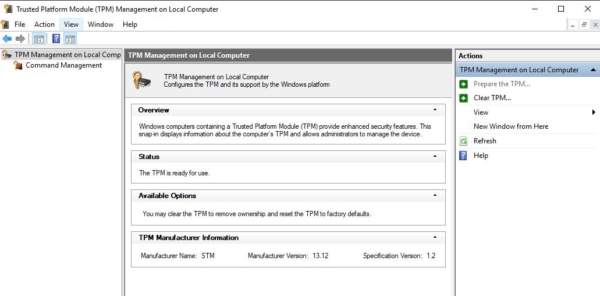
- If the TPM is not enabled windows will through this error.
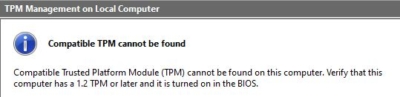
“Compatible TPM cannot be found on this computer. Verify that this computer has 1.2 TPM or later and it’s turned on in the BIOS.”
Using Device Manager:
It is a security device each and every hardware and their driver details we can find easily using the device management console. So, You can find the TPM device also in Device Manager.
- Open run command by pressing Windows + R and type Devmgmt.msc, This command will open the Device management console.
- In device manager Search for security devices and Expand it, you can find the Trusted management Module.
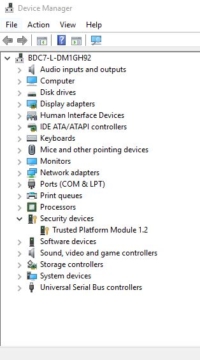
Using BIOS:
As is said before Modern computer Motherboards and laptops Contain TPM chip. It is integrated as a part of the Motherboard. To find TPM on your motherboard follow the below-mentioned steps.
- Restart your computer or laptop, Press boot menu, and enter into BIOS or UEFI. Locate the security section and search for TPM.
- Click on it and enable the TPM, save the settings.
Using Command Prompt:
- Open command prompt in elevated mode.
- Execute the following command and hit enter
wmic /namespace:\\root\cimv2\security\microsofttpm path win32_tpm get * /format:textvaluelist.xsl
- This command will show three TPM Values all the values must be true.
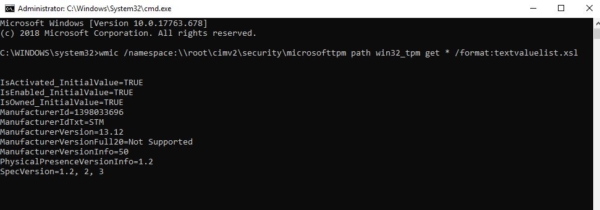
IsActivated: To Know the TPM is in active state or not.
ISEnabled: To Know the TPM is Enabled or Not.
IsOwned: To know the TPM ownership is there or Not.
If any of the Values shows No instance available then you need to action to sort out that specific issue.
Read Also:
How to Clear TPM in Windows 11?
Fix Your computer’s Trusted Platform Module has malfunctioned error code C0090016

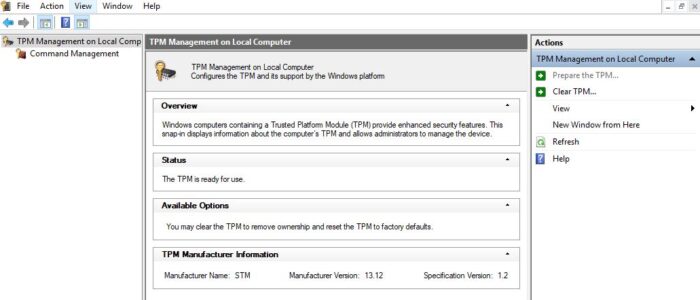

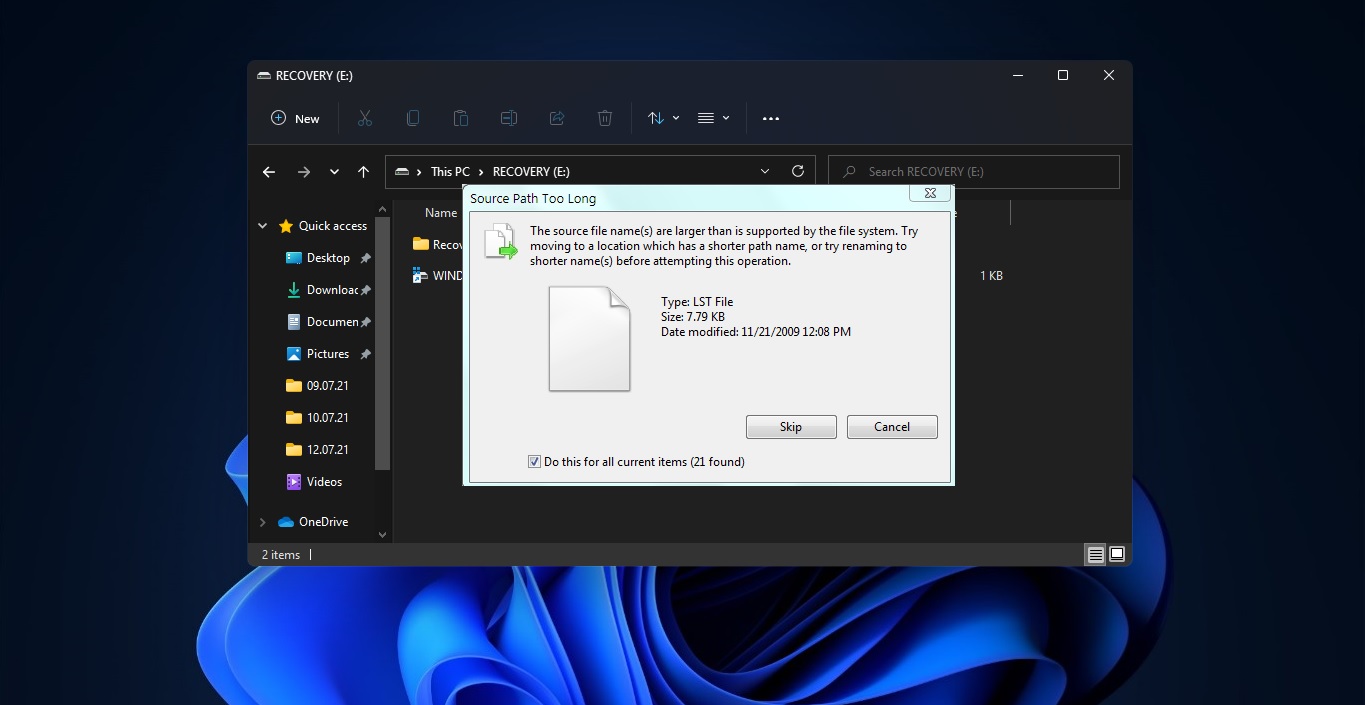

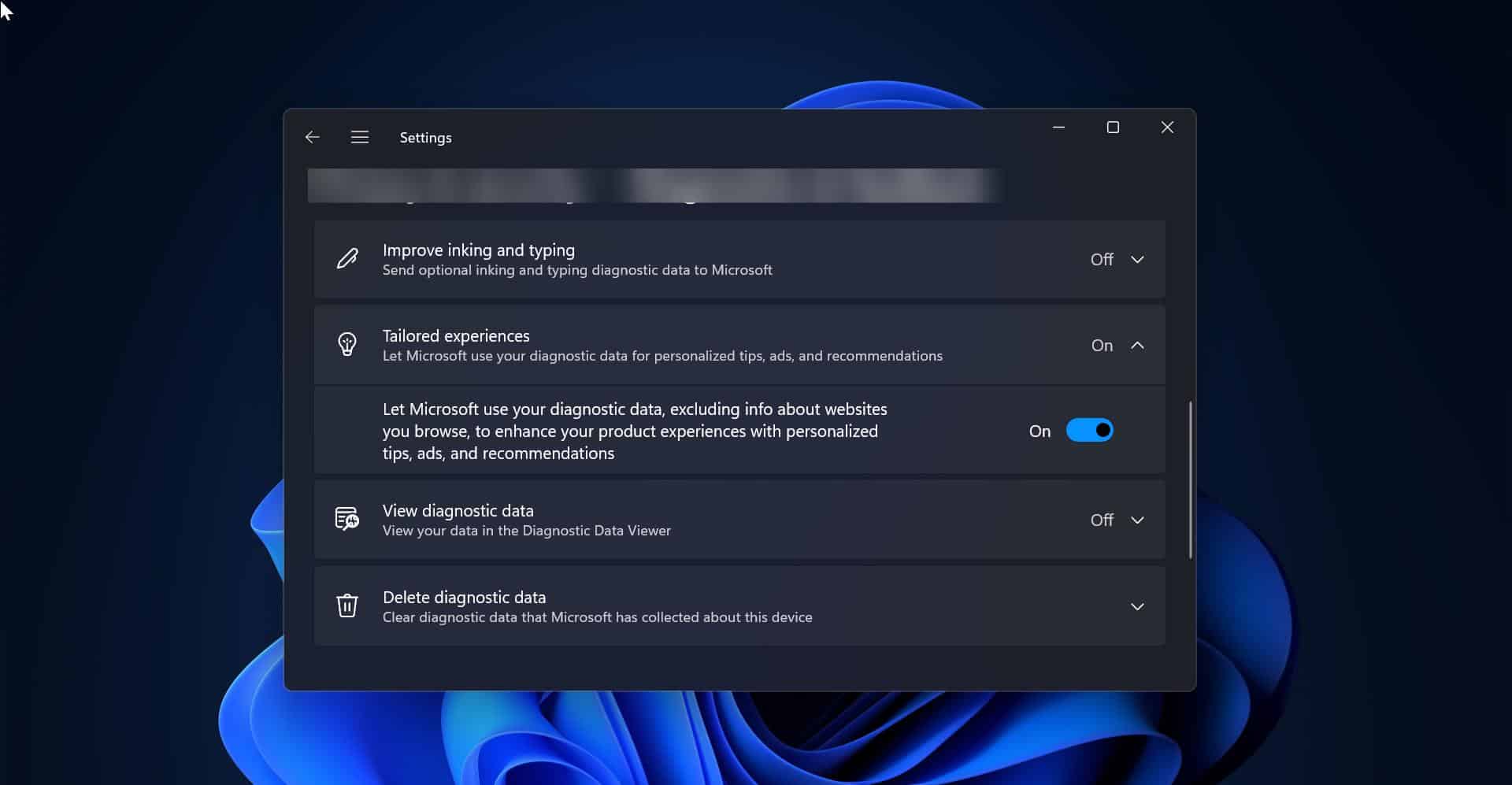
Post very good !! Here to know the status of TPM from Powershell: https://www.sysadmit.com/2019/11/windows-tpm-verificar-estado.html
At security devices in device manager I am seeing a yellow exclamation at Trusted Platform Module 1.2. I have Lenovo Thinkstation S20, OS Windows 10. Do I have tot take action or can I ignore the yellow ? Please in simple words because I am a Digi beet.
https://www.bing.com/search?q=tpm+msc+command&form=
t security devices in device manager I am seeing a yellow exclamation at Trusted Platform Module 1.2. I have Lenovo Thinkstation S20, OS Windows 10. Do I have tot take action or can I ignore the yellow ? Please in simple words because I am a Digi beet.
Just try to update the TPM, seems to be driver issues.
Atualizar o TPM