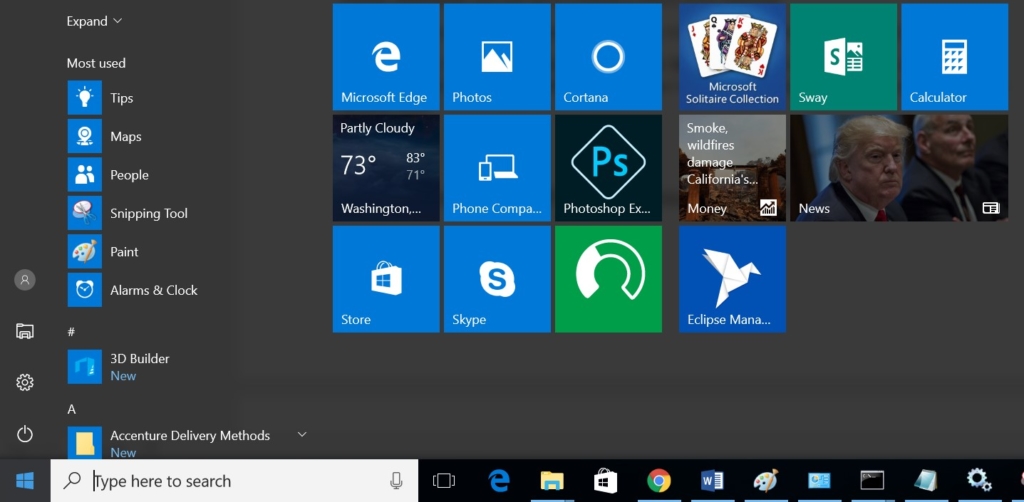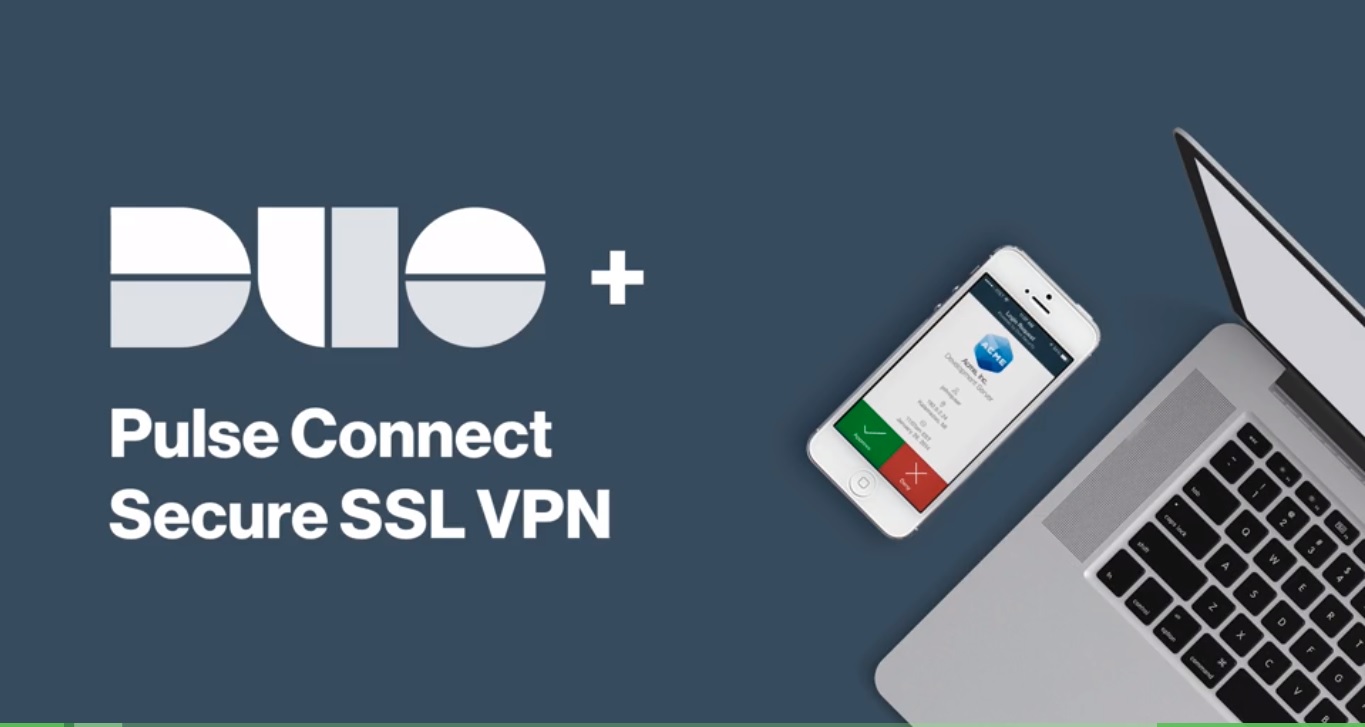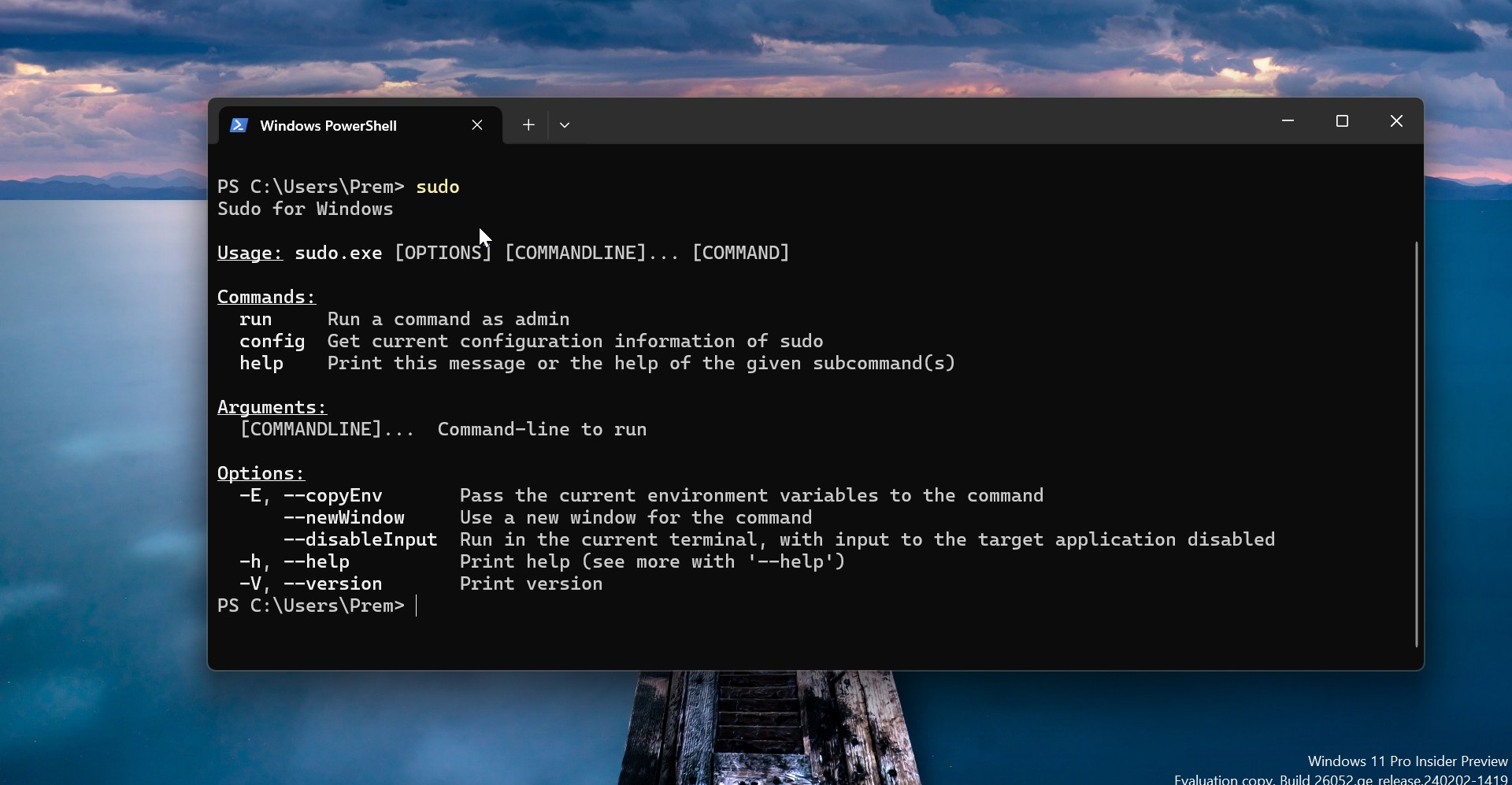The start menu in Windows 10 contains a lot of features and it combines elements of the simple menu-based lists of windows 7 and grid-based style from Windows 8, the windows 10 start menu has two main areas, the Primary program area, and the Tiles area both cannot be removed from the options it is fixed. But we can resize the start menu area. So here I am going to show some features of the win 10 start menu. And this article will guide you to Link the Steam game to the windows10 start menu.
Enable the Full-screen start menu:
It is very simple just type and search the Start setting. Click on the start setting and select use start full-screen option. 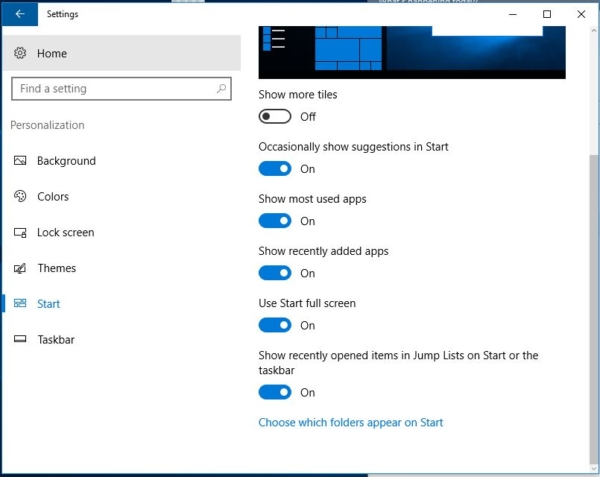 The fullscreen option makes the steam game shortcut to looking big and it is easy to organize.
The fullscreen option makes the steam game shortcut to looking big and it is easy to organize.
Link steam game shortcut in win10 start menu:
- Open Steam, right-click on the game in your library, and choose “Create Desktop Shortcut”
- Right-click on the new shortcut, go to Properties and then copy the ‘URL’ section. It should be something like “steam://rungameid/212680”
- Right-click on the desktop and go to New->Shortcut
- When prompted for the location, type “%windir%\explorer.exe” (no quotes), followed by a space, and then paste the URL you copied from the Steam shortcut. So, what you end up with should look something like, “%windir%\explorer.exe steam://rungameid/212680”
- Set the name of the shortcut to the name of the game.
- Right-click on the shortcut, select properties, click Change Icon…, navigate to C:\Program Files (x86)\Steam\steamapps\common