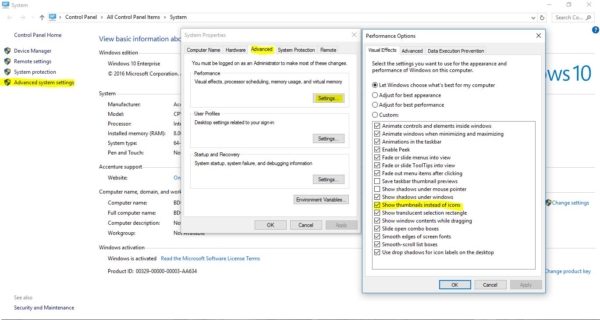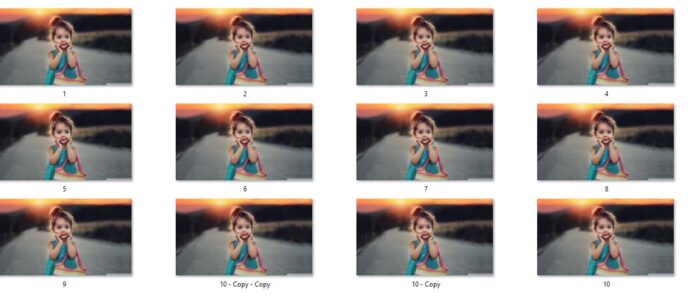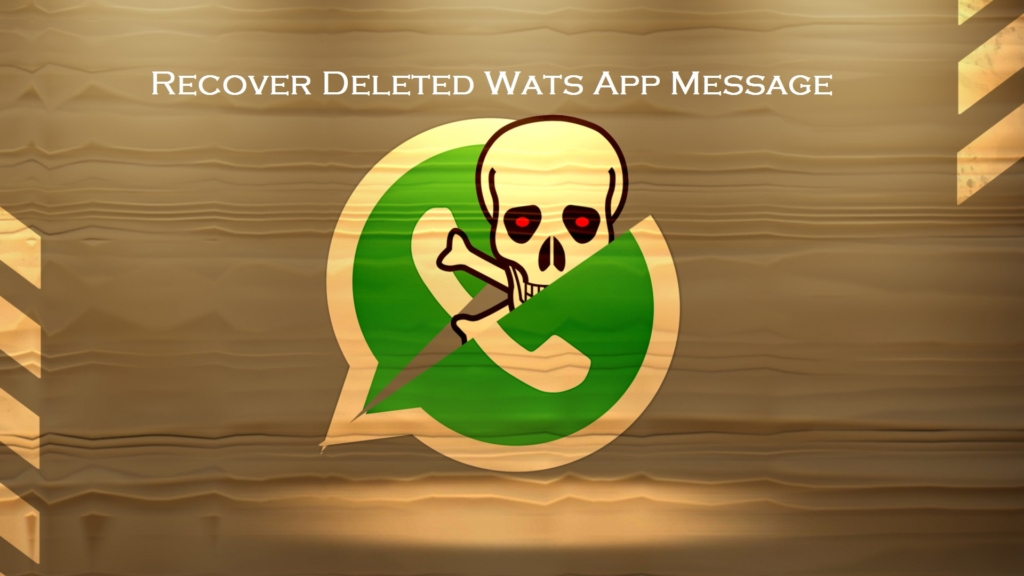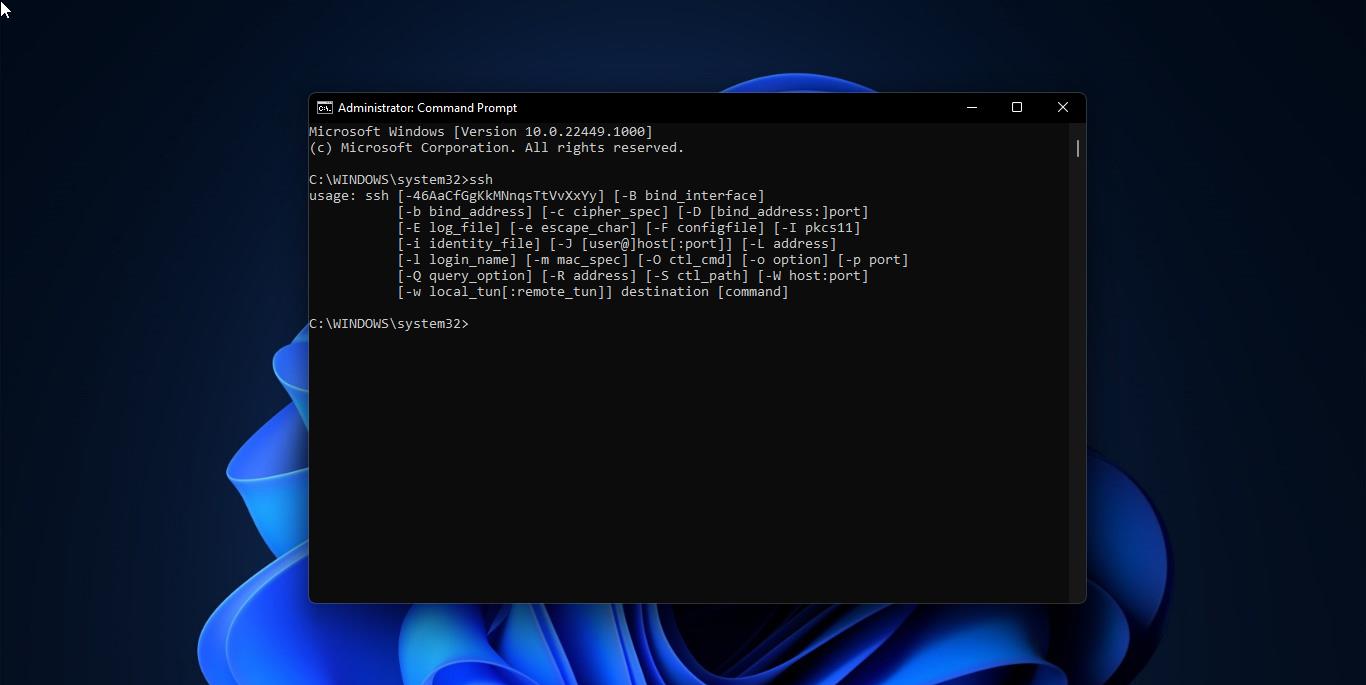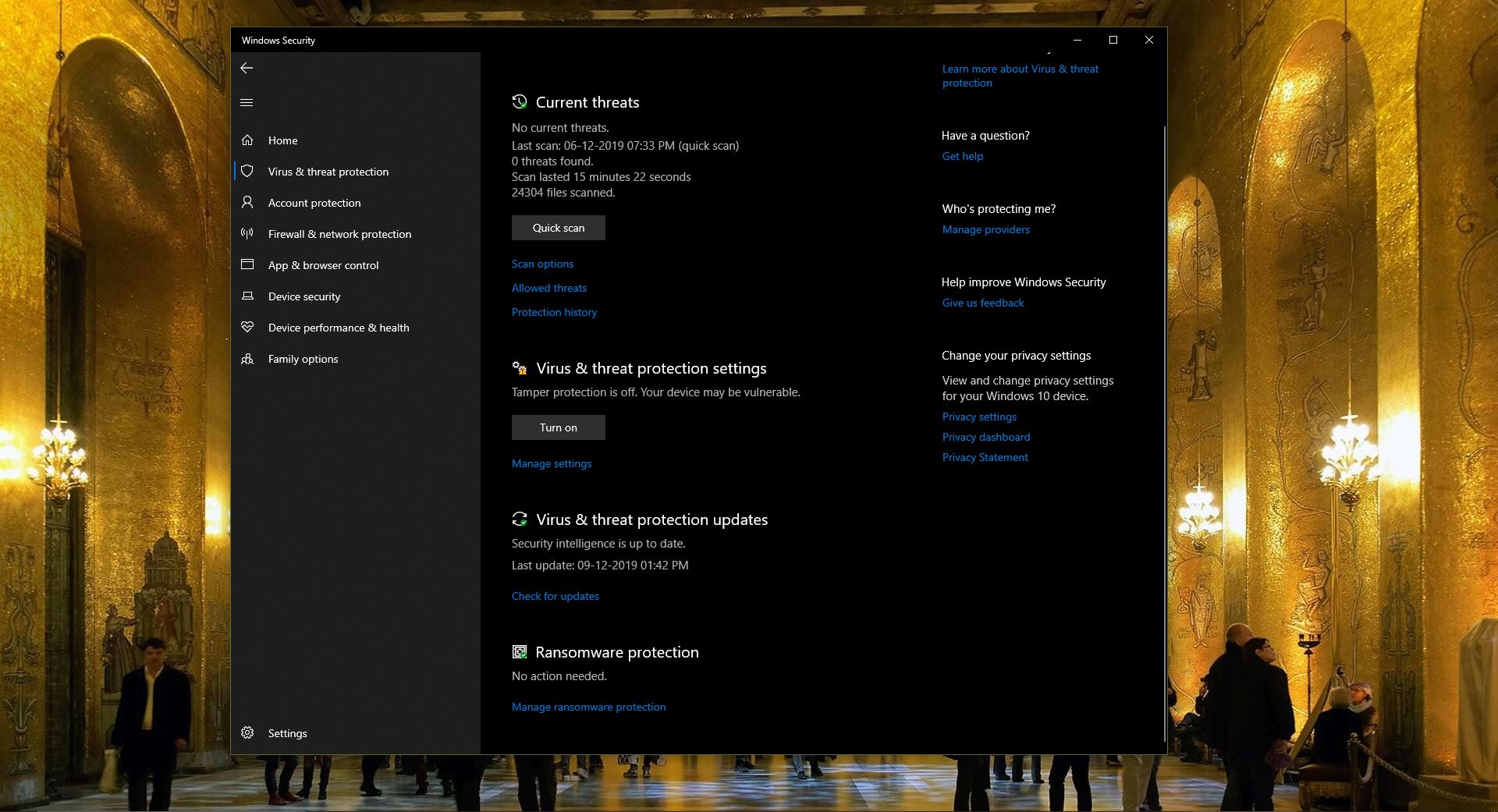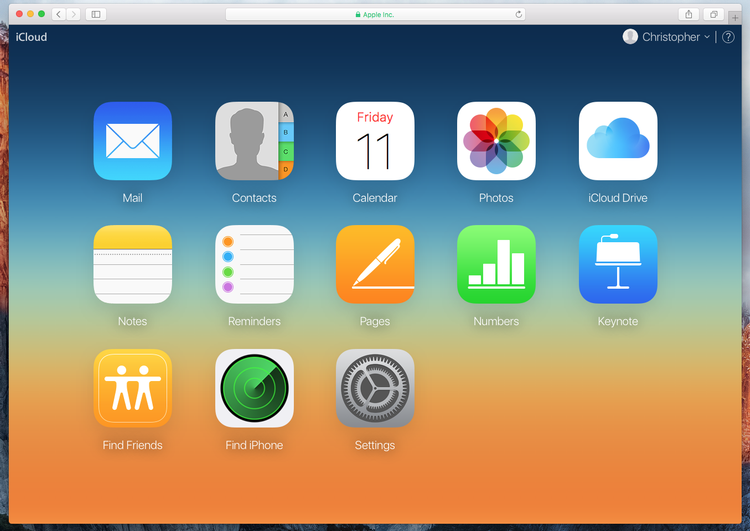Whenever you open any folder in windows explorer there are a set of views available in the view list. Thumbnails are the representation of a larger image, usually intended to make it easier and faster to look at or manage a group of larger images. For example, software that lets you manage a number of images often provides a miniaturized version of each image so that you don’t have to remember the file name of each image. You can set these thumbnails previews to all the folders. So whatever the folder you create by default you can view the items in thumbnails Preview. And sometimes this view option is not available in the view list. So here I have shown how to enable Thumbnail Previews in Windows Explorer.
Enable Thumbnail Previews in Windows Explorer
First Open Control Panel and make the view to large icons to see the options better.
Now click open File Explorer Options.
under the View tab, ensure that Always show icons, never thumbnails is unchecked.
Click Apply and Exit. 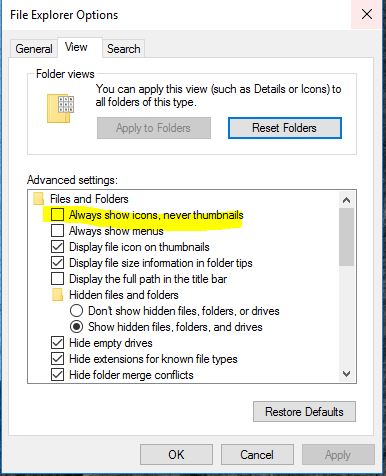
Open Control Panel, select All Control Panel Items and then click on System.
Now, on the left side, you will see Advanced system settings. Click on it.
Next, under the Advanced tab, click on Performance Settings.
Under the Visual Effects tab, you will see Show thumbnails instead of icons. Make sure that this option is checked.
Click on Apply and Exit.