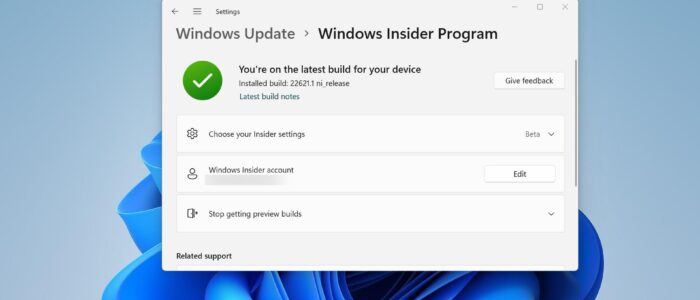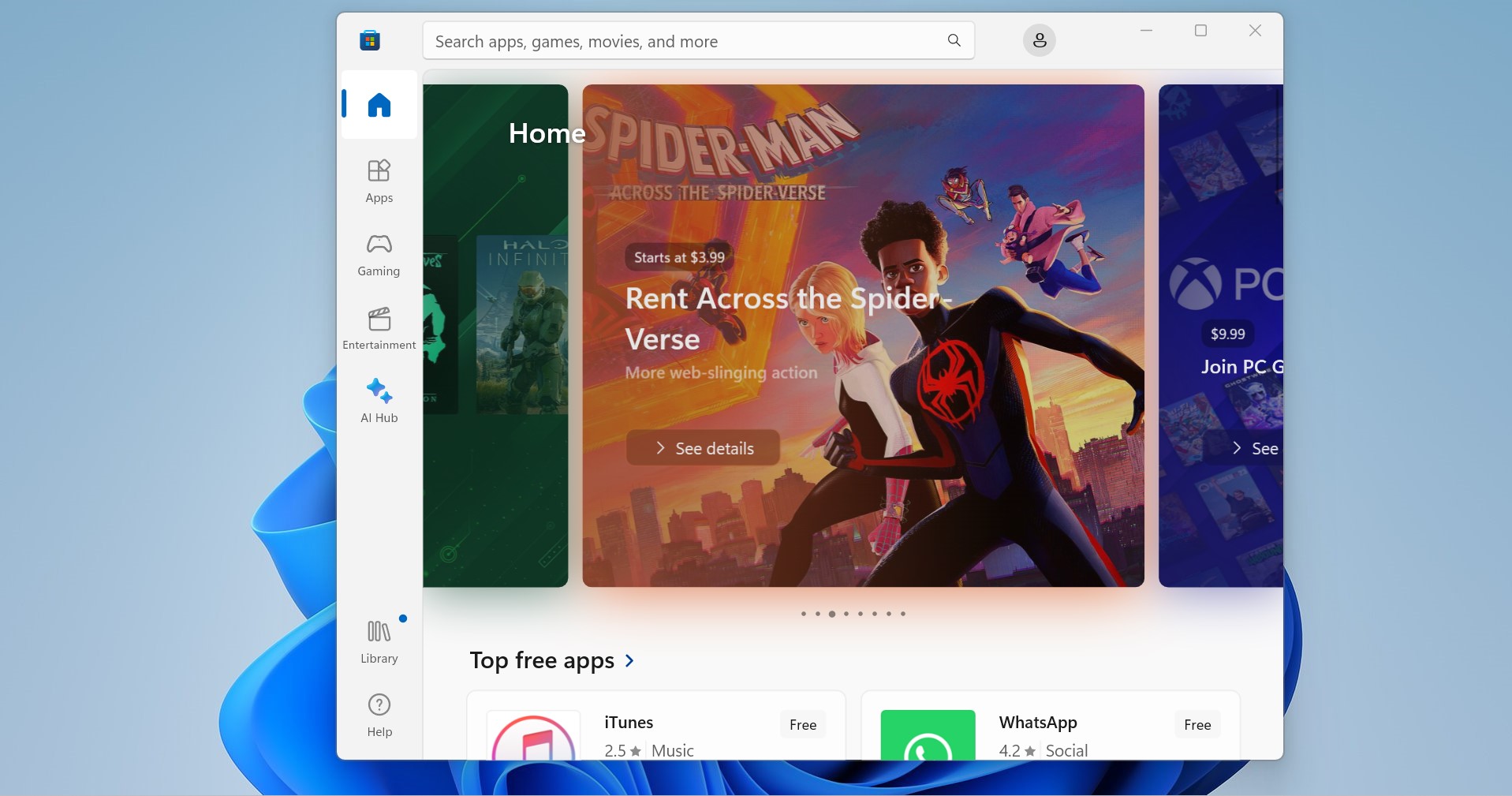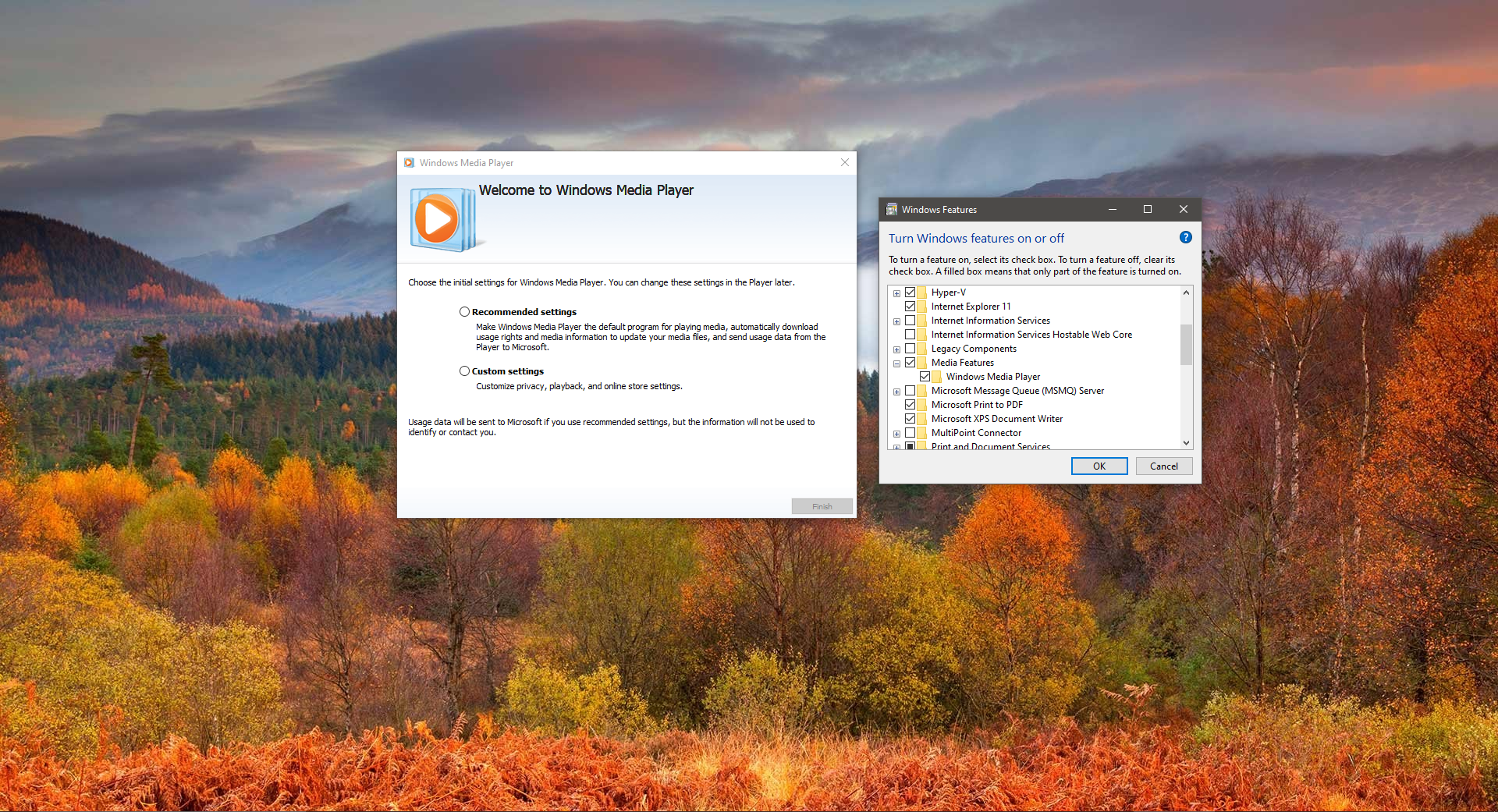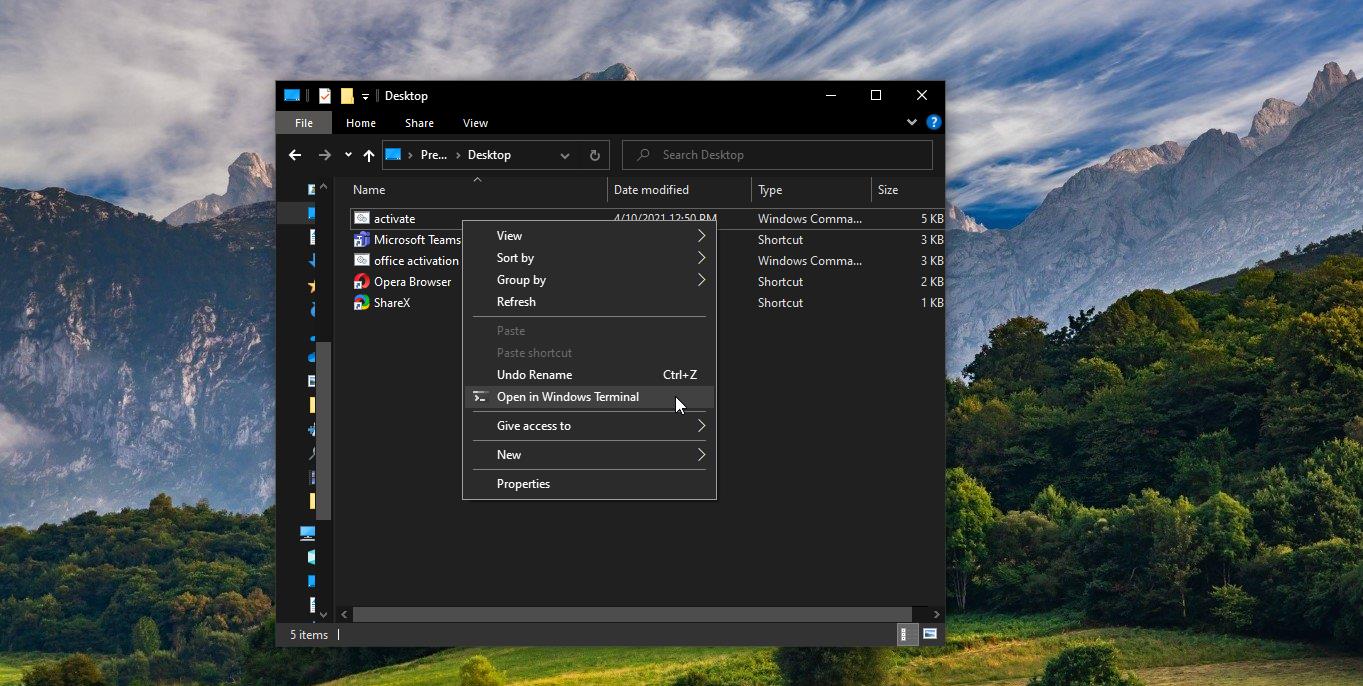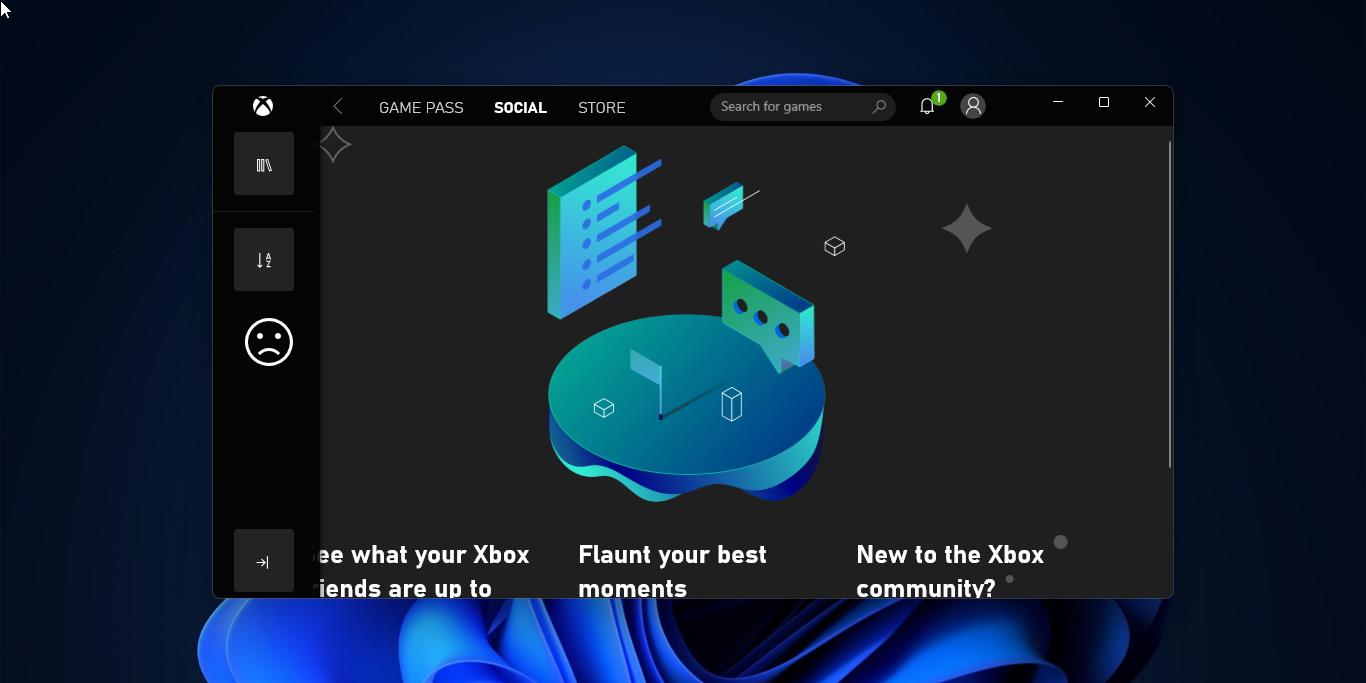Microsoft originally launched Windows Insider for enterprise testers and the “technically able” to test out new developer features and gather feedback to improve the features built into 11. The Windows Insider Program is an optional service provided by Microsoft to let users experience the next version of Windows before its public release. The program is aimed at early adopters and the ‘enthusiast’ crowd who enjoy the beta testing of new software. Besides just using the software, Microsoft encourages testers to send feedback on their experience through a specialized app, which includes ratings and a place to leave notes to the Windows development team. Windows 11 allows users to Join Windows Insider Program using Windows settings. This article will guide you to Join Windows Insider Program in Windows 11.
Join Windows Insider Program in Windows 11:
Open Windows Settings by pressing Windows + I and from the left-hand side click on Windows Update.
Under Windows Update click on Windows Insider Program.
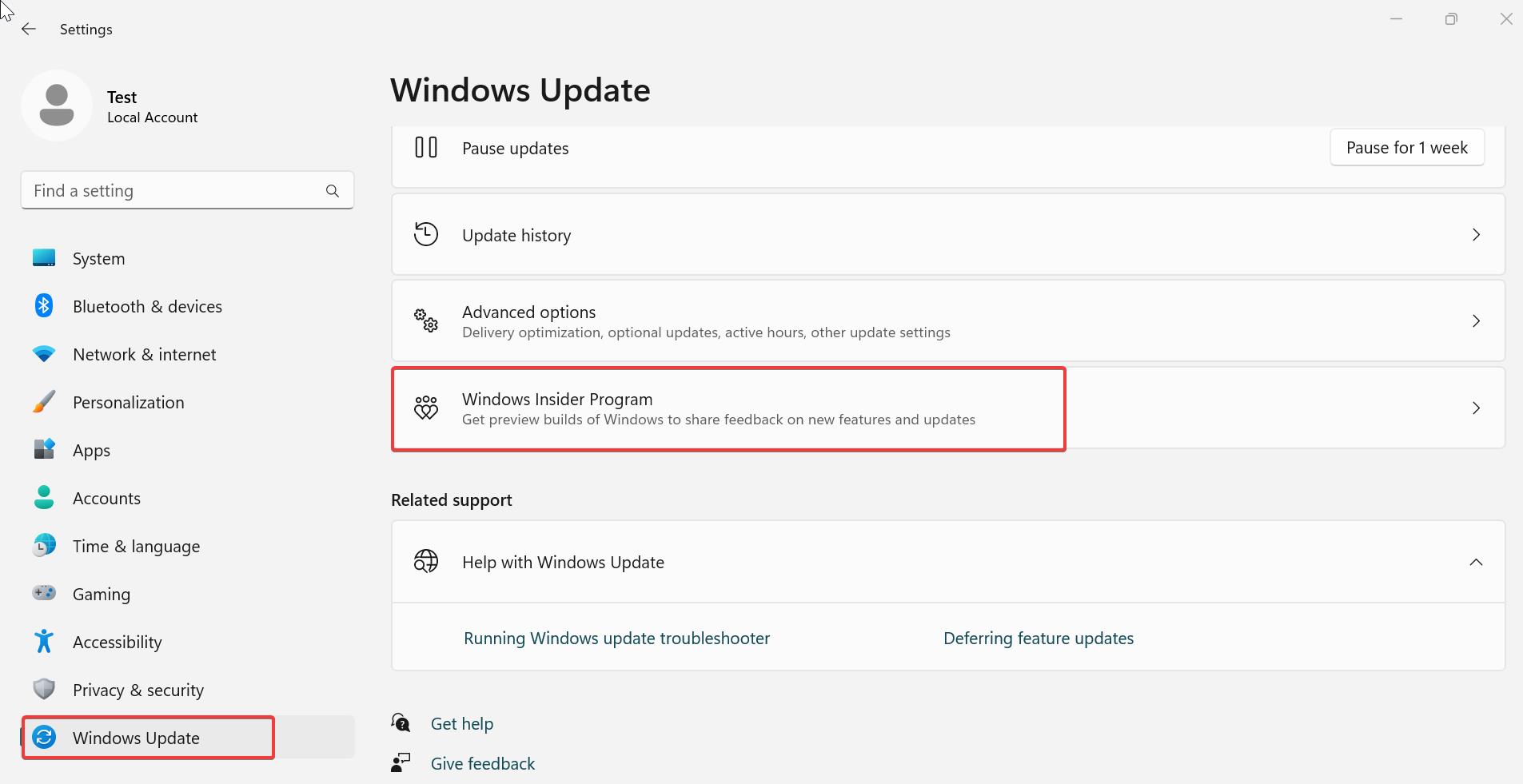
Under Windows Insider Program you can see Join Windows Insider Program, Choose the Microsoft account, and link to that Microsoft account.
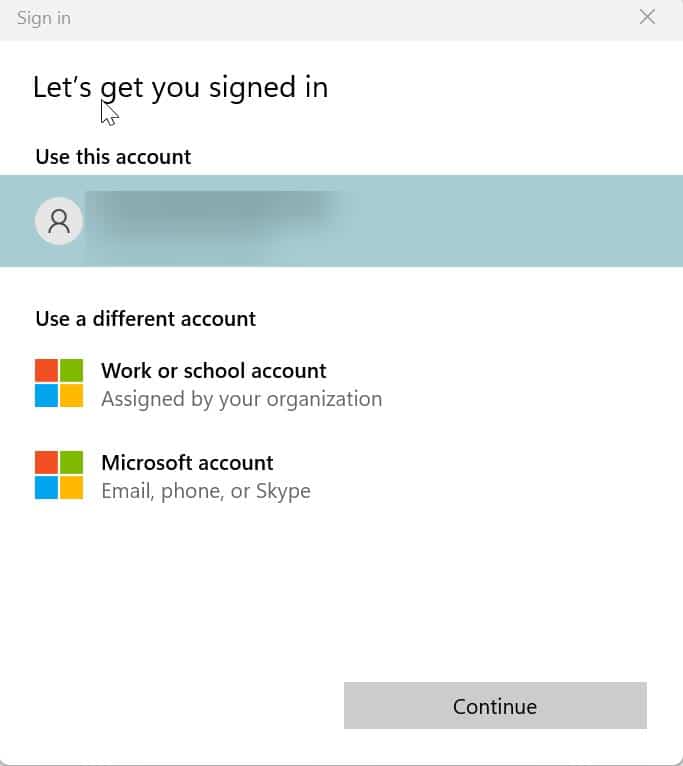
Once you link the Microsoft account windows will ask you to choose the Windows Insider Channel.
There are three different Windows Insider Channels, Dev, Beta, and Release Preview, these channels push the Preview builds depends on different time intervals.
Choose the appropriate Channel and restart your system once. After the restart, you can see the Channel Settings and Windows Insider account settings.
If you want to leave the Windows Insider Program, then click on Leave Program under Windows insider settings.
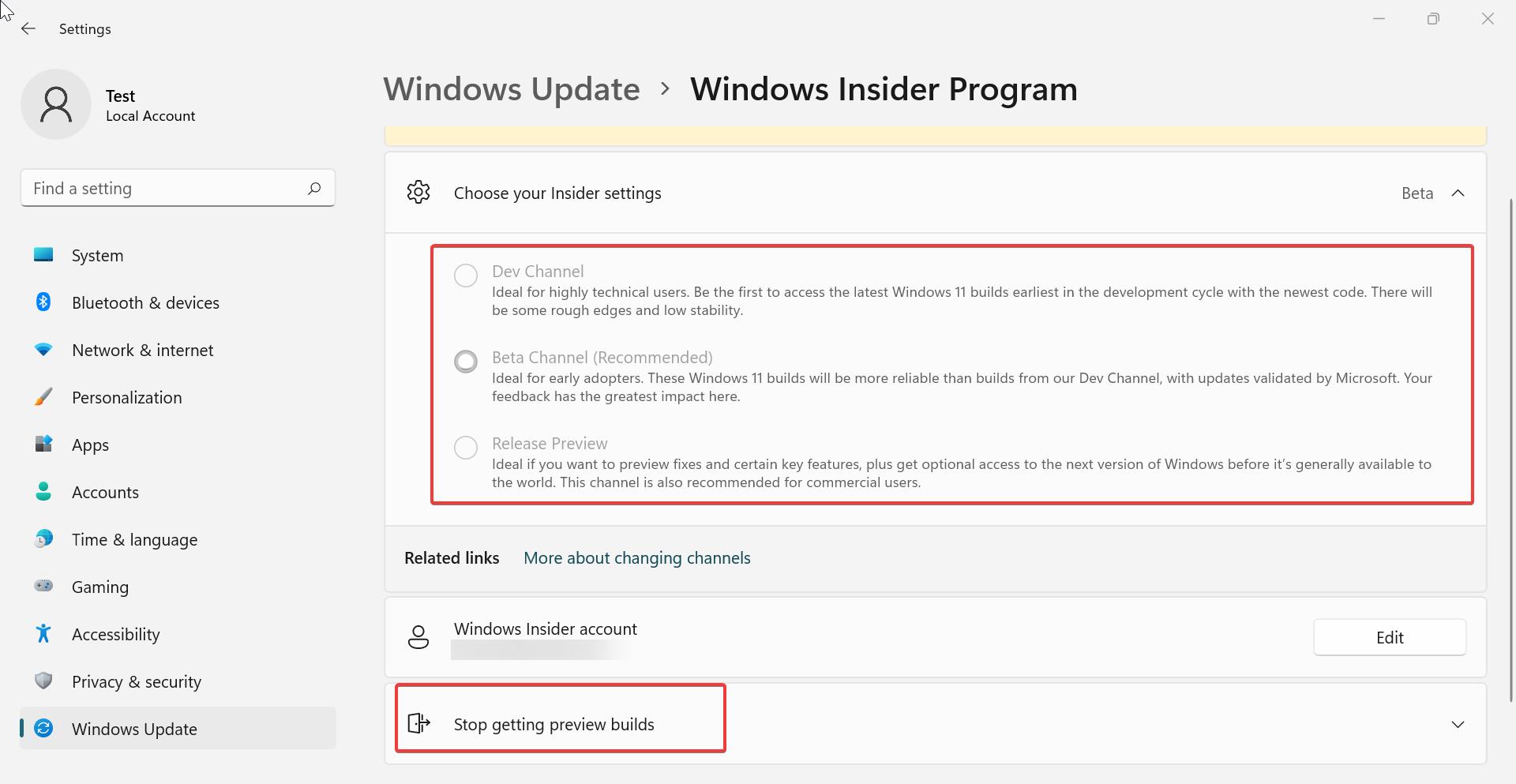
If you want to stop the updates, then click on Stop getting preview builds.
Related:
Fix We can’t reach the Windows Insider Program error in Windows 11
Fix Windows Insider Program Settings are Empty
Fix Beta Channel Not available in Windows Insider Program
Fix Windows Insider Program Settings Keeps Loading issue
Fix Dev Channel Not available in Windows Insider Program