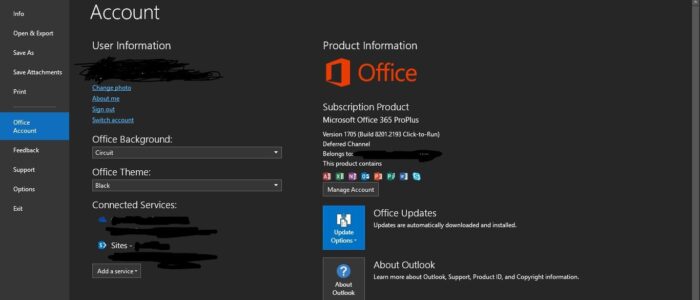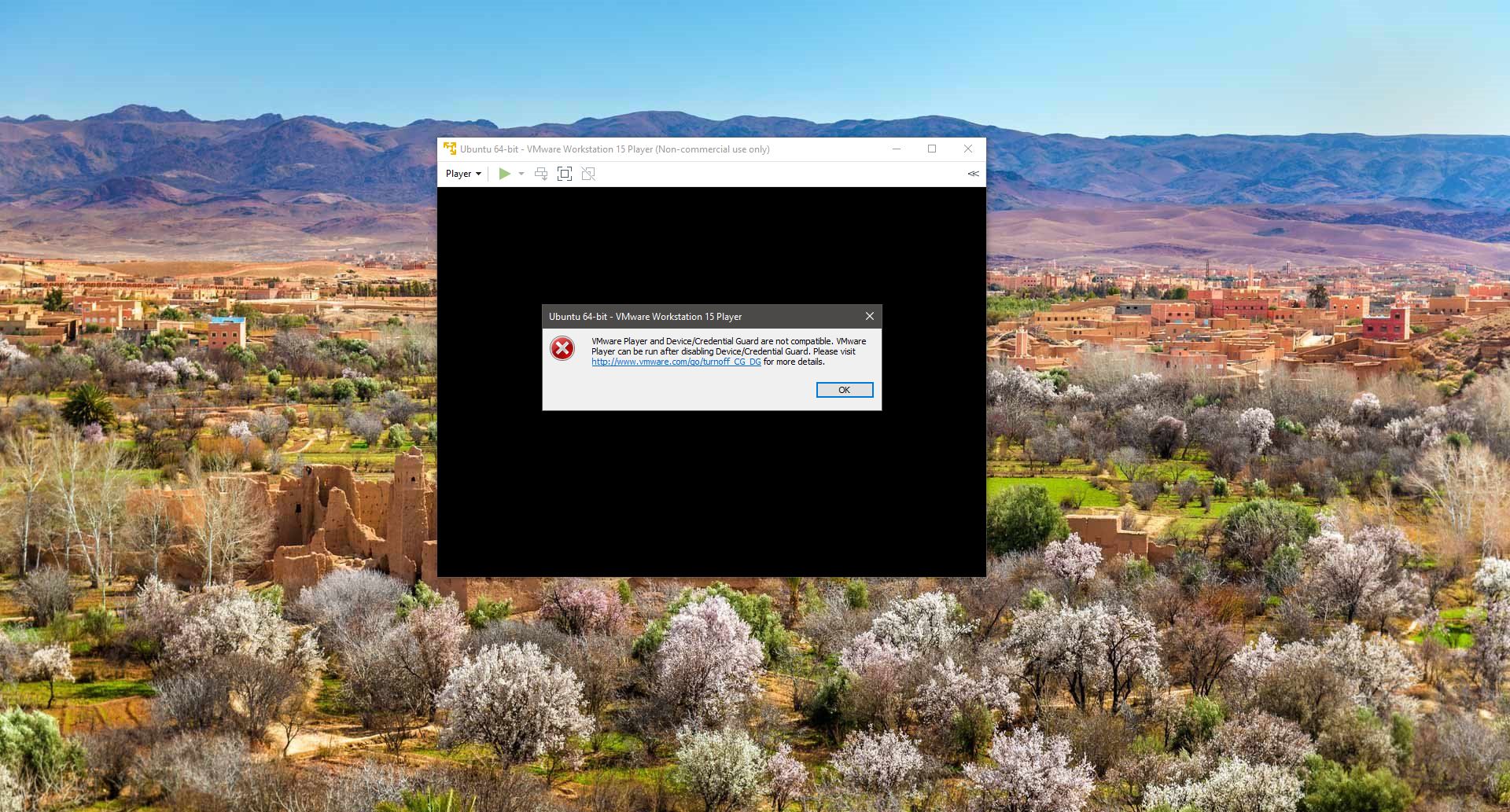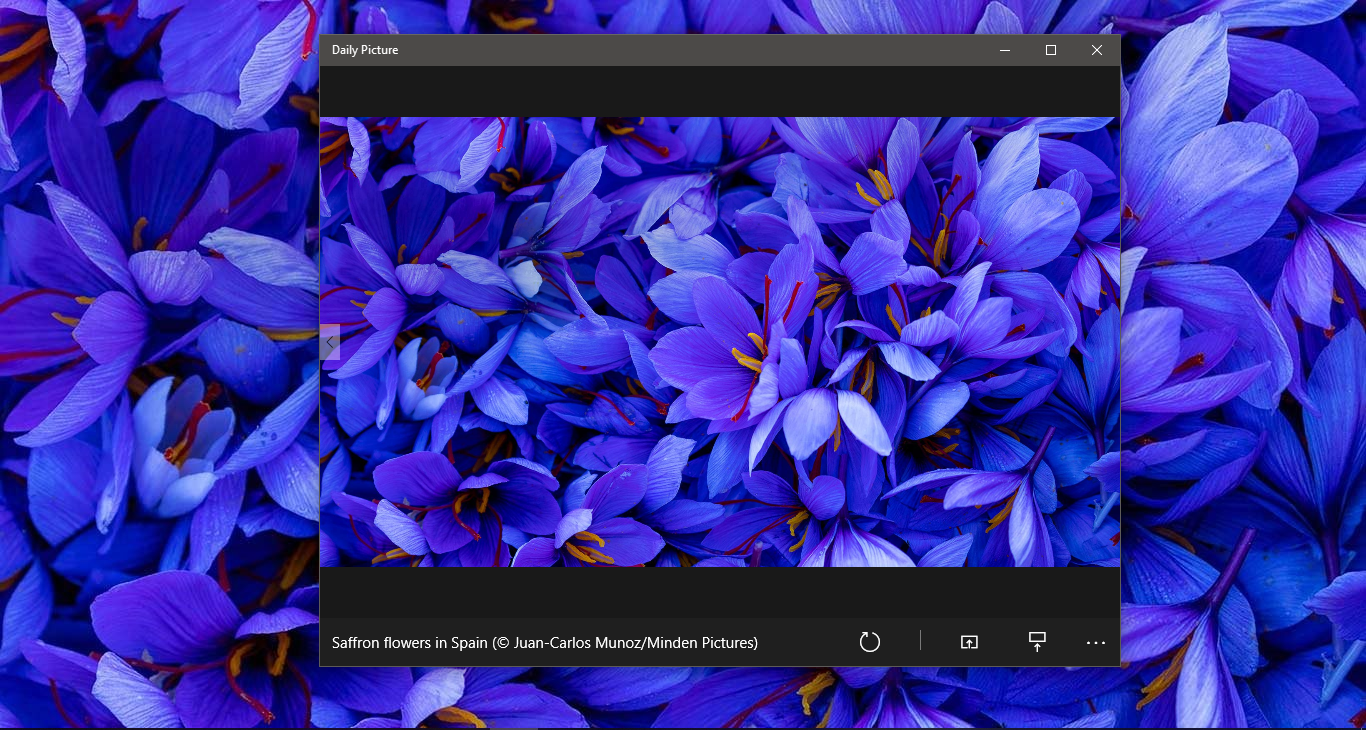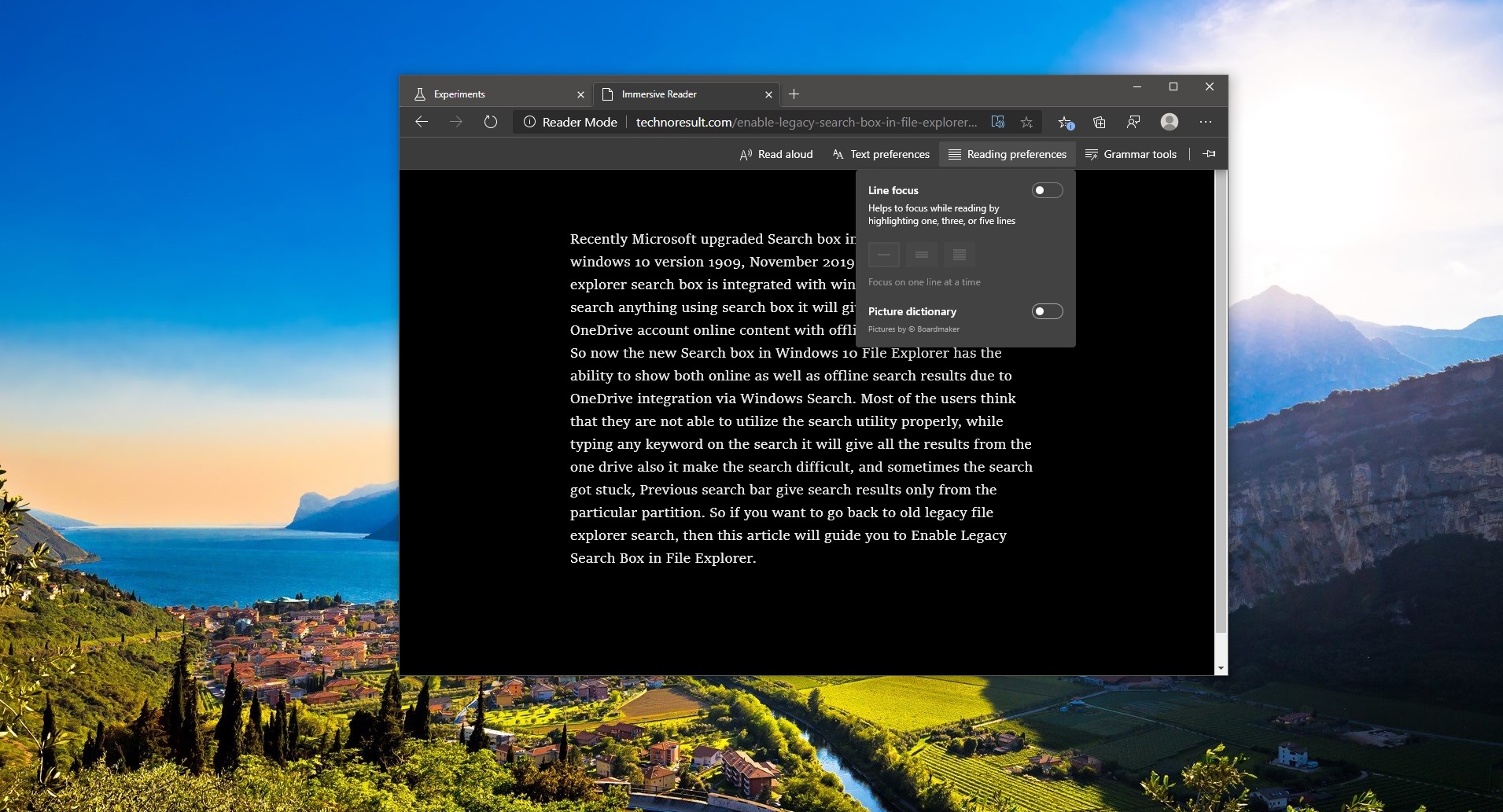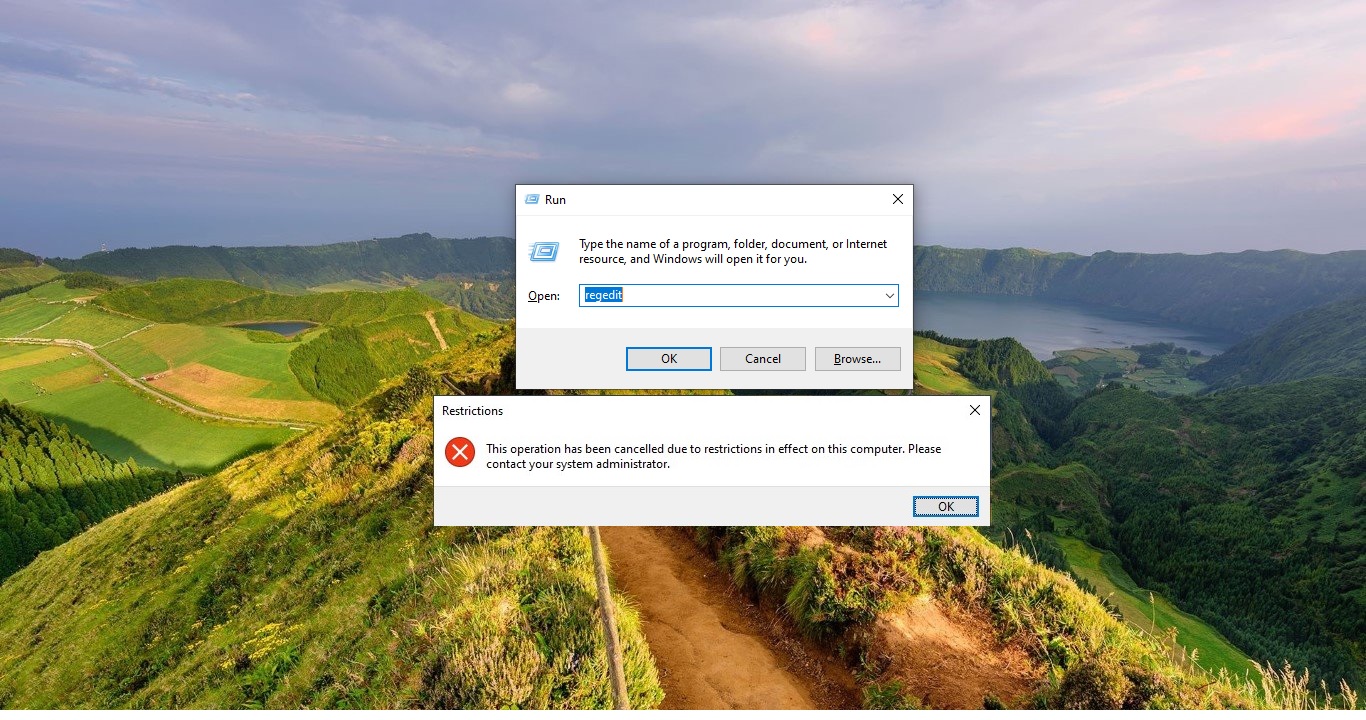Microsoft Office 365 (often called Microsoft 365 or Office 365) is a Web-based version of Microsoft’s Office suite of enterprise-grade productivity applications. Office 365 is delivered to users through the cloud and includes Exchange Online for email, SharePoint Online for collaboration, Lync Online for unified communications, and a suite of Office Web Apps, Web-based versions of the traditional Microsoft Office suite of applications. You can log in Outlook with your Microsoft account or with the enterprise ID which is provided by your company, Recently one user reported that after changing the Microsoft account password, Outlook is constantly prompting for a password, The simple and easy solution for this issue is by Creating New Profile, This will fix Outlook constantly prompting for password.
Read Also: Fix Outlook Not Saving Password in Windows 10
Fix Outlook Constantly Prompting for password:
Steps to Create New Profile in Outlook 365
- First Close Outlook, Open task manager and click on the process tab and search for outlook and click on End task.
- Go to Control Panel
- Open Mail(Microsoft Office 2016) (32 bit )
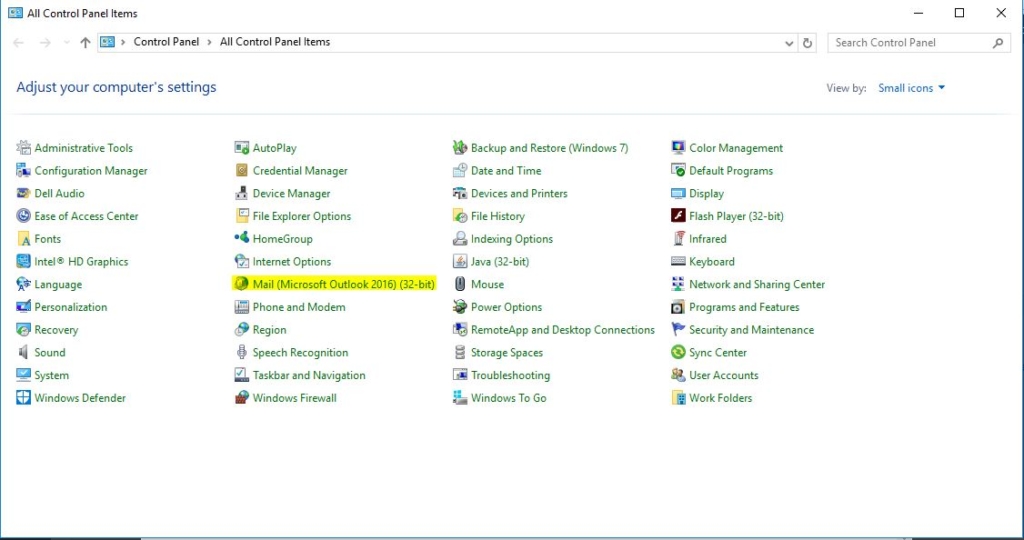
- Click on show Profiles
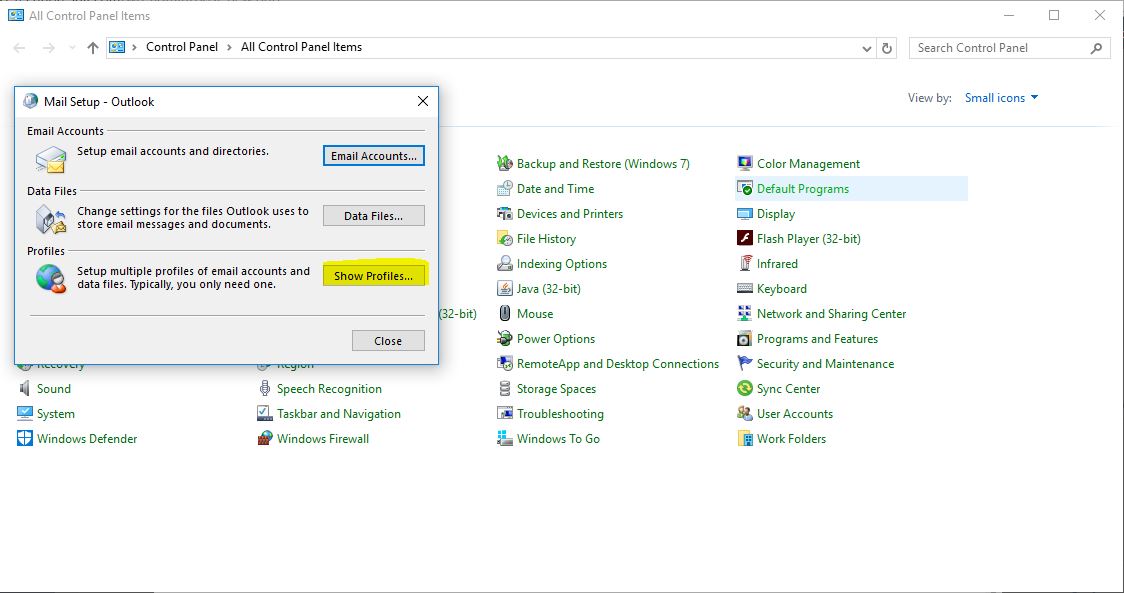
- It will show the number of profiles, Don’t delete the old profiles.
- Create New Profile
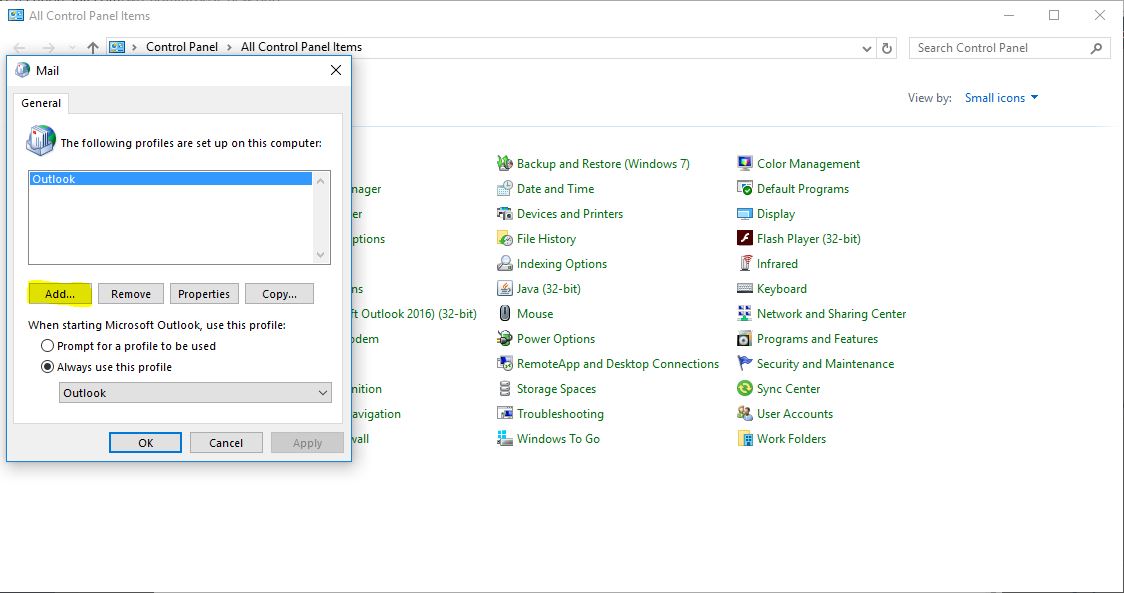
- Open Outlook now it will configure with the new profile.
- Then Open the Mail(Microsoft Office 2016) (32 bit ) from the control panel
- And choose the Old Profile Itself.
- Now open outlook it will load with the Old profile without prompting for password.
Updating the Office :
If the latest updates for Outlook aren’t applied, you may experience the following problems You’re intermittently or repeatedly prompted for your password. You’re unable to set up a mail profile. You’re unable to connect to a mailbox. You experience feature-related issues (Mail, Calendar, or Contacts issues, for example).
- Start Outlook. In the top left click the File tab.
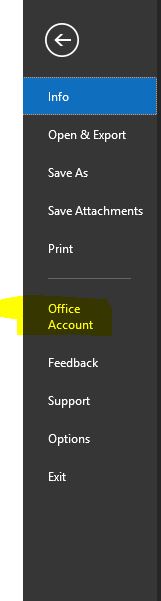
- Click Office Account
- Click Update Options >>Update Now located under Product Information
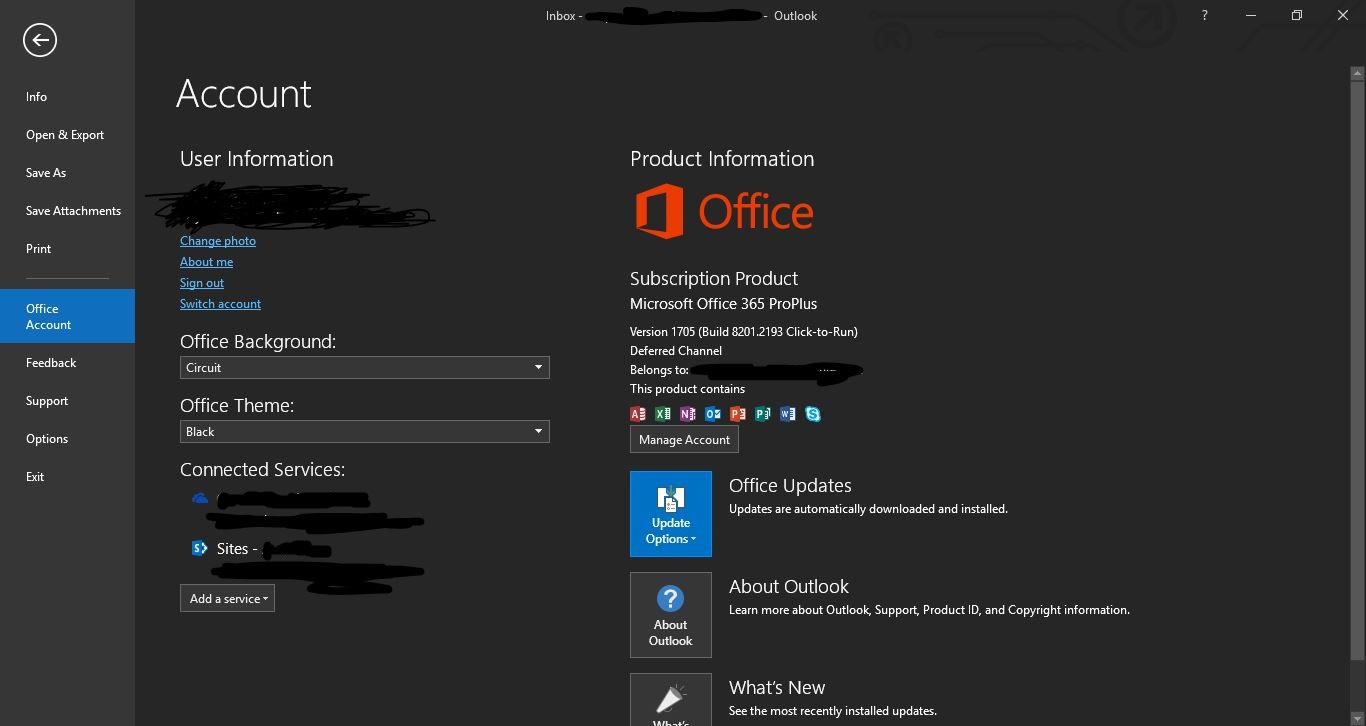
- After clicking Update Now, Outlook will check for the most current version of Office. If you are already running the current version then it will notify you, otherwise it will run the update.
- Note: If you don’t see Update Now, click Enable Updates to turn on automatic updates. After that, click on Update Options >>Update Now.