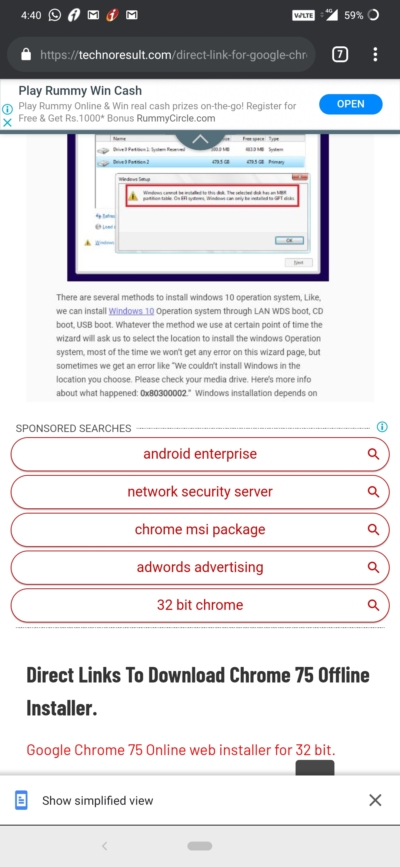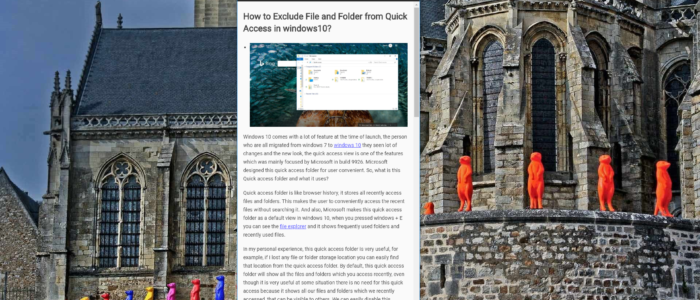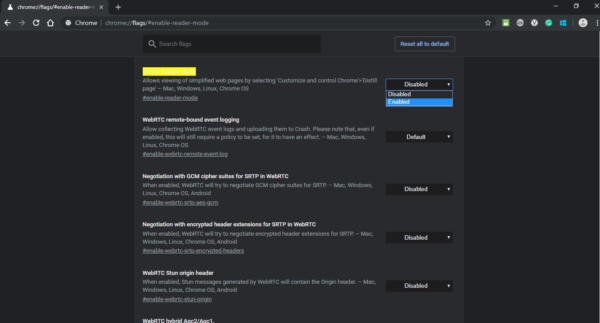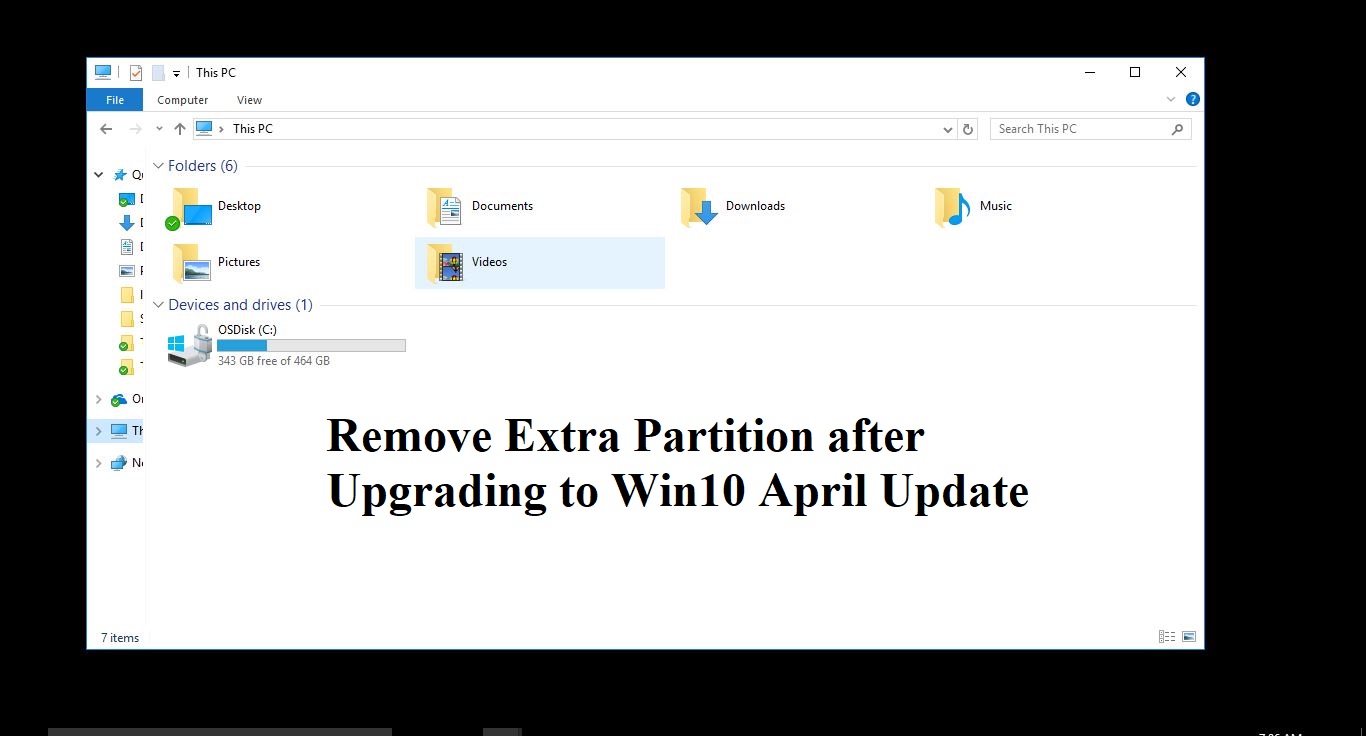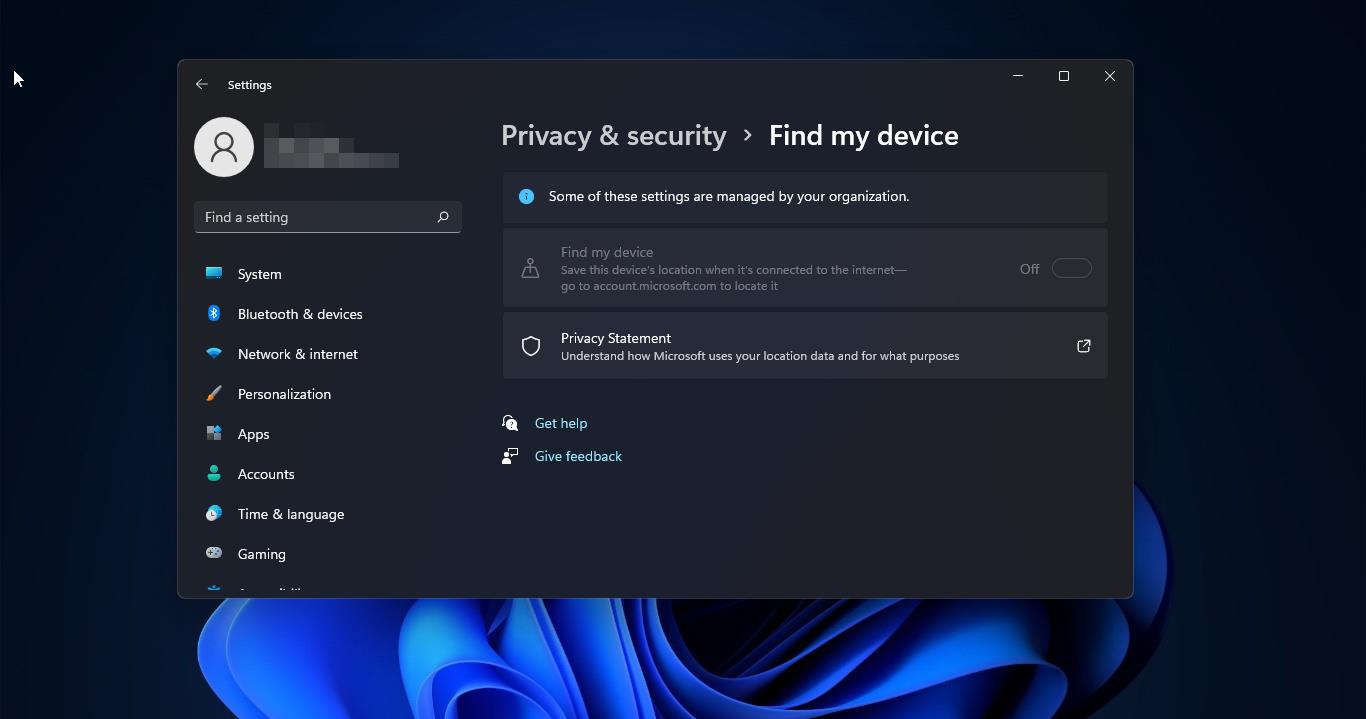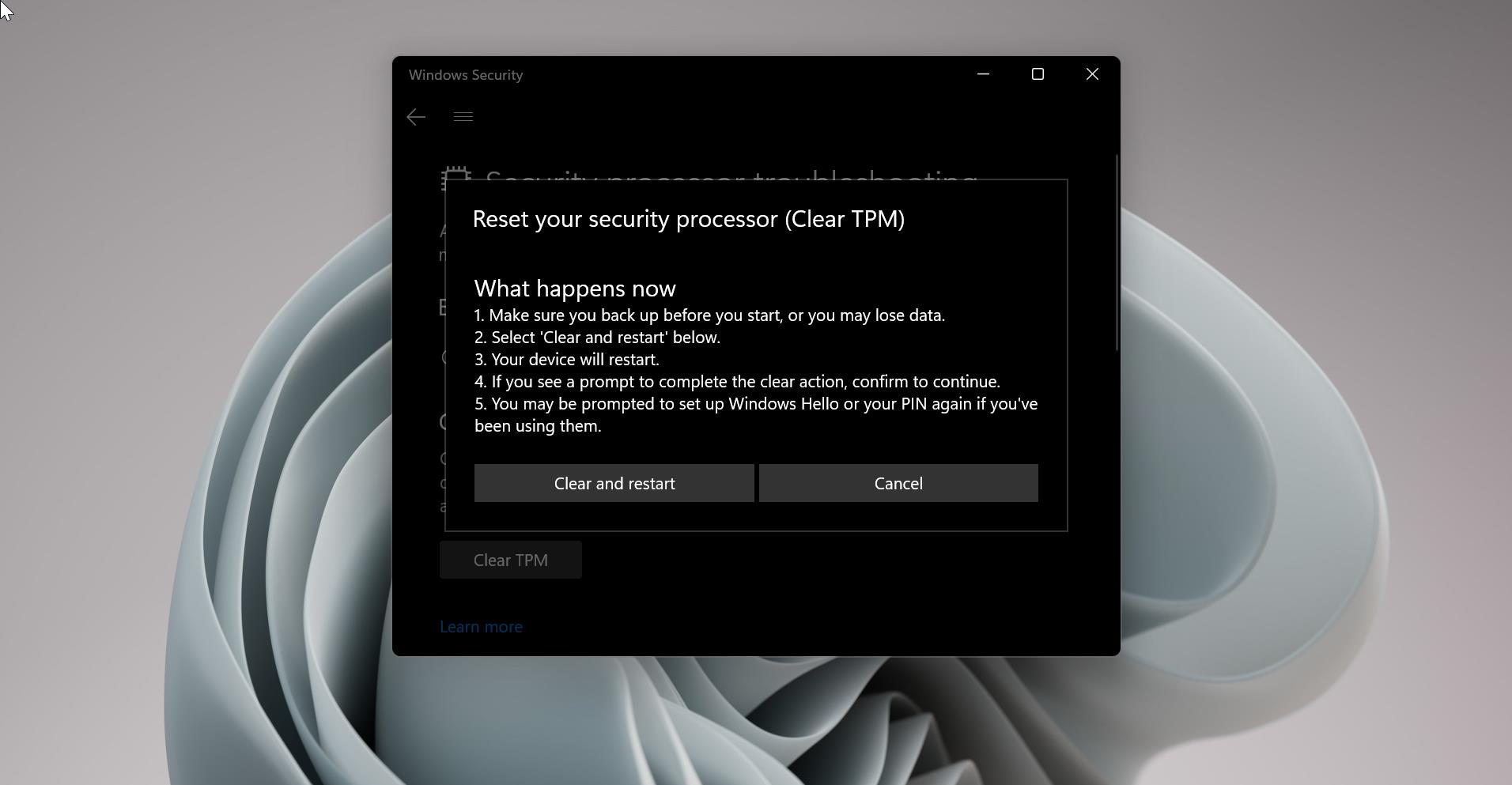Google Chrome has been rolled out to 75 on June 4, 2019, for Desktop and Android users. Chrome 75 (75.0.3770.67) comes with a lot more features as promised, this version brings the reader mode as the new and main feature this is the feature first introduced by MAC safari, after that Microsoft edge and Firefox added this feature Now Google is trying to test this feature in this version. You can enable this feature with the help of chrome flags. Because Google doesn’t give the direct option to enable this reader mode. This guide will help you to enable Reader Mode in Google Chrome 75. Before enabling reader mode we will see what is reader mode and why we need reader mode. Nowadays Reader mode becomes standard in all browsers, At first, safari enabled this reader mode in 2010, after that Firefox and Microsoft Edge browser added this feature in 2015, This is very useful for people who hate ads, popups, and autoplay audios and videos. The reader mode disables all the design elements of a web page except for text and images. It is very useful to read stories and other articles from the busy websites. This guide will help you to enable the reader mode in windows 10.
Steps to enable Reader Mode on windows:
- To enable reader mode, go the Chrome new Tab and type the below-mentioned link
- chrome://flags/#enable-reader-mode
- Now you can see the chrome flags options, the reader mode option is present in the Top, If you are not able to find search for flags type reader mode. By default, it is disabled click on the drop-down menu and enable the reader mode.
- Once you enabled the reader mode the browser will ask for relaunch, relaunch the browser.
- Go to the menu option, now you can see the Distill Page. Click on that now the page will reload to Reader Mode.
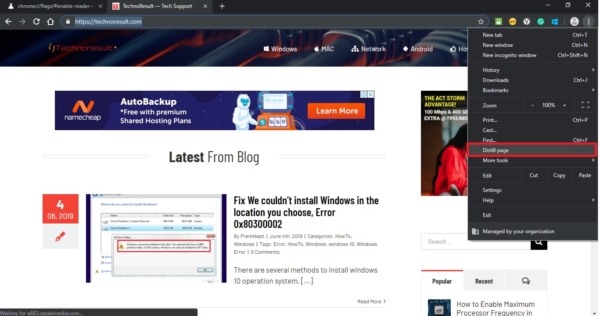
Steps to enable Reader Mode on Android:
- To enable reader mode on Android, open the chrome app and open a new tab, and type “chrome://flags” this will open the flags page.
- Now search for “Reader Mode triggering”
- Change this setting to Always, now reader mode will be always enabled
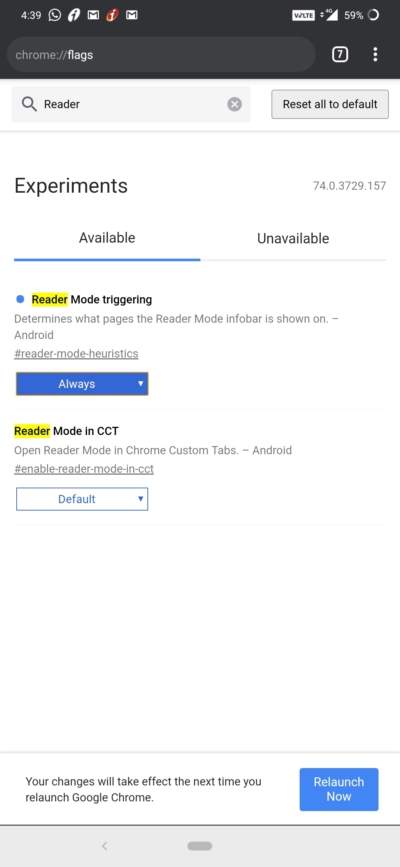
- Relaunch the browser once to get this option enable, Once this option is enabled you can see the simplified view button tab at the end of any article or website.